Caesarea Medical Electronics Ltd
Infusion Pumps
BodyGuard 575 Series Training Record Check List v6 Jan 2013
Training Record Check List
4 Pages
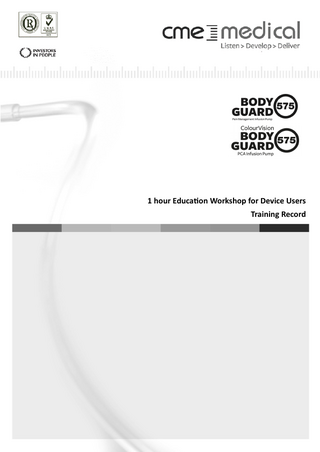
Preview
Page 1
1 hour Education Workshop for Device Users Training Record
Theory Knowledge Learning Checklist Completing this checklist at the end of training can help consolidate theory knowledge. Tick the answer you think is correct. 1.The drug delivery route is: Intravenously
Epidural
Nerve block/wound infiltration
Mains power only
Both
Adult use
Both
Via the pump
Either
50-250 mL
50-500 mL
Downstream occlusion
Air-in-line detection
Black/blue key
Both
Five and zero
Two and zero
2. The pump power supply is: Internal battery power only 3. The pump is suitable for: Paediatric use 4. The administration set is primed: Manually 5. The lockbox/pump can be used with bag sizes ranging from: 50-100 mL 6. The pump pressing plates assists in the prevention of: Free flow infusion 7. The correct set is identifiable by: Set colour coding 8. Which numerical keys on the keypad have a double function? Six and nine
9. Which access code level is required to select and run protocols, monitor infusion, change bag and access event log? Level One
Level Two
Level Three
Infusion running screen is visible
Both
10. How do you know that the infusion is running? Green LED flashing
11. To access protocol history (e.g. VTBI/VI, bolus attempts and given) during an infusion use the: INFO key
START/OK key
Zero and two cursor keys
STOP/NO key
INFO key
Press STOP/NO and enter new rate
Press the Up arrow key
Press the STOP/NO key
Press the decimal point key
Set key incorrectly positioned
Both
12. The keypad lock is accessed by pressing and holding down the: START/OK key 13. To change the mL/hour infusion rate: Enter the new rate whilst infusing 13. How would you silence an alarm? Press the INFO key 14. When the alarm says ‘Missing Key’ what does it mean? Lock box key is missing
15. A ‘Down Occlusion’ alarm is activated if: A fully or partially occluded set or Kinking of the set or leaving a cannula (e.g. clot formation) roller clamp or a tap closed 16. To access the main menu when the pump is “Stopped”: Press and hold down NO key until Press Press START/OK key OK to Resume, No for Menu displays 17. To stop patient or Clinician Activated (CA) bolus delivery: Press STOP/NO
Switch the pump off
Any/Either Press INFO key Press INFO
18.What technique is used to view screen “Press YES to Resume, NO for Menu” to then allow the main menu to be viewed? Stop/pause the pump, then press and Press and hold down STOP/NO key Press the Up arrow key hold down STOP/NO key 19. From the charging unit, how can you check if the battery is charging or full? Battery charging icon will show green Mains power icon will show orange There is no way to check (fully charged) or red (charging) 20. Once an alert state activates the infusion continues, what happens to the pump to alert the user to the alert? 2/3 short beeps are heard A display screen message alternates Both with the infusion running screen every 2 to 3 minutes 21. How do you access the Event Log? Via the main menu
Via the bolus key
Via the INFO key
Date and time-stamped key presses, pump events and self-tests
Both
22. What does the Event Log record? Patient specific events
CME/CS/Training Docs/BG Pain Mgt/Jan 2013 v6
Theory Knowledge: Pain Management Pump Do you know? Training 1. Device use relating to local policy and device classification Where your local policy/guidelines and operation manual are kept The pump indications for use The risk classification and relative advantages, disadvantages, contra-indications and limitations The purpose of access codes and the clinical staff groups with designation and authority for each level 2. Power supply The use and management of mains power supply and internal battery 3. Disposables and Accessories Administration set features and functions: siphon/free-flow valve, clamp and end connectors The correct administration set to use for the drug delivery route e.g. colour-coded, neuraxial connector The range of accessories available and their correct use e.g. lock box, charging unit and bolus cable 4. Error Reduction Software Protocol set up. The features and uses of error reduction software: soft and hard limits (including MediGuard). The pump bolus features and uses that may be activated for clinical use: patient bolus, clinician bolus and auto-bolus How to manage residual bolus 5. Pump features, functions and purpose The occlusion pressure for the mode of delivery (related to drug delivery route) The post occlusion bolus reductions system (POBRS) The pressing plates and air detector (located behind the pump door) How to prime (and re-prime) the pump The features and functions of individual keys on the keypad, pump and charging unit display screens 6. Starting and managing protocols/infusions How to start a protocol/infusion How to use the keypad lock and lockbox appropriately How to navigate through the pump and access the main menu The principles of programme protection: resuming and clearing protocol/infusion history Re screen prompt: “OK to Resume, NO for Menu”. The implication of pressing “OK” or “NO” How to recognise alerts, alarms and screen messages How to troubleshoot the device and describe and what actions to take when alarms are triggered How to manage protocols according to local policy e.g. Change bag How to switch a protocols whilst retaining patient history What the Event Log is and how to access it What to do in the event of a device failure and who to report an adverse incident to How to dismantle, clean, decontaminate and store the pump after use according to local policy The pump servicing requirements
Practical Skill: Pain Management Pump Can the user? 1. 2. 3. 4. 5. 6. 7. 8. 9. 10. 11. 1. 2. 3. 1.
Start infusion Check the pump: Ensure that the pump and accessories are clean and serviceable Connect to power source: Plug into mains power unless battery power is required Prepare the fluid container: according to local policy/prescription and attach container to set Load set: Place fluid container in lockbox, load set into pump Power on: press and hold down the ON/OFF key Prime set via the pump: go to main menu, select “Prime” (demonstrate re-prime if necessary) Select a protocol: select the protocol to match the patients prescription Check protocol: check that the protocol selected matches the patient prescription Start protocol/infusion: connect set to the correct patient access port (unclamp if necessary) Check that the protocol/infusion is in progress Ensure lines are correctly placed (to prevent occlusion), before closing and locking lockbox Monitoring and Managing Activate and deactivate keypad lock Titrate: hourly infusion rate Bolus volume (tick any that apply) Return to main menu to access and view the Event Log Close Down Correctly close down: power off and disconnect from patient
Training
Staff Access Codes To operate the pump, two levels of access codes are required. Refer to local policy for the access codes you have been Designated and authorised to use. Write the levels of access code required for each intervention and the staff grades and work areas that these apply to. Code Level ( 1/2/3)
Intervention
Staff Grades: e.g. RGN, OPD Work Area: e.g. Wards/Theatre/Critical Care/ Midwifery
Select protocol, start an infusion, monitor and close down Change bag Change/switch protocol Change hourly rate Change bolus volume Clinician Activated Bolus prior to and/or during infusion
Confirmation of Attendance to the Education Workshop for Device Users Workshop Learning Outcomes/Aims: Demonstrate how the device is to be used safely and effectively in the clinical area Relate the criteria for selecting and managing the infusion device, associated disposables and accessories to any given therapy or location Demonstrate skill in setting up, managing and troubleshooting the device The learning outcomes for this Education Workshop were achieved through facilitator presentation, demonstration and questioning with hands-on practice by the learner. This training contributes to key skills in: Working with others (WWO) Level 1 and 2 Improving own learning and performance (IOLP) Level 1, 2 and 3 Problem solving (PS) Level 1 and 2 Indicative links to KSF Dimension and Level: Health and wellbeing HWB7: Interventions and treatments Level 3: Plan, deliver and evaluate interventions and/or treatments I confirm I have been trained in the use and understanding of the device. I am aware of my professional responsibilities for continuing professional development and I am accountable for my own actions, I will undertake further practise and/or training on the device to achieve and maintain full competency if necessary. Device User Signature:
Date Attended:
The learning outcomes for this Education Workshop were achieved through facilitator presentation, demonstration and questioning with hands-on practice by the attendee. Clinical Support Specialist Signature
Reflective Practice Engaging in reflective practice is associated with the improvement in the quality of care, stimulating personal and professional growth, and closing the gap between theory and practice. Several models of reflective practise are available, for example, Gibbs Reflective Cycle (1988), John’s Model for Structured Reflection (2000) or Rolfe’s Framework for Reflective Practice – this model uses three simple questions to reflect on a situation: ‘What, so what, and now what?’ Rolfe considers the final stage as the one that can make the greatest contribution to practice. RCN website, 2011. Available from http://www.rcn.org.uk/__data/assets/pdf_file/0011/176348/Tool4.6-Example_Reflec_Prac.pdf CME/CS/Training Docs/BG Pain Mgt/Jan 2013 v6