Quick Reference Guide
1 Page
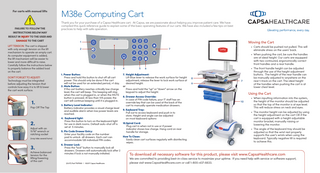
Preview
Page 1
For carts with manual lifts
FAILURE TO FOLLOW THE INSTRUCTIONS BELOW MAY
M38e Computing Cart Thank you for your purchase of a Capsa Healthcare cart. At Capsa, we are passionate about helping you improve patient care. We have compiled this quick reference guide to explain some of the basic operating features of our carts. We have also included a few tips on best practices to help with safe operation.
RESULT IN INJURY TO THE USER AND DAMAGE TO THE CART LIFT TENSION: The cart is shipped with only enough tension on the lift mechanism to operate an empty cart. As computer equipment is added, the lift mechanism will be easier to lower and more difficult to raise. Carefully follow the instructions below to properly balance the added load on the cart. DON’T FORGET TO ADJUST! Technology must be integrated before adjusting the tension that controls how easy it is to lift & lower the cart work surface.
1.
Pop Off The Top
2.
Adjust with an 11/16” wrench or ratching socket (may take several turns)
3.
Achieve balanced tension for the lifting/lowering of the cart
Moving the Cart
1 2
• Carts should be pushed not pulled. This will eliminate stress on the users’ back.
7
• When pushing the cart, be sure the handles are at ideal height. Our carts are equipped with two contoured, ergonomically correct front handles and a rear handle. 3
1. Power Button: Press and hold this button to shut off all cart power. This should only be done if the cart will not be used for an extended period, >1 day. 2. Mute Button: If the cart battery reaches critically low charge level, the cart will beep. This beeping will stop when the cart is plugged in, or when the MUTE button is pressed. At less than 10% power, the cart will continue beeping until it is plugged in. 3. Battery Level Indicator: Battery indicator provides a visual charge level and audible alarm when low power levels are reached. 4. Keyboard light: Press this button to turn on the keyboard light for use in dark rooms. Default auto-shut off is set at 5 minutes. 5. Pin Code Drawer Entry: Enter your facility code on the number pad to unlock all drawers. Each cart can accommodate 128 individual PIN codes. 6. Drawer Lock: Press the “lock” button to manually lock all drawers. Drawers will automatically lock after 2 minutes if lock is not manually initiated.
(03/17) Part #1975169 l ©2017 Capsa Healthcare
4
5
6
7. Height Adjustment: Lift Blue lever to release the work surface for height adjustment, release the lever to lock work surface at desired height. or Press and hold the “up” or “down” arrow on the keypad to adjust the height. 8. Drawer Access Override: In case of PIN code failure, your IT staff has an override key that can be used at the back of the cart to manually operate medication drawers. 9. Keyboard Tray: Pull out to access keyboard and push in to store. Height and angle can be adjusted on most keyboard options 10.Spiral Cord: Plug cart in when not in use or if power indicator shows low charge. Hang cord on rear handle for storage. How To Clean: Easily clean cart surfaces regularly with disinfecting wipes.
8 9
7
• The front handle height can be adjusted through the use of the height adjustment buttons. The height of the rear handle can be manually adjusted to anywhere on the rear t-track on the cart. The ideal height of the handles when pushing the cart is at lower chest level.
Using the Cart 10
• When inputting information into the system, the height of the monitor should be adjusted so that the top of the monitor is at eye level. This will reduce stress on neck and eyes. • The monitor height can be adjusted by using the height adjustment on the cart OR if the cart is equipped with a height adjustable monitor bracket, manually raising or lowering the monitor. • The angle of the keyboard tray should be adjusted so that the wrist rest properly supports the user’s wrists when using the keyboard. Typically negative tilt is required to achieve this.
To download all necessary software for this product, please visit www.CapsaHealthcare.com
We are committed to providing best-in-class service to maximize your uptime. If you need help with service or software support, please visit www.CapsaHealthcare.com or call 1-800-437-6633.