CARDIAC SCIENCE
Quinton Q-Stress Users Guide and Service Manual Ver 4.5
Users Guide and Service Manual
248 Pages
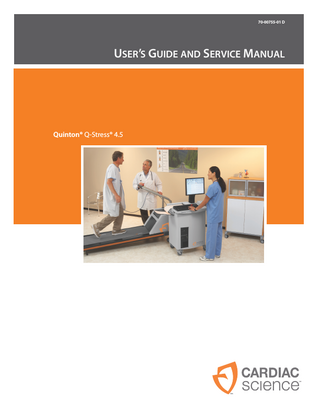
Preview
Page 1
USER’S GUIDE AND SERVICE MANUAL
QUINTON® Q-STRESS® VERSION 4.5
70-00755-01 D
Information in this document is subject to change without notice. Names and data used in the examples are fictitious unless otherwise noted. CE Mark Declaration The CE marking of conformity indicates that the device having this symbol on its immediate label meets the applicable requirements of the European Medical Device Directive. Trademark Information Cardiac Science, the Shielded Heart logo, Quinton, Burdick, Q-Stress, and HeartStride are trademarks of Cardiac Science Corporation. All other product and company names are trademarks or registered trademarks of their respective companies. Copyright © 2010 Cardiac Science Corporation. All Rights Reserved. Patents This device is covered by the following U.S. and foreign patents: 5,269,313; 5,259,387; D357,069; 5,381,798; 5,458,141; 5,617,871; 5,762,068; 5,999,845; 6,041,250 Other U.S. and foreign patents pending.
Cardiac Science Corporation 3303 Monte Villa Parkway Bothell, WA 98021, USA (800) 426 0337 (USA and Canada) (425) 402 2000 [email protected] www.cardiacscience.com ii
70-00755-01 D
EC REP
MDSS GmbH Schiffgraben 41 D-30175 Hannover Germany Quinton® Q-Stress® 4.5
Contents
Contents Chapter 1: Safety Indications for Use... 1-2 Safety Definitions ... 1-3 General Safety Statements... 1-4 Symbols and Labels... 1-5 AHA to IEC Equivalents ... 1-6
Chapter 2: Quick Start Before the Test... 2-2 Rest Phase... 2-3 Warm-up Phase ... 2-4 Warming up on the Treadmill... 2-4 Warming up on the Ergometer... 2-4 Exercise Phase ... 2-4 Recovery Phase ... 2-5 Review Phase ... 2-5
Chapter 3: System Overview Hardware ... 3-3 Computer System... 3-3 Preamp II ... 3-5 Patient Cable with Lead Wires ... 3-5 Printers... 3-5 Isolation Transformer... 3-5 Keypad ... 3-7 External Hard Drive... 3-7 Keyboard... 3-7 Keyboard Equivalents... 3-9 Software... 3-10 Computer Operating System... 3-10 Q-Stress Application... 3-11
70-00755-01 D
Contents
iii
Contents
Chapter 4: System Setup Install Virus Scanning Software... 4-2 Configure the Operating System ... 4-3 Screensaver ... 4-3 Set Time and Date ... 4-3 Select Measurement System... 4-3 Set up an email account... 4-3 Configure Adobe Acrobat ... 4-4
Chapter 5: Connecting and Checking the Electrodes Connection Test ... 5-2 Display Options ... 5-3 Skin Preparation ... 5-4 Use of Quik-Prep Electrodes ... 5-4 Quik-Prep Tips ... 5-6 Lead configurations ... 5-8
Chapter 6: Entering Patient Information Adding a Patient Entry... 6-2 Patient Demographic Information ... 6-4 Date of Birth ... 6-4 Age ... 6-4 Max Predicted HR ... 6-4 Target HR... 6-4 Gender ... 6-4 Test Parameters... 6-5 Environment ... 6-5 Order Info (Optional) ... 6-8 Contact Info (Optional) ... 6-8 Medications (Optional) ... 6-8 Diagnosis (Optional) ... 6-10 Clinical Procedures (Optional) ... 6-11 Resting ECGs (Optional) ... 6-12 Risk Factors (System Option)... 6-12 Previous Studies/Tests... 6-13 Print Patient Info ... 6-14
iv
Contents
70-00755-01 D
Contents
Chapter 7: Running a Stress Test Before the Test... 7-2 Blood Pressure Monitor ... 7-3 Blood Saturation Level (SpO2) Reporting ... 7-4 Rest Phase... 7-5 Warm-up Phase ... 7-7 Exercise Phase ... 7-7 Recovery Phase... 7-8 Initial Editing of the Final Report Summary Page... 7-9 Review Mode ... 7-9 Save and Exit Test ... 7-9 Close the Patient Entry... 7-9 Data and Display Options ... 7-10 Abort or Cancel Test ... 7-10 Advance to Next Exercise Stage ... 7-10 Blood Pressure... 7-10 Cancel Test... 7-12 Change ASVV ... 7-13 Change Ergometer Workload ... 7-14 Change Displayed Leads ... 7-15 Change Protocol ... 7-16 Change Treadmill Speed or Grade ... 7-17 Comments ... 7-18 Display Trend Graphs ... 7-19 BP Graph ... 7-19 HR Graph... 7-20 HR x BP Graph... 7-20 ER Graph... 7-20 ST Level or ST Slope Graphs ... 7-21 ST x HR Loop Graph ... 7-21 SpO2 Graph... 7-21 Ectopic Rate... 7-22 Exit the Application ... 7-23 Filters... 7-24 Freeze Frame (Freeze Frame Option Only) ... 7-25 Gain... 7-26 Grade... 7-27 Hold Stage ... 7-28 70-00755-01 D
Contents
v
Contents
Print ECGs During Test ... 7-29 Print Ectopic Beat Report ... 7-30 QRS Sync Lead... 7-31 Rate of Perceived Exertion (RPE)... 7-32 Rest Label ... 7-33 Speed ... 7-34 ST Average Beat... 7-35 Start/Stop Belt ... 7-36
Chapter 8: Final Reports Edit the Final Report Summary Page ... 8-2 Fast Reports ... 8-4 Review Mode ... 8-5 View a Final Report... 8-6 Print a Final Report... 8-6 Selecting a Remote Printer (Network Option Only)... 8-6 Saving the Test ... 8-7 Reviewing a Saved Final Report... 8-7 XML (Q-Exchange Option Only) ... 8-8 Emailing the Final Report ... 8-8 Setting up a Final Report Form ... 8-8 Customizing a Trend Graph Template... 8-12 In-Test Reports ... 8-13 Saving the Final Report Format ... 8-14
Chapter 9: File Management Database ... 9-2 Final Report Repository ... 9-3 PDF Files... 9-4 Back up PDF Files... 9-4 Archive PDF files ... 9-5 Restore PDF Files... 9-6 Viewing PDF Files from the Archive ... 9-6 Database Backup... 9-7 Database Restore... 9-9 Purge the Database ... 9-10
vi
Contents
70-00755-01 D
Contents
Chapter 10: Setup Demonstration Mode ... 10-2 Setting up the Procedure... 10-3 ECG Tab ... 10-4 Notification Tab ... 10-5 Formulas Tab ... 10-6 Analog Output Tab... 10-6 Prompts Tab ... 10-6 Screen Layout Tab... 10-9 Info Toolbar Tab ... 10-10 Report Format Tab ... 10-13 Timed Reports ... 10-14 Ramped Timed Reports ... 10-15 Setting up Protocols ... 10-15 Set Up System... 10-19 Lists Tab ... 10-19 Device Tab... 10-25 Printer Selection ... 10-26 Q-Exchange® Tab (Q-Exchange Option Only)... 10-28
Chapter 11: Options Custom Reports... 11-2 Designing Custom Summary Pages ... 11-2 Saving the Custom Design ... 11-4 Importing Custom Pages into Q-Stress ... 11-5 Removing Custom Pages from Q-Stress ... 11-5 Q-Exchange® Patient Data Export and Import... 11-6 Configuring Q-Exchange ... 11-6 Exporting data... 11-6 Importing data ... 11-8 Full Disclosure... 11-9 Full Disclosure Screen ... 11-9 Reanalysis ... 11-13 Working with Time in Reanalysis ... 11-14 Average Beat Playback ... 11-14 Changing Measurement Points... 11-14 Measurement Point Toolbar... 11-15
70-00755-01 D
Contents
vii
Contents
Freeze Frame... 11-18 Initiating Freeze Frame... 11-18 The Freeze Frame Window ... 11-18 Working with the Freeze Frame Toolbar ... 11-19 Risk Scoring... 11-21 Entering Risk Parameters... 11-22 Framingham... 11-24 Duke Treadmill... 11-25 Viewing Risk Scoring Results ... 11-26 Automatic Blood Saturation Level (SpO2) Monitoring... 11-28 Ramped Protocol Generator... 11-29 Generating a Custom Ramped Protocol ... 11-29 Using a Custom Ramped Protocol ... 11-31 Removing a Custom Protocol... 11-31
Chapter 12: Troubleshooting Software Troubleshooting ... 12-2 Language Settings for Adobe Reader... 12-2 User Messages/Errors ... 12-3 TCR-1000 Chart Recorder Troubleshooting ... 12-8 Hewlett-Packard (HP) LaserJet Printer Troubleshooting ... 12-9 SQL Error... 12-10 Service Tests... 12-11 Self Test ... 12-11 Performance Test ... 12-12 Leads Off Test... 12-14 Service Report ... 12-15
Chapter 13: Maintenance Once per Shift... 13-2 Inspect for Damage ... 13-2 Review Default Settings... 13-3 Clean and Disinfect... 13-3 Annual ... 13-3 Component Replacement ... 13-4
viii
Contents
70-00755-01 D
Contents
Appendix A: Specifications System Specifications ...A-2 Ventilation Clearances...A-6 Fuse Replacement...A-6 BTU Output ...A-6 Q-Stress Customer-supplied Computer Specifications ...A-7 Uninterruptible Power Supply (UPS) Recommendations...A-8 EMC Guidance and Manufacturer’s Declaration ...A-11 Electromagnetic Emissions ...A-11 Recommended Separation Distances ...A-11 Electronic Immunity ...A-12 Treadmill/Ergometer ...A-15
Appendix B: Protocol Parameters System-Supplied Protocols...B-2
Appendix C: Taking Accurate Blood Pressure Measurements BP412 and STBP-780 ... C-2 Overview ... C-2 Attaching the Cuff... C-3 Taking the Blood Pressure... C-4 Patient Instructions ... C-5 SunTech® Tango+® Blood Pressure Monitor ... C-6 Requirements ... C-6 Plugging in the ECG trigger cable ... C-6 Plugging in the RS-232 cable ... C-7 Setting up the Tango+ Monitor... C-7 Setting up a Blood Pressure Monitor ... C-8
Appendix D: Manual Calibration of Cardiac Science Treadmills Appendix E: Glossary and Abbreviations Glossary ...E-2 Abbreviations ...E-7
70-00755-01 D
Contents
ix
Contents
x
Contents
70-00755-01 D
1
Safety Chapter contents ◆
Indications for Use
1-2
◆
Safety Definitions
1-3
◆
General Safety Statements
1-4
◆
Symbols and Labels
1-5
◆
AHA to IEC Equivalents
1-6
This chapter provides Indications for Use and overall safety requirements for the Q-Stress system. Become familiar with the information in this chapter before operating Q-Stress.
Quinton® Q-Stress® 4.5
70-00755-01 D
1-1
Safety
Indications for Use
1-2
◆
The device is intended to acquire, process, record, archive, analyze, and output electrocardiographic data during physiologic stress testing.
◆
The device may interface with external devices, including a treadmill or ergometer for dynamic exercise evaluation, non-invasive blood pressure equipment, and computer communications equipment.
◆
The device is intended for use in a clinical setting by trained personnel who are acting on the orders of a licensed physician.
◆
The device is to be used on adult populations, typically symptomatic.
◆
The device is not intended to be used as a vital signs physiological monitor.
70-00755-01 D
Quinton® Q-Stress® 4.5
Safety Definitions
Safety Definitions The following types of safety statements are used in this manual.
! !
WARNING Indicates that if you do not follow directions correctly injury can occur to the patient or operator. Caution Indicates that if you do not follow directions correctly the equipment or software may not operate properly or damage can occur to the equipment or software.
Quinton® Q-Stress® 4.5
70-00755-01 D
1-3
Safety
General Safety Statements This section lists general safety statements for the Q-Stress system. Additional specific safety statements are included when necessary later in the manual.
! ! ! ! ! !
1-4
WARNING. Patient injury or death. Before operating the Q-Stress system, become familiar with all safety information, procedures, and system features listed in this manual. WARNING. Patient injury or equipment damage. All system components must be inspected and repaired if necessary per the maintenance schedule listed in this manual. WARNING. Patient injury or death. This device is not intended as a patient monitor and may not indicate patient distress. All patient testing must be performed by trained operators under the supervision of a physician. WARNING. Misdiagnosis. U.S. Federal law restricts this device to sale by or on the order of a physician. The Q-Stress system must only be used by qualified operators and any results interpreted by a qualified diagnostician. WARNING. Fire or explosion hazard. This instrument is not approved for use and must not be operated in the presence of flammable anesthetics. Caution. Equipment damage. The Stress cart should be used in a single location to store the system hardware and accessories. It is not intended for mobile use. If the cart is moved while loaded with equipment, the cart might tip, resulting in damaged equipment.
70-00755-01 D
Quinton® Q-Stress® 4.5
Symbols and Labels
Symbols and Labels The following symbols may be used in this manual, related documentation, or appear on system components or packaging.
!
Attention: Consult accompanying documents
Type B equipment - provides adequate protection against electric shock, particularly regarding allowable leakage current; reliability of the protective earth connection (when present)
Off (power disconnected from mains)
Type BF equipment - contains an Ftype isolated patient applied part providing a high degree of protection against electric shock
On (power connected to mains)
Type BF equipment with defibrillation protection
Alternating current
Type CF equipment - contains an Ftype isolated patient applied part and provides a degree of protection against electric shock higher than that for type BF equipment regarding allowable leakage currents
High voltage
Type CF equipment with defibrillation protection
Earth ground (functional)
Earth ground (protective)
Replace fuse only as marked
Fuse
Mains power
Equipotentiality
WARNING Ignoring this message can lead to bodily harm.
Input/Output
Hz
Hertz
V
Volts
A
Amperes
VA
Volt Amperes
T
Timed fuse (slo-blo)
Quinton® Q-Stress® 4.5
70-00755-01 D
1-5
Safety
AHA to IEC Equivalents This manual and the Q-Stress software use the AHA label (RL, LL, etc.) in diagrams, figures, and messages. The following table shows the equivalent for IEC. Table 1-1: AHA to IEC Equivalents
AHA
1-6
IEC
V1
Red
C1
Red
V2
Yellow
C2
Yellow
V3
Green
C3
Green
V4
Blue
C4
Brown
V5
Orange
C5
Black
V6
Violet
C6
Violet
RA
White
R
Red
LA
Black
L
Yellow
RL
Green
N
Black
LL
Red
F
Green
70-00755-01 D
Quinton® Q-Stress® 4.5
2
Quick Start This section lists the basic steps required to perform a stress test. If necessary, refer to other chapters in this manual for specific information. Chapter contents
!
◆
Before the Test
2-2
◆
Rest Phase
2-3
◆
Warm-up Phase
2-4
◆
Exercise Phase
2-4
◆
Recovery Phase
2-5
◆
Review Phase
2-5
WARNING. Patient Injury or Death. This Quick Start guide is intended for reference only and is not intended for use by untrained operators. Before using the Q-Stress system, become familiar with proper operation procedures and all safety information in this manual.
Quinton® Q-Stress® 4.5
70-00755-01 D
2-1
Quick Start
Before the Test Perform these steps to prepare for the test. 1. Explain the procedure to the patient. 2. Double-click the Q-Stress icon on the desktop to open the application.
On a Windows 7 Ultimate or a Vista Ultimate system, the User Account Control dialog box appears. 3. Click Allow.
The Q-Stress application starts. 4. Click the New Patient icon to enter patient information. Make sure to select the
correct procedure and protocol. (See Adding a Patient Entry on page 6-2 for details.) 5. Attach the electrodes to the patient. Click the Impedance Check icon to perform an
Impedance Check. (See Connection Test on page 5-2 for details.)
For treadmills:
For ergometers:
a. Explain to the patient that the belt
a. Explain to the patient that 35 RPM or
speed and the treadmill grade will change during the test.
greater must be maintained at all times and the workload (resistance) will increase during the test.
b. Show the patient how to step onto
and off of the treadmill (as described in the treadmill user guide). c. Tell the patient not to hold the
handrail unless absolutely necessary. (Gripping the rail could induce interference that might affect the accuracy of the test measurements.)
b. Show the patient how to get on and
off the ergometer. c. Tell the patient not to grip the
handlebars too tightly (gripping the handlebars too tightly could induce interference that might affect the accuracy of the test measurements).
d. Have the patient practice stepping
onto and off of the treadmill while it is running at its lowest speed and grade. Note: To stop the treadmill without
cancelling the test, press Scroll Lock or Pause Break on the keyboard or click Stop Belt on the toolbar.
2-2
70-00755-01 D
Quinton® Q-Stress® 4.5
Rest Phase
Rest Phase The Rest phase should not begin until after the patient is prepared for testing. During this phase, take resting ECGs, determine resting averages, and allow the patient to warm up. Note: To cancel the test at any time (in Rest phase, Exercise phase, or Recovery phase), press Abort Test/Close Patient (ESC) on the keyboard or click the Exit icon in the upper right of the screen. 1. Make sure the test electrode leads are attached correctly. 2. Click the Rest icon to begin the Rest phase. 3. Enter data as needed-Blood pressure, comments, and Rest labels that will appear on
Rest reports. To make comments during the Rest phase, click the Rest Label or the Comment icon and enter the information.
1
2
1 Rest Label (F4) 2 Comment (F9) Note: Enter a Rest label only during the Rest phase.
4. During the Rest phase, print the following reports by clicking its icon.
1 1 2
12-Lead Report (F5) 1 Page Write Screen (F6)
2
3 3 4
4
Write Screen (F7) Average Beat Report (F8)
5. If your system has the Freeze Frame option, you can review previous waveform data
while continuing to monitor current patient activity. See Freeze Frame on page 11-18. Note: The Freeze Frame Option can be used in Rest, Exercise, and Recovery phases.
Quinton® Q-Stress® 4.5
70-00755-01 D
2-3
Quick Start
Warm-up Phase After you have taken the resting ECG and entered other Rest data, have the patient warm up before exercising.
Warming up on the Treadmill Always warn the patient before the belt status changes, including starting, stopping, or changing speed and incline. Note: Press Scroll Lock to start the belt and Pause/Break to stop the belt. 1. Click Start Belt.
Start Belt affects only the treadmill speed; the grade will adjust per the protocol regardless of the state of the belt. 2. Assist the patient in mounting the treadmill. The speed and grade should remain
constant while the patient is getting used to the treadmill. Be sure the patient warms up sufficiently before starting the Exercise phase.
Warming up on the Ergometer Assist the patient in mounting the ergometer. The workload should remain constant while the patient is getting used to the ergometer. Be sure the patient warms up sufficiently before starting the Exercise phase.
Exercise Phase Explain to the patient that the speed and grade (or workload if you are using an ergometer) will change during the test. 1. Verify that the patient’s heart rate and ST parameter data are visible on the Info
Toolbar if you are using those functions. 2. When the patient is ready, click the Start Exercise icon or press F12 to begin the
Exercise phase. 3. If the functions are available on the Info Toolbar, type in blood pressure (BP)
measurements (1 to 400 mmHg), rate of perceived exertion (RPE), or enter comments at any time during the test. Note: Configure the procedure to prompt you automatically for this information. See Prompts Tab on page 10-6.
2-4
•
When a notification event occurs, a message appears. The message remains until you remove it. You can also disable the notification at this time.
•
At any time during the Exercise phase, you can change the way you view and gather ECG data. See Data and Display Options on page 7-10 for details.
70-00755-01 D
Quinton® Q-Stress® 4.5