User Guide
60 Pages
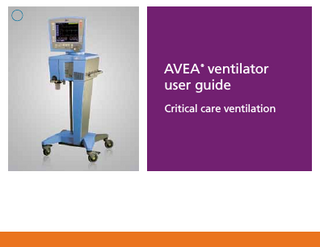
Preview
Page 1
AVEA ventilator user guide ®
Critical care ventilation
Table of contents AVEA® front panel... 1 AVEA rear panel... 2 Circuit assembly... 3 Disposable filter and water trap insertion... 6 Patient circuit assembly... 7 Attaching flow sensors...8-9 User verification test... 10 Performing an EST test...11-13 Setting the ventilation mode... 14 Graphics... 15 Loops... 16 Configure Loops screen... 17 Freeze... 18 Saving loops... 19 Create reference loops... 20 Rear panel connections... 27 Ventilator operations... 28
Connecting gas sources... 37 Touch-Turn-Touch™ /Touch-Turn-Accept™. ... 38 New patient setup... 39 Setting the breath type and mode... 40 Infant mode select screen... 41 Setting nCPAP/IMV... 42 Setting the breath type and mode... 44 Breath type and mode... 45 Monitored parameters... 46 The Monitor screen... 47 Graphics... 48 Waveforms... 49 Events... 50 Trends... 51 Synchronized nebulizer... 52 Alarms... 53 Notes...55-57
The AVEA ventilator User Guide is not intended as a replacement for the operator’s manual. You must become completely familiar with the AVEA ventilator operator’s manual before using the AVEA ventilator.
i
AVEA ventilator front panel A. Membrane buttons B. Data dial C. Screen indicators
C
D. Monitored parameters E. Screen graphics E A
F. Primary controls
D
G. Message window F
B H
G
1
H. Patient type
AVEA ventilator rear panel A. AC power module
B
C
K
B. UIM connection C. Analog input/output/ILV D. Power on/off switch
A J I E
D H
E. Nurse’s call jack F. Air/heliox smart connector G. Oxygen sensor H. Oxygen connection I. External battery connector J. External battery fuse
F
K. Internal battery fuse G
2
Circuit assembly Assembling the exhalation filter and water trap 2.
1.
3
3. Align the locating ridge on the water trap assembly with the slot in the exhalation filter cartridge.
4. Slide the water trap/exhalation filter assembly into the cartridge.
4
5. Open locking lever.
6. Insert exhalation filter.
5
Disposable filter and water trap insertion
AVEA ventilator disposable water trap.
Insert cartridge into filter cavity. Close lever when fully inserted.
6
Cartridge fully inserted with lever closed.
Patient circuit assembly The passive humidification system should be placed in-line in the patient circuit per the manufacturer’s instructions. Patient circuit with active humidifier
Patient circuit without active humidifier
Inspiratory limb of patient circuit
7
Attaching flow sensors The AVEA ventilator can accept either a hot wire or a variable orifice proximal flow sensor. The monitored values displayed for volume and flow is proximal values when a proximal sensor is in use. These are in addition to the instrument’s internal inspiratory flow sensor and heated expiratory flow sensor. Variable orifice flow sensor
Hot wire flow sensor
Retractable plastic collar
These are locking connectors. To attach, first pull back the plastic locking collar, then push firmly onto the ventilator receptacle. Then push the locking collar forward to lock the flow sensor in place. To disconnect, first retract the plastic collar then firmly pull the connector away from the ventilator. Do not pull up or down as this can damage the connector. 8
Attaching flow sensors (continued) The standard hot wire flow sensor is suitable for neonatal and pediatric applications where the peak inspiratory flow rate is less than 30 L/min. This flow sensor is not active in adult applications. NOTE: Hot wire flow sensors will not function with Heliox gas mixtures. During Heliox delivery, a variable orifice flow sensor should be used for monitoring delivered volumes at the proximal airway. Variable orifice flow sensors are also available on some AVEA ventilator models. The neonatal VariFlex flow sensor is compatible in neonatal and pediatric applications where the peak inspiratory flow rate is less than 30 L/min and is not active in adult applications. For adult and large pediatric applications, a pediatric / adult VariFlex flow sensor is available for use with patients whose flow requirements fall within the range of 1.2 to 180 L/min. Detailed information on the specifications of each flow sensor can be found in Appendix E: Sensor specifications and circuit resistance of the AVEA ventilator operator’s manual. Hot wire flow sensor must be zeroed prior to use. Follow operator manual instructions.
9
User verification test The User Verification Test consists of three separate elements: 1. Post Test: Automatic on power up. Normal ventilation begins after completion. 2. Extended System Test (EST) • Patient circuit leak test • Patient circuit compliance measurement • Two-point calibration of O2 sensor 3. Manual Alarms Testing: Detailed instructions are found in Ch. 2 of the AVEA ventilator operator’s manual.
10
User verification test (continued) Performing an Extended Systems Test (EST): The EST is accessed from the Setup screen. To open this screen, press the Setup button on the lower left of the user interface. Select the appropriate Patient Size and proceed to second menu of Setup screen.
Press the EST button to access the EST screen
11
Performing an Extended Systems Test (EST) (continued)
Remove the patient and block the patient wye, then press the Continue (Cont) button.
All tests are performed simultaneously. The maximum time for the EST is 90 seconds. To restart the EST at any time, select the Cancel button to return to the Setup screen.
Press the Continue button to return to the Setup screen.
When possible the EST should be performed with an oxygen supply connected. A two point calibration of the oxygen sensor is performed during the EST. NOTE: If you do not connect the ventilator to an oxygen supply, the O2 sensor calibration will immediately fail. CAUTION: Although failure of any of the above tests will not prevent the ventilator from functioning, it should be checked to make sure it is operating correctly before use on a patient. 12
Performing an Extended Systems Test (EST) (continued) When possible the EST should be performed with an oxygen supply connected. A two point calibration of the oxygen sensor is performed during the EST. NOTE: If you do not connect the ventilator to an oxygen supply, the O2 sensor calibration will immediately fail. CAUTION: Although failure of any of the above tests will not prevent the ventilator from functioning, it should be checked to make sure it is operating correctly before use on a patient.
13
Setting the ventilation breath type and mode Advanced settings You can further refine delivery of the breath by accessing the Advanced Settings. Not all primary controls have advanced settings. Primary Controls that feature advanced settings will display a yellow triangle to the right of the control name. Accessing the advanced settings
Press the Adv Settings membrane button.
Press the primary control to display the advanced settings available for that particular control.
14
Graphics Configure main screen graphics for scale and sweep speed 1. Touch the vertical or horizontal axis to highlight.
2. Turn the data dial to adjust scale or sweep speed. Touch the axis again or press the Accept button to confirm the changes.
15
Loops SCREEN SELECT
Accessing the Loops screen To access the Loops screen, press the screen indicator or the Screens membrane button on the left of the UIM. Select Loop.
MAIN
LOOP
MONITOR
TRENDS
MANEUVER
STANDBY
UTILITY
Choice of loops The ventilator displays two loops in real time, selected from the following. Touch the Loop heading to open the scrollable menu. Press the Accept button or touch the Loop heading to confirm the change. • Vt - Flow
Flow / Volume loop.
• PAW - Vt
Airway Pressure / Volume loop.
• PINSP - Vt
Inspiratory Pressure / Volume loop.
16
Configure Loops screen Change vertical and horizontal scales with Touch-Turn-Touch or Touch-Turn-Accept techniques. 1. Touch the vertical or horizontal axis to highlight.
250
2. Turn the data dial to adjust the scale. Touch the axis again or press the Accept button to confirm the change.
17
500
750
Freeze The Freeze button freezes the current screen and suspends real-time update of data until pressed again. When a screen is frozen you can use the data dial to scroll through displayed waveforms, loops or trends.
A Flow/Volume loop in Freeze mode is shown below. As the dotted line cursor traces the Frozen loop, flags display the values along the curve of the loop.
Flags showing X and Y values at various points along the loop tracing
270
0.0 Flow/Volume loop tracing
250
500
750
Cursor currently overlays the “X” axis at zero
18