Cardinal Healthcare
Alaris System Model 8015 with Alaris PC Unit Directions for Use Dec 2011
Directions for Use
360 Pages
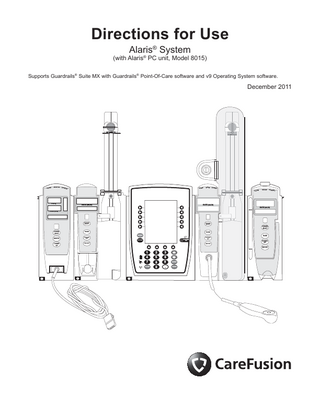
Preview
Page 1
Directions for Use Alaris® System
(with Alaris® PC unit, Model 8015) Supports Guardrails® Suite MX with Guardrails® Point-Of-Care software and v9 Operating System software.
December 2011
M ALAR
MONITOR
STAND B
Y
M ALAR
INFUSE
STANDB Y
M ALAR
INFUSE
STANDB Y
M ALAR
% SpO2
RATE (mL/h)
INFUSE
STANDB
RATE (mL/h) RATE (mL/h)
PULSE (BPM)
CHANNEL SELECT
CHANNEL SELECT
PAUSE
PAUSE
CHANNEL SELECT CHANNEL SELECT
SILENCE
MONITOR
PAUSE
CHANNEL OFF
SYSTEM ON
OPTIONS
CHANNEL OFF
RESTART
CHANNEL OFF
RESTART
CHANNEL OFF RESTART
2
3
1 4
5
6
7
8
9
CLEAR
0
ENTER
CANCEL
Y
Table of Contents Each of the Alaris® product-specific sections has its own table of contents. General Contact Information... iii Introduction... iv Installation... vii PC Unit... 1 Pump and Syringe Modules... 2 PCA Module... 3 SpO2 Module... 4 EtCO2 Module... 5 Auto-ID Module... 6 Appendix Maintenance... A-1 Cleaning... A-1 Service Information... A-3 Warranty... A-4 Regulations and Standards... A-5 Compliance... A-5 Trademarks... A-14
Order Numbers: CD Version: 12278442 Printed Copy: 12278370 © 2005-2011 CareFusion Corporation or one of its subsidiaries. All rights reserved.
Alaris® System DFU – with v9 Model 8015
General Contact Information CareFusion San Diego, California United States Authorized EU Representative CareFusion The Crescent, Jays Close Basingstoke, Hampshire RG22 4BS United Kingdom Authorized Australian/New Zealand Representative CareFusion Australia & New Zealand Unit 3, 167 Prospect Highway Seven Hills NSW 2147 Australia carefusion.com Customer Advocacy - North America (Clinical and technical feedback.) Phone: 888.876.4287 E-mail: CustomerFeedback@carefusion.com Customer Advocacy - International (Clinical and technical feedback.) E-mail: cai@carefusion.com Technical Support - North America (Maintenance and service information support; troubleshooting.) Phone, United States: 888.876.4287 Phone, Canada: 800.387.8309 Technical Support - United Kingdom (Maintenance and service information support; troubleshooting.) Phone: 0800 389 6972 E-mail: UK-Technical-Support@carefusion.com Technical Support - Australia/New Zealand (Maintenance and service information support, troubleshooting, service assistance) Phone: +61 1300 729 258 E-mail: techservice-au@carefusion.com Customer Care - North America (Product return, service assistance, and order placement.) Phone, United States: 888.876.4287 Phone, Canada: 800.387.8309 Customer Care - United Kingdom (Product return, service assistance, and order placement.) Phone: 0800 917 8776 E-mail: UK-Customer-Service@carefusion.com Customer Care - Australia (Product return and order placement) Phone: +61 1800 110 511 E-mail: customerservice-au@carefusion.com Customer Care - New Zealand (Product return and order placement) Phone: +64 (0) 508 422 734 E-mail: nz.customers@carefusion.com Technical Support and Customer Service - International (Maintenance and service information support. Product return, service assistance, and order placement) www.carefusion.com/customer-support/customer-service
Alaris® System DFU – with v9 Model 8015
iii
Introduction The Alaris® PC unit section of this Directions for Use (DFU) provides procedures and information applicable to the Alaris® System and the PC Unit. Each of the other major sections provides product-specific procedures and information. The Alaris® System is a modular system intended for adult, pediatric and neonatal care in today’s growing professional healthcare environment. It consists of the PC Unit, the Guardrails® Suite MX, and up to four detachable infusion and/ or monitoring modules (channels). The Auto-ID Module can be included as a fifth module.
WARNING Read all instructions before using the Alaris® System. CAUTION
Only
The Alaris® System supported by this DFU uses a new generation PC Unit (Model 8015) which provides wireless connectivity right out of the box, and an enhanced display (including color) to clearly communicate critical programming, infusion, monitoring and hospital-defined policy information. Alaris® System wireless communication makes it easier than ever to increase the safety of IV medication and continuously improve clinical best practices, regardless of existing wireless infrastructure. The Model 8010 Nurse Call Accessory might not yet be available for use or compatible with the Model 8015. Guardrails® Suite MX for the Alaris® System brings a new level of medication error prevention to the point of patient care. The Guardrails® Suite MX features medication dosing, concentration delivery rate and optional initial programming guidelines for up to 15 patient-specific care areas, referred to as profiles. Each profile contains a specific Drug Library, an IV Fluid library and channel labels, as well as instrument configurations appropriate for the care area. Optional drug- or IV Fluid-specific Clinical Advisories provide visual messages. Dosing limits for each Guardrails® drug entry or rate limits for each IV Fluid entry can be a Hard Limit that cannot be overridden during infusion programming and/or a Soft Limit that can be overridden, based on clinical requirements. A Data Set is developed and approved by the facility’s own multi-disciplinary team using the Editor Software, the PC -based authoring tool. A Data Set is then transferred to the Alaris® System by qualified personnel. The approved Data Sets are maintained by the Editor Software for future updates and reference.
iv
Alaris® System DFU – with v9 Model 8015
Introduction (Continued) Information about an Alert that occurs during use is stored within the PC Unit, and can be accessed using the CQI Reporter. Documentation provided with Alaris® System products might reference product not present in your facility or not yet available for sale in your area. A superscript number (for example, ) identifies additional information provided as a NOTE at the end of the procedure. WARNINGS AND CAUTIONS: Product-specific warnings and cautions, covered in the applicable sections of this DFU, provide information needed to safely and effectively use the Alaris® System. DANGER is an alert to an imminent hazard which A could result in serious personal injury and/or product damage if proper procedures are not followed. A WARNING is an alert to a potential hazard which could result in serious personal injury and/or product damage if proper procedures are not followed. A CAUTION is an alert to a potential hazard which could result in minor personal injury and/or product damage if proper procedures are not followed. DEFINED TERMS: The following table identifies the defined terms used throughout this document for certain trademarked products and product features. Product/Feature
Defined Term
Alaris® Auto-ID module
Auto-ID Module
Alaris® EtCO2 module
EtCO2 Module
Alaris® Mobile Systems Manager
Mobile Systems Manager
Alaris® PCA module
PCA Module
Alaris® PC unit
PC Unit
Alaris® Pump module
Pump Module
Alaris® System DFU – with v9 Model 8015
v
Introduction (Continued) DEFINED TERMS: (Continued) Product/Feature
Defined Term
Alaris® SpO2 module
SpO2 Module
Alaris® Syringe module
Syringe Module
Alaris® System Maintenance
System Maintenance
Alaris® Systems Manager
Systems Manager
Guardrails® alert
Alert
Guardrails® clinical advisory
Clinical Advisory
Guardrails® CQI Reporter
CQI Reporter
Guardrails® data set
Data Set
Guardrails® drug library
Drug Library
Guardrails® Editor
Editor Software
Guardrails® hard limit
Hard Limit
Guardrails® IV fluid
IV Fluid
Guardrails® limit
Limit
Guardrails® PCA pause protocol
PCA Pause Protocol
Guardrails® soft limit
Soft Limit
SmartSite® needle-free valve
Needle-Free Valve
SmartSite® positive bolus needle-free valve
Needle-Free Valve
vi
Alaris® System DFU – with v9 Model 8015
Installation Instruments are tested and calibrated before they are packaged for shipment. To ensure proper operation after shipment, it is recommended that an incoming inspection be performed before placing the instrument in use. Prior to placing the Alaris® System in use: 1.
Perform check-in procedure using System Maintenance software.
2.
Verify whether or not Profiles feature has been enabled (see PC Unit section, "System Options," "System Configurations"). NOTE: To enable the Profiles feature, a hospital-defined best-practice Data Set must be uploaded to the PC Unit.
Alaris® System DFU – with v9 Model 8015
vii
Alaris® PC Unit Model 8015
SILENCE
SYSTEM ON
OPTIONS
Alaris® System DFU – with v9 Model 8015
1 4
2
3
5
6
7
8
9
CLEAR
0
ENTER
CANCEL
Section
1
Table of Contents Getting Started Introduction ... 1-1
General Setup and Operation Attach and Detach Module ... Attach Module ... Detach Module... Add Module While System is Powered On ... Secure to Pole Using Optional Locking Pole Clamp ... Start-Up ... Power On System ... Respond to Maintenance Reminder ... Adjust Display Contrast... Select New Patient and Profile Options ... Adjust Audio Volume ... Lock/Unlock Tamper Resist ... Power Off System... System Options ... Display Contrast ... Patient ID ... Clinician ID ... Power Down All Channels ... Anesthesia Mode ... Battery Runtime ... System Configurations... Serial Numbers ... Software Versions... Time of Day... Network Status ... Wireless Connection ... Data Set Status ... Maintenance Due ...
1-3 1-3 1-4 1-5 1-5 1-6 1-6 1-7 1-7 1-8 1-10 1-10 1-11 1-12 1-12 1-12 1-15 1-16 1-17 1-20 1-20 1-22 1-23 1-24 1-25 1-28 1-29 1-30
General Information Warnings and Cautions ... General ... Electromagnetic Compatibility ... Features and Displays ... Features and Definitions ... Operating Features, Controls, Indicators ... Displays ... System Configurable Settings ... Specifications and Symbols ... Specifications ... Symbols ...
Alaris® System DFU – with v9 Model 8015 PC Unit Section
1-31 1-31 1-32 1-33 1-33 1-35 1-37 1-38 1-39 1-39 1-40
Table of Contents 1-i
Troubleshooting and Maintenance General ... Alaris® Server Connections ... Alarms, Errors, Messages ... Display Color ... Definitions ... Audio Characteristics ... Alarms ... Errors ... Messages ... Storage ... Battery Care and Maintenance... Battery Type and Charging ... Battery Charge... Battery Care... Battery Cautions and Disposal ... Inspection Requirements ...
1-ii Table of Contents
1-43 1-43 1-44 1-44 1-44 1-45 1-46 1-46 1-47 1-48 1-48 1-48 1-48 1-49 1-49 1-50
Alaris® System DFU – with v9 Model 8015 PC Unit Section
Getting Started Introduction This section of the DFU provides PC Unit (Model 8015) and Alaris® System instructions and information. It is used in conjunction with: •
PC Unit/Pump Module Technical Service Manual
•
Product-specific sections of this DFU
•
System Maintenance software (and its instructions) for Alaris® System check-in, maintenance, and wireless configuration
The PC Unit is the core of the Alaris® System and provides a common user interface for programming infusions and monitoring, which helps to reduce complexity at the point of care. The display uses color to clearly communicate critical programming, infusion, monitoring and hospital-defined policy information.
WARNING Read all instructions, including those for the attached module(s) and applicable accessories, before using the Alaris® System. CAUTION
Only
The wireless network card provides wireless communication capability between the Alaris® System, Alaris® Server, and Mobile Systems Manager. The combined use of the Alaris® System and Alaris® Server: •
Reduces number of manual steps needed to program an infusion (by providing information obtained from Alaris® Server). All data entry and validation of infusion parameters are performed, according to a physician's order, by a trained healthcare professional.
•
Is integrated into a facility’s existing network infrastructure.
When enabled, the Alaris® Server allows the exchange of information between the Alaris® Server and the Alaris® System. The PC Unit can be operated manually or in concert with the information exchanged with the Alaris® Server. If communication with the wireless network is interrupted (for example, out of range), the Alaris® System can be used, as intended, in the manual mode. The Mobile Systems Manager does not utilize existing wireless infrastructure. It is intended to be used as a not-fully-functional substitution for the full Systems Manager in hospitals/facilities that do not have wireless communications installed. It can also be used in hospitals/facilities using the full Systems Manager but where wireless coverage is poor.
Alaris® System DFU – with v9 Model 8015 PC Unit Section
Getting Started 1-1
Introduction (Continued) Alarms, Errors, Messages: See "Troubleshooting and Maintenance" for specific PC Unit alarms, errors and messages. Contraindications: None known. Electromagnetic Environment: See "Appendix" section of this DFU ("Regulations and Standards," "Compliance").
1-2 Getting Started
Alaris® System DFU – with v9 Model 8015 PC Unit Section
General Setup and Operation Attach and Detach Module Modules can be attached to either side of the PC Unit or to either side of another module. The process to attach or detach is the same for either side, whether attaching/detaching to/from a PC Unit or another module. An individual hospital/facility can choose to permanently attach modules. To remove permanently attached modules, contact qualified service personnel. Attach Module The Alaris® System is designed to operate a maximum of four infusion or monitoring modules. Modules added in excess of four are not recognized by the system. The Auto-ID Module can be included as a fifth module. A module can be attached in any position; however, when mounted on an IV pole, it is recommended that a balanced configuration be maintained. Application of adhesive tape or other materials to the sides of the PC Unit and modules can prevent proper latching. 1.
Position free module at a 45 angle, aligning IUI connectors.
IUI Connectors
45°
Alaris® System DFU – with v9 Model 8015 PC Unit Section
General Setup and Operation 1-3
Attach and Detach Module (Continued) Attach Module (Continued) 2.
Rotate free module down against PC Unit or attached module, until release latch snaps in place.
WARNING When properly secured/snapped, the release latch provides a very secure connection between modules. If not properly latched, a module can be dislodged during operation.
Release Latch
Detach Module 1.
Ensure that module is powered off before detaching.
2.
Push module release latch and then rotate module up and away from PC Unit or attached module (opposite to motion shown in "Attach Module" procedure) to disengage connectors. •
Alaris® System reidentifies and shows appropriate module identification (A, B, C, or D), from left to right.
•
Appropriate module position(s) (A, B, or C) for remaining module(s) appear on Main Display.
1-4 General Setup and Operation
Alaris® System DFU – with v9 Model 8015 PC Unit Section
Attach and Detach Module (Continued) Add Module While System is Powered On Add module as described in "Attach Module." •
System tests module, causing all LED segments and indicator lights of displays to illuminate briefly.
•
Appropriate module identification display (A, B, C, or D) illuminates. Modules are always labeled left to right, so if a module is added to left of other modules, all modules are reidentified. Module reidentification does NOT interrupt or affect infusion or monitoring on active modules.
•
Module positions (A, B, C, or D) appear on Main Display.
•
If any of the following conditions are observed, affected module must be removed from use and inspected by qualified personnel: ◦ ◦ ◦
LED segments are not illuminated on displays during power-on test. Indicator lights do not illuminate. Appropriate module identification does not appear.
Secure to Pole Using Optional Locking Pole Clamp 1.
Attach PC Unit to pole.
2.
Insert PCA Module syringe door key into key lock on pole clamp knob.
3.
To lock PC Unit to pole, turn key in direction of arrow (clockwise). Pole clamp knob spins in place, preventing PC Unit from being removed from pole.
4.
To unlock PC Unit from pole, turn key in opposite direction of arrow (counter clockwise). Pole clamp knob no longer spins in place, allowing PC Unit to be removed from pole.
Alaris® System DFU – with v9 Model 8015 PC Unit Section
Key Lock
General Setup and Operation 1-5
Start-Up Power On System 1.
Connect PC Unit to an external AC power source.
2.
Press SYSTEM ON key.
3.
System self test begins: •
Diagnostics test causes all LED display segments and Status Indicator lights of attached module(s) to illuminate briefly.
•
Power Indicator illuminates.
•
Appropriate module identification (A, B, C, or D) is displayed on attached module(s).
•
An Audio tone sounds.
•
If PM Reminder option is enabled and scheduled preventive maintenance is due, MAINTENANCE REMINDER screen appears.
•
At completion of system-on test, New Patient? screen appears.
•
If either of the following conditions are observed, PC Unit or affected attached module must be removed from use and inspected by qualified personnel: ◦ ◦
System fails any part of self test. Main Display does not appear backlit, appears irregular, or has evidence of a row of pixels not functioning properly.
NOTE: Previous infusion parameters are automatically cleared after 8 hours.
1-6 General Setup and Operation
Alaris® System DFU – with v9 Model 8015 PC Unit Section
Start-Up (Continued) Respond to Maintenance Reminder If the Preventive Maintenance (PM) Reminder option is enabled and the PC Unit or an attached module is due for preventive maintenance, a MAINTENANCE REMINDER message appears at power up. If necessary, the reminder can be temporarily bypassed by pressing the CONFIRM soft key. 1.
MAINTENANCE REMINDER
B
Module(s) due for routine preventive maintenance:
Module A: YYYY-MM-DD
Notify the appropriate facility personnel when a MAINTENANCE REMINDER occurs and remove instrument
requiring maintenance (see "Attach and Detach Module"). 2.
CONFIRM
If Alaris® System was powered off to replace PC Unit, reinitiate start-up process. OR
If an attached module (such as a Pump Module) was powered off and removed, MAINTENANCE REMINDER display reflects removal of that module. To continue start–up process, press CONFIRM soft key.
MAINTENANCE REMINDER
B
Module(s) due for routine preventive maintenance:
CONFIRM
Adjust Display Contrast 1.
Press DISPLAY CONTRST soft key.
Midtown Hospital
NEW PATIENT ?
Yes
“Yes” Clears Previous Patient Data
No
>Select Yes or No DISPLAY CONTRST
Alaris® System DFU – with v9 Model 8015 PC Unit Section
General Setup and Operation 1-7
Start-Up (Continued) Adjust Display Contrast (Continued) 2. 3.
To adjust display for optimum viewing, use Lighter/Darker soft keys. To return to main screen, press CONFIRM soft key.
System Options Display Contrast Guardrails® Suite MX (v8)
©2001-2005 Cardinal Health, inc. or one of its subsidiaries. All rights reserved. Guardrails® is a registered trademark of Cardinal Health, inc. or one of its subsidiaries.
Lighter Darker
>Adjust Display to Desired Contrast CONFIRM
Select New Patient and Profile Options The following procedures assume the Profiles feature is enabled. 1.
Select required NEW PATIENT? option. •
•
To indicate programming is for a new patient and clear all stored patient parameters from memory, press Yes soft key.
Midtown Hospital
NEW PATIENT ?
Yes
“Yes” Clears Previous Patient Data
No
To confirm programming is for same patient and retain all stored patient parameters, press No soft key. ◦ ◦
Last used profile is displayed. If Profiles feature is disabled, main menu appears.
>Select Yes or No DISPLAY CONTRST
2.
Accept or change current profile: •
To accept current profile, press Yes soft key. Main screen appears.
•
Midtown Hospital Adult ICU
Adult ICU ?
Yes
“Yes” Confirms Same Profile
No
To change profile, press No soft key and continue with next step. Profile selection screen appears.
1-8 General Setup and Operation
>Select Yes or No
Alaris® System DFU – with v9 Model 8015 PC Unit Section
Start-Up (Continued) Select New Patient and Profile Options (Continued) 3. 4.
To select a profile, press corresponding left soft key.
Midtown Hospital Profiles
To view additional choices, press PAGE DOWN soft key.
Adult ICU
To confirm profile selection, press CONFIRM soft key. Main screen appears.
1 of 2
Adult General Care Neonatal Peds ICU Neonatal ICU
>Press CONFIRM CONFIRM
PAGE DOWN
Patient ID Entry Feature The option to enter and display a 16 -character alphanumeric patient identifier is always available. The instrument can be configured to automatically display the Patient ID Entry screen during start-up or to provide access only through the Systems Options menu (see "System Options"). If Yes was selected to indicate programming for a new patient, perform one of following steps: • •
If patient identifier is not required, press CONFIRM or EXIT soft key. To manually enter patient identifier, use numeric data entry keys and/or alpha speed keys. ◦ ◦
◦ ◦ ◦ •
An alphanumeric identifier, of up to 16 characters, can be entered. Press soft key next to a letter group to list letters in that group. Press soft key next to an individual letter to enter that letter. To access letter "Z " and special characters (hyphen, underscore, space), press PAGE DOWN soft key. To clear an entire entry, press CLEAR key. To back up a single character at a time, press CANCEL key.
Patient ID Entry
A-E
A B
F-J
C
K-O
D
P-T
E
U-Y
________________
>Enter Patient ID and Press CONFIRM EXIT
CONFIRM
PAGE DOWN
To scan bar code on patient identification band, see Auto-ID Module section of this DFU.
Alaris® System DFU – with v9 Model 8015 PC Unit Section
General Setup and Operation 1-9
Start-Up (Continued) Adjust Audio Volume 1.
Press AUDIO ADJUST soft key.
Midtown Hospital Adult ICU VTBI = 250.0 mL
VOLUME INFUSED
2.
3.
To change volume to desired level, press either Louder or Softer soft key. To sample alarm loudness level, press Test soft key. To return to PC Unit screen, press MAIN SCREEN soft key. After 30 seconds without a key press, Main Display appears.
AUDIO ADJUST
CAUTION Setting the audio volume to the lowest level will lower all system alarms, including secondary alarms such as End of Infusion. Audio Volume Adjust Test
3 Softer
Louder
>Change Setting or Cancel MAIN SCREEN
Lock/Unlock Tamper Resist 1.
Initiate operation of applicable module.
2.
Press and hold Tamper Resist Switch, on back of PC Unit, for 3 to 4 seconds (see "General Information," "Features and Displays," "Operating Features, Controls, Indicators"). •
Midtown Hospital Adult ICU
VTBI = 250.0 mL
An advisory tone (if Key Click Audio is enabled) and a three-second PANEL LOCKED prompt on Main Display confirm activation. PANEL LOCKED VOLUME INFUSED
1-10 General Setup and Operation
AUDIO ADJUST
Alaris® System DFU – with v9 Model 8015 PC Unit Section