Cardinal Healthcare
Alaris System with Guardrails Suite MX and PC Unit 8015 User Manual sw ver 9.33 Feb 2017
User Manual
442 Pages
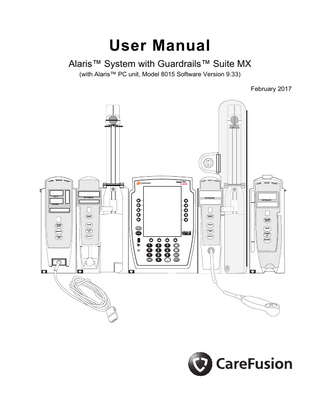
Preview
Page 1
User Manual Alaris™ System with Guardrails™ Suite MX (with Alaris™ PC unit, Model 8015 Software Version 9.33) February 2017
M ALAR
MONITOR
STAND B
Y
ALAR
M
I NF U S E
ST A N DB
Y
®
Alaris PC
AL AR
M
I NF U S E
ST A N DB
% SpO 2
RA TE (mL/h)
Y
M ALAR
Guardrails®
INFUSE
RA TE (mL/h) RA TE (mL/h)
PULSE (BPM)
CHANNEL SELECT
CHANNEL SELECT
PAUSE
PAUSE
CHANNEL SELECT CHANNEL SELECT
SILENCE
MONITOR
PAUSE
CHANNEL OFF
SYSTEM ON
OPTIONS
CHANNEL OFF
RESTART
CHANNEL OFF
RESTART
CHANNEL OFF RESTART
1 4
2
3
5
6
7
8
9
CLEAR
0
ENTER CANCEL
STANDB Y
THIS PAGE INTENTIONALLY LEFT BLANK
Table of Contents Each of the Alaris infusion product-specific sections has its own table of contents.
General Contact Information ...iv Introduction ... v Approved Parts Recommendation ... viii Installation ... viii Alaris PC Unit Model 8015 ... Section 1 Alaris Pump Module, Model 8100 Alaris Syringe Module, Model 8110 ... Section 2 Alaris PCA Module Model 8120 ... Section 3 Alaris SpO2 Module Models 8210 and 8220 ... Section 4 Alaris EtCO2 Module Model 8300 ... Section 5 Alaris Auto-ID Module Model 8600 ... Section 6 Appendix Troubleshooting and Maintenance...A-1 Alaris Systems Manager Connections...A-2 Alarms and Alerts ...A-3 Storage ...A-24 Battery Care and Maintenance ...A-24 Wireless Connection...A-26 Cleaning...A-28 Service Information...A-33 Regulations and Standards...A-35 Compliance...A-35 Trademarks...A-46
Order Number: Printed Copy: P00000158 © 2005-2017 CareFusion Corporation or one of its affiliates. All rights reserved.
Alaris System User Manual – with v9.33 Model 8015
iii
General Contact Information CareFusion 10020 Pacific Mesa Blvd San Diego, California 92121 United States Authorized European Representative CareFusion UK 305 Ltd., The Crescent, Jays Close, Basingstoke, Hampshire RG22 4BS, UK Authorized Australian/New Zealand Representative CareFusion Australia and New Zealand Unit 3, 167 Prospect Highway Seven Hills NSW 2147 Australia carefusion.com Customer Advocacy - North America (Clinical and technical feedback.) Phone: 888.812.3266 Email: [email protected]
Customer Advocacy - International (Clinical and technical feedback.) Email: [email protected]
Technical Support - North America (Maintenance and service information support; troubleshooting.) Phone, United States: 888.812.3229 Phone, Canada: 800.387.8309
Technical Support - United Kingdom (Maintenance and service information support; troubleshooting.) Phone: 0800 389 6972 Email: [email protected]
Customer Order Management - North America (Product return, service assistance, and order placement.) Phone, United States: 800.482.4822 Phone, Canada: 800.387.8309
Customer Care - United Kingdom (Product return, service assistance, and order placement.) Phone: 0800 917 8776 Email: [email protected]
Technical Support and Customer Service - International (Maintenance and service information support. Product return, service assistance, and order placement) www.carefusion.com/customer-support/customer-service
Technical Support - Australia/New Zealand (Maintenance and service information support; troubleshooting, service assistance.) Phone: 1300 729 258 Email: [email protected]
iv
Alaris System User Manual – with v9.33 Model 8015
Introduction The Alaris™ PC unit section of this User Manual provides procedures and information applicable to the Alaris System and the PC unit. Each of the other major sections provides productspecific procedures and information. The Alaris System is a modular system intended for adult, pediatric, and neonatal care. It consists of the PC unit, the Guardrails™ Suite MX, and up to four detachable infusion and/ or monitoring modules (channels). The Alaris Auto-ID module can be included as a fifth module. The use of the Alaris System is restricted to one patient at a time.
WARNING Read all instructions before using the Alaris System. CAUTION
Only
Guardrails Suite MX for the Alaris System brings a new level of medication error prevention to the point of patient care. The Guardrails Suite MX features medication dosing, concentration delivery rate, and optional initial programming guidelines for up to 30 patient-specific care areas, referred to as Profiles. Each Profile contains a specific Drug Library, an IV Fluid library, and channel labels, as well as instrument configurations appropriate for the care area. Optional drug- or IV Fluid-specific Clinical Advisories provide visual messages. Dosing limits for each Guardrails drug entry or rate limits for each IV Fluid entry can be a Hard Limit that cannot be overridden during infusion programming and/or a Soft Limit that can be overridden, based on clinical requirements. A Data Set is developed and approved by the facility’s own multi-disciplinary team using the Guardrails Editor software, the PC-based authoring tool. A Data Set is then transferred to the Alaris System by qualified personnel. The approved Data Sets are maintained by the Editor Software for future updates and reference. Information about an Alert that occurs during use is stored within the PC unit, and can be accessed using the Guardrails CQI Reporter software. Documentation provided with Alaris System products might reference product not present in your facility or not yet available for sale in your area. A superscript number (for example, ) identifies additional information provided as a NOTE at the end of the procedure.
Alaris System User Manual – with v9.33 Model 8015
v
Intended Use
Introduction (Continued) The Alaris™ System with Guardrails™ Suite MX is intended for use in professional healthcare facilities that utilize infusion devices for the delivery of fluids, medications, blood, and blood products. The Alaris System with Guardrails Suite MX is intended to provide trained healthcare caregivers a way to automate the programming of infusion parameters, thereby decreasing the amount of manual steps necessary to enter infusion data. All data entry and validation of infusion parameters is performed by the trained healthcare professional according to a physician's order. The Alaris System with Guardrails Suite MX is an interoperable system capable of communicating and exchanging data accurately, effectively, securely, and consistently with different information technology systems, software applications, and networks, in various settings; and exchanging data such that the clinical or operational purpose and meaning of the data are preserved and unaltered. Essential Performance The Alaris infusion modules are designed to accurately deliver the programmed amount of the medication or fluid over the programmed time period. The Alaris infusion modules ensure that an infusion is not being inadvertently delivered when the user expects the system to be in a paused, stopped, or off condition. The Alaris infusion modules employ measurement systems to detect and alarm for conditions adverse to safe administration of fluid. These include measurements of proper infusion set loading (free flow detection), pressure (occlusion detection), and air-in-line detection. The EtC02 module will monitor and alarm when a patient physiological condition is out of range. The Sp02 module will monitor and alarm when a patient physiological condition is out of range
vi
Alaris System User Manual – with v9.33 Model 8015
Introduction (Continued) WARNINGS AND CAUTIONS: Product-specific warnings and cautions, covered in the applicable sections of this User Manual, provide information needed to safely and effectively use the Alaris System. WARNING A statement that alerts the user to the possibility of injury, death, or other serious adverse reactions associated with the use or misuse of the device. CAUTION A statement that alerts the user to the possibility of a problem with the device associated with the use or misuse of the device. DEFINED TERMS: The following table identifies the defined terms used throughout this document for certain trademarked products and product features. Product/Feature
Defined Term
Alaris™ Auto-ID module
Auto-ID module
Alaris™ EtCO2 module
EtCO2 module
Alaris™ PCA module
PCA module
Alaris™ PC unit
PC unit
Alaris™ Pump module
Pump module
Alaris™ SpO2 module
SpO2 module
Alaris™ Syringe module
Syringe module
Alaris™ System Maintenance
System Maintenance
Alaris™ Systems Manager
Systems Manager
Guardrails™ alert
Alert
Guardrails™ clinical advisory
Clinical Advisory
Guardrails™ CQI Reporter
CQI Reporter
Guardrails™ data set
Data Set
Guardrails™ drug library
Drug Library
Guardrails™ Editor
Editor Software
Alaris System User Manual – with v9.33 Model 8015
vii
Introduction (Continued) Product/Feature
Defined Term
Guardrails™ hard limit
Hard Limit
Guardrails™ IV fluid
IV Fluid
Guardrails™ limit
Limit
Guardrails™ PCA pause protocol
PCA Pause Protocol
Guardrails™ soft limit
Soft Limit
SmartSite™ needle-free valve
Needle-Free Valve
Approved Parts Recommendation CareFusion recommends the use of CareFusion manufactured parts in the operation and maintenance of your CareFusion equipment. Customer's use of repair or service parts, add-ons, or disposables that are not approved by CareFusion is at Customer's own risk and may void the product warranty provided by CareFusion. Any 510(k) clearance from the Food and Drug Administration (FDA) or regulatory approval secured by CareFusion to market Alaris pumps was based on use of only CareFusion manufactured parts and equipment. If nonCareFusion parts, add-ons or disposables are used for the maintenance, repair or operation of your CareFusion equipment, those parts were not validated by CareFusion for safety and efficacy with our Alaris products, nor were they included in the review and approval/clearance of the products.
Installation Instruments are tested and calibrated before they are packaged for shipment. To ensure proper operation after shipment, it is recommended that an incoming inspection be performed before placing the instrument in use. Prior to placing the Alaris System in use: 1.
Perform check-in procedure using System Maintenance software.
2.
Whether or not Profiles feature has been enabled (see PC unit section, "System Options," "System Configurations"). NOTE: To enable the Profiles feature, a hospital-defined best-practice Data Set must be uploaded to the PC unit.
viii
Alaris System User Manual – with v9.33 Model 8015
Alaris PC Unit Model 8015
Alaris System User Manual – with v9.33 Model 8015
Section
1
THIS PAGE INTENTIONALLY LEFT BLANK
Table of Contents Getting Started Introduction... 1-1
General Setup and Operation Attach and Detach Module ... 1-3 Attach Module... 1-3 Detach Module ... 1-4 Add Module While System is Powered On... 1-5 Start-Up ... 1-6 Power On System... 1-6 Respond to Maintenance Reminder ... 1-7 Adjust Display Contrast ... 1-7 Select New Patient and Profile Options... 1-8 Adjust Audio Volume ... 1-10 Lock/Unlock Tamper Resist... 1-11 Power Off System ... 1-12 System Options ... 1-13 Display Contrast ... 1-13 Patient ID... 1-13 Clinician ID ... 1-16 Power Down All Channels ... 1-17 Anesthesia Mode... 1-18 Battery Runtime... 1-21 System Configurations ... 1-21 Serial Numbers... 1-23 Software Versions ... 1-24 Time of Day ... 1-25 Network Status ... 1-26 Wireless Connection... 1-29 Data Set Status ... 1-30 Maintenance Due ... 1-31
General Information Warnings and Cautions ... 1-33 General... 1-33 Electromagnetic Compatibility ... 1-36 Features and Displays... 1-37 Features and Definitions... 1-37 Operating Features, Controls, Indicators... 1-39 Displays ... 1-42 System Configurable Settings ... 1-43 Specifications ... 1-44 Symbols... 1-46
PC Unit Section Alaris System User Manual – with v9.33 Model 8015
Table of Contents 1-iii
THIS PAGE INTENTIONALLY LEFT BLANK
Table of Contents 1-iv
PC Unit Section Alaris System User Manual – with v9.33 Model 8015
Getting Started Introduction This section of the User Manual provides PC unit (Model 8015) and Alaris System instructions and information. It is used in conjunction with: •
PC Unit/ Pump Module Technical Service Manual
•
Product-specific sections of this User Manual
•
System Maintenance software (and its instructions) for Alaris System check-in, maintenance, and wireless configuration
The PC unit is the core of the Alaris System and provides a common user interface for programming infusions and monitoring, which helps to reduce complexity at the point of care. The display uses color to clearly communicate critical programming, infusion, monitoring and hospital-defined policy information.
WARNING Read all instructions, including those
for the attached module(s) and applicable accessories, before using the Alaris System. CAUTION
Only
The wireless network card provides wireless communication capability between the Alaris System and Alaris Systems Manager. The combined use of the Alaris System and Alaris Systems Manager is integrated into a facility’s existing network infrastructure. When enabled, the Alaris Systems Manager allows the exchange of information between the Alaris Systems Manager and the Alaris System. The PC unit can be operated manually or in concert with the information exchanged with the Alaris Systems Manager. If communication with the wireless network is interrupted (for example, out of range), the Alaris System can be used, as intended, in the manual mode.
PC Unit Section Alaris System User Manual – with v9.33 Model 8015
Getting Started 1-1
Introduction (Continued) Alarms and Alerts: See "Appendix A - Troubleshooting and Maintenance" for specific PC unit alarms and alerts. Contraindications: None known. Electromagnetic Environment: See "Appendix" section of this User Manual ("Regulations and Standards," "Compliance").
Getting Started 1-2
PC Unit Section Alaris System User Manual – with v9.33 Model 8015
General Setup and Operation Attach and Detach Module Modules can be attached to either side of the PC unit or to either side of another module. The process to attach or detach is the same for either side, whether attaching/detaching to/from a PC unit or another module. An individual hospital/facility can choose to permanently attach modules. To remove permanently attached modules, contact qualified service personnel.Inserting a finger or other object into the IUI connector, when the module is attached to the PC unit, could result in electrical shock. Attach Module The Alaris System is designed to operate a maximum of four infusion or monitoring modules. Modules added in excess of four are not recognized by the system. The Auto-ID module can be included as a fifth module. A module can be attached in any position; however, when mounted on an IV pole, it is recommended that a balanced configuration be maintained.
WARNING Inserting a finger or other object into the IUI connector, when the module is attached to the PC unit, could result in electrical shock.
Application of adhesive tape or other materials to the sides of the PC unit and modules can prevent proper latching. 1.
Position free module at a 45° angle, aligning IUI connectors.
Aligned IUI Connectors
IUI Connector
Top View
IUI Connectors Not Aligned 45°
Front View
Top View PC Unit Section Alaris System User Manual – with v9.33 Model 8015
General Setup and Operation 1-3
Attach and Detach Module (Continued) Attach Module (Continued) 2.
Rotate free module down against PC unit or attached module until release latch snaps in place.
WARNING When properly secured/snapped, the release latch provides a very secure connection between modules. If not properly latched, a module can be dislodged during operation. WARNING Failure to perform these operations can result in improper instrument operations.
WARNING Failure to follow these instructions may result in potential hazards associated with damaged IUI connectors.
Detach Module 1.
Ensure that module is powered off before detaching.
2.
Push module release latch and then rotate module up and away from PC unit or attached module (opposite to motion shown in "Attach Module" procedure) to disengage connectors. •
Alaris System reidentifies and shows appropriate module identification (A, B, C, or D), from left to right.
•
Appropriate module position(s) (A, B, or C) for remaining module(s) appear on Main Display. Release Latch
General Setup and Operation 1-4
PC Unit Section Alaris System User Manual – with v9.33 Model 8015
Attach and Detach Module (Continued) Add Module While System is Powered On Add module as described in "Attach Module." •
System tests module, causing all LED segments and indicator lights of displays to illuminate briefly.
•
Appropriate module identification display (A, B, C, or D) illuminates. Modules are always labeled left to right, so if a module is added to left of other modules, all modules are reidentified. Module re-identification does NOT interrupt or affect infusion or monitoring on active modules.
•
Module positions (A, B, C, or D) appear on Main Display.
•
If any of the following conditions are observed, affected module must be removed from use and inspected by qualified personnel: ◦
LED segments are not illuminated on displays during power-on test.
◦
Indicator lights do not illuminate.
◦
Appropriate module identification does not appear.
PC Unit Section Alaris System User Manual – with v9.33 Model 8015
General Setup and Operation 1-5
Start-Up
Power On System 1.
Connect PC unit to an external AC power source.
2.
Press SYSTEM ON key.
3.
System self test begins: •
Diagnostics test causes all LED display segments and Status Indicator lights of attached module(s) to illuminate briefly.
•
Power Indicator illuminates.
•
Appropriate module identification (A, B, C, or D) is displayed on attached module(s).
•
An audio tone sounds.
•
If PM Reminder option is enabled and scheduled preventive maintenance is due, MAINTENANCE REMINDER screen appears.
•
At completion of system-on test, New Patient? screen appears.
•
If either of the following conditions is observed, PC unit or affected attached module must be removed from use and inspected by qualified personnel: ◦
System fails any part of self test.
◦
Main Display does not appear backlit, appears irregular, or has evidence of a row of pixels not functioning properly.
NOTE: Previous infusion parameters are automatically cleared after
8 hours. The self test provides the clinician with verification of the
operational safety and correct functioning of alarms for the Alaris System.
General Setup and Operation 1-6
PC Unit Section Alaris System User Manual – with v9.33 Model 8015
Start-Up (Continued) Respond to Maintenance Reminder If the Preventive Maintenance (PM) Reminder option is enabled and the PC unit or an attached module is due for preventive maintenance, a MAINTENANCE REMINDER message appears at power up. If necessary, the reminder can be temporarily bypassed by pressing the CONFIRM soft key. 1.
MAINTENANCE REMINDER
B
Module(s) due for routine preventive maintenance:
Module A: YYYY-MM-DD
Notify the appropriate facility personnel when a MAINTENANCE REMINDER occurs and remove instrument
requiring maintenance (see "Attach and Detach Module"). 2.
CONFIRM
If Alaris System was powered off to replace PC unit, reinitiate start-up process. OR
If an attached module (such as a Pump module) was powered off and removed, MAINTENANCE REMINDER display reflects removal of that module. To continue start-up process, press CONFIRM soft key.
MAINTENANCE REMINDER
B
Module(s) due for routine preventive maintenance:
CONFIRM
Adjust Display Contrast 1.
Press DISPLAY CONTRAST soft key.
Midtown Hospital
NEW PATIENT ?
Yes
“Yes” Clears Previous Patient Data
No
>Select Yes or No DISPLAY CONTRST
PC Unit Section Alaris System User Manual – with v9.33 Model 8015
General Setup and Operation 1-7
Start-Up (Continued) Adjust Display Contrast (Continued) 2. 3.
To adjust display for optimum viewing, use Lighter/Darker soft keys.
System Options Display Contrast ®
To return to main screen, press CONFIRM soft key.
Lighter Darker
>Adjust Display to Desired Contrast CONFIRM
Select New Patient and Profile Options The following procedures assume the Profiles feature is enabled. 1.
Select required NEW PATIENT? option. •
•
To indicate programming is for a new patient and clear all stored patient parameters from memory, press Yes soft key.
Midtown Hospital
NEW PATIENT ?
Yes
“Yes” Clears Previous Patient Data
No
To confirm programming is for same patient and retain all stored patient parameters, press No soft key. ◦
Last used Profile is displayed.
◦
If Profiles feature is disabled, main menu appears.
>Select Yes or No DISPLAY CONTRST
2.
Accept or change current Profile: •
Midtown Hospital Adult ICU
To accept current Profile, press Yes soft key. Main screen appears.
•
Adult ICU ?
Yes
“Yes” Confirms Same Profile
No
To change Profile, press No soft key and continue with next step. Profile selection screen appears.
General Setup and Operation 1-8
>Select Yes or No
PC Unit Section Alaris System User Manual – with v9.33 Model 8015