Cardinal Healthcare
Point of Care Unit 8000 Series Directions for Use Ver 7
Directions for Use
46 Pages
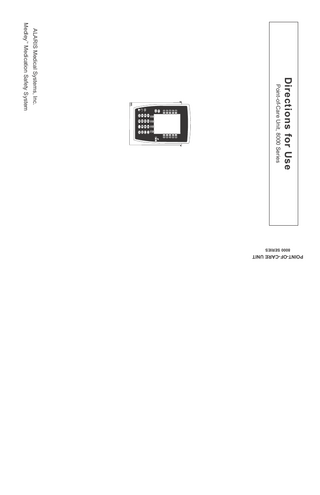
Preview
Page 1
Directions for Use
5
2 9
6
3 ENTER CANCEL
SYSTEM ON
POINT-OF-CARE UNIT
1 4 0
8
8000 SERIES
SILENCE
OPTIONS
7
.
CLEAR
Point-of-Care Unit, 8000 Series
ALARIS Medical Systems, Inc. Medley™ Medication Safety System
SPECIAL PRODUCT NOTE This document and some display screens make reference to a module that is not currently available, the Medley™ EtCO2 Module. At the time of this publication, the Medley™ EtCO2 Module has not been released for commercial sale and ALARIS Medical Systems, Inc. may never make the EtCO2 Module available for commercial sale.
GENERAL CONTACT INFORMATION
Customer Advocacy - North America Clinical and technical feedback. Phone: (800) 854-7128, Ext. 7812 E-Mail: [email protected]
Technical Support - North America Maintenance and service information support; troubleshooting. United States: Phone: (858) 458-6003 (800) 854-7128, Ext. 6003
Canada: Phone: Eastern: (800) 908-9918 Western: (800) 908-9919
Customer Care - North America Instrument return, service assistance, and order placement. United States: Phone: (800) 482-4822
Canada: Phone: (800) 387-8309
TABLE OF CONTENTS INTRODUCTION ABOUT THE SYSTEM... FEATURES AND DEFINITIONS... SYMBOLS...
1 2 4
GETTING STARTED WARNINGS AND CAUTIONS... OPERATING FEATURES, CONTROLS AND INDICATORS... INSTALLATION... ATTACHING AND DETACHING MODULES... Attaching Module(s)... Detaching Module(s)... Adding Module(s) While System is Powered On... DISPLAYS... Main Display... Adjusting Display Contrast... START-UP... Powering On System... Responding to Maintenance Reminder... Selecting New Patient and Profile Options... Entering Patient ID... Modifying Patient ID... ADJUSTING AUDIO VOLUME... SETTING UP TIME OF DAY... REVIEWING SYSTEM CONFIGURATION... REVIEWING SERIAL NUMBER... REVIEWING SOFTWARE VERSION... POWERING OFF... Powering Off System... Powering Off Module... LOCKING/UNLOCKING TAMPER RESIST...
5 7 9 9 9 10 10 11 11 12 12 12 13 14 17 18 20 20 21 22 23 24 24 24 25
ALARMS, ERRORS, MESSAGES DEFINITIONS... AUDIO CHARACTERISTICS... ALARMS... ERRORS... MESSAGES...
27 28 29 30 31
MAINTENANCE SPECIFICATIONS... SYSTEM CONFIGURABLE SETTINGS... STORAGE...
Point-of-Care Unit, 8000 Series Directions for Use
33 34 35
TABLE OF CONTENTS i
MAINTENANCE (Continued) BATTERY CARE AND MAINTENANCE... Battery Type and Charging... Battery Charge... Battery Care... Battery Cautions and Disposal... CLEANING... INSPECTION REQUIREMENTS... SERVICE INFORMATION... Technical Support... WARRANTY...
ii TABLE OF CONTENTS
35 35 35 36 36 37 38 38 39 40
Point-of-Care Unit, 8000 Series Directions for Use
INTRODUCTION About the System INTRODUCTION
The Medley™ Medication Safety System is a modular infusion and monitoring system intended for use in today’s growing professional healthcare environment, for use in adult, pediatric and neonatal care. It consists of the Point-of-Care Unit (8000 Series), the Guardrails® Safety Software, and up to 4 detachable modules (or “channels”) which provide infusion or monitoring capabilities. NOTE: The Medley™ Point-of-Care Unit was formerly known as the Medley™ Programming Module.
The Medley™ Point-of-Care Unit is the core of the Medley™ System and provides a common user interface for programming infusions and monitoring, which helps to reduce complexity at the point of care. Guardrails® Safety Software for the Medley™ System brings a new level of medication error prevention to the point of patient care. The Guardrails® Safety Software features medication dosing and concentration guidelines for up to 10 patientspecific care areas, referred to as profiles. Each profile contains a specific drug library and channel labels, as well as instrument configurations appropriate for the care area. Optional drug-specific Guardrails® Clinical Advisories provide visual messages. Dosing limits for each drug entry may be either Guardrails® Hard Limits that cannot be overridden during infusion programming or Guardrails® Soft Limits that can be overridden, based on clinical requirements. Concentration limits can only be Guardrails® Soft Limits. A data set is developed and approved by the facility’s own multi-disciplinary team using the Guardrails® Editor, the PC–based authoring tool. A data set is then transferred to the Medley™ System by qualified personnel. The approved data sets are maintained by the Guardrails® Editor for future updates and reference. Information about Guardrails® Alerts that occur during use is stored within the Medley™ Point-of-Care Unit, and can be accessed using the Guardrails® Continuous Quality Improvement (CQI) Standard Software.
Point-of-Care Unit, 8000 Series Directions for Use
INTRODUCTION 1
About the System (Continued) Compliance with Federal Aviation Regulations: The Medley™ Point-of-Care Unit has received a Statement of Compliance with Federal Aviation Regulations for use as a “Portable Electronic Device Aboard Aircraft”. This is pursuant to the FAA Advisory Circular No. 91-21-1A and attested by an FAA Designated Engineering Representative with an FAA form 8110-3, “Statement of compliance with the Federal Aviation Regulations”. Contraindications: None known. This document provides directions for use for the Medley™ Point-of-Care Unit. For additional operating instructions, reference the Directions for Use (DFU) for the individual Medley™ Module(s).
WARNING Read all instructions before using the Medley™ System.
Features and Definitions Reference the “Alarms, Errors, Messages” chapter of this DFU for the definitions of various alerts. Reference the DFU that applies to the attached Medley™ Module(s) for features and definitions specific to that module. Anesthesia Mode
Allows anesthesiologist to access additional drugs, in each profile, that are appropriate to anesthesiology. It also features permanent pause. Clinical Advisories will not be displayed in this mode.
Battery Run Time Display
Appears on Main Display prompt bar when Point-of-Care Unit is disconnected from AC. If enabled, this feature provides a visual display of estimated remaining battery run time under current operating conditions, when operating on battery.
Concentration Limits
Limits specified for the range of concentrations allowed for a particular drug in a profile.
Data Set
Created using Guardrails® Editor authoring tool and then transferred to Point-of-Care Unit. A data set reflects facility’s best-practice guidelines for IV drug administration and includes: Profile Drug Libraries, Clinical Advisories, instrument configurations, and Channel Label Libraries.
2 INTRODUCTION
Point-of-Care Unit, 8000 Series Directions for Use
Features and Definitions (Continued) Dose Checking
Smart Dose Checking option causes an initial Guardrails® Soft Alert to occur when a dose limit is exceeded. Subsequent programming beyond dose limit will not receive an alert. Drug label in Message Display provides an indicator (“---” or “LLL”) if infusion is beyond current Guardrails® Soft Limit. Guardrails® Safety Software
Designed to help prevent programming errors by: • Customizing device configurable settings to meet need of selected hospital/facility area/unit (profile). • Comparing user programming with hospital-defined best-practice guidelines. • Providing a Guardrails® Prompt if an out-of-limits entry is made.
Patient ID Entry
An optional alphanumeric 16-character patient identifier can be entered and displayed. • When enabled, ID entry defaults to Startup screen. • When disabled, ID entry is only accessible from System Options screen.
Profile
A unique set of system configuration settings and best-practice guidelines for a specific patient population or patient type, and consists of following 3 components: • Instrument configuration settings. • A Guardrails® Drug Library, which includes drug names, standard concentrations, dosing units, Guardrails® Limits, and optional associated Clinical Advisories for both continuous and bolus dose infusion. • A Channel Label Library with text (alphanumeric) labels, that allows identification of modules that are actively infusing nondrug therapies (for example, saline or TPN). Channel labels can also be used to identify route of delivery (for example, epidural). Profile settings are established by the facility’s own multi-disciplinary team prior to system implementation. Profile parameters are used to create a data set, which is then transferred to the Point-of-Care Unit.
System Configuration
Allow system settings to be customized. If Profiles feature is enabled, system settings defined for selected profile are automatically activated.
Tamper Resist
Provides a quick one-touch lockout of front panel keypad.
Point-of-Care Unit, 8000 Series Directions for Use
INTRODUCTION 3
INTRODUCTION
Always Dose Checking option causes a Guardrails® Soft Alert to occur each time a dose limit is exceeded. Drug label in Message Display provides an indicator (“---” or “LLL”) that infusion is beyond current Guardrails® Soft Limit.
Symbols Alarm silence (pauses audio alarm for 120 seconds). Alternating Current: Indicates device should be attached to alternating current source, 50/60 Hz only.
Attention: Refer to accompanying documentation.
! +
75
Canadian and U.S. Certification Mark: Products bearing this mark have been tested and certified in accordance with applicable U.S. and Canadian electrical safety and performance standards (CSA C22.2 No. 601.1, UL 2601-1 and IEC 60601–2–24). Type CF defibrillation-proof equipment. Communications connector for RS-232 attachment.
Electrostatic discharge (ESD).
Fuse Replacement: Replace fuse only with same type and rating. IPX1
Protection against fluid ingress: Drip Proof IUI Connector: Inter-Unit Interface connector used to establish power and communications
between Point-of-Care Unit and attached modules. Main Power: Connected to alternating current, 100-240 VAC. Manufacturing Date: Number adjacent to symbol indicates month and year of manufacture. MM-YYYY
Potential Equalization Conductor (if so equipped). Note: If integrity of PEC or Hospital Earth System is in question, operate instrument using internal battery power. Radio frequency (RF) radiation.
Only
CAUTION: Federal (U.S.A.) law restricts this device to sale by or on order of a physician.
“SYSTEM ON” Tamper Resist activate/deactivate switch.
4 INTRODUCTION
Point-of-Care Unit, 8000 Series Directions for Use
GETTING STARTED Warnings and Cautions Warnings and Cautions are provided throughout this Directions for Use (DFU) to provide information needed to safely and effectively use the Medley™ Medication Safety System and its accessories. Module-specific Warnings and Cautions are covered in the applicable module’s DFU.
Only
GETTING STARTED
A is an alert to an imminent hazard which DANGER could result in serious personal injury and/or product damage if proper procedures are not followed. A WARNING is an alert to a potential hazard which could result in serious personal injury and/or product damage if proper procedures are not followed. A CAUTION is an alert to a potential hazard which could result in minor personal injury and/or product damage if proper procedures are not followed.
DANGER Explosion risk if used in the presence of flammable anesthetics.
WARNINGS • When properly secured/snapped, the bottom latch provides a very secure connection between modules. If not properly latched, a module can be dislodged during operation. • Do not use the Medley™ System near Magnetic Resonance Imaging (MRI). • Disconnect from main (AC) and battery power when performing maintenance. • Electrical shock hazard. Do not open case. Refer to qualified service personnel. • Use of accessories or cables other than those specified may result in degraded electromagnetic compatibility performance of this instrument.
Point-of-Care Unit, 8000 Series Directions for Use
GETTING STARTED 5
Warnings and Cautions (Continued) CAUTIONS • The Medley™ System is not intended to replace supervision by medical personnel. The user must become thoroughly familiar with the Medley™ System features, operation and accessories prior to use. • Always use a grounded, three-wire receptacle. Where the integrity of the protective earth grounding system is in doubt, operate on internal battery. • Should an instrument be dropped or severely jarred, it should be immediately taken out of use and inspected by qualified service personnel, to ensure its proper function prior to reuse. • If an instrument appears damaged, contact ALARIS Medical Systems for authorization to return it for repair.
6 GETTING STARTED
Point-of-Care Unit, 8000 Series Directions for Use
Operating Features, Controls and Indicators Front/Side View
IUI Connector, Left (not visible)
IUI Connector, Right
Main Display
Silence Key: When pressed during an alarm, silences audio for 2 minutes.
System On Key: When pressed, changes Medley™ System from Standby to Operating mode.
Options Key: When pressed, allows access to available System or Channel Options. SYSTEM ON
Soft Keys (see above) Battery Indicator: When illuminated, indicates Medley™ System is operating on battery power.
Enter Key: When pressed, confirms current parameter entry.
Cancel Key: When pressed, sequentially backs out of current setup sequence.
Power Indicator: When illuminated, indicates Medley™ System is connected to an AC power source.
Computer Monitor Mode Indicator: When illuminated, indicates Medley™ System is connected to a server or computer. When blinking, indicates data transfer.
Point-of-Care Unit, 8000 Series Directions for Use
Up/Down Arrows: When pressed, increases or decreases parameter with each key press or scrolls up and down when pressed and held.
Clear Key: When pressed, clears current selected parameter setting to “0”. Module Release Latch:
Decimal Key: When pressed, inserts a decimal point in numeric data. Numeric Keypad
When pressed, allows module to be removed.
GETTING STARTED 7
GETTING STARTED
Soft Keys: When pressed, allows selection of options or infusion parameters appearing on Main Display adjacent to soft key.
Operating Features, Controls and Indicators (Continued) Rear View
IUI Connector, Right
IUI Connector, Left
Power Cord Strap Use this bolt to reorient Pole Clamp 90° for attachment to a bed rail instead of a pole. Primary Audio Speaker Connector Plug over RJ45 Communication Data Port Tamper Resist Switch
8 GETTING STARTED
Option Upgrade Panel
Point-of-Care Unit, 8000 Series Directions for Use
Installation Instruments are tested and calibrated before they are packaged for shipment. To ensure proper operation after shipment, it is recommended that an incoming inspection be performed before placing the instrument in use. Prior to placing the Medley™ System in use: Perform check-in procedure per Medley™ Maintenance Software/User Manual (Model 8970C, or later).
2.
Verify whether or not Profiles feature has been enabled. Reference “Reviewing System Configuration” section in “Getting Started” chapter.
GETTING STARTED
1.
NOTE: To enable the Profiles feature, a hospital-defined best-practice data set must be uploaded to the Point-of-Care Unit.
Attaching and Detaching Modules Modules can be attached to either side of the Point-of-Care Unit or to either side of another module. The process to attach or detach is the same for either side, whether attaching/detaching to/from a Point-of-Care Unit or another module. Attaching Module(s) 1.
Position free module at a 45° angle, aligning IUI connectors.
2.
Rotate free module down against Point-of-Care Unit or attached module, until bottom latch snaps in place. NOTES: •
Individual hospital/facility may choose to permanently attach modules. To remove permanently attached modules, contact qualified service personnel.
•
Application of adhesive tape or other materials to the sides of the Point-of-Care Unit and modules may prevent proper latching.
WARNING When properly secured/snapped, the bottom latch provides a very secure connection between modules. If not properly latched, a module can be dislodged during operation.
45°
Point-of-Care Unit, 8000 Series Directions for Use
GETTING STARTED 9
Attaching and Detaching Modules (Continued) Detaching Module(s) 1.
Ensure module(s) is powered off before detaching.
2.
Push module release latch (located directly below IUI connectors) and then rotate module(s) up and away from Point-of-Care Unit or attached module (opposite to motion shown above) to disengage connectors. • Medley™ System reidentifies and shows appropriate module identification (A, B, C or D), from left to right. • Appropriate module position(s) (A, B or C) for remaining module(s) appear on Main Display. NOTE: The Medley™ Medication Safety System is designed to operate a maximum of 4 infusion or monitoring modules. Modules added in excess of 4 will not be recognized by the system. The module(s) can be attached in any position; however, when mounted on an IV pole, it is recommended that a balanced configuration be maintained.
Release Latch
Adding Module(s) While System is Powered On Add module as described in “Attaching Module(s)”.
IUI Connectors
• System tests module, causing all LED segments and indicator lights of displays to illuminate briefly. • Appropriate module identification display (A, B, C or D) illuminates. Modules are always labeled left to right, so if a module is added to left of other modules, all modules will be reidentified. Module reidentification does NOT interrupt or affect infusion or monitoring on active modules. • Module positions (A, B, C or D) appear on Main Display. NOTE: If any of the following conditions are observed, the affected module must be removed from use and inspected by qualified personnel: •
LED segments are not illuminated on displays during power-
• •
on test. Indicator lights do not illuminate. Appropriate module identification (A, B, C or D) is not displayed.
If the affected module operates normally when it is attached via the alternate IUI connector, it may be used until a replacement module can be substituted.
10 GETTING STARTED
Point-of-Care Unit, 8000 Series Directions for Use
Displays The displays illustrated throughout this document are for illustration purposes only. The display content will vary, depending on configuration settings, hospital-defined data set uploaded using the Guardrails® Safety Software, and many other variables. Main Display Title Bar
Soft Keys
Module Selected Indicator “Inactive” Soft Key Nonhighlighted indicates a nonselected soft key. “Active” Soft Key Highlighted indicates a selected soft key. Prompt Bar Look here for user prompts.
Point-of-Care Unit, 8000 Series Directions for Use
VTBI = 250.0 mL
SYSTEM ON
VOLUME INFUSED
AUDIO ADJUST
Infusion Setup RATE VTBI
40 mL/h _250 mL
SYSTEM ON
>Press START PAUSE
SECONDARY
START
GETTING STARTED 11
GETTING STARTED
Module Status • A solid letter display indicates module is operating. • An outlined letter display indicates module is attached and ready for use.
Midtown Hospital Adult ICU
Displays (Continued) Adjusting Display Contrast 1.
Press OPTIONS key.
2.
Select Display Contrast soft key.
System Options 1 of 3 Display Contrast Patient ID
Time of Day Power Down All Channels Anesthesia Mode >Select an Option or EXIT PAGE DOWN
EXIT
3. 4.
To adjust display for optimum viewing, use Lighter/Darker soft keys.
System Options Display Contrast ®
To return to main screen, press MAIN SCREEN soft key. Medley™
Lighter Darker
Medication Safety System
>Adjust Display to Desired Contrast MAIN SCREEN
Start-Up Powering On System 1.
Connect Point-of-Care Unit to an external AC power source.
2.
Press SYSTEM ON.
3.
System self test begins: • Diagnostics test causes all LED display segments and Status Indicator lights of attached module(s) to illuminate briefly. • Power Indicator illuminates. • Appropriate module identification (A, B, C or D) displays on attached module(s). • An Audio tone sounds. -- Continued on Next Page --
12 GETTING STARTED
Point-of-Care Unit, 8000 Series Directions for Use
Start-Up (Continued) Powering On System (Continued) • At completion of system-on test, New Patient? screen appears. • If PM Reminder option is enabled and scheduled preventive maintenance is due, MAINTENANCE REMINDER screen appears. NOTES:
GETTING STARTED
• Previous infusion parameters are automatically cleared after 8 hours. • If any of the following conditions are observed, the Point-ofCare Unit or the affected attached module must be removed from use and inspected by qualified personnel: ♦ LED segments are not illuminated during system-on test. ♦ Indicator lights do not illuminate. ♦ Appropriate module identification (A, B, C or D) is not displayed. ♦ Audio tone does not sound. ♦ Main Display does not appear backlit, appears irregular, or has evidence of a row of pixels not functioning properly. If the affected module operates normally when it is attached via an alternate IUI connector, it may be used until a replacement module can be substituted.
Responding to Maintenance Reminder If the Preventive Maintenance (PM) Reminder option is enabled and the Point-of-Care Unit or an attached module is due for preventive maintenance, a MAINTENANCE REMINDER message appears at power up.
MAINTENANCE REMINDER
B
Module(s) due for routine preventive maintenance:
Module A: YYYY-MM-DD
NOTES: • If necessary, the reminder can be temporarily bypassed by pressing the CONFIRM soft key. • Notify the appropriate facility personnel when a MAINTENANCE REMINDER occurs.
1.
CONFIRM
Remove and, if needed, replace module requiring maintenance with a new module (reference “Attaching and Detaching Modules” section).
Point-of-Care Unit, 8000 Series Directions for Use
GETTING STARTED 13
Start-Up (Continued) Responding to Maintenance Reminder (Continued) 2.
If “system” (Point-of-Care Unit and attached modules) was powered off to replace Point-of-Care Unit, reinitiate start-up process. OR
If an “attached module” (such as, a Pump Module) was powered off and removed, MAINTENANCE REMINDER display reflects removal of that module. To continue start–up process, press CONFIRM soft key.
MAINTENANCE REMINDER
B
Module(s) due for routine preventive maintenance:
CONFIRM
Selecting New Patient and Profile Options The option to enter and display a 16-character alphanumeric patient identifier is always available. The instrument may be configured to automatically display the Patient ID Entry screen during start up or to provide access only through the Systems Options menu. The following procedures assume the Profiles feature is enabled. NOTE: The display contrast can be adjusted at this time by pressing the DISPLAY CONTRST soft key and following the directions on the screen (also reference “Displays”, “Adjusting Display Contrast” section).
14 GETTING STARTED
Point-of-Care Unit, 8000 Series Directions for Use
Start-Up (Continued) Selecting New Patient and Profile Options (Continued) Patient ID Entry Feature Disabled 1.
Select required NEW PATIENT? option.
Midtown Hospital
To indicate programming is for a new patient and clear all stored patient parameters from memory, press Yes soft key.
NEW PATIENT ?
Yes
“Yes” Clears Previous Patient Data
No
OR >Select Yes or No
GETTING STARTED
To confirm programming is for same patient and retain all stored patient parameters, press No soft key.
DISPLAY CONTRST
• Last used profile displays. NOTE: If the Profiles feature is disabled, the main menu appears.
2.
Select correct profile. To accept current profile, press Yes soft key and proceed to step 5.
Midtown Hospital Adult ICU
Adult ICU ?
Yes
“Yes” Confirms Same Profile
No
• Main screen appears. OR
To change profile, press No soft key and continue with next step.
>Select Yes or No
• Profile selection screen appears. 3.
To select a profile, press corresponding left soft key. NOTE: To view additional choices, press PAGE DOWN soft key.
4. 5.
To confirm profile selection, press CONFIRM soft key.
Midtown Hospital Profiles
Adult General Care Neonatal Peds ICU
• Main screen appears.
Neonatal ICU
To enter Patient ID, if desired, reference “Entering Patient ID” section.
>Select a Profile and Confirm
Point-of-Care Unit, 8000 Series Directions for Use
1 of 2
Adult ICU
CONFIRM
PAGE DOWN
GETTING STARTED 15
Start-Up (Continued) Selecting New Patient and Profile Options (Continued) Patient ID Entry Feature Enabled 1.
Select required NEW PATIENT? option.
Midtown Hospital
• To indicate programming is for a new patient and clear all stored patient parameters from memory:
NEW PATIENT ?
Yes
“Yes” Clears Previous Patient Data
No
a. Press Yes soft key. ♦
Patient ID Entry screen appears. >Select Yes or No DISPLAY CONTRST
b. If patient identifier is not required, press CONFIRM or EXIT soft key. OR
Enter patient identifier (reference “Entering Patient ID” section). ♦
Last used profile displays.
Patient ID Entry
A-E
A B
F-J
C
K-O
D
P-T
E
U-Y
________________
>Enter Patient ID and Press CONFIRM EXIT
CONFIRM
PAGE DOWN
-- OR -• To confirm programming is for same patient and retain all stored patient parameters, press No soft key. ♦
Last used profile displays. NOTE: If the Profiles feature is disabled, the main menu appears.
2.
Select correct profile.
Midtown Hospital Adult ICU
To accept current profile, press Yes soft key.
Adult ICU ?
Yes
“Yes” Confirms Same Profile
No
• Main screen appears. OR
To change profile, press No soft key and continue with next step.
>Select Yes or No
• Profile selection screen appears.
16 GETTING STARTED
Point-of-Care Unit, 8000 Series Directions for Use