Operators Manual
124 Pages
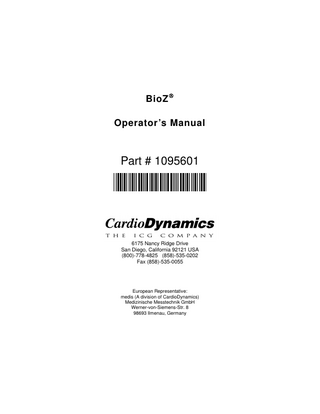
Preview
Page 1
BioZ ® Operator’s Manual
Part # 1095601
6175 Nancy Ridge Drive San Diego, California 92121 USA (800)-778-4825 (858)-535-0202 Fax (858)-535-0055
European Representative: medis (A division of CardioDynamics) Medizinische Messtechnik GmbH Werner-von-Siemens-Str. 8 98693 llmenau, Germany
CardioDynamics International Corporation
This document contains confidential information that belongs to CardioDynamics International Corporation. No part of this document may be transmitted, reproduced, used, or disclosed outside of the receiving organization without the written consent of CardioDynamics International Corporation.
CardioDynamics™ BioZ.com® ,BioZ®, BioZ.sim®, BioZtect®, and Z Care® are trademarked names protected by law.
TABLE OF CONTENTS
TABLE OF CONTENTS
1
INTRODUCTION ... 1 1.1 Theoretical Concepts ... 1
2
WARNINGS AND PRECAUTIONS ... 3 2.1 General Warnings ... 3 2.2 Precautions... 3 2.3 Indications... 4 2.4 Contraindications... 4
3
SYSTEM FEATURES... 5 3.1 Standard Features... 5 3.2 Optional Features... 6
4
GETTING STARTED... 7 4.1 General System Overview ... 7 4.2 User Interface (Symbol Key)... 8 4.2.1 Softkeys... 8 4.2.2 Hardkeys ... 8 4.2.3 LED Indicators ... 12 4.2.4 External Connections ... 14
5
QUICK-START INSTRUCTIONS... 17
6
BIOZ TUTORIAL ... 19 6.1 Startup... 19 6.2 Patient Data Entry... 20 6.3 Patient Monitoring (Demo Mode) ... 25 6.4 Printing ... 34 6.5 Reviewing Patient Records... 35 6.6 Exiting a Monitoring Session ... 35
7
“LIVE” PATIENT MONITORING ... 37 7.1 Patient Preparation... 37 7.1.1 ICG Sensors ... 37 7.1.2 Skin Preparation ... 37 7.2 Patient Monitoring ... 39 7.2.1 Blood Pressure without Starting ICG Monitoring Session ... 39 7.2.2 ICG Monitoring Session ... 40 7.2.3 Softkeys... 40 7.2.4 Patient Data Entry Fields ... 40 7.2.5 Patient Monitoring Screens ... 50
8
DETAILED DESCRIPTION... 61 8.1 Welcome Screen ... 61 8.1.1 System Set-up... 62 8.1.2 Configure Screens ... 78 8.1.3 Update Patient Information ... 84 8.2 Patient Records Management ... 85
BioZ ® Operator’s Manual
-i-
CardioDynamics International Corporation 8.2.1 Adding a New Patient ... 85 8.2.2 Add New Data to Previous Patient Record ... 85 8.2.3 Review or Delete Patient Records... 85 8.3 Printing Information ... 89 8.3.1 Print Screen Report ... 89 8.3.2 Hemodynamic Summary Report... 89 8.3.3 Hemodynamic Trend Report... 90 8.3.4 Hemodynamic Status Report... 90 9
TROUBLESHOOTING ... 93 9.1 Signal Acquisition Error ... 93 9.2 Low Battery ... 94 9.3 Printing Errors ... 94
10 NOMINAL SPECIFICATIONS... 97 11 MAINTENANCE... 99 11.1 Cleaning... 99 11.2 Patient Cable... 99 12 Z CARE® STANDARD WARRANTY ... 101 13 SOFTWARE LICENSE AGREEMENT... 102 14 APPENDIX A. GLOSSARY OF TERMS ... 105 15 APPENDIX B. PRINT SCREEN REPORT... 109 16 APPENDIX C. HEMODYNAMIC SUMMARY REPORT ... 111 17 APPENDIX D. HEMODYNAMIC TREND REPORT... 113 18 APPENDIX E. HEMODYNAMIC STATUS REPORT ... 115 19 INDEX ... 117
- ii -
BioZ® Operator’s Manual
TABLE OF FIGURES
TABLE OF FIGURES Figure 1. Text Entry Screen... 8 Figure 2. Welcome Screen... 19 Figure 3. Patient Data Entry Screen ... 20 Figure 4. Patient Data Entry Screen ... 21 Figure 5. Patient Data Entry Screen ... 21 Figure 6. Patient Data Entry Screen ... 22 Figure 7. Patient Data Entry Screen ... 22 Figure 8. Patient Data Entry Screen ... 23 Figure 9. Manual Blood Pressure Entry Screen ... 23 Figure 10. Patient Data Entry Screen ... 24 Figure 11. Patient Data Entry Screen ... 25 Figure 12. Monitoring Screen (Demo Mode) ... 26 Figure 13. BioZ.com System Menus Screen ... 27 Figure 14. Password Entry Screen ... 27 Figure 15. BioZ.com Screen Configuration Menu Screen ... 28 Figure 16. Monitoring Screen Configuration (1) ... 28 Figure 17. Monitoring Screen Configuration (2) ... 29 Figure 18. Hemodynamic Parameter Menu (1) ... 29 Figure 19. Monitoring Screen Cell Configuration Screen ... 30 Figure 20. BioZ.com Screen Configuration Menu Screen ... 30 Figure 21. BioZ.com System Menus Screen ... 31 Figure 22. Patient Monitoring Screen (Demo Mode, Re-Configured)... 31 Figure 23. Diagnostic Screen (Demo Mode) ... 32 Figure 24. Therapeutic Screen (Demo Mode) ... 32 Figure 25. Trend Screen (Demo Mode) ... 33 Figure 26. Waveform Screen (Demo Mode)... 33 Figure 27. Print Option Screen (Demo Mode, Re-Configured)... 34 Figure 28. Welcome Screen... 35 Figure 29. Impedance Cardiography Sensor Placement Diagram ... 38 Figure 30. Independent Blood Pressure Screen ... 39 Figure 31. Blood Pressure Measurement Results Screen... 39 Figure 32. Patient Data Entry Screen ... 40 Figure 33. Patient Data Entry Screen ... 41 Figure 34. Text Entry Screen... 41 Figure 35. Patient Data Entry Screen ... 42 Figure 36. Patient Data Entry Screen ... 43 Figure 37. Patient Data Entry Screen ... 44 Figure 38. Patient Data Entry Screen ... 44 Figure 39. Patient Data Entry Screen ... 45 Figure 40. Manual Blood Pressure Entry Screen ... 47 Figure 41. Blood Pressure Out of Range Screen... 47 Figure 42. Patient Data Entry Screen ... 48 Figure 43. Patient Data Entry Screen ... 48 Figure 44. Patient Data Entry Screen ... 49 Figure 45. Data Out of Range Screen ... 49 Figure 46. Monitoring Screen (Live Mode)... 51 BioZ ® Operator’s Manual
- iii -
CardioDynamics International Corporation Figure 47. Manual Blood Pressure Entry Screen (Live Mode) ... 52 Figure 48. Data Out of Range Screen ... 53 Figure 49. Diagnostic Screen (Live Mode) ... 53 Figure 50. Therapeutic Screen (Live Mode)... 55 Figure 51. Trend Screen (Live Mode)... 56 Figure 52. Expandable Trend Screen (Live Mode) ... 57 Figure 53. Trend Screen Set-Up Screen (Live Mode) ... 57 Figure 54. Waveform Screen (Live Mode) ... 58 Figure 55. Welcome Screen... 61 Figure 56. BioZ.com System Menus Screen ... 62 Figure 57. BioZ.com System Set-Up Menus Screen ... 63 Figure 58. Alarm Status Screen... 64 Figure 59. Alarm Limit Set-Point Screen ... 65 Figure 60. Alarm Reset Time Delay Screen ... 66 Figure 61. Password Entry Screen ... 67 Figure 62. Normal Range Gender Screen... 68 Figure 63. Normal Range Menu Screen (1)... 68 Figure 64. Normal Range Menu Screen (2)... 69 Figure 65. System Default Menu Screen... 70 Figure 66. BioZ.com System Set-Up Menus (Screen 2)... 72 Figure 67. Events List Screen ... 72 Figure 68. Password Entry Screen ... 73 Figure 69. New Password Entry Screen ... 74 Figure 70. New Password Re-Confirmation Entry Screen ... 74 Figure 71. New Password Verification Screen ... 75 Figure 72. BioZ.com System Set-Up Menus Screen ... 75 Figure 73. Facility Name Entry Screen... 76 Figure 74. Language Selection Screen ... 77 Figure 75. Custom Status Report Selection Screen (1) ... 78 Figure 76. Custom Status Report Selection Screen (2) ... 78 Figure 77. BioZ.com Screen Configuration Menu Screen ... 79 Figure 78. Patient Monitoring Screen Cell Configuration Menu (1)... 80 Figure 79. Patient Diagnostic Screen Cell Configuration Menu (1) ... 81 Figure 80. Hemodynamic Parameter Set-Up Menu (1) ... 81 Figure 81. Trend Screen Cell Configuration Menu Screen ... 82 Figure 82. Waveform Screen Cell Configuration Menu Screen... 83 Figure 83. Patient Data Entry Confirmation Screen... 84 Figure 84. Patient Data Entry Exit Screen... 85 Figure 85. Patient Record Review Screen (1)... 86 Figure 86. Patient Record Review Screen (2)... 86 Figure 87. Patient Record Review Screen (3)... 87 Figure 88. Patient Record Review Monitor Screen (4) ... 87 Figure 89. Poor ECG/Impedance Waveform Error Screen ... 93 Figure 90. Low battery Warning Screen ... 94
- iv -
BioZ® Operator’s Manual
INTRODUCTION NOTE: Before using the BioZ, carefully and completely read the instructions in this manual. If you do not understand the instructions or need additional information, contact CardioDynamics International Corporation (CDIC) at the address listed on page one of this manual.
1
INTRODUCTION
The BioZ is an innovative noninvasive impedance cardiography (ICG) device that provides hemodynamic parameters based on the measurement of thoracic electrical bioimpedance. Specifically, the BioZ allows for assessment of a patient’s hemodynamic status and ventricular function by determining twelve (12) hemodynamic parameters as well as four (4) indexed parameters. In addition, the BioZ allows the operator to: •
Observe trends in the patient’s status
•
Measure Blood Pressure Independently with Optional integrated Blood Pressure monitor
•
View, store, and review the collected data and/or waveforms
•
Print reports of the hemodynamic parameters with the date and time annotated accordingly
•
Copy/Download files to a PC
•
Utilize security precautions – Password protection for system configuration
1.1
Theoretical Concepts
Note: The initial use of thoracic electrical bioimpedance was supported by impedance cardiography and plethysmography assessments. Today, many terms are used interchangeably when discussing impedance cardiography: Thoracic electrical bioimpedance (TEB), thoracic electrical impedance, and electrical bioimpedance. In this manual, the term impedance cardiography or ICG will be used. ICG is a technology that quantifies the mechanical activity of the heart (blood flow) as opposed to its electrical activity (ECG). The fundamental theoretical basis of ICG involves direct measurement of base impedance, velocity index, acceleration index, pre-ejection period, ventricular ejection time, and heart rate. These measurements are then used to calculate additional hemodynamic parameters. The application of ICG to determine hemodynamic parameters is based on the following principles: Biological tissues, such as muscle, bone, fat and blood, all have different electrical properties. Of these tissues, blood is the most electrically conductive. Since arterial blood flow is pulsatile and arterial vessel walls are compliant, pulsatile changes in blood volume occur in the thoracic arterial system, predominantly in the aorta, as a result of ventricular function. This change in blood volume results in a change in the electrical conductivity and thus the impedance of the thorax to electrical current. Changes in the electrical impedance of the thorax are primarily due to changes in the velocity and volume of the blood in the aorta. The BioZ measures this change in impedance by injecting a high frequency (60 kHz Minimum), low amplitude (4.0 mA rms Maximum) alternating electrical current through the thorax between a pair of sensors placed on the neck and another pair placed on the mid-axillary line at the xiphoid process level. Use of a high frequency current eliminates the possibility of interference with bioelectrical activity of BioZ ® Operator’s Manual
-1-
CardioDynamics International Corporation the heart and brain. Additionally, as the skin-to-sensor impedance is very low at high frequency, there are no thermal effects to tissue, thus no sensation to the patient. By detecting and measuring the change in thoracic impedance as a function of time, the BioZ is able to noninvasively calculate stroke volume, cardiac output and many other hemodynamic parameters. In comparison, thermodilution invasively measures the change in temperature over a change in time in order to calculate stroke volume and cardiac output.
-2-
BioZ® Operator’s Manual
WARNINGS AND PRECAUTIONS
2
WARNINGS AND PRECAUTIONS
2.1
General Warnings
2.2
•
As a Class IIa, Type BF device under the Medical Device Directive, the BioZ is not specifically intended to monitor variations in cardiac performance that could result in immediate danger to the patient.
•
Caution: Federal law restricts this device to use by or on the order of a physician.
•
Explosive Hazard: Do not use in the presence of flammable anesthetics or gases.
•
Sensors are to be placed externally on the skin only and are not for direct cardiac application.
•
The conductive gel of the sensors should not contact any other conductive materials during patient monitoring.
•
For safe and proper operation this device is to be connected to a grounded receptacle. The Equipotential Bonding Receptacle (per DIN 42801) is provided for users who wish to connect the BioZ device to the institution’s equipotential system.
•
To maintain compliance with Electromagnetic Compatibility (EMC) standards, if your device has an external Ferrite Core, it must remain attached to the patient cable (and keyboard cable when connected to the BioZ) at all times.
•
The patient cables specified and included with the BioZ are designed specifically for protection against the effects of cardiac defibrillators and radio-surgery equipment. Do not use any other type of patient cable with this device.
•
Disposal of this product and/or any of its accessories shall be in accordance with any and all local regulations.
•
The printer and serial output and input ports on the back of the BioZ.com should only be connected to peripheral devices that meet the requirements of Safety Standard IEC 950. Consult the manufacturer or the user’s manual of the peripheral device to verify that it complies with IEC 950.
•
Caution! When monitoring patients with indwelling catheters, the printer must be used with a Hospital/Medical grade power supply. Should you have questions or require clarification, please contact CardioDynamics Technical Service for more information.
Precautions
Impedance Cardiography (ICG) is a theoretical model of blood flow movement and is subject to inaccuracies in cases where the model does not fit a particular patient’s clinical circumstances. Conditions that may limit the accuracy of the data are listed below: •
Septic shock
•
Aortic valve regurgitation
BioZ ® Operator’s Manual
-3-
CardioDynamics International Corporation •
Severe hypertension (MAP > 130 mmHg)
•
Patient heights measuring below 48” (120 cm) or above 90” (230 cm)
•
Patient weights measuring less than 67 lbs. (30 kg) or greater than 341 lbs. (155 kg)
•
Patient Movement
•
Aortic Balloon Pump
Observe the following considerations when using the BioZ: •
During open chest surgery, the BioZ may produce inaccurate values because of the change in the normal pattern of blood flow and/or the electrical current flow through the chest cavity. In addition, during post-operative recovery monitoring, patient shivering and motion may produce excessive artifacts that may affect the accuracy of the BioZ.
•
Signal interference caused by other equipment may occur if cables and/or power cords of the BioZ and other equipment cross over each other.
•
The BioZ should not be used concurrently on patients with Minute Ventilation pacemakers when the MV sensor function is activated.
2.3
Indications
•
The BioZ is designed for use with an adult in a resting position. The BioZ and its components are not designed, sold, or intended for use except as described in this document.
•
For hygienic purposes, single use patient sensors are specified when using this device.
•
The BioZ is a FDA Class II device.
•
The blood pressure cuff provided with the BioZ is non-conductive thus assuring no risk of burning the patient during radio surgical procedures such as electrocautery.
•
The patient cable circuitry affords a high degree of patient isolation from potential ground faults.
2.4
Contraindications
None known.
-4-
BioZ® Operator’s Manual
GETTING STARTED
3
SYSTEM FEATURES
3.1
Standard Features
The BioZ interfaces with: •
Printers utilizing the Hewlett Packard PCL3 (and more recent) communication protocol
•
External Keyboard
•
IBM compatible PC’s (with specialized software installed)
The BioZ measures the following parameters: •
Thoracic Fluid Content (TFC): the inverse of the thoracic base impedance
•
Indices of Contractility: reported as Acceleration Index (ACI) and Velocity Index (VI)
•
Pre-Ejection Period (PEP)
•
Left Ventricular Ejection Time (LVET)
•
Heart Rate (HR)
•
Blood Pressure (if optional module purchased)
The BioZ calculates the following parameters: •
Cardiac Output (CO)
•
Stroke Volume (SV)
•
Systemic Vascular Resistance (SVR): also reported as Afterload
•
Left Cardiac Work (LCW)
•
Systolic Time Ratio (STR)
Several of the above parameters are indexed with reference to body surface area (BSA) to give indexed parameters. The BioZ calculates the following indexed parameters: •
Cardiac Index (CI)
•
Stroke Index (SI)
•
Systemic Vascular Resistance Index (SVRI)
•
Left Cardiac Work Index (LCWI)
BioZ ® Operator’s Manual
-5-
CardioDynamics International Corporation
3.2
Optional Features
The BioZ is available with the following optional features: •
Internal Battery Power In the event that AC power becomes unavailable, the BioZ will continue to operate for up to 30 minutes. An LED signal status light indicates the strength of the battery and a Charging LED indicates when the battery is being charged.
•
Built-in Noninvasive Blood Pressure Monitor The BioZ utilizes a noninvasive pressure cuff placed on the upper arm for obtaining the mean, systolic, and diastolic arterial blood pressure values. The noninvasive blood pressure monitor may also be used independently, without starting an ICG monitoring session.
•
Serial Data Output The Patient Hemodynamic Parameter data may be accessed via the serial input port, and can be viewed in TAB delimited format.
-6-
BioZ® Operator’s Manual
GETTING STARTED
4
GETTING STARTED
4.1
General System Overview
The BioZ provides a user-friendly environment by which the User can easily enter patient information. Hemodynamic parameters are displayed by screens that are easily configured to User specified preferences. Display screens not only display the various parameters and/or waveforms, but also offer instructions to the User for accomplishing the many functions provided by the BioZ. A “Welcome” screen is the first screen displayed after system start-up (Figure 2). From the Welcome Screen the User may: •
Begin a patient monitoring session
•
Take an independent Blood Pressure measurement (optional feature, not available on all models).
•
Run the Demonstration Program
•
Access menus for various system configuration settings
•
Review patient records
When monitoring a patient, the BioZ provides five (5) basic screens for presenting the various hemodynamic parameters in a graphical, trending and/or data format. These screens are referred to as the Monitoring Screen, Diagnostic Screen, Therapeutic Screen, Trend Screen, and Waveform Screen. Each of these five screens is able to have its parameters and/or display configurations customized by the User. To ensure accuracy and stability in the display of the parameters provided by the BioZ, the data is averaged over a 30-heartbeat interval. The data is then updated (i.e., recalculated) and displayed every 10 heartbeats. Therefore, the displayed values are based on data from the 10 most recent beats plus the last 20 beats of the previous data update. Note: The 30 beat Data Averaging frequency and 10 beat Display Update frequency are the default settings. The User may set the Data Averaging and Display Update Frequency from between one and 60 beats to meet their specific needs (see section 8.1.1.3). Prior to monitoring a patient, it is recommended that the User become familiar with the BioZ through the use of the tutorial presented in SECTION 6, BIOZ TUTORIAL, of this Manual. The Demo Mode is a comprehensive feature that provides the User with a pre-programmed patient case study. While in the Demo Mode, the User has access to all “Live Mode” features of the BioZ including, but not limited to, screen configurations, selection of parameters to be displayed, and printing capabilities of data and/or reports. The Demo Mode provides the User with an excellent educational method for the operation and many features/configurations of the BioZ. After completion of the Demo Mode Tutorial, the User should feel competent to begin a “live” monitoring session on a patient.
BioZ ® Operator’s Manual
-7-
CardioDynamics International Corporation
4.2
User Interface (Symbol Key)
The BioZ consists of a 320 x 240 dot amber electroluminescent (EL) display screen with five softwaredefined operating keys located below the screen. These five keys will be referred to as “softkeys” throughout this document. In addition to the software-defined keys, there are hardware-defined keys, referred to as “hardkeys” throughout this document. Depending on the operational status of the BioZ, not all the softkeys and hardkeys will be active at any given time. Any softkey or hardkey that is not active for a given screen, and pressed by the User, will evoke an audible signal but will not affect the operation of the BioZ in any way. 4.2.1 Softkeys Softkeys are screen specific (i.e., they perform different functions depending on the current screen display). For example, text entries may be performed with the softkeys. When it is necessary to enter text into a field (e.g., the Patient Name field, Facility Information), the following screen is displayed:
Figure 1. Text Entry Screen The ‘↓, ↑, ←, →’ softkeys are used to navigate through the alphabet in order to select the desired letter. On the External Keyboard, keys <F1> through <F5> correspond to the five softkeys from left to right (i.e., the <F1> keyboard key is equivalent to the left most softkey on the BioZ). 4.2.2
Hardkeys
4.2.2.1 Menu The ‘Menu’ hardkey is active from the Welcome Screen (Figure 2) and from the patient clinical monitoring screens. Pressing the ‘Menu’ hardkey will take the User to a screen with five softkey choices acting as a menu. These softkeys will give the User access to menus that will provide control over system defaults/features and screen display configurations. Keyboard equivalent: Simultaneously pressing the <Ctrl> and M keys.
-8-
BioZ® Operator’s Manual
GETTING STARTED 4.2.2.2 Next Screen
The ‘Next Screen’ hardkey is active only while a patient clinical data monitoring screen is displayed. Pressing the ‘Next Screen’ hardkey cycles the User through the five screens in the following order: Monitoring Screen, Diagnostic Screen, Therapeutic Screen, Trend Screen, and Waveform Screen. The order then repeats. The ‘Next Screen’ hardkey can also be used for scrolling through lists of patient records and lists of data records within a patient file. Keyboard equivalent: Simultaneously pressing the <Ctrl> and N keys. 4.2.2.3 Previous Screen
The ‘Previous Screen’ hardkey is active only when one of the five (5) patient monitoring screens are being displayed. Pressing the ‘Previous Screen’ hardkey cycles the User through the five patient clinical data monitoring screens in the opposite order of the ‘Next Screen’ hardkey. The ‘Previous Screen’ hardkey can also be used for scrolling through lists of patient records and lists of data records within a patient file. Keyboard equivalent: Simultaneously pressing the <Ctrl> and P keys. 4.2.2.4 Event
The ‘Event’ hardkey is active while monitoring in both live and demo modes. Pressing the ‘Event’ hardkey performs the function of attaching a User-defined text string to the patient record for use in patient summary and trend reports (see Section 8.3). There is a green LED indicator next to the ‘Event’ hardkey that is energized while the BioZ is storing the record. Keyboard equivalent: Simultaneously pressing the <Ctrl> and E keys. 4.2.2.5 Digits (0-9) The 0-9 digit hardkeys are used in various menus where numerical input is required from the User. Keyboard equivalent: 0-9 keys.
BioZ ® Operator’s Manual
-9-
CardioDynamics International Corporation 4.2.2.6 Clear
The ‘Clear’ hardkey is used in various menus in conjunction with the 0-9 digit hardkeys. When a field is displayed that requires either an alphabetical or numerical entry from the digit soft/hardkeys, pressing the ‘Clear’ hardkey will let the User erase an entry and start over. Keyboard equivalent: Simultaneously pressing the <Ctrl> and C keys. 4.2.2.7 Enter
The ‘Enter’ hardkey is used in various menus to accept a keyed-in or selected value. Keyboard equivalent: Press the <Enter> key. 4.2.2.8 Stop Monitoring
Pressing the ‘Stop Monitoring’ hardkey will stop the monitoring session and take the User to the BioZ Welcome screen (Figure 2). The LED next to this hardkey is illuminated when no monitoring is taking place. The LED will be off while monitoring either an actual patient or when operating in demo mode. Keyboard equivalent: Press the <Esc> key. 4.2.2.9 Print
The ‘Print’ hardkey is active at various times throughout the patient monitoring session, including all patient clinical data monitoring screens and the Review Records screens. After pressing the ‘Print’ - 10 -
BioZ® Operator’s Manual
GETTING STARTED hardkey, a menu appears giving printing options (see section 8.3). After printing (a green LED is on when the BioZ is communicating with a printer), the User returns to the screen of entry. A message is displayed informing the User of a connection problem if the printer does not respond. Keyboard equivalent: Simultaneously pressing the <Ctrl> and L keys. 4.2.2.10
Alarm ON/OFF
Pressing the ‘Alarm ON/OFF’ hardkey will enable and disable the BioZ alarm system. An LED next to the hardkey will indicate green when the alarm system is enabled. The LED will automatically indicate red or amber (depending on the model) if the User disables the system, stops patient monitoring, or enters a message screen where the alarm system is not active. The alarm system will be enabled (and the LED indicate green) when monitoring is resumed. Keyboard equivalent: Simultaneously pressing the <Ctrl> and B keys. 4.2.2.11
Reset Alarm
The ‘Reset Alarm’ hardkey is active only on patient monitoring screens when an alarm condition has been met. Pressing the ‘Reset Alarm’ hardkey will silence the audible alarm for the amount of time established by the Time Delay default, if the alarm’s audible feature is enabled (see section 8.1.1.1). The ‘Reset Alarm’ function will not deactivate the visual alarm indicator; otherwise the User might forget which parameter triggered the alarm system. Keyboard equivalent: Simultaneously pressing the <Ctrl> and R keys.
BioZ ® Operator’s Manual
- 11 -
CardioDynamics International Corporation 4.2.2.12
Manual Deflate (if equipped with BioZ Blood Pressure module)
The ‘Manual Deflate’ hardkey is used to manually trigger the BioZ.com Cuff to deflate. This key gives the User control over the cuff in case of system malfunction or patient discomfort. During an error-free blood pressure measurement cycle, the cuff will deflate automatically. Keyboard equivalent: Simultaneously pressing the <Ctrl> and D keys. 4.2.3 LED Indicators In addition to the LED indicators associated with the hardkeys listed above, there are other LED Indicators associated with the operating status of the BioZ. 4.2.3.1 Power Source Status • Mains AC:
There is a green LED labeled ‘Mains AC’ that is illuminated when the BioZ is turned on and the power source is from either 110VAC or 220VAC. •
Battery:
If the BioZ is equipped with the optional battery power source, there is a green LED, which may be labeled ‘Battery’ that is illuminated while power is being supplied by the battery. •
Charge:
During charging of the battery (if equipped with the optional battery power source), an LED, which may be labeled ‘Charge’ is illuminated. - 12 -
BioZ® Operator’s Manual
GETTING STARTED 4.2.3.2 Signal Strength Status There are LED bar graphs that indicate the strength of the ECG and Impedance waveform signals and the Battery strength. When the signal is strong, the entire LED bar graph will be green. When the signal is weak, undetectable, or does not meet certain acceptance criteria, a single red or amber (depending on the model) LED will be energized at the left end of the bar.
•
ECG
Automatic gain adjust is applied to the ECG signal for optimum detection and processing. The BioZ records the number of gain changes that were applied in the previous 25 seconds. In general, the fewer gain changes, the higher the signal quality, and the more green LEDs displayed. 1 red LED (or amber depending on your model) = Four or more gain changes in the previous 25 seconds or no R wave detected within the last three seconds. 1 green LED = Three gain changes in the previous 25 seconds 2 green LEDs = Two gain changes in the previous 25 seconds 3 green LEDs = One gain change in the previous 25 seconds 4 green LEDs = Zero gain changes in the previous 25 seconds •
Impedance
The BioZ applies specific rejection criteria to every heartbeat to determine the validity of the impedance signal. The Impedance signal status lights are dependent on the ratio of acceptable beats to total beats during the previous forty (40) beat interval. 1 red LED (or amber depending on your model) = less than 6 of the last 40 beats were acceptable 1 green LED = between 6 and 15 of the last 40 beats were acceptable 2 green LEDs = between 16 and 25 of the last 40 beats were acceptable 3 green LEDs = between 26 and 35 of the last 40 beats were acceptable BioZ ® Operator’s Manual
- 13 -
CardioDynamics International Corporation 4 green LEDs = between 36 and 40 of the last 40 beats were acceptable •
Battery
1 red LED (or amber depending on your model) = less than 20 percent of full capacity 1 green LED = between 20 and 39 percent of full capacity 2 green LEDs = between 40 and 59 percent of full capacity 3 green LEDs = between 60 and 79 percent of full capacity 4 green LEDs = 80 percent or greater of full capacity 4.2.4
External Connections
4.2.4.1 Front Panel • NIBP Port (If equipped with the optional BioZ.com blood pressure module) •
Patient Cable
This symbol indicates that the device has type BF defibrillation protection. 4.2.4.2 Rear Panel • Warning Symbol
! With respect to electric shock, fire and mechanical hazards only, in accordance with UL 2601-1 <48 SK>. •
Printer Port – Uni-directional communication with Hewlett Packard PCL3 (and more recent) print language protocol printers.
•
Serial Output – Not used at this time.
- 14 -
BioZ® Operator’s Manual