Carl Zeiss Meditec Inc
ATLAS Corneal Topography System Model 9000 Rev. A User Manual
User Manual
336 Pages
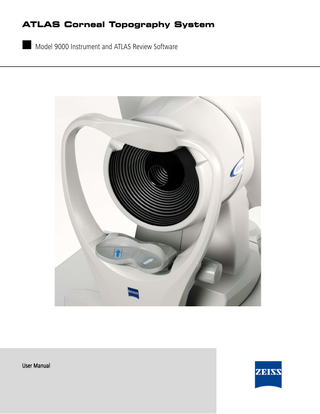
Preview
Page 1
ATLAS Corneal Topography System
■ Model 9000 Instrument and ATLAS Review Software
User Manual
DRAFT/PRE-RELEASE/CONFIDENTIAL
DRAFT/PRE-RELEASE/CONFIDENTIAL
ii
Copyright © Carl Zeiss Meditec Inc. All rights reserved. Trademarks ATLAS, Cone of Focus, OcuLign, PathFinder, and SmartCapture are either registered trademarks or trademarks of Carl Zeiss Meditec, Inc. in the United States and/or other countries. Windows and Windows Vista are either registered trademarks or trademarks of Microsoft Corporation in the United States and/or other countries. All other trademarks used in this document are the property of their respective owners.
ATLAS User Manual
68450-1 Rev. A
Contents
DRAFT/PRE-RELEASE/CONFIDENTIAL
DRAFT/PRE-RELEASE/CONFIDENTIAL
Contents iii
(1) Introduction ... 1-1 •Intended Use ...1-1 •Indications for Use ...1-1 •Purpose of This User Manual... 1-2 •ATLAS System Instrument User Manual ... 1-2 •Organization of the Manual ... 1-2
•ATLAS Technology... 1-3 •System Hardware... 1-4 •Projection Head Assembly and Joystick... 1-5 •Chin Rest Assembly ... 1-5 •Keyboard and Touchpad ... 1-6 •Side Connectors... 1-6 •ATLAS Instrument Software ... 1-7 •Data Storage ... 1-7
•External Device Connections ... 1-8 •Review Software and Instrument Differences... 1-9 •WARNING: User Changes to Software or Hardware ... 1-9 •Instrument Installation ...1-10 •Tips to Avoid Damage...1-11 •ATLAS Instrument Embedded Windows License ... 1-12 •Product Compliance... 1-12 •Product Safety ... 1-12 •Electromagnetic Compatibility (EMC) ... 1-13 •Accessory Equipment... 1-16 •Symbols and Labels ... 1-17 •Product Labels and Serial Number Location... 1-19 •Using an External Monitor on the ATLAS Instrument... 1-20
•Instrument Disposition ... 1-20 •Using the Optional Power Table ... 1-20 (2) Operational Overview... 2-1 •Chapter Overview ... 2-1 •System Start and Login... 2-1 •Starting the ATLAS System Instrument ... 2-1 •Starting ATLAS Review Software Running on a PC ... 2-1 •System Check During Start ...2-2 •User Login...2-4 •Patient Selection Window ...2-5 •Logout Locks the System...2-5 •Change Language ...2-5
ATLAS User Manual
68450-1 Rev. A
Contents •Initial System Setup...2-8
DRAFT/PRE-RELEASE/CONFIDENTIAL
DRAFT/PRE-RELEASE/CONFIDENTIAL
iv
•The admin User Account...2-8 •Create User Accounts (admin only)...2-8 •Archive/Synchronize Preferences ... 2-10 •Create Institution Name (admin only)... 2-11
•Operational Modes and Windows ... 2-11 •Status Bar Information ... 2-12 •Auto Archive State... 2-12 •Auto Synchronize State ... 2-12 •Current User ... 2-12 •Camera Status Indicator (Instrument Only) ... 2-13 •Instrument Status Indicator (Instrument Only)... 2-13 •Hard Disk Status Indicator ... 2-13 •Archive Status Indicator ... 2-13
•Title Bar and Menus ... 2-14 •Analysis Screen Toolbar ...2-17 •Power Down the System...2-18 (3) Acquire Images (Instrument Only) ... 3-1 •Chapter Overview ... 3-1 •Prepare the Patient... 3-1 •Identify a Patient ... 3-1 •Find Existing Patient ...3-2 •Add New Patient (Instrument Only) ...3-3 •View Today’s Patients ...3-4
•Image Parameters Screen ...3-5 •Exam Acquisition Screen...3-6 •Position the Patient ...3-6 •Align the Projection Head and Focus the Image ...3-7 •How to Get the Best Images ...3-7 •Capture the Image...3-9
•Exam Results Screen...3-9 •Exam Quality ... 3-11 •View Image ... 3-11 •Doctor... 3-12 •Operator ... 3-12 •Remarks ... 3-13 •Cancel... 3-13 •Acquire Another ... 3-13 •Done... 3-13 •Views ... 3-14 •Edit Pupil and Limbus-Exam Edit Screen... 3-14
•Image Quality ...3-15
ATLAS User Manual
68450-1 Rev. A
DRAFT/PRE-RELEASE/CONFIDENTIAL
DRAFT/PRE-RELEASE/CONFIDENTIAL
Contents v (4) Image Analysis ... 4-1 •Chapter Overview ... 4-1 •Analyze Images ... 4-1 •Find an Existing Patient ... 4-1 •View Today’s Patients Tab ...4-2
•Analysis Screen...4-3 •Cursor Location Point...4-4 •Analysis Screen Toolbar...4-5 •Selecting Exams and Views ...4-8 •Display Options ...4-8
(5) Displays ... 5-1 •Chapter Overview ... 5-1 •Selecting Views and Exams for Displays... 5-1 •Display (F4) pop-up menu ... 5-1 •Overview...5-2 •Single View...5-3 •OD/OS Compare...5-4 •2-Difference...5-6 •3-Difference...5-8 •Trend with Time ... 5-10 •Custom ... 5-12 •PathFinder II (Optional) ... 5-14 (6) Views... 6-1 •Chapter Overview ... 6-1 •Selecting Views and Exams for Displays... 6-1 •Axial Curvature...6-2 •Tangential Curvature ...6-4 •Elevation...6-6 •Irregularity...6-9 •Rings Image... 6-13 •Keratometry... 6-16 •Refractive Power...6-17 •Mean Curvature...6-19 •Corneal Wavefront... 6-21 •Image Simulation ... 6-24 •PSF (Point Spread Function)...6-26 •MTF (Modulation Transfer Function)...6-28 •PathFinder II (Optional) ...6-29 (7) View Editor... 7-1 •Chapter Overview ... 7-1
ATLAS User Manual
68450-1 Rev. A
•View Editor Tabs ... 7-1
DRAFT/PRE-RELEASE/CONFIDENTIAL
DRAFT/PRE-RELEASE/CONFIDENTIAL
vi
•General ... 7-1 •Color...7-5 •Overlay...7-6 •Data... 7-7 •Wavefront ...7-14
(8) Parameter Sets ... 8-1 •Chapter Overview ... 8-1 •Editing Parameter Sets ... 8-1 •Default Parameter Sets ...8-2 •Setting the Current Parameter Set ...8-3 •Setting a Parameter Set to Default Settings ...8-3 •Creating a New Parameter Set ...8-4 •Renaming a Parameter Set...8-4 •Deleting a Parameter Set ...8-4
•Displays ...8-5 •Default Views ...8-5 •Display Text ...8-6
•Views... 8-7 •Exams ...8-9 •Printing Options ... 8-11 •Report Options ... 8-12 (9) Data Management... 9-1 •Chapter Overview ... 9-1 •The admin User... 9-1 •Create Institution Name (admin only)...9-2 •Staff Registration (admin only)...9-2 •User Accounts ...9-2 •Register (Create), Edit and Delete Staff...9-2
•Patient Search ...9-5 •Basic Search...9-5 •Advanced Search...9-6
•Create, Edit and Delete Patients ...9-8 •Add a New Patient (Instrument Only) ...9-8 •Edit Patient...9-9 •Delete Patient... 9-10
•Merge Patients ... 9-11 •Categorize Patients... 9-13 •Create, Edit and Delete Categories (admin only) ... 9-13 •Apply Categories to Patients: Add or Remove ... 9-15
ATLAS User Manual
68450-1 Rev. A
•Change Database / Create New Database (admin only) ... 9-16
DRAFT/PRE-RELEASE/CONFIDENTIAL
DRAFT/PRE-RELEASE/CONFIDENTIAL
vii
•Change Database ...9-17 •Create New Database ... 9-19
•Back Up/Restore Configuration Files (admin only)...9-20 •Back Up Configuration Files ...9-20 •Restore Configuration Files ... 9-21
(10) Archive Management ... 10-1 •Chapter Overview ... 10-1 •The Patient Database ... 10-1 •Data Maintenance Requirements ... 10-2 •Clear Exam Data ... 10-3 •Archive/Synchronize Recommendations ... 10-4 •Preferences: Archive/Synchronize ...10-5
•Archive/Synchronize Management... 10-8 •Create a New Archive Location ...10-9 •Synchronizing Databases on ATLAS Instruments/Computers ... 10-11 •Add Network Archive(s) for Synchronization ...10-15 •Disable/Enable an Archive Location for Synchronization...10-17 •Delete an Archive Location for Synchronization ...10-17 •Synchronization ...10-18 •Edit an Archive Location ...10-19 •Disable an Archive Location...10-19 •Set Current Archive ...10-20 •Delete Archive Locations...10-20 •Move Archive Volume ...10-20
•Manual Archive ... 10-21 •Archive Behavior ...10-22 •Accessing Archived Exams ...10-22
•Retrieve Archived Exams ... 10-22 (11) Export and Import... 11-1 •Chapter Overview ...11-1 •Privacy and Data Integrity Features...11-1 •Importing/Exporting Patient Data and Exams ... 11-2 •Import ... 11-3 •Importing from ATLAS 9000 Series Export Media... 11-3 •Importing from ATLAS 900 Series Instrument Databases ... 11-5 •Importing from ATLAS 900 Series Export Media... 11-19 •Use Extrapolated Data for ATLAS 900 Series Exams ... 11-20 •Importing from EMR/PMS Worklists (Instrument Only) ... 11-20
ATLAS User Manual
68450-1 Rev. A
•Export...11-21
DRAFT/PRE-RELEASE/CONFIDENTIAL
DRAFT/PRE-RELEASE/CONFIDENTIAL
viii
•Exporting to ATLAS 9000 Series Media... 11-21 •Exporting Image Files & Data to EMR/PMS Systems ... 11-24 •Exporting for Research... 11-28
(A) PathFinder II Corneal Analysis (Optional)...A-1 •Chapter Overview ... A-1 •Introduction... A-1 •Accessing PathFinder II ...A-3 •Using PathFinder II ...A-4 •User-Selectable View ...A-5 •Probability View...A-6 •Parameters View...A-8 •Mean Curvature View ... A-10
•PathFinder II Examples ... A-12 •Normal Example... A-12 •Clinically Diagnosed Keratoconus Example ... A-13 •Diagnosed Suspect Keratoconus Example... A-14 •Irregular Astigmatism/Forme Fruste (2 Category) Example ... A-15 •Myopic LASIK Example ... A-16 •Hyperopic LASIK Example ... A-17 •Other Category Example ... A-18
(B) Network Configuration Guide ...B-1 •Chapter Overview ... B-1 •Network Capabilities ... B-1 •WARNING: Risks of Internet Connectivity...B-2 •Prohibited Activities ...B-2 •Using the Network File Server ...B-3 •Network File Server System Requirements...B-3 •Configuration for Export via Preexisting Office Network ...B-4 •Configuration for Direct Network Connection ...B-22 (C) Network Storage Device Configuration ... C-1 •Introduction... C-1 •NAS Device Safety Warnings ... C-1 •NAS Device Requirements ...C-2 •NAS Device Recommendations...C-2 •Install and Configure the NAS Device...C-3 •Cleaning the NAS Device ...C-5 (D) Printer Configuration ... D-1 •Introduction...D-1 •Approved Printers...D-1 •Printer Safety Warnings... D-2
ATLAS User Manual
68450-1 Rev. A
DRAFT/PRE-RELEASE/CONFIDENTIAL
DRAFT/PRE-RELEASE/CONFIDENTIAL
ix •Installation Overview... D-2 •Network Configuration ... D-3 •USB Configuration ... D-3 (E) Data Transfer Using Optical Disks... E-1 •Overview... E-1 •Compatible Media Formats ... E-1 •Compatible Data Transfer Functions... E-1 •ATLAS Data Transfer Instructions...E-2 •Proper Disk Care...E-2 •Disk Formatting ...E-2 •Roxio Drag-to-Disc Software Configuration...E-5 (F) Routine Maintenance... F-1 •Chapter Overview ... F-1 •Fuse Replacement... F-1 •Calibration Check ... F-4 •Handling Error Messages... F-7 •Hard Disk Defragmentation ... F-7 •Routine Cleaning ... F-8 •List of User Replacement Accessories ... F-9 (G) License Registration ...G-1 •Registering ATLAS Review Software ...G-1 •Registering Optional Software Modules ...G-1 •Registering a Trial License ... G-2 •Registering a Full License ... G-3 (H) Glossary ...H-1 (I) Specifications...I-1 •ATLAS Model 9000 Instrument ... I-1 •ATLAS Review Software ...I-3 •Network File Server System Requirements...I-3 •Instrument Table (optional) ...I-4 •USB Powered Devices ...I-4 (J) Legal Notices... J-1 Index ...K-1
ATLAS User Manual
68450-1 Rev. A
DRAFT/PRE-RELEASE/CONFIDENTIAL
DRAFT/PRE-RELEASE/CONFIDENTIAL
x
ATLAS User Manual
68450-1 Rev. A
(1) Introduction
DRAFT/PRE-RELEASE/CONFIDENTIAL
DRAFT/PRE-RELEASE/CONFIDENTIAL
Introduction 1-1
The ZEISS ATLAS™ Model 9000 Corneal Topography System (ATLAS System) is a diagnostic instrument that measures the curvature of the cornea of the eye, and produces a topographical image. This image can be viewed on a computer and printed in color. The information can be used for contact lens fitting, corneal pathology detection and management, and laser vision correction screening/planning/management. This chapter includes the following topics: • Intended Use, page 1-1 • Indications for Use, page 1-1 • Purpose of This User Manual, page 1-2 • ATLAS Technology, page 1-3 • System Hardware, page 1-4 • External Device Connections, page 1-8 • Review Software and Instrument Differences, page 1-9 • Instrument Installation, page 1-10 • Tips to Avoid Damage, page 1-11 • ATLAS Instrument Embedded Windows License, page 1-12 • Product Compliance, page 1-12 • Product Safety, page 1-12 • Electromagnetic Compatibility (EMC), page 1-13 • Accessory Equipment, page 1-16 • Symbols and Labels, page 1-17 • Instrument Disposition, page 1-20 • Using the Optional Power Table, page 1-20
Intended Use The ZEISS ATLAS Corneal Topography System is intended to measure and analyze the corneal curvature of the eye. ZEISS ATLAS Review Software is intended to analyze ATLAS Corneal Topography System measurements of the corneal curvature of the eye.
Indications for Use The ZEISS ATLAS Corneal Topography System is an automated AC-powered videokeratoscope indicated for measuring corneal topography and assisting in corneal evaluation, corneal refractive surgery screening and post-operative monitoring, corneal pathology screening and monitoring, and contact lens selection and fitting. The ATLAS System instrument and ATLAS Review Software are not ☞ Note: intended to be used as the sole diagnostic for disease. ZEISS ATLAS Review Software residing on a separate computer/work station is indicated for importing, displaying, reviewing, analyzing and exporting ATLAS corneal topography data.
ATLAS User Manual
68450-1 Rev. A
Introduction Purpose of This User Manual
DRAFT/PRE-RELEASE/CONFIDENTIAL
DRAFT/PRE-RELEASE/CONFIDENTIAL
1-2
Carl Zeiss Meditec designed this User Manual to serve as a training, usage and reference guide. We assume that users are clinicians or technicians with professional training or experience in the use of ophthalmic imaging equipment, and in diagnostic interpretation of the images generated. While we offer training in the use of the ATLAS System, we do not offer instruction in diagnostic interpretation of the images generated. This manual does not attempt to do so. ATLAS System Instrument User Manual This User Manual is intended for the operation of the ATLAS System instrument and ATLAS System software. ATLAS Review Software Manual This User Manual is also intended for operation of ATLAS Review Software. ATLAS Review Software running on a separate computer is functionally identical to the software running on the ATLAS instrument except for the ability to acquire images. Please refer to the following ATLAS Review Software sections: • Review Software and Instrument Differences on page 1-9. • (B) Network Configuration Guide for network configuration information. If you are using ATLAS Review Software on a separate computer you can ignore chapter (3) Acquire Images (Instrument Only). Organization of the Manual Unless otherwise noted, the functions and instructions described in this manual ☞ Note: can be used for both the ATLAS System Instrument and ATLAS Review Software. This introductory chapter provides a system description, installation and safety information. Chapters (2) through (4) are organized according to the normal sequence of operation of the ATLAS System, that is, image acquisition followed by image analysis. Chapters (5) and (8) cover Parameters, Views, and Displays, followed by data management, backup, and transfer functions in Chapters (9) through (11). Chapters (F), (I), and (J) cover Routine Maintenance, instrument Specifications and Legal Notices, respectively. Users who wish to use the ATLAS System in a networked environment should see (B) Network Configuration Guide. ATLAS’s optional PathFinder™ II software module is discussed in (A) PathFinder II Corneal Analysis (Optional). License Registration for ATLAS Review Software and optional software modules is discussed in (G) License Registration. See (C) Network Storage Device Configuration for NAS drive information, and (D) Printer Configuration for printer information. For ATLAS data transfer using optical disks, see (E) Data Transfer Using Optical Disks. The manual includes a Glossary and an Index.
ATLAS User Manual
68450-1 Rev. A
Text Conventions
DRAFT/PRE-RELEASE/CONFIDENTIAL
DRAFT/PRE-RELEASE/CONFIDENTIAL
Introduction 1-3
• This manual means “left-click” when it says, “click,” except where “right-click” is specified. • Chains of menu items are indicated with the use of the “>” symbol between items. For example, “File > Exit” directs you to select Exit in the File menu. Access Menu Options To access the options offered through each menu, click on the menu headings. Then click on an option to select it. Click outside all menu options to make the options disappear. • Some menus are fields tagged with a down-arrow (drop-down lists). To access these menu options, click on the down-arrow. • Grayed-out menu options or buttons are not available. Electronic User Manual Access The ATLAS System User Manual in Acrobat PDF format (version 8 or later) is provided with the instrument electronically in four ways: 1. In the ATLAS System application, press the F1 function key. 2. In the ATLAS System application, select View User Manual... on the Help menu. 3. On the ATLAS User Manual CD included in the instrument accessory kit. You can view the user manual PDF using the ATLAS System computer or any other computer. 4. On the ATLAS Review CD included in the instrument accessory kit. You can view the user manual PDF using the ATLAS System computer or any other computer. Once the ATLAS System User Manual is opened, you can switch between the ☞ Note: user manual and the ATLAS application by pressing Alt+Tab.
ATLAS Technology The ATLAS System is a Placido-disk based corneal topography system that projects a series of concentric infrared (950 nm) light rings onto the cornea of the eye. An image of the reflected rings is captured with a digital camera. Using patented Cone of Focus™ technology and an enhanced arc-step algorithm, the ATLAS System analyzes thousands of data points in the image to measure the distances between rings, and their relationships with each other, to reconstruct the corneal surface. The data points are then converted by the software into various views of the cornea. The ATLAS System can display the image of the cornea in a variety of ways, including curvature, elevation, and aberrations. The ATLAS System also has the ability to capture both scotopic (without light) and photopic (with light) pupil images. During an examination, the patient’s chin is positioned in the chin rest assembly in front of the projection head. The clinician administering the exam aligns the projection head and, using a joystick, focuses on the patient’s eye and activates the system. The user presses the joystick or spacebar to stop data acquisition. SmartCapture™ Image Analysis Technology, found only in the ATLAS Model 9000, automatically acquires images during the alignment process and selects the highest quality image for the user. Corneal topography exams are
ATLAS User Manual
68450-1 Rev. A
Introduction
DRAFT/PRE-RELEASE/CONFIDENTIAL
DRAFT/PRE-RELEASE/CONFIDENTIAL
1-4
stored on the instrument's computer and/or on an archive medium, and can be quantitatively analyzed. The field of view of the camera system is large enough to capture the limbus boundaries of the eye, thus allowing white-to-white (limbus-to-limbus) measurements, as well as the determination of the geometric center of the eye for better contact lens fitting and eye registration.
System Hardware With the exception of the keyboard and printer, the ATLAS System integrates all hardware components in a unit, which includes the image acquisition optics, the system computer and flat panel display screen. Carl Zeiss Meditec offers an optional motorized power table (Figure 1-5 and Figure 1-13), which accommodates elevation adjustment to each patient's height. The illustration below (Figure 1-1) labels hardware elements. System specifications are in (I) Specifications. Forehead Rest Integrated Flat Panel Display Screen
Canthus Mark Chin Rest
Joystick Vertical Alignment Control Knobs
Power Receptacle
System Power Switch Optical Drive
Connectors (USB, network, etc.) on right side
cáÖìêÉ=NJN=^qi^p=póëíÉã=e~êÇï~êÉ
ATLAS User Manual
68450-1 Rev. A
Projection Head Assembly and Joystick
DRAFT/PRE-RELEASE/CONFIDENTIAL
DRAFT/PRE-RELEASE/CONFIDENTIAL
Introduction 1-5
The projection head houses the illumination source, Placido disk, and video camera that project and capture an image. The joystick moves the base of the unit from side to side and back and forth for positioning. The base can also be locked in place when you move the unit by turning the joystick counter-clockwise until it clicks and stops. The joystick is also used to focus the image. The button on top of the joystick (or the spacebar on the keyboard) activates the camera and completes the image acquisition process. Chin Rest Assembly The chin rest assembly (Figure 1-2) cradles the patient’s chin and forehead during an examination. The chin rest can be adjusted vertically to align the patient’s eye with the camera using control knobs on the left and right (see Figure 1-1 and Figure 1-2). You can raise or lower the chin rest to align the canthus (corner of the eye) with the canthus marks on the chin rest assembly. This special dual chin rest minimizes any nose shadow during an exam.
Forehead Rest
Canthus Mark
Chin Rest
Right Vertical Alignment Control Knob
cáÖìêÉ=NJO=`Üáå=oÉëí=^ëëÉãÄäó
ATLAS User Manual
68450-1 Rev. A
Introduction
DRAFT/PRE-RELEASE/CONFIDENTIAL
DRAFT/PRE-RELEASE/CONFIDENTIAL
1-6
The left chin rest is positioned at an angle for the right eye, and the right chin rest is angled for the left eye. The chin rest (from the patient’s perspective) is labeled with arrows to indicate the chin location, and therefore the head orientation while capturing images for the right (blue arrow) and left (white arrow) eye. The patient should be instructed to place their chin in the appropriate side depending on which eye is being examined. The infrared sensors in the chin rest automatically detect OD/OS. Keyboard and Touchpad The keyboard is used to type in information, such as names, birth dates, and examination remarks. Some keys can also be used for other functions, such as activating the camera with the spacebar. By touching the touchpad (see Figure 1-3) integrated into the keyboard, a pointer is moved around the screen. Selections are made by quickly tapping and releasing “clicking” the touchpad, or by pressing the left touchpad button. An external USB or PS/2 mouse can also be used. Touchpad
Left and Right Touchpad buttons
cáÖìêÉ=NJP=hÉóÄç~êÇ=ïáíÜ=fåíÉÖê~íÉÇ=qçìÅÜé~Ç=~åÇ=_ìííçåë Side Connectors On the right side of the ATLAS are various computer ports as shown below. PS/2 Mouse
Printer
Serial
VGA Video
USB (2)
Keyboard
Ethernet (network) (3)
cáÖìêÉ=NJQ=páÇÉ=`çååÉÅíçêë=
ATLAS User Manual
68450-1 Rev. A
ATLAS Instrument Software
DRAFT/PRE-RELEASE/CONFIDENTIAL
DRAFT/PRE-RELEASE/CONFIDENTIAL
Introduction 1-7
Carl Zeiss Meditec pre-installs all software necessary to operate the ATLAS System instrument. Software updates with installation instructions may be provided on CD or on our website. Data Storage Storage of ATLAS exam data is designed to occur in a network environment. We recommend archiving data to a network file server or an network attached storage device (also known as a network hard drive), which operates just as a network file server. For more information, see (10) Archive Management and (B) Network Configuration Guide. For non-networked environments, an external USB hard drive can be used. An isolation transformer is required when connecting USB hard drives or ☞ Note: printers that are plugged into electrical outlets. See External Device Connections on page 1-8.
Printer
Power Table (Optional)
cáÖìêÉ=NJR=^qi^p=póëíÉã=çå=léíáçå~ä=mçïÉê=q~ÄäÉ=EïáíÜ=áëçä~íáçå=íê~åëÑçêãÉêF
ATLAS User Manual
68450-1 Rev. A
Introduction External Device Connections
DRAFT/PRE-RELEASE/CONFIDENTIAL
DRAFT/PRE-RELEASE/CONFIDENTIAL
1-8
cáÖìêÉ=NJS=bñíÉêå~ä=aÉîáÅÉ=`çååÉÅíáçåë WARNING: To maintain patient safety, peripheral devices connected to a USB port (i.e., printer, USB drive, etc.) AND plugged into an electrical outlet must also be connected to an isolation transformer (see Figure 1-6). In addition, the instrument operator must not touch the patient and a peripheral device at the same time while examining the patient. Failure to observe this warning could result in electrical shock to the patient and/or examiner. WARNING: To directly connect a printer to the ATLAS System using an Ethernet network patch cord (UTP cable), only use an unshielded Ethernet RJ-45 connector. Use of a shielded Ethernet connector will ground the printer through the ATLAS System, which could result in electrical shock to the patient and/or examiner. It could also invalidate the system safety approval.
ATLAS User Manual
68450-1 Rev. A
Review Software and Instrument Differences
DRAFT/PRE-RELEASE/CONFIDENTIAL
DRAFT/PRE-RELEASE/CONFIDENTIAL
Introduction 1-9
ATLAS Review Software has the following differences compared to the ATLAS instrument: • Capture Image is not shown on the PATIENT SELECTION SCREEN (Find Existing Patient, page 3-2). • “Always use current Parameter Set for acquisition” option in Options > Preferences on General tab is displayed only on ATLAS instrument (Figure 3-1, page 3-2). • Menu Tools > Calibration Check... is displayed only on ATLAS instrument (Calibration Check, page F-4). • Exams dialog on the EDIT PARAMETERS SCREEN displays options only on ATLAS instrument (Exams, page 8-9). • Printing Options dialog on the EDIT PARAMETERS SCREEN displays “Auto print after acquisition” option only on ATLAS instrument (Printing Options, page 8-11). • Add New Patient tab and File > Add New Patient is displayed only on ATLAS instrument (Add New Patient (Instrument Only), page 3-3). • Importing from EMR/PMS Worklists only on ATLAS instrument (Importing from EMR/PMS Worklists (Instrument Only), page 11-20). • Selecting the Enable Automatic End of Exam Export button for automatic EMR/PMS data export at the end of exam acquisition is shown only for ATLAS instrument (Figure 11-23, page 11-25). • Camera Status and Instrument Status indicators on Status Bar displayed only on ATLAS instrument (Status Bar Information, page 2-12). • System Check during startup displays Instrument check only on ATLAS instrument (System Check During Start, page 2-2). • PATIENT SELECTION SCREEN is in standard Windows XP window with minimize and maximize buttons. • ANALYSIS SCREEN is in standard Windows XP window with minimize and maximize buttons.
WARNING: User Changes to Software or Hardware The ATLAS System is a medical device. The software and hardware have been designed in accordance with U.S., European and other international medical device standards designed to protect clinicians, users and patients from potential harm caused by mechanical, diagnostic or therapeutic failures. Unauthorized modification of ATLAS software or hardware (including peripherals) can jeopardize the safety of operators and patients, the performance of the instrument, and the integrity of patient data; it also voids the instrument warranty.
ATLAS User Manual
68450-1 Rev. A
Introduction
DRAFT/PRE-RELEASE/CONFIDENTIAL
Approved Software
DRAFT/PRE-RELEASE/CONFIDENTIAL
1-10
Use of software supplied or approved by Carl Zeiss Meditec for the ATLAS System is authorized. Please refer to the ATLAS System Technical Support section of our website (www.meditec.zeiss.com/atlas) for the current list of approved software. Carl Zeiss Meditec does not provide technical support for the use of ☞ Note: unapproved third party software.
Instrument Installation The ATLAS System is user-installable without assistance from a Carl Zeiss Meditec service representative, except when used in conjunction with the CRS-Master workstation, which may require a Carl Zeiss Meditec technician. However, it is recommended that an authorized Carl Zeiss Meditec service representative install the ATLAS System. In consultation with the buyer, Carl Zeiss Meditec schedules one free on-site installation appointment after instrument delivery. System installation and operator training require approximately one-half business day. If you choose to install the ATLAS System yourself, follow these steps: CAUTION: To prevent injury or damage to the instrument and yourself, two people should lift the instrument out of the box, bending the knees and keeping the back straight. 1. Open the shipping box by carefully cutting the stripping cords. 2. Remove the top lid of the box and the accessory kit box. 3. Remove the cardboard box sleeve surrounding the instrument. 4. Remove the top foam piece on the instrument. 5. Pull the bottom foam away from the instrument, and lift the instrument out of the bottom foam by grasping firmly on the forehead rest and under the front end of the instrument (under joystick area). Do NOT lift under the chin rest! 6. Set the instrument on a flat, stable surface. 7. Remove the plastic bag from the instrument. 8. Remove the shipping band around the instrument. 9. Remove the keyboard and power cord from the accessory box. Retain the shipping materials (box and packaging) in the event of ☞ IMPORTANT: shipping damage or for return, if necessary, to an authorized Carl Zeiss Meditec service center. To prevent damage, the instrument must be transported in its original shipping package. 10.Plug the approved hospital grade power cord provided with the instrument into the power input receptacle (see Figure 1-1). Plug the other end of the power cord into a dedicated grounded power outlet. 11.Plug in the keyboard cable into the instrument’s purple keyboard port (see Figure 1-4).
ATLAS User Manual
68450-1 Rev. A