Carl Zeiss Meditec Inc
GDxPRO User Manual Rev C Ver 1.0
User Manual
254 Pages
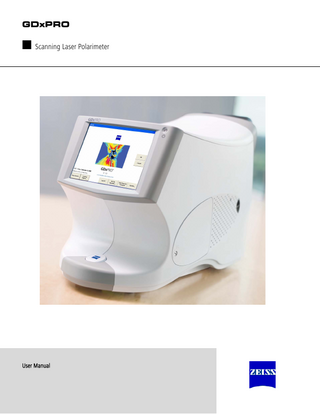
Preview
Page 1
ii
Copyright © Carl Zeiss Meditec, Inc. All rights reserved.
Trademarks GDxPRO, GDx, GDxVCC, GPA, Polarimetric Thickness, ECC, RNFL Integrity, and RNFL-I are either registered trademarks or trademarks of Carl Zeiss Meditec, Inc. in the United States and/or other countries. Windows is either a registered trademark or trademark of Microsoft Corporation in the United States and/or other countries. All other trademarks used in this document are the property of their respective owners.
Document Applicability This document applies to GDxPRO System Software Version 1.0 or higher, unless superseded.
GDxPRO User Manual
Contents iii Contents (1) Introduction ... 1-1 •Chapter Overview ...1-1 •Introduction to the GDxPRO ...1-1 •Intended Use...1-1 •Indications for Use...1-1 •Note: ... 1-2 •GDxPRO Technology ... 1-2
•GDxPRO User Manual... 1-3 •System Hardware... 1-4 •Operator Console ... 1-5 •Touch Screen Operation ... 1-5 •Patient Console ... 1-6 •Drive Access Door... 1-7 •Right Side Connectors... 1-7 •Left Side Connectors ... 1-8 •Keyboard... 1-8 •GDxPRO Instrument Software ... 1-8 •Data Storage ... 1-8
•External Device Equipment... 1-8 •Instrument Installation ...1-10 •Tips to Avoid Damage...1-10 •GDxPRO Embedded Windows License ... 1-12 •Product Compliance... 1-13 •User Changes to Software or Hardware... 1-13 •Safety ... 1-14 •Electromagnetic Compatibility (EMC) ... 1-16 •Symbols and Labels ... 1-20 •Product Labels and Serial Number Location... 1-22
•Instrument Disposition ... 1-23
GDxPRO User Manual
iv (2) Setup ... 2-1 •Chapter Overview ... 2-1 •Instrument Setup... 2-1 •Unlocking the System ...2-2 •Powering Up the Instrument ...2-2 •Powering Down the Instrument...2-3
•Operating the Touch Screen...2-4 •Calibrating the Touch Screen...2-4
•Setting the Time and Date...2-5 •Setting Up Operator/Doctor...2-6 •Adding/Modifying Operator ...2-8 •Associating/Dissociating Doctor ... 2-10 •Adding/Modifying Doctor ... 2-12
•Setting Up a Printer ...2-15 •Setting the Preview/Export Image Type ... 2-16 (3) Managing Patient Records... 3-1 •Chapter Overview ... 3-1 •Entering a New Patient... 3-1 •Selecting an Existing Patient ...3-5 •Direct Patient Search ...3-6 •Patients List Screen...3-6
•Patient Information Screen...3-8 •Editing/Deleting Patient Records ...3-8
•Exporting and Importing Patient’s Data ...3-9 •Merging Patients ... 3-10
GDxPRO User Manual
v (4) Scanning Procedures... 4-1 •Chapter Overview ... 4-1 •Scanning Modes ... 4-1 •Adding New Patient or Selecting Existing Patient ...4-2 •Scanning Procedure...4-3 •Single Exam ...4-3 •Triple Scan...4-3 •Single Exam Scan Workflow – New and Existing Patient...4-4 •Step 1: Positioning the Patient ...4-5 •Step 2: Selecting Patient Fixation ...4-6 •Step 3: Determining the Focus ...4-7 •Step 4: Acquiring the Image ...4-8
•Checking Image Quality... 4-13 •Quality Parameters ... 4-13 •Checking the Corneal Measurement... 4-14 •Modifying the Macula Ellipse after Corneal Measurement... 4-15 •Checking the RNFL-I Measurement ...4-17 •Modifying the Macular Ellipse after RNFL-I Measurement ...4-17 •Modifying the ONH Ellipse... 4-18 •Resizing the Calculation Circle ... 4-21 •Viewing the Iris Image ...4-23 •Retaking the Image ...4-23
•Remeasuring the Corneal Compensation Image... 4-24 •Final Step: Saving the Scans...4-25 •Acquiring Triple Scans ...4-27 •Triple Scan Workflow – New and Existing Patient ...4-28
(5) Managing Measurements... 5-1 •Chapter Overview ... 5-1 •Automated Report Generation Summary... 5-1 •Selecting Measurements... 5-1 •Auto Selection...5-4 •Manual Selection...5-5
•On Screen Exam Review ...5-5 •Printing/Exporting Exams ...5-6 •Deleting Measurements... 5-7 •Creating a Mean Measurement Manually...5-8
GDxPRO User Manual
vi (6) Symmetry Analysis ... 6-1 •Chapter Overview ... 6-1 •Reviewing Measurements... 6-1 •Overview of the Symmetry Analysis Report ...6-3 •How to Read the Symmetry Analysis Report...6-4 •Report Contents...6-5 •Calculation Circle...6-5 •Fundus Image ...6-5 •Nerve Fiber Layer Map...6-7 •TSNIT Graph ...6-8 •Deviation Map...6-9 •RNFL-I Summary Parameters Table ... 6-10
•Symmetry Analysis Examples... 6-12 •Example 1: Severe OD RNFL Loss... 6-12 •Example 2: Physiological Cupping... 6-14 •Example 3: Suspected Early RNFL Loss ... 6-16
(7) Guided Progression Analysis (GPA)... 7-1 •Chapter Overview ... 7-1 •Introduction to GPA... 7-1 •Fast and Extended GPA Modes... 7-2 •Statistical Significance... 7-3 •Generating a GPA Report... 7-4 •Reference Images, Baselines, and Excluded Measurements ... 7-5 •Setting the Reference Image for Automatic Image Alignment ...7-5 •Setting Baselines ...7-6 •Excluding Measurements ... 7-7 •Remeasuring Corneal Measurements ... 7-7
•Overview of the GPA Report ... 7-8 •How to Read the GPA Report ... 7-9 •Report Contents...7-10 •Summary Box ...7-10 •Image Progression Map (best for focal change) ... 7-11 •TSNIT Progression Graph (best for broader focal change)...7-12 •RNFL-I Summary Parameter Charts (best for diffuse change) ...7-13 •Nerve Fiber Layer Maps and Progression Maps...7-14
•GPA Examples...7-16 •Example 1: Focal Change with Data Acquired from Two Instruments ...7-16 •Example 2: Inferior Change, Identified by All Approaches ...7-18 •Example 3: Dual Baseline Analysis (Simulated Data)...7-20
GDxPRO User Manual
vii (8) System Functions ... 8-1 •Chapter Overview ... 8-1 •System Options... 8-1 •Printer Setup...8-2 •Set Time & Date ...8-2 •Software Update...8-2 •Database Options ...8-3 •Optimize ...8-3 •Merge ...8-4 •Recalculate Data ...8-5 •Importing and Exporting Data...8-7 •Set Database...8-8 •Full Backup/Restore ...8-9
•Disk Backup Options... 8-11 •Export Error Log ... 8-12 •Event Log File ... 8-13 •System Diagnostics... 8-16 •Calibrate Touch Screen ...8-23 •Remote Support... 8-24 •CZM Options...8-25 (A) RNFL Normative Databases and NFI...A-1 •Introduction... A-1 •ECC Normative Database and NFI ... A-1 •Selection and Testing of Subjects ... A-1 •Inclusion and Exclusion Criteria...A-2 •Data Collection...A-3 •ECC RNFL Normative Database Development ...A-4 •ECC NFI Development...A-8 •Conclusion ... A-11
•VCC Normative Database and NFI ... A-12 •Selection and Testing of Subjects ... A-12 •Data Collection and Review ... A-14 •VCC RNFL Normative Database... A-14 •NFI Development... A-15
(B) Network Storage Device Configuration ...B-1 •Introduction... B-1 •NAS Device Safety Warnings ... B-1 •NAS Device Requirements ...B-2 •NAS Device Recommendations...B-2 •Installing and Configuring the NAS Device...B-3 •Cleaning the NAS Device ...B-5
GDxPRO User Manual
viii (C) Printer Configuration ... C-1 •Introduction... C-1 •Approved Printers... C-1 •Printer Safety Warnings...C-2 •Installation Overview...C-2 •Network Configuration ...C-3 •1. Connect the Hardware ...C-3 •2. Configure the Printer for Network Use...C-4
•USB Configuration ...C-4 (D) Data Transfer Using Optical Disks... D-1 •Overview...D-1 •Compatible Media Formats ...D-1 •Compatible Data Transfer Functions...D-1 •Data Transfer Instructions...D-1 •Rename Disc... D-2 •Proper Disk Care... D-2 •Disk Formatting ... D-3 •Roxio Drag-to-Disc Software Configuration... D-5 (E) Maintenance... E-1 •Chapter Overview ... E-1 •Replacing Fuses... E-1 •Removing Hard Disk Drives ...E-4 •Transporting ...E-9 •Handling Error Messages... E-11 •Hard Disk Defragmentation ... E-11 •Routine Cleaning & Disinfecting ...E-12 •Replacing the Face Mask...E-13 •List of User Replacement Accessories ...E-18 (F) Troubleshooting... F-1 (G) Glossary ...G-1 (H) Specifications...H-1 (I) Legal Notices...I-1 Index ... J-1
GDxPRO User Manual
Introduction 1-1 (1) Introduction Chapter Overview Topics covered in this chapter include: • Introduction to the GDxPRO, page 1-1 • GDxPRO User Manual, page 1-3 • System Hardware, page 1-4 • External Device Equipment, page 1-8 • Instrument Installation, page 1-10 • Tips to Avoid Damage, page 1-10 • GDxPRO Embedded Windows License, page 1-12 • Product Compliance, page 1-13 • User Changes to Software or Hardware, page 1-13 • Safety, page 1-14 • Electromagnetic Compatibility (EMC), page 1-16 • Symbols and Labels, page 1-20 • Instrument Disposition, page 1-23
Introduction to the GDxPRO The GDxPRO™ employs patented GDx™ Scanning Laser Polarimetry (SLP) technology to provide quantitative information about the retinal nerve fiber layer (RNFL). This information can be used in two levels of analysis-Symmetry Analysis for comparing the right and left eye to each other and to normative data, and Guided Progression Analysis for comparing the eye to itself over time. Intended Use The GDx is a confocal polarimetric scanning laser ophthalmoscope that is intended for imaging and three-dimensional analysis of the fundus and retinal nerve fiber layer (RNFL) in vivo. Indications for Use The GDx is a confocal polarimetric scanning laser ophthalmoscope that is intended for imaging and three-dimensional analysis of the fundus and retinal nerve fiber layer (RNFL) in vivo. The GDx and its GDx Variable Corneal Compensation (VCC) and GDx Enhanced Corneal Compensation (ECC) RNFL Normative Databases aid in the diagnosis and monitoring of diseases and disorders of the eye that may cause changes in the polarimetric
GDxPRO User Manual
1-2
Introduction retinal nerve fiber layer thickness. The GDx is to be used in patients who may have an optic neuropathy. The full range of device settings and anatomical measurement functions of ☞ Note: this device has not been validated and the clinical utility of these measurements has not been fully characterized. This device is not intended to be used as the sole basis for the diagnosis of disease, as the device has not been evaluated clinically for the diagnosis of specific ocular pathologies. Note: The GDxPRO may not produce reliable results for patients in the following categories: • Patients with corneal phase shift greater than 140 nm. The system will provide an error message when such a phase shift measurement is detected. • Patients with dense cataracts. Patients with cataracts may have a dark fundus image and low Image Quality Score. However, the effect of lenticular opacification (cataract) on image quality has not been established. • Patients who are unable to fixate on a target with the subject eye. These typically are patients with loss of central vision. • Patients with refractive errors outside the following ranges: +8 D to -13 D. • Patients less than 18 years of age; such patients can be imaged, but they are not supported by the normative databases Carl Zeiss Meditec does not offer advice in the diagnostic interpretation of GDxPRO scans. It is the clinician’s responsibility to make diagnostic interpretations of GDxPRO scans.
GDxPRO Technology The GDxPRO employs patented GDx Scanning Laser Polarimetry (SLP) technology to provide quantitative information about the retinal nerve fiber layer (RNFL). A measuring beam passes through the RNFL until it is reflected back by the fundus. As it goes through the retina and RNFL, the beam is split into two components with a relative phase shift proportional to the RNFL thickness and structural organization of the RNFL microstructures (illustrated in Figure 1-1).
Figure 1-1 RNFL Assessment with SLP
GDxPRO User Manual
Introduction 1-3 To differentiate GDx RNFL Polarimetric Thickness™ measurements from RNFL thickness measurements from other devices, we introduce the term RNFL Integrity™ (RNFL-I™). As described in (G) Glossary the RNFL-I measurement is the phase shift that occurs when polarized light passes through the RNFL. A measurement capability unique to GDx, RNFL-I is derived from both RNFL thickness and RNFL structural organization. This mechanism is distinctly different from other retinal imaging devices that quantify axonal loss by measuring RNFL thickness directly. Specifically, SLP captures birefringence, a tissue property that depends on the integrity of retinal ganglion cell axon microtubules and neurofilaments.1–4 SLP thus has the capacity not only to corroborate findings of RNFL thinning as determined by other methods, but may also provide insight into structural damage due to changes in density and orientation of the RNFL microstructures that may precede or occur in the absence of RNFL thinning.5 A comparison of retinal imaging techniques can yield complementary information on RNFL abnormalities.6 The output of previous generation GDx instruments was reported as ☞ Note: “micrometers (μm)”. This unit was renamed to polarimetric micrometers (P-μm) in the GDxPRO. “P-μm” reported in the GDxPRO is the same as “micrometers (μm)” reported in the GDxVCC. Note: RNFL-I, expressed as “P-μm”, is distinct from thickness measured by other ☞ devices and expressed as “μm“. Like the RNFL, the anterior segment (the cornea and lens) is also birefringent. However, the GDxPRO isolates anterior segment birefringence and compensates for it, so that only the RNFL is analyzed. There are two types of corneal compensation: Enhanced Corneal Compensation (ECC) and Variable Corneal Compensation (VCC). ECC is virtually always superior and is therefore the default; VCC is provided for continuity with historical scans
GDxPRO User Manual Carl Zeiss Meditec designed this User Manual to serve as a detailed usage and reference guide for the GDxPRO instrument. The GDxPRO User Manual instructs you in the procedures for imaging the patient, creating and managing patient records, reviewing measurements, and creating reports. We assume that users are clinicians or technicians with professional training or experience in the use of ophthalmic imaging equipment, and in diagnostic interpretation of the images generated. Organization of the Manual This introductory chapter (1) provides a system description and safety information. Chapter (2) covers setup information and usage. Record management is discussed in chapter (3). Chapter (4) covers exam acquisition. Measurement management is discussed in chapter (5). Reports are covered in chapters (6) and (7). Other chapters cover System Functions, Data Transfer Using Optical Disks, Maintenance, Troubleshooting, Specifications and Legal Notices.
GDxPRO User Manual
1-4
Introduction See (A) RNFL Normative Databases and NFI for ECC and VCC normative databases and NFI development, (B) Network Storage Device Configuration for NAS drive information, and (C) Printer Configuration for printer information. A Glossary and Index is included. Text Conventions • “Click” means “left-click” except where “right-click” is specified. • Chains of menu items are indicated with the use of the “>” symbol between items. For example, “File > Exit” directs you to select Exit in the File menu. Selecting buttons Select buttons and text fields by using your fingers and touching the touch screen. You can also use your mouse over a button or text field and press (click) the left-mouse button. The OK button accepts the current screen and any data entered and moves to the next screen, if applicable. The Cancel button will cancel current activity on the current screen and return the display to the previous screen, if applicable. Electronic User Manual Access The GDxPRO User Manual in PDF format (version 8 or later) is provided electronically: 1. In the GDxPRO application, press the F1 function key. 2. On the GDxPRO CD included in the instrument accessory kit. You can view the User Manual PDF using any computer. Once the GDxPRO User Manual is opened, you can switch between the user ☞ Note: manual and the GDxPRO application by pressing Alt+Esc or Alt+Tab.
System Hardware With the exception of the keyboard, mouse, and printer, the GDxPRO System integrates all hardware components in a unit, which includes the image acquisition optics, the system computer and touch screen display. Carl Zeiss Meditec offers an optional motorized power table which accommodates elevation adjustment to each patient's height. The illustrations below label hardware elements. System specifications are in (H) Specifications.
GDxPRO User Manual
Introduction 1-5 Operator Console
Power button Integrated Flat Panel Touch Screen Display
Mouse
Keyboard
Figure 1-2 Operator Console Touch Screen Operation Operation of the GDxPRO literally is at your fingertips. You can perform all functions, whether entering data or selecting a test, simply by touching a button on the touch screen. An audible beep sounds whenever you touch the screen. CAUTION: Do not use any sharp objects (ball point pens, etc.) to operate the touch screen. It can be easily scratched.
GDxPRO User Manual
Introduction
1-6
Patient Console
Patient face mask Eye-level indicator (canthus mark)
Patient lens (Objective)
Figure 1-3 Patient Console Front
Patient face mask
Optical and Hard Disk drives access door
Optics Lockdown screw hole
Figure 1-4 Right Side
GDxPRO User Manual
Introduction 1-7 Drive Access Door The Drive Access door provides access to the optical and hard drives. See Removing Hard Disk Drives on page E-4 for information on accessing the drives.
Main Hard Disk Drive
Back-up Hard Disk Drive
Optical Drive
Figure 1-5 Drive Access Door Opened Right Side Connectors On the bottom right side of the GDxPRO are computer connectors as shown below.
Power Cord Connector
Power Switch
Fuse Holder
Ethernet Port
2 USB Ports
Figure 1-6 Bottom Right Side Connectors
GDxPRO User Manual
1-8
Introduction Left Side Connectors On the bottom left side of the GDxPRO are computer connectors as shown below.
Recessed USB Port
USB Port
DVI-I Port
Figure 1-7 Bottom Left Side Connectors Keyboard The keyboard is used to type in patient information, such as names, birth dates, and examination remarks. GDxPRO Instrument Software Carl Zeiss Meditec pre-installs all software necessary to operate the GDxPRO System instrument. Software updates with installation instructions may be provided on CD or on our website. Data Storage We recommend archiving data to a network file server or a network attached storage device (also known as a network hard drive), which operates just as a network file server. For more information, see (B) Network Storage Device Configuration. For non-networked environments, an external USB hard drive can be used.
External Device Equipment WARNING: To maintain patient safety, an isolation transformer is required when connecting externally powered peripheral devices (i.e., printer, USB drive, etc.) within 1.5 meters (4.9 feet) from the patient. In addition, an isolation transformer is required for all externally powered peripheral devices outside this distance unless these devices are (1) connected to the GDxPRO using an Unshielded Twisted Pair (UTP) network cable (CZMI recommends using a least a CAT 5 UTP network cable), (2) plugged into a different power outlet than the GDxPRO, and (3) qualified by CZM for use with the GDx. Failure to observe this warning could result in electrical shock to the patient and/or examiner.
GDxPRO User Manual
Introduction 1-9 WARNING: To directly connect a printer to the GDxPRO only use a UTP network cable. Use of a shielded network cable will ground the printer through the GDxPRO, which could result in electrical shock to the patient and/or examiner. It could also invalidate the system safety approval. WARNING: Accessory equipment connected to the analog and digital interfaces must be certified according to the respective IEC standards (e.g., IEC 60950 for data processing equipment and IEC 60601-1 for medical equipment). Furthermore, all configurations shall comply with the system standard IEC 60601-1-1. Any person who connects additional equipment to the signal input part or signal output part configures a medical system, and is therefore responsible for ensuring that the system complies with the requirements of the system standard IEC 60601-1-1. If in doubt, consult the technical service department or your local representative. External Monitor You can connect an external monitor to the DVI-I Video port of the GDxPRO instrument (e.g., for presentations, larger monitor). The DVI-I video card supports analog and digital monitors with a resolution of 800 x 600 and 24-bit color (the GDxPRO touch screen is only 18-bit color). However, live eye video is unsupported for analog monitors. USB Drives (Flash and Hard Drives) Do not install any optional software. NAS Drives See (B) Network Storage Device Configuration for more information. Printers See (C) Printer Configuration for more information. Isolation Transformer Any isolation transformer used must be approved for medical use and must have a minimum rating that is sufficient for the device(s) being powered. CZM highly recommends contacting your CZM representative for an isolation transformer that has been formally qualified for the GDxPRO. Note: Technical support is not provided for accessory devices that have not been qualified by CZM.
GDxPRO User Manual
1-10
Introduction Instrument Installation Only an authorized Carl Zeiss Meditec service representative should install the GDxPRO. Care in Handling Use extreme care when handling and transporting the GDxPRO shipping boxes. The instrument contains fragile optics that have been precisely aligned at the factory. Installation Requirements • The GDxPRO should operate on a dedicated power outlet. Based on your specification, we configure your GDxPRO at the factory to use either 100V, 115V, or 230V line voltage. • An isolation transformer is required when connecting peripheral devices (i.e., printer, USB drive, monitor, etc.) to the USB and DVI-I port that are plugged into electrical outlets.
Tips to Avoid Damage Note: Users are not authorized to dismantle or modify the GDxPRO hardware. • Only Carl Zeiss Meditec authorized technicians should disassemble or service this instrument. In the case of malfunction, error messages or operational problems, call Carl Zeiss Meditec customer service: In the U.S., call 800-341-6968. Outside the U.S., contact your local CZM distributor. • This instrument has no special measures to protect against harmful ingress of water or other liquids (classified IPXO-ordinary equipment). Do not place containers of liquid on or near the instrument, nor use aerosols on or near it. • In case of emergency related to the instrument, unplug the power cord from the wall outlet and call for service immediately. • Do not attempt to open the protective housing of the GDxPRO for any reason. With the exception of the main power fuses and keyboard, there are no user-replaceable parts in the instrument. For the replacement of any component, accessory, or peripheral, except fuses or the keyboard, call Carl Zeiss Meditec customer service: In the U.S., call 800-341-6968. Outside the U.S., contact your local CZM distributor. • Although this instrument is designed for continuous operation, it should be turned off when not in use for an extended period. • This instrument operates according to specifications under standard indoor office (fluorescent) lighting conditions, without exposure to any direct sunlight. • Use of controls, or adjustments or performance of procedures other than those specified herein may result in hazardous radiation exposure. • Always clean the patient contact surfaces of the face mask with alcohol pads prior to each use. • The GDxPRO weighs approximately 50 pounds (22.5 kg). To avoid injury, exercise proper lifting techniques when lifting or moving the GDxPRO. • Allow the system to acclimate to room temperature before turning on the power.
GDxPRO User Manual
Introduction 1-11 • Be sure not to apply power to the GDxPRO until all connections are secure and the instructions specifically advise you to apply power. System lockup may occur and require a power down/power up sequence if all connections are not made as described in this manual. • Remove the foam protector from in front of the objective lens and unlock the scan head before turning on the power (see Instrument Setup on page 2-1). • Confirm that the objective lens is clean before imaging patients (see Routine Cleaning & Disinfecting on page E-12). • Do not use any sharp objects (ball point pens, etc.) to operate the touch screen. It can be easily scratched. WARNING: Do not insert a lens, mirror or other optically active device between the system and the patient (the patient may wear prescription contact lenses). Doing so may result in a higher than normal energy density in the eye that could injure the patient. What to Do for the GDxPRO Always handle the GDxPRO with care. Always select a location for your GDxPRO that allows easy access for both patient and technician. Always operate the GDxPRO from a power source as specified. This source should be a dedicated line. Use of a power source other than indicated on the unit will shorten the life of the unit and may cause damage in addition to improper operation. Always operate the GDxPRO with the power cord inserted into a standard three-prong power outlet that is correctly grounded through normal wiring. Always route electrical cables with safety as the first concern. Always unplug the GDxPRO before moving the GDxPRO, opening the panels or inserting and replacing the removable hard drive. Always let the GDxPRO reach room temperature before it is powered up. This is particularly important if the GDxPRO was exposed to temperature extremes. Always operate the GDxPRO within the following working ranges of temperature and humidity: • Ambient Temperature: 50º F – 95º F (10° C – 35° C) • Ambient Humidity: 10% – 75% Always unplug the GDxPRO before cleaning the plastic body panels or LCD screen. If the LCD or other body panels require more than a dusting, apply a mild household cleaner to a soft cloth to clean them. Always clean the patient contact surfaces of the face mask with alcohol pads prior to each use.
GDxPRO User Manual
1-12
Introduction Other Recommendations • Use a UPS (Uninterrupted Power Supply) to protect data from power failures. • Always place the lens cap over the patient lens when not in use. • Use the CZM carrying case if transporting the GDxPRO (purchased separately). • Wrap the GDxPRO in a plastic bag while the unit is in the carrying case to protect the optics from dust. What Not to Do to the GDxPRO Never lift the GDxPRO by the face mask. Never transport the GDxPRO without locking down the optics head. Never subject the GDxPRO to temperatures below 32° F (0° C) for more than 15 minutes. Prolonged exposure to freezing temperatures may require excessive time to warm up. System warm up will fail after 30 minutes. Never position the GDxPRO in direct sunlight or near a direct source of heat. Never position the GDxPRO in a dusty location. Never install any software or utilities on this GDxPRO without prior approval from CZM. Any unauthorized modification to the system will void the warranty and any repair costs for damage to the GDxPRO may be billed to the customer. Never remove any panels except the optical and hard disk drives access door from the GDxPRO. Never clean with harsh chemicals or detergents. Never use fluids or aerosol on or near the GDxPRO. These products can damage the GDxPRO surface and affect the delicate optics. Never attempt to change any of the batteries in the system. Attempting to change a battery can cause damage and loss of data.
GDxPRO Embedded Windows License Each GDxPRO instrument is issued with an embedded Windows® XP Pro operating system license located on the bottom of the instrument.
GDxPRO User Manual
Introduction 1-13 Product Compliance Complies with 93/42/EEC Medical Device Directive. 0297
Complies with US and Canadian medical electrical system safety requirements.
User Changes to Software or Hardware The GDxPRO is a medical device. The software and hardware have been designed in accordance with U.S., European and other international medical device standards designed to protect clinicians, users and patients from potential harm caused by mechanical, diagnostic or therapeutic failures. WARNING: Unauthorized modification of GDxPRO software or hardware (including peripherals) can jeopardize the safety of operators and patients, the performance of the instrument, and the integrity of patient data; it also voids the instrument warranty. Approved Software (including Anti-Virus) Please refer to the GDxPRO Home page (www.meditec.zeiss.com/GDxPRO) for a link to the current list of approved hardware and software. Note: Carl Zeiss Meditec does not provide technical support for the use of unapproved third party software. WARNING: It is possible that GDxPRO functionality may be adversely affected by the presence, installation, or use of third party software on the same computer. The user, and not Carl Zeiss Meditec, assumes all risks associated with third party software.
GDxPRO User Manual