Carl Zeiss
CALLISTO Eye Instructions for Use Ver 2.1 Jan 2020
Instructions for Use
110 Pages
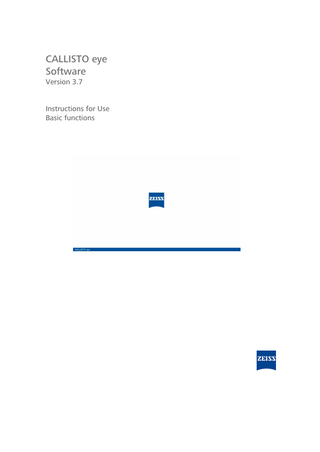
Preview
Page 1
CALLISTO eye Software Version 3.7
Instructions for Use Basic functions
Copyright © 2020, Carl Zeiss Meditec AG, Jena Trademarks OPMI Lumera, CALLISTO eye, IOLMaster, VISALIS, ARTEVO, RESCAN and EDIS are trademarks or registered trademarks of Carl Zeiss Meditec AG or other companies of the ZEISS Group in Germany and/or other countries. All other trademarks in this document are the property of their respective owners. Instructions for Use Document number and language version
G-30-2003-en
Version
2.1
Date
2020-01-17
Instructions for Use CALLISTO eye
Table of contents
Table of contents 1
Notes on the instructions for use ...
7
1.1
Designations...
7
1.2
Scope...
7
1.3
Purpose and safe-keeping of the documentation ...
7
1.4
Questions and comments ...
7
1.5 1.5.1 1.5.2 1.5.3
Illustrations in this document ... Illustrations in all text sections ... Conventions in a course of action... Explanation of symbols...
8 8 8 9
1.6
Further Information ...
9
1.7
Other applicable documents ...
9
2
Safety notes ... 11
2.1
Target user group... 11
2.2
Patient target group... 11
2.3 2.3.1
Area of use ... 11 Intended use ... 11
2.4
Responsibilities and duties of the operator ... 11
2.4.1
Messages to manufacturer and authorities ... 13
2.5
Sterility ... 13
2.6
Generated data... 13
3
Software description ... 15
3.1
Functional description ... 15
3.2
Functional scope... 15
3.3
Operating principle... 16
3.4 3.4.1 3.4.2 3.4.3 3.4.4 3.4.5 3.4.6
User interface ... 17 Header ... 17 Menu buttons ... 19 Information area ... 19 Buttons for tabs ... 19 Tabs ... 19 Keyboard... 20
3.5
General operating instructions ... 21
3.6
Menu overview... 22
3.7 3.7.1 3.7.2 3.7.3 3.7.4
Basics ... 22 Function and configuration view ... 22 User administration ... 23 Patient administration ... 24 Treatments ... 26
G-30-2003-en - 2.1 - 2020-01-17
3 / 110
Table of contents
Instructions for Use CALLISTO eye
3.7.5 3.7.6 3.7.7 3.7.8 3.7.9
External devices and interfaces ... Device settings ... Data injection... Live video ... Export ...
4
Installation ... 33
5
Configuration ... 35
5.1
Safety during configuration... 35
5.2
Configuring a network connection ... 35
5.3
Configuring a WLAN connection ... 36
5.4 5.4.1 5.4.2
Configuration of the DICOM interface ... 38 Configuring standard settings... 39 Configuring advanced settings ... 40
5.5
Setting the date and time... 42
5.6
Specifying institution information ... 43
5.7 5.7.1 5.7.2 5.7.3
License administration... 43 Viewing license information ... 43 Importing licenses ... 44 Exporting licenses... 44
5.8
User administration ... 45
5.8.1 5.8.2 5.8.3 5.8.4
Creating users ... Copying users... Changing user data ... Deleting users ...
5.9
Setting the connected device... 48
5.10 5.10.1 5.10.2 5.10.3 5.10.4 5.10.5
Device settings ... 49 Creating a new device setting... 49 Configuring a device setting ... 51 Copying a device setting... 53 Renaming a device setting... 53 Deleting a device setting ... 53
5.11
Automatic Video Recording... 54
6
Operation ... 59
6.1
Safety during operation... 59
6.2
Changing the user ... 60
6.3
Changing personal user data ... 61
6.4 6.4.1 6.4.2 6.4.3 6.4.4
Patient administration ... 61 Creating patients ... 61 Importing patients... 62 Patient list filters... 70 Deleting patients ... 72
6.5
Changing device settings ... 72
4 / 110
27 28 28 31 31
45 46 47 47
G-30-2003-en - 2.1 - 2020-01-17
Instructions for Use CALLISTO eye
Table of contents
6.6
Displaying the live image... 73
6.7
Full-screen view display ... 74
6.8 6.8.1 6.8.2 6.8.3 6.8.4 6.8.5
Performing treatments ... 75 Starting treatment ... 75 Showing patient information... 77 Video recording... 77 Saving photos ... 78 Stopping treatment ... 78
6.9 6.9.1 6.9.2 6.9.3 6.9.4 6.9.5 6.9.6 6.9.7
Document management ... 79 Calling up the graphical index ... 80 Viewing documents... 81 Deleting selected documents... 83 Exporting selected documents... 83 Exporting treatment data ... 84 Deleting treatment data ... 91 System cleanup ... 92
6.10
Calling up system information ... 92
7
Troubleshooting... 95
7.1
Safety during fault repairs ... 95
7.2
General ... 95
7.3
Locating faults... 95
7.4
Troubleshooting ... 96
7.5
Exporting log files ... 98
7.6
Starting remote maintenance ... 99
7.7
Service information ...100
8
Technical specifications...101
8.1
Conformity ...101
8.2
Product support period ...101
9
Sub-units ...103 Keyword index ...105
G-30-2003-en - 2.1 - 2020-01-17
5 / 110
Empty page, for your notes
Instructions for Use CALLISTO eye
1 Notes on the instructions for use 1.1 Designations
1 Notes on the instructions for use 1.1 Designations In these Instructions for Use, CALLISTO eye software version 3.7 is designated as "software". The software runs on the CALLISTO eye Panel PC. At some points in the Instructions for Use, the combination of software and panel PC is designated as "CALLISTO eye" or "system".
1.2 Scope These Instructions for Use apply to the CALLISTO eye BASIC software version 3.7.
1.3 Purpose and safe-keeping of the documentation These Instructions for Use outline the safety features, functions and performance parameters of the product. They provide guidance for safe operation of the software. Correct operation of the product is essential for safe and successful operation. The Instructions for Use (eIFU) can be downloaded at any time from the following link: www.zeiss.com/med/sdp You can obtain a printed version of the Instructions for Use at any time from your local sales partner. u
Please read the Instructions for Use carefully before using the product.
u
Make sure that all users have access to the Instructions for Use at all times. If you have received the Instructions for Use in electronic format, keep these Instructions for Use in a storage location where they are accessible to all users.
1.4 Questions and comments u
If you have any questions or information on these Instructions for Use or the software, please contact ZEISS Service.
You can find the ZEISS contact partner for your country on the following website: www.zeiss.com/med
G-30-2003-en - 2.1 - 2020-01-17
7 / 110
1 Notes on the instructions for use 1.5 Illustrations in this document
Instructions for Use CALLISTO eye
1.5 Illustrations in this document Specific types of information in this document have been highlighted in a certain way for better identification.
1.5.1 Illustrations in all text sections • This is a list. – This is a list at the second level. This is a cross reference: Questions and information [} 8]. This is a highlighting. This is a software code or program text. Names of software dialogs, fields or menus as well as software messages are highlighted by quotation marks: • “View” menu. • “Do you want to save the changes?” The steps in menu and file paths are separated by forward slashes: • “File / Save as” • “My files / Documents” Keys, buttons, knobs, levers and other controls are highlighted by square brackets: • [START] key • [Next] button
1.5.2 Conventions in a course of action
WARNING!
This is warning information about hazards that can cause death or severe injuries if not avoided. The warning message names the possible consequences. u
CAUTION!
This is a measure with which hazards can be prevented.
This is warning information about hazards that can cause injuries if not avoided. The warning message names the possible consequences. u
NOTE
This is a measure with which hazards can be prevented.
This is warning information about hazards that can cause property damages if not avoided. The warning message names the possible consequences. u
8 / 110
This is a measure with which hazards can be prevented.
G-30-2003-en - 2.1 - 2020-01-17
Instructions for Use CALLISTO eye
1 Notes on the instructions for use 1.6 Further Information
þ This is a requirement that must be met before the start of a sequence of actions. 1. This is a command. 2. CAUTION! This is a warning message about hazards that can occur during a single action. This is a command. ð This is the result of a sequence of actions.
1.5.3 Explanation of symbols Reference to electronic Instructions for Use (eIFU): www.zeiss.com/med/sdp Observe Instructions for Use Date of manufacture
Manufacturer
Medical device UDI (Unique Device Identification)
1.6 Further Information Buttons that are not described in these Instructions for Use are outlined in the respective software add-ons. In these Instructions for Use, the term "IOLMaster" refers to the product models IOLMaster 500 or IOLMaster 700. If any information refers to a specific model only, it will be stated explicitly.
1.7 Other applicable documents • Instruction protocol • Instructions for Use for the panel PC • Instructions for Use for controlled devices: – Microscope – EDIS – ZEISS phaco/vitrectomy devices – IOL Master 500 / 700 (control via FORUM) • Instructions for Use FORUM
G-30-2003-en - 2.1 - 2020-01-17
9 / 110
Empty page, for your notes
Instructions for Use CALLISTO eye
2 Safety notes 2.1 Target user group
2 Safety notes 2.1 Target user group CALLISTO eye is intended for doctors and professional medical staff, including the persons responsible for the organization and planning of ophthalmological surgeries, who will prepare and operate the system following suitable instruction. It is the duty of the system operator to train and brief the operating staff. CALLISTO eye software must be used by properly trained ophthalmological experts only.
2.2 Patient target group Patients who are scheduled for ophthalmological surgery, with no limitation to certain diseases.
2.3 Area of use 2.3.1 Intended use CALLISTO eye is an Assistance-, Information- and Documentation system to support ophthalmic surgical procedures. Therefore it provides interface to other devices. The system enables the visualization of the anterior and posterior segments of the eye and allows the connection and remote control of a surgical microscope using OCT Camera. It is designed for high patient throughput and can be used for teaching purposes.
2.4 Responsibilities and duties of the operator Operating staff The software may only be operated by briefed and trained ophthalmological specialists.
G-30-2003-en - 2.1 - 2020-01-17
u
Ensure that the operating staff have been trained and briefed.
u
Ensure that the operating staff have read the Instructions for Use and understand them.
u
Ensure the Instructions for Use are always on hand for operating staff.
u
To ensure ease of access for the entire operating staff: Request additional copies of the Instructions for Use from ZEISS if required.
11 / 110
2 Safety notes 2.4 Responsibilities and duties of the operator
Instructions for Use CALLISTO eye
u
Assign competences for handling the software and publicize who is authorized to perform which tasks.
u
Establish the reporting requirements for faults and incidents and make them known. Messages to manufacturer and authorities [} 13]
u
Regularly check that the relevant legal requirements for accident prevention and occupational safety in your country are adhered to.
Any service activities not described in these Instructions for Use must be performed by specialist staff trained by Carl Zeiss Meditec AG only. Place of installation and Network • The software may only be used in a secure and virus-protected network. The operator of the network is responsible for the safety of the network. • The consequences of attacks on the network cannot be predicted. • The user assumes the responsibility for ensuring that all external storage media (e.g. USB flash drives) used for data exchange is free of viruses. • There is a risk of an infringement of data integrity and data loss if devices are connected that do not meet the requirements of the DICOM (Digital Imaging and Communication in Medicine, DICOM) declaration of conformity. • Before commissioning the software or any changes to the network or data sharing system, it is recommended that the user performs an analysis, evaluation and, if necessary, implements measures to ensure any risks are kept under control. • The operator is responsible for the safety and integrity of the software and network infrastructure. • The operator must take suitable measures to ensure that only authorized users can access the CALLISTO eye software. • Anti-virus software has not been installed on the system, as interactive virus scanning of the system can affect the functionality of the video software, Eye Tracking and assistance functions. CALLISTO eye and the operating system are protected against unintentional changes by using a read-only system hard disk partition. • The general network traffic is protected by a firewall to reduce the probability of successful attacks by external instances. • Carl Zeiss Meditec AG recommends the operator observes the following technical standard: "IEC 80001-1: Application of risk management for IT-networks incorporating medical devices".
12 / 110
G-30-2003-en - 2.1 - 2020-01-17
Instructions for Use CALLISTO eye
2 Safety notes 2.5 Sterility
Checking displayed data The user is responsible for checking the data shown in CALLISTO eye for plausibility before treatment commences.
2.4.1 Messages to manufacturer and authorities If a serious incident occurs in connection with this medical device affecting the operator or another person, the operator (or person responsible) must report this serious incidence to the manufacturer or seller of the medical product. In the European Union, the operator must report this serious incident to the responsible authorities in the applicable country.
2.5 Sterility During treatment, the CALLISTO eye software may only be operated by persons in sterile clothing when the CALLISTO eye panel PC is covered with a sterile cover (drape), (see "CALLISTO eye panel PC"). u
Only approved drapes may be used.
2.6 Generated data The data generated during the surgery, e.g. video recordings, are intended for medical case documentation. Do not use data generated during the surgery for diagnostic purposes. Data backup CALLISTO eye is not intended for the permanent archiving of data. u
Regularly back up your data (patient, image and video data) on a USB storage medium or another medium or export the data to a DICOM archive.
u
Ensure that the backed-up data can be unambiguously identified in the archiving system.
TIP: Restoring backed-up data is not possible. Limitations of the system CALLISTO eye supports patient management and offers the surgeon assistant functions and functionality for device control in the operating room (depending on the available licenses). It does not directly take over any safety-critical function for operations. Treatments in the operating room can be performed at any time without CALLISTO eye. In accordance with the standard IEC 60601-1, the software therefore does not have "essential performance requirements".
G-30-2003-en - 2.1 - 2020-01-17
13 / 110
2 Safety notes 2.6 Generated data
Instructions for Use CALLISTO eye
Data protection and information security The owner/operator or their IT representative and every user must ensure that the applicable legislation and regulations for data protection are observed in the respective country. The necessary technical and organizational preconditions for this must be implemented. u
14 / 110
Ensure that the patient data is protected from misuse, i.e. that protected, personal data cannot be collected, processed, disseminated or used without authorization.
G-30-2003-en - 2.1 - 2020-01-17
Instructions for Use CALLISTO eye
3 Software description 3.1 Functional description
3 Software description 3.1 Functional description The CALLISTO eye software offers functions for surgery documentation, e.g. for video recording and temporary storage of the data gathered during surgery. The software supplies the surgical team with relevant information and provides an interface for the control of surgical instruments in the operating room (see External devices and interfaces [} 27]) and for querying data (video signal, OPMI values). The patient and surgery data are saved, and can be exported to external systems after completion of the surgery.
3.2 Functional scope The CALLISTO eye BASIC software offers the following basic functions: • User administration • Patient administration (display and import of patient data) • Display of the live video image • Video and photo documentation • Remote control of a microscope/RESCAN 700 • Document management • Export of surgery video and image data to a USB storage medium or DICOM storage after completion of surgery • Data injection (DIS): – in the live image on CALLISTO eye – depending on the connected microscope on the 3D monitor, in IDIS (Integrated Data Injection System) or the EDIS (External Data Injection System) • Network connection The functional scope of the software can be expanded with add-on options.
G-30-2003-en - 2.1 - 2020-01-17
15 / 110
3 Software description 3.3 Operating principle
Instructions for Use CALLISTO eye
3.3 Operating principle The following steps must be taken to perform a treatment with the assistance of CALLISTO eye: • Preparation These tasks can be performed by any user, irrespective of the attending physician: – User login – Creating or importing new patients • Performing treatment – User login of the attending physician – Selecting patients – Selecting the device setting The device setting can be changed during the treatment. – Starting treatment (activating patients) – Performing treatment, recording video and/or saving image data, if required – Stopping treatment (deactivating patients) • Follow-up Data that is no longer required should be deleted from CALLISTO eye at regular intervals to ensure sufficient storage space for further video recordings. These tasks can be performed by any user: – Exporting treatment data (if these are to be archived) – Deleting treatment data and patients from CALLISTO eye
16 / 110
G-30-2003-en - 2.1 - 2020-01-17
Instructions for Use CALLISTO eye
3 Software description 3.4 User interface
3.4 User interface
Figure 1: Overview of user interface Item
Name
1
Header
2
Menu buttons
3
Information area
4
Buttons for calling tabs
5
Tabs
3.4.1 Header Current selections and settings are displayed in the header: • Data of the activated patient: – Last name – First name – Gender – Laterality • Active device setting The or icons denote whether the device setting is intended for the anterior or posterior area. • User currently logged in to the system
G-30-2003-en - 2.1 - 2020-01-17
17 / 110
3 Software description 3.4 User interface
Instructions for Use CALLISTO eye
In addition, the following buttons are located in the header: Button
Function Large-format display of the most important data of the active patient in a separate window: • Last name • First name • Patient ID • Gender • Laterality Day mode
Switching between day and night modes. The display is dimmed in night mode.
Night mode
Function view
Switching between function and configuration view (see Function and configuration view [} 22]).
Configuration view
18 / 110
G-30-2003-en - 2.1 - 2020-01-17
Instructions for Use CALLISTO eye
3 Software description 3.4 User interface
3.4.2 Menu buttons The menu buttons are used to call up the basic functions of the software and the control functions of the connected devices. The choice of menu buttons depends on the installed options, connected devices and the selected view (function or configuration view). Individual menu buttons call up a submenu with additional buttons:
3.4.3 Information area The following information is displayed in the information area: • Current date (year, month, day) • Current time • Duration of a video recording • Status of the video recording • Status of USB recording (if activated) • Status of parallel 3D video (if available and activated) For information on status displays see Automatic Video Recording [} 54].
3.4.4 Buttons for tabs The buttons below the header can be used to open one or more tabs in every menu.
3.4.5 Tabs The tabs contain information, input fields and buttons for additional functions.
G-30-2003-en - 2.1 - 2020-01-17
19 / 110
3 Software description 3.4 User interface
Instructions for Use CALLISTO eye
3.4.6 Keyboard Certain buttons require text or numeric input. This display provides an example of the input button for entering the last name of a patient:
Figure 2: Example of input button
When tapping on an input button, the keyboard will be displayed on the touchscreen. The keyboard contains all standard characters as well as individual keys with special functions.
Figure 3: Keyboard Button
Function The next letter will be upper case.
All subsequent letters will be upper case until the button is pressed again. No function assigned
Delete key (character by character)
Delete key (entire text)
Key for moving the cursor
20 / 110
G-30-2003-en - 2.1 - 2020-01-17