Carl Zeiss
CALLISTO eye Use Case Guideline Ver 1 Sw Ver 3.5
Use Case Guideline
66 Pages
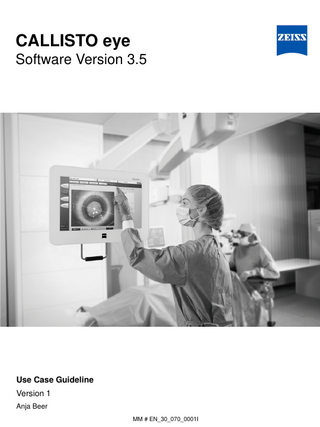
Preview
Page 1
CALLISTO eye Software Version 3.5
Use Case Guideline Version 1 Anja Beer MM # EN_30_070_0001I
Agenda
1
Introduction
2
Configuration: User
3
Configuration: LUMERA 700
4
Configuration: Assistant functions
5
Workflow
6
CALLISTO eye with EDIS
CZM, Use Case Guideline
MM # EN_30_070_0001I
2
Introduction CALLISTO eye – computer assisted cataract surgery CALLISTO eye® makes precise1, premium IOL surgery fast and easy! It helps our customers to meet patient expectations today and tomorrow with assistance functions projected directly into their surgical field. CALLISTO eye works as one with the ZEISS OPMI Lumera® family2 of surgical microscopes. View all assistance information in the surgical field and control ZEISS CALLISTO eye from the foot control panel of the surgical microscope. HD video recording and photos that include the assistance functions meet even the most demanding requirements in quality management, teaching and for presentations This guideline shows the key functionalities and configuration steps for common use cases of CALLISTO eye. It should help the user to operate and set up the system in the OR. The first pages give brief information about the available assistance functions which support the surgeons in terms of accuracy and precision.
1. 2.
Data on file OPMI LUMERA 700, S88 / OPMI Lumera T, OPMI Lumera i, S7 / OPMI Lumera
CZM, Use Case Guideline
MM # EN_30_070_0001I
3
Introduction Assistant Live Video The „Live video“ function enables large-format display of a connected surgical microscope or a connected camera on CALLISTO eye. It provides HD video recording and capturing images. Data injection can be switched on or off by pressing the DIS button.
CZM, Use Case Guideline
MM # EN_30_070_0001I
4
Introduction Assistant K TRACK K TRACK® is used in combination with the integrated Keratoscope of OPMI LUMERA® 700. The reflection of the LED ring on the cornea is checked regarding shape and centricity. Therefore, K TRACK allows to check intraoperatively whether the patient´s cornea is astigmatic or not. K TRACK cannot be used to measure and to quantify the astigmatism. It might be used as an indicator for astigmatism. K TRACK is an option for Assistant License. To use this function a keratoscope on OPMI LUMERA 700 is required.
CZM, Use Case Guideline
MM # EN_30_070_0001I
5
Introduction Assistant „Reference“ Setting the reference axis is required to use the assistance functions Incision/LRI and Z ALIGN®. There are two ways to detect the reference axis of patient´s eye: marker based or markerless. Marker based Matching detects the blue markers of pre or intra operative marking. It is part of the Assistance License. Markerless Matching works in combination with the IOLMaster® 500 or IOLMaster® 700 Reference image as part of the ZEISS Cataract Suite markerless. To use this function the Assistance markerless license for CALLISTO eye is required.
CZM, Use Case Guideline
MM # EN_30_070_0001I
6
Introduction Assistant Incision/LRI The assistance function Incision/LRI visualizes the planned main incision and/ or planned limbal relaxing incisions. Limbal relaxing incisions sizes are given in degrees in accordance with planning nomograms. To use this assistant function a matching (markerless or marker based) is necessary.
CZM, Use Case Guideline
MM # EN_30_070_0001I
7
Introduction Assistant Rhexis The assistant function Rhexis supports the surgeon to tear the capsulorhexis in the exact size and shape. The circular overlay can be set manually to the desired size and is displayed on CALLISTO eye screen and in the OPMI´s eyepiece. The following values are required to provide a correct rhexis overlay: -
Anterior chamber depth (ACD) Corneal radius (CR) White to white distance (WTW)
This information is automatically integrated if IOLMaster 500 or IOLMaster 700 values have been applied (prepare surgery)
The assistant function Rhexis can be used without referencing.
CZM, Use Case Guideline
MM # EN_30_070_0001I
8
Introduction Assistant Z ALIGN Z ALIGN supports the surgeon to align the toric intra ocular lens (IOL). It shows the reference axis (yellow) and the target axis (three blue lines) as an overlay on CALLISTO eye screen and in the eyepiece provided that a data injection system is installed. The optical offset is measured by IOLMaster 500 or IOLMaster 700. It displays the difference between geometric center of pupil and visual axis of the patient´s eye.
CZM, Use Case Guideline
MM # EN_30_070_0001I
9
Introduction Prepare Surgery With CALLISTO eye surgery can be planned in advance to safe time during treatment. Incisions, Capsulorhexis size and target axis for toric IOL implantation can be set before surgery. The patient does not have to be present for preparation. Furthermore, IOLMaster values can be applied automatically to avoid manual data input. Prepare surgery is part of the assistance licence.
CZM, Use Case Guideline
MM # EN_30_070_0001I
10
Introduction Switching on CALLISTO eye How it is done? 1. Press the button to switch CALLISTO eye on/off. 2. The touch function can be deactivated to prevent unintended operation, such as when cleaning the touchscreen. When pressing the button the touchscreen is deactivated and the Power button goes off. To reactivate the touch function, hold the button down until the power button lights up again
2 1
CZM, Use Case Guideline
MM # EN_30_070_0001I
11
Introduction Set Date and Time Setting date and time properly will help to relate and track the acquired data to each patient. How is it done? 1. 2. 3. 4.
Configuration Control Center CALLISTO eye Time
3
4 1
2
CZM, Use Case Guideline
MM # EN_30_070_0001I
12
Agenda
1
Introduction
2
Configuration: User
3
Configuration: LUMERA 700
4
Configuration: Assistant functions
5
Workflow
6
CALLISTO eye with EDIS
CZM, Use Case Guideline
MM # EN_30_070_0001I
13
Configuration: User Why is it done? Multiple users can be defined. Each user can set his/her personalized configuration of OPMI LUMERA 700 and device settings (=profiles) according to surgical treatments. It is recommended to configure users and profiles on OPMI LUMERA 700 first and then import them to CALLISTO eye. The synchronization is limited to the import of OPMI LUMERA 700 to CALLISTO eye, not vice versa. If you proceed just as recommended all user settings will be available on OPMI LUMERA 700 even if CALLISTO eye is disconnected.
CZM, Use Case Guideline
MM # EN_30_070_0001I
14
Configuration: User Import Users from OPMI LUMERA 700 To make sure that user settings and profiles are available even if CALLISTO eye is disconnected it is recommended to create them on OPMI LUMERA 700 and then import them. All users can then be found in user management. Please note that users who already exist on CALLISTO eye will not be overwritten. How is it done? 1. LUMERA 700 2. Configuration 3. System 4. User import 5. Click on Import 4 2
1
3 CZM, Use Case Guideline
5 MM # EN_30_070_0001I
15
Configuration: User Create a user by copying an existent user When desired settings are similar to an already existing profile it is recommended to create a new user by copying the existing one. This saves time in configuration. To add, copy or delete users you have to be logged in as systemadministrator (password CZMS). How is it done? 1. 2. 3. 4. 5.
Make sure you are logged in as Systemadministrator User Configuration Highlight the intended user Copy 1 3 4
5
2
CZM, Use Case Guideline
MM # EN_30_070_0001I
16
Configuration: User Rename a copied user The new user appears in the "User" list after copying. The name assigned to the new user is that of the copied user with an extension ("…_2", "…_3", …). How is it done? 1. Highlight the copied profile 2. Rename, change language, set password if desired
2
1
CZM, Use Case Guideline
MM # EN_30_070_0001I
17
Configuration: User Create New Users on CALLISTO eye Users can only be created by the preconfigured user Systemadministrator. To login as Systemadminstrator you have to type in the following password: CZMS How it is done? 1. 2. 3. 4. 5.
Make sure you are logged in as Systemadministrator User Change to configuration Press on „Add“ Type in name of user
1
4
2
CZM, Use Case Guideline
3
5
MM # EN_30_070_0001I
18
Configuration: User Setting passwords and change language You can change language and set a password for the user to make sure that no one else can activate this profile and change configuration. How it is done? 1. Activate the intended user. The activated user will be displayed on the top header in the upper right corner. 2. Change to configuration mode 3. Change language and/or set password
2 1 3
CZM, Use Case Guideline
MM # EN_30_070_0001I
19
Configuration: User Device settings Proceeding as recommended the device settings (=profiles) are imported from OPMI LUMERA 700. These device settings can be renamend, copied or deleted on CALLISTO eye. You can also create new device settings. Please note that any changes you make on CALLISTO eye will not be available on LUMERA 700 when CALLISTO eye is disconnected. How it is done? 1. Configuration mode 2. Device settings 3. Add/ rename/ copy/ delete device settings
1
2 3
CZM, Use Case Guideline
MM # EN_30_070_0001I
20