Use Cases Guideline
40 Pages
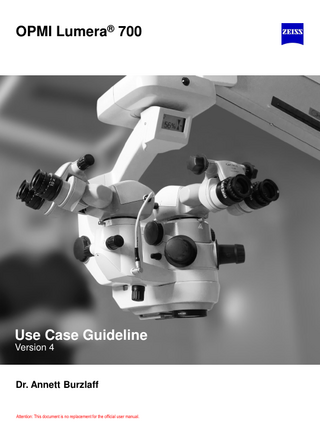
Preview
Page 1
OPMI Lumera® 700
Use Case Guideline Version 4
Dr. Annett Burzlaff
Attention: This document is no replacement for the official user manual.
Contents
1
User
2
Profile „Cataract“
3
Profile „Retina RESIGHT“
4
Profile „Retina contact“
5
Workflow
6
Integrated Video Recording
Carl Zeiss Meditec AG, Dr. Annett Burzlaff, Carolin Vaas
2
Contents
1
User
2
Profile „Cataract“
3
Profile „Retina RESIGHT“
4
Profile „Retina contact“
5
Workflow
6
Integrated Video Recording
Carl Zeiss Meditec AG, Dr. Annett Burzlaff, Carolin Vaas
3
User
Configuration of Users and User Profiles Why is it done? Up to 40 users can be defined for OPMI Lumera 700. Each user can define his/her personalized profile of system settings according to the need in different phases of the surgical procedure. These settings are defined in profiles. For example: Dr. House wants mainly to perform 3 different types of procedures : cataract, retina surgery with RESIGHT 700 and retina surgery with contact lens. Therefore he defines 3 profiles with different system settings. As posterior segment surgeries are normally combined cases he can switch between these profiles via workflow steps by the push of a button of the handgrip or the foot panel How to define the different profiles is described in the Use Case chapters. The profiles described in the Use Case chapters are examples. Software Version described in this Manual: 2.5
User: Dr. House profile: „Cataract“
profile: „Retina RESIGHT“
profile: „Retina contact lens“
Surgeon toggles intraoperatively between the profiles by workflow steps (by handgrips, FCP, or use of RESIGHT 700) Carl Zeiss Meditec AG, Dr. Annett Burzlaff, Carolin Vaas
4
User Configuration User
How is it done? Start from the main menu. (1)User => (2)Add =>Type in Dr. House => Save =>select Default user and Save
(1)
(2)
Carl Zeiss Meditec AG, Dr. Annett Burzlaff, Carolin Vaas
5
User Configuration User
How is it done? (1) Activate Dr. House=> The current user is changed. Dr. House is active => (2) Confirm =>(3) Dr. House is active
(2)
(1)
(3) Carl Zeiss Meditec AG, Dr. Annett Burzlaff, Carolin Vaas
6
Content
1
User
2
Profile „Cataract“
3
Profile „Retina RESIGHT“
4
Profile „Retina RESIGHT contact“
5
Workflow
6
Integrated Video Recording
Carl Zeiss Meditec AG, Dr. Annett Burzlaff, Carolin Vaas
7
Profile „Cataract“ Configuration Profile Why is it done? By default the setting „Anterior“ and “Posterior“ are set already. These profiles can be used for each surgeon as a pre-setting. It can be changed by editing the profiles. Let‘s first configure Profile „Cataract“ How is it done? Select user Dr. House Anterior (1) Edit Anterior and (2) Rename it to „Cataract“ => (3) Save => (4) Dr. House (Cataract) gets active => (5) Confirm
(2)
(1)
(3)
(5)
Carl Zeiss Meditec AG, Dr. Annett Burzlaff, Carolin Vaas
(4)
8
Profile „Cataract“ Configuration Profile Why is it done? The user profile „Cataract “ now has to be configured on OPMI Lumera 700 with cataract specific microscope settings.
How is it done? Dr. House with profile “Cataract” has to be active. On Main Menu =>(1) select Tab 2 => (2) Select System Settings
(1)
(2)
Carl Zeiss Meditec AG, Dr. Annett Burzlaff, Carolin Vaas
9
Profile „Cataract“ Configuration Profile – System Settings Why is it done? Under System Settings some basic parameter of the Optics, Recording, Video format, Pairing of wireless Foot control Panel and CALLISTO eye can be done. How is it done? Select the different options, prepare settings and save and go back to Main Menu tab 1.
Carl Zeiss Meditec AG, Dr. Annett Burzlaff, Carolin Vaas
10
Profile „Cataract“ Configuration Profile – Light Settings Why is it done? Dr. House likes to configure OPMI Lumera 700 for cataract with special light settings.
How is it done? Start from Main Menu with activated User Dr. House Cataract (1) Select Light (1)
Carl Zeiss Meditec AG, Dr. Annett Burzlaff, Carolin Vaas
11
Profile „Cataract“ Configuration Profile – SCI Settings Why is it done? One of the most important microscope features for the cataract surgery is the SCI illumination to achieve the red reflex. Depending on the surgeons preferences the SCI illumination setting can be changed during surgery: Light Situation 1: 100% Red Reflex (=RR)/0% Full Field (FF) Light Situation 2: 100% Red Reflex (=RR)/50% Full Field (FF) Light Situation 3: 0% Red Reflex (=RR)/100% Full Field (FF) Button C on the FCP is preconfigured to toggle between these three light situations. Buttons D and E on the right handgrip are preconfigured with SCI+/SCI-. By pressing these buttons the surgeon can intraoperatively change the ratio between SCI and full field illumination to optimize the light situation. (The same function is available on the manual knob on the right site of OPMI Lumera 700.) Recommended ratio: 100%RR/50%FF
Carl Zeiss Meditec AG, Dr. Annett Burzlaff, Carolin Vaas
12
Profile „Cataract“ Configuration Profile – Light Settings Why is it done? Dr. House likes to configure the light setting of OPMI Lumera 700 for cataract as follows: Light should be switched automatically on to overall 20 % intensity. The ratio Red Reflex to Full Field should be 100RR/50FF. How is it done? (1) Select OPMI Light=> (2) Light intensity 20% => (3) Select the ratio of SCI (=RR) and Full Field illumination (=FF) => (4) Save these settings as start value for Dr. House Cataract (5) Confirm and go back to Main Menu
(1)
(3)
(2)
(5) Carl Zeiss Meditec AG, Dr. Annett Burzlaff, Carolin Vaas
(4) 13
Profile „Cataract“ Configuration Profile - Foot Control panel Why is it done? Here an example of using the foot control panel (FCP) is explained. General frequently used functions should be configured on the FCP (as shown here), functions used not as often should be configured on the handgrips. How is it done? (1) Open Additional Setting in the Main Menu => (2) Select Foot control panel (3) Select out of the list for each button the required function - for example „Fast Focus “for FCP Button D =>(4) Save =>(5) Confirm
(2) (1)
(3)
(5)
(4)
Carl Zeiss Meditec AG, Dr. Annett Burzlaff, Carolin Vaas
14
Profile „Cataract“ Configuration Profile - Handgrip Settings Why is it done? Here an example of using the handgrip is explained. General frequently used functions should be configured on the FCP (as shown here), functions used not as often should be configured on the handgrips. How is it done? Open Additional Setting in the Main Menu => (1) Select Handgrip => (2) Select out of the list for each button the required function - for example „Retina protection device “for Handgrip Left Button C => (3) Save=> (4) Confirm
(1) (2)
(4)
Carl Zeiss Meditec AG, Dr. Annett Burzlaff, Carolin Vaas
(3)
15
Profile „Cataract“ Configuration Profile – Overhead Display Settings Why is it done? The brightness of the overhead display should automatically be adjusted according to the surgeon and type of surgery. In anterior environment it can be brighter than in a dimmed posterior surgical environment
How is it done? Open additional setting in the Main Menu (1) Select Overhead display => (2) Switch on Overhead display=> (3) Select brightness (e.g. 50%) => (4) Save=> (5) Confirm and go back to Main Menu
(1)
(3) (2)
(5) Carl Zeiss Meditec AG, Dr. Annett Burzlaff, Carolin Vaas
(4) 16
Profile „Cataract“ Configuration Profile – Camera Setting white Balance Why is it done? Depending on the color temperature of the used light source (Halogen, LED or Xenon) it is necessary to do the white balance to get a natural color impression of the images and videos. As the light source might be different from application to application this should be saved in each profile using the appropriate light source. Additionally the digital zoom can be changed. How is it done? (1) Select Camera in the Main Menu=>(2) White Balance => perform white balance => (3) Select tab 2
(1)
Carl Zeiss Meditec AG, Dr. Annett Burzlaff, Carolin Vaas
(2)
(3)
17
Profile „Cataract“
Configuration Profile – Camera Settings Colors Peak Average Why is it done? Some changes of the color management of the camera might be necessary to meet the “taste” of the user. Some customers might prefer stronger colors, other might prefer less intense colors. These settings are saved for the user and profile. The intensity of red and blue can be changed to achieve different color impressions (adding blue gives cold impression, adding red gives warm impression). The Peak average setting allows to decide between peakbased brightness regulation (small value) or average-based brightness regulation (larger value) . For cataract Peak average 7 is recommended.
How is it done? (1) Check lightmeter for integral => (2) Brightness 40-50 % => (3) Chroma +2 => (4) Save =>(5) Select tab 3 => (6) Peak average 7=> (7) Save and confirm
(2) (3)
(6)
(5) (1) (4) Carl Zeiss Meditec AG, Dr. Annett Burzlaff, Carolin Vaas
(7) 18
Profile „Cataract“
Configuration Profile – Camera Settings Camera settings – some recommendations
Carl Zeiss Meditec AG, Dr. Annett Burzlaff, Carolin Vaas
19
Contents
1
User
2
Profile „Cataract“
3
Profile „Retina RESIGHT“
4
Profile „Retina contact“
5
Workflow
6
Integrated Video Recording
Carl Zeiss Meditec AG, Dr. Annett Burzlaff, Carolin Vaas
20