Carl Zeiss
OPMI TIVATO Microscopes and Fluorescence Devices
TIVATO 700 Release Notes for sw release Ver 2.0
Release Notes
4 Pages
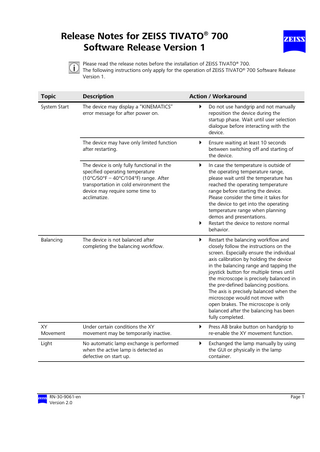
Preview
Page 1
Release Notes for ZEISS TIVATO® 700 Software Release Version 1 Please read the release notes before the installation of ZEISS TIVATO® 700. The following instructions only apply for the operation of ZEISS TIVATO® 700 Software Release Version 1.
Topic
Description
Action / Workaround
System Start
The device may display a “KINEMATICS” error message for after power on.
Do not use handgrip and not manually reposition the device during the startup phase. Wait until user selection dialogue before interacting with the device.
The device may have only limited function after restarting.
Ensure waiting at least 10 seconds between switching off and starting of the device.
The device is only fully functional in the specified operating temperature (10°C/50°F – 40°C/104°F) range. After transportation in cold environment the device may require some time to acclimatize.
In case the temperature is outside of the operating temperature range, please wait until the temperature has reached the operating temperature range before starting the device. Please consider the time it takes for the device to get into the operating temperature range when planning demos and presentations. Restart the device to restore normal behavior.
Balancing
The device is not balanced after completing the balancing workflow.
Restart the balancing workflow and closely follow the instructions on the screen. Especially ensure the individual axis calibration by holding the device in the balancing range and tapping the joystick button for multiple times until the microscope is precisely balanced in the pre-defined balancing positions. The axis is precisely balanced when the microscope would not move with open brakes. The microscope is only balanced after the balancing has been fully completed.
XY Movement
Under certain conditions the XY movement may be temporarily inactive.
Press AB brake button on handgrip to re-enable the XY movement function.
Light
No automatic lamp exchange is performed when the active lamp is detected as defective on start up.
Exchanged the lamp manually by using the GUI or physically in the lamp container.
RN-30-9061-en Version 2.0
Page 1
Release Notes for TIVATO 700 Software Release Version 1
Topic
Description
Action / Workaround
Light
After using the “Light intensity for external Camera” setting in the “Photo” settings, the light setting of the microscope illumination is slightly decreased after taking a handgrip- or foot-controltriggered photo with an external camera.
If “Activate User Password” is activated by the IT Administrator, the user profiles are password protected. The default password is “zeisszeiss”.
INFRARED 800
YELLOW 560
Page 2
Use the “Change Standard Password” function in the IT Administrator settings to change the default password for User Profiles. The recommended length is 8 characters. Disable “Activate User Password” in the Setting of the IT Administrator if password protection is not desired.
The Video Recording status may be displayed incorrectly and the video streaming may be stopped.
Disable video streaming before starting INFRARED 800.
The replay in INFRARED 800 mode may not be possible, when starting INFRARED 800 within 10 seconds after ending the prior INFRARED 800 session.
Wait for more than 10 seconds between two INFRARED 800 sessions. Alternatively: previously recorded INFRARED 800 sequences can be played after a restart of the device.
YELLOW 560 image quality changes when switching the shutter from automatic to manual mode or vice versa while using YELLOW 560.
Photo / Video functions
Reconsider and potentially reconfigure the light setting after taking photos. Select photo acquisition with the user controls of the external camera, instead of the triggering photo by the device.
Before starting YELLOW 560, open menu "Settings" -> submenu "Video Camera". In the field "Shutter control" select "Auto" or "Manual". In case you forget to do this, stop and leave the YELLOW 560 mode, set the shutter control as described above and restart YELLOW 560 to restore normal behavior.
“Network” (Shared Folder) as “Data Storage” setting has to be newly selected after restart of the device and HDD or USB is automatically selected.
Verify the network connection and reselect “Network” (Shared Folder) after startup of the device, if required by the user.
In case of interrupted network connectivity or inappropriate configuration a GUI message for “Data Export Error” may occasionally appear.
Verify the network connection. Consider as IT Administrator if the “Network” (Shared Folder) shall be used as Data Storage and de-activate the IT Administrator settings in the dialog “Connectivity”, if not used.
The live image on a streaming recipient (e.g. iPad with ZEISS::CONNECT App) may show artefacts (blocking) or show a large delay of more than 3 seconds when streaming in highest quality with the builtin WIFI hotspot.
Stop using the video streaming at the recipient (e.g. iPad with ZEISS::CONNECT App) and verify the optimum quality of the WLAN or LAN network connection. Additionally, adjust the video recording setting in GUI to reduce the video recording quality to “Low”. RN-30-9061-en Version 2.0
Release Notes for TIVATO 700 Software Release Version 1
Topic
Description
Photo / Video functions
Changes for the “recording quality” setting will not be applied while streaming is active.
Stop and restart the streaming to enable recording in the desired video quality.
Video playback is not possible while video recording is active. Under certain circumstances no live image is displayed.
Deactivate video recording prior to selecting playback of video files or photos.
WIFI connection
No connection to WIFI infrastructure may be possible.
Follow the instructions for use. As IT Administrator double check the “WLAN” settings for correctness. Press Save settings prior to enabling the connection. Reboot the system.
“Connect” App
No connection between device and “Connect” App may be possible.
Ensure to use the latest available version of the “Connect” App from the App-Store.
Data Storage
During video recording it is not possible to import patient datasets and an error message is displayed.
Import patient dataset before or after video recording.
While exporting data, if the target medium contains any patient data, there may be conflicts with the import and export of patient data.
Prior to exporting data, ensure that the target storage medium does not contain any patient data identical to the date that is being exported.
Temporary slowdown of the GUI when using “select all” in the patient management dialog. The GUI may not be responding for up to 10 or more seconds.
Consider the periodic cleanup of old and no more used patient data to ensure free storage space and high performance of the GUI.
Temporary slowdown of System startup. When preserving a large amount of patient data, the startup time is prolonged for up to 30 or more seconds.
Consider the periodic cleanup of old and no more used patient data to ensure free storage space and high performance of the GUI.
A temporary GUI freeze may occur when the USB storage media is removed while streaming or recording or any patient import/export activity is active.
Do not remove the USB storage media while recording or streaming or performing any patient import/export.
More than a USB storage media connected to the device, which includes more than one partition (drives) can make the patient management unavailable. The device will display an inappropriate storage space or absence of any USB storage media.
Use USB storage media with only one partition. To validate: when connecting the USB storage media to a computer only additional one drive shall appear in the file manager.
Export of video and photos to an USB storage media may be slower than expected.
Format the external USB storage media to FAT 32 filesystem or replace storage media.
USB Storage
RN-30-9061-en Version 2.0
Action / Workaround
Page 3
Release Notes for TIVATO 700 Software Release Version 1
Topic
Description
Action / Workaround
USB Storage
USB storage media cannot be ejected and the device shows a GUI message after removal of USB storage media.
If applicable: de-select video/photo storage location USB and then press button "Eject" prior to removal of USB storage media. Shut-down the device prior to removal of USB storage media. Remove the USB storage media without "Eject" and ignore GUI message, if it can be ensured that no simultaneous photo or video recording and no other data import/export is running.
Network Storage
The video files and photos with “Network Shared Folder” as storage location are stored to a temporary subfolder, if the network connection is interrupted during video recording.
Network Storage
For the IT Administrator the “Ping“ function does only function for IP addresses and not for hostnames.
Use IP addresses instead of hostname for “Ping” function.
DICOM
If in the IT Administrator settings the "station AE title" includes unexpected characters the DICOM Worklist Search may fail with an error message.
In IT Administrator settings use the virtual keypad of the GUI to type in the configuration for the DICOM connection.
DICOM import cuts off the comment field after 70 characters. Data in this field may be lost when importing to TIVATO 700 and exporting again to PACS system.
The IT Administrator shall verify the typically used length of the “comment” field in DICOM data sets. Please ensure that comment field has less than 70 characters before importing via DICOM.
Activate App
The “Activate” App may not connect to the Hotspot.
Use Email function of the “Activate” App and copy the license file on an USB storage media to import the license into the TIVATO 700.
Smart Services
The Remote Service Engineer may not be able to remotely pull an error log file from the device with ZEISS Smart Services.
Trigger the generation of a Diagnostic Package from the GUI of the TIVATO 700.
ZEISS Smart Services settings for manual IP Address- and Network Port configuration may not be applied.
Consider using the Auto Detection for ZEISS Smart Services. If Auto Detection not possible call ZEISS Service Technician to setup the manual IP Address- and Network Port configuration.
Carl Zeiss Meditec AG Goeschwitzer Strasse 51-52 07745 Jena Germany Page 4
Verify the stability of the available network connection. Temporary saved video files and photos can be found in the “MediaTemp” subfolder.
Email: [email protected] Internet: www.zeiss.com/med
RN-30-9061-en Version 2.0