User Guide
23 Pages
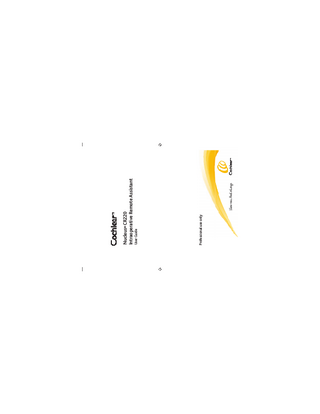
Preview
Page 1
Professional use only
User Guide
Nucleus® CR220 Intraoperative Remote Assistant
Note Important information or advice. Can save inconvenience. Warning (harmful) Potential safety hazards and serious adverse reactions. Could cause harm to person.
CI513 CI522 CI24RE (CA) CI24RE (ST) CI24RE H CI422
• • • • • • It is not compatible with ABI and double array implants
CI512
•
The Cochlear™ Nucleus® CR220 Intraoperative Remote Assistant is compatible with the following implants:
Compatibility
Symbols
Immediately before surgery ...X Repeat battery status checks ...X Locking & unlocking the remote assistant keypad ...X Placing the remote assistant in a sterile bag ...X During surgery ...X Impedance testing ...X AutoNRT testing ...X After surgery ...X Cleaning the remote assistant ...X Uploading results to fitting software...X Troubleshooting ...X
Checking processor status ...X Resolve processor errors if required ...X
Charging the remote assistant battery ...X Turning the remote assistant on ...X Selecting the language ...X Practice mode ...X Pairing the remote assistant ...X Setting remote assistant beeps...X Turning the remote assistant off ...X Day before surgery ...X Checking remote assistant battery status ...X Recharge batteries if required ...X
Front view...X Back view...X Holding and operating the remote ...X Navigating through the screens...X Initial set-up ...X
Introduction ...X About the intraoperative remote ...X
Contents
Visual alerts ...X Displaying system details ...X Resetting the remote assistant ...X General care and precautions ...X Technical and legal information ...X Device specifications ...X Environmental conditions ...X Certification and applied standards ...X Equipment classification ...X Regulatory authority compliance ...X Labelling symbols ...X Legal statement ...X
© Cochlear Limited 2012
CR220 User Guide - 5
The sound processor and the remote assistant are not sterilised and should be enclosed in sterile plastic bags during surgery.
The remote assistant is to be used for surgery only.
It is strongly advised that you familiarise yourself with the intraoperative remote assistant well in advance of your first scheduled surgery.
The purpose of this user manual is to guide clinicians through the functions and uses of the CR220 intraoperative remote.
The intra-operative remote assistant is compatible with the CP810 processor. It does not support bilateral functionality or accessories.
The Cochlear Nucleus CR220 Intraoperative Remote Assistant is a handheld remote control that enables a clinician to perform impedance and AutoNRT™ tests on a Cochlear implant in the operating theatre.
Introduction
Not used
OK button Right arrow
Left arrow Down arrow
6 - CR220 User Guide
© Cochlear Limited 2012
Note: buttons highlighted in orange do not perform any function.
Pin for attaching the remote assistant lanyard
Not used Home button
Up arrow
Lock or unlock slider
Not used
Remote assistant display
Not used
Front view
About the intraoperative remote
© Cochlear Limited 2012
Hard reset button
Coil guides for pairing
Remote assistant speaker
Personal identification label
Back view
CR220 User Guide - 7
USB cable socket
Product information label
Not used
Features of the remote assistant
Hold the remote assistant in the palm of your hand. Keep it within 2 metres (about six feet) of the sound processor (about six feet) of each other. Operating it at a greater distance may cause increased delay between the sound processor and the remote assistant response time or loss of communication all together.
How to hold and operate the remote
CR220 User Guide - 9
4. To return to the eprevious menu or Home screen, use the 'Home' button
3. To select an option on a screen, press the 'OK' button
© Cochlear Limited 2012
2. To move back through the screens, press the left arrow button
1. To scroll forward through the screens, press the right arrow button
How to navigate through the screens
Getting started
10 - CR220 User Guide
© Cochlear Limited 2012
© Cochlear Limited 2012
CR220 Series USB cable
AND
Global power adaptor
CP900 series charging kit
CR220 User Guide - 11
Computer with Computer with a USB port a USB port
OR
OR
To charge the remote assistant battery, you will need:
Tools to charge the remote assistant battery
Ensure that you only use battery charging equipment supplied by Cochlear to charge the remote assistant battery.
It is recommended to fully charge the remote assistant battery before using the remote assistant for the first time. It may take approximately 2 to 4 hours to fully charge a completely empty battery. A fully charged battery should provide you with enough battery life to last a full surgery. However, battery life varies depending on amount of usage.
Charge the remote assistant battery
Initial set-up
12 - CR220 User Guide
Charging with a computer
OR 3. Using a computer with a USB port
OR 2. Using the global power adaptor
1. Charge using the sound processor battery charger
© Cochlear Limited 2012
When the battery is full, this screen will appear
When charging correctly, this screen will appear
Green indicator light on battery charger
When charging, the indicator light will be steady green
Three options for charging the remote assistant
Getting started
OK
5. Home screen will appear
1. Selection screen will appear
Dn
Up
2. Press up or down arrows to select preferred language
OK
3. Press OK
When using the remote assistant for the first time, it will prompt you to select a language.
Selecting the language
OK
1. Press and 2. Start up 3. surgery 4. Press hold OK screen will warning OK appear screen will button appear
To turn the remote assistant on:
Turning the remote assistant on
1. Press & hold OK
OK
2. Press right arrow
OK
3. Press OK
Dn
Up OK
4. Select 'Start' and press OK
5. Screen appears
2. Menu appears
Dn
Up OK
3. Select 'Practice Mode' and press OK
4. Menu appears
Dn
Up OK
5. Select 'Start' and press OK
OK
6. Press OK
OK
6. Screen 7. Press appears OK
If you wish to enter practice mode while a sound processor is paired:
Rt
1. Prompt screen appears
If there is no sound processor paired to the remote assistant:
No adjustments or changes to settings are saved or sent to the sound processor while in practice mode.
Practice mode allows you to familiarise yourself with the remote assistant before you start using it clinically.
Practice mode
OK
1. Press & hold OK button
To cancel practice mode: 2. Menu appears
Dn
Up OK
3. Select 'Exit Practice Mode' and press OK
When using practice mode, a small white or black square will appear in the top left corner of the screen.
16 - CR220 User Guide
1. Hold the processor coil on 2. 'Pair processor' the coil guides at the back of prompt screen the remote assistant will display
To pair the remote assitant with a sound processor:
© Cochlear Limited 2012
OK
3. Press OK and wait during initialisation
If there is already a sound processor paired, you can re-pair with a different sound processor at any time using the following instructions.
If there is no sound processor currently paired with the remote assistant, the following screen will prompt you to pair a sound processor:
Before you start, ensure that both the processor and the remote assistant are switched on.
Pairing allows the remote assistant to communicate with the processor.
Pairing the remote assistant
Getting started
© Cochlear Limited 2012
OK
2. Press OK
Rt
Rt
Rt
Rt
Dn
Up
3. Use up and down arrows to select 'Soft', 'Loud' or 'Off'
Rt
CR220 User Guide - 17
OK
4. Press OK
1. From the 'Home' screen, use the right arrow key to scroll to the Settings menu
You can adjust the remote assistant beeps from the Settings screen.
Setting remote assistant beeps
When pairing is complete, the 'Processor Paired' screen will appear, followed by the 'Home' screen
Getting started
Press and hold the OK button until the menu screen displays.
Dn
OK
The remote assistant automatically goes into standby mode if it has been inactive for an extended period. Press any button to 'wake' the remote assistant from standby mode.
OK
Up
2. Select Switch Off from the menu selection to turn the remote assistant off.
1.
To turn the remote assistant off:
Turning the remote assistant off
OK
OK
Press the OK button quickly from Home screen. The status screen will display
If the remote assistant receives an error from the processor, or the processor battery is low, a visual alert will display .
1.
To check the status of the processor and processor battery:
Checking the processor status
You can also view the battery status by locking the keypad (see p.21).
To check the remote assistant battery status, watch for the battery level indicator screen when the remote assitant is switched on.
Checking the remote assistant battery status
Day before surgery
20 - CR220 User Guide
© Cochlear Limited 2012
Getting started
2. The 'Locked' or 'Unlocked' screen will appear
© Cochlear Limited 2012
CR220 User Guide - 21
The remote assistant cannot be turned off while the keypad is locked.
The 'Locked' and 'Unlocked' screens also display the remote assistant battery status.
1. Slide the lock/unlock slider down to lock or up to unlock
The remote assistant keypad can be locked to prevent pressing keys accidentally.
Locking & unlocking the remote assistant keypad
We recommend repeating the battery and processor checks again on the day of the surgery. (See pages 19-20)
Repeat battery and processor checks
Recharge batteries if they are not fully charged. Refer to pages 9-10 for instructions to recharge the batteries. If the remote assistant displays any processor errors, refer to pages 3133 to resolve the errors.
Immediately before surgery
Recharge batteries and resolve processor errors
Getting started
22 - CR220 User Guide
Do not sterilise the remote assistant.
© Cochlear Limited 2012
Rt
© Cochlear Limited 2012
OK
OK
3. Press OK to start continuous impedance measurement
CR220 User Guide - 23
5. 'Stopping' screen will display, followed by results screen
2. Impedance screen will display
4. When you are satisfied wih the impedance results, press OK to stop the test
1. From the Home screen, press the right arrow
The impedance test indicates the electrical status of the intra-cochlear electrodes. It loops continuously through the 22 electrodes, displaying which electrode is being tested, and the status of all electrodes already tested.
Impedance test
During surgery, the intraoperative remote assistant can be used to perform impedance and AutoNRT tests. When performing intraoperative tests, ensure the processor is placed over the implant to get accurate measurements.
Remote assistant in a sterile plastic bag
During surgery
Before entering the operating theatre, place the remote assistant in a sterile bag and seal the bag.
Getting started
Place the remote assistant in a sterile bag
Getting started
24 - CR220 User Guide
Impedance not found
Currently being measured
Open circuit
Impedance OK
Not yet tested/skipped
© Cochlear Limited 2012
Electrode definitions for impedance test
2. AutoNRT screen will display
OK
CR220 User Guide - 25
8. Number of electrodes successfully measured will also display
OK
3. Press 4. AutoNRT 5. Press OK launch screen OK will display
7. On successful completion, AutoNRT complete screen will display
© Cochlear Limited 2012
6. AutoNRT will run
Rt
1. Use right arrow to reach AutoNRT screen
Neural Response Telemetry (NRT) measures neural activity within the cochlea in response to electrical stimulation from the implant. An AutoNRT test provides a quick, non-invasive, objective measure of peripheral neural function.
AutoNRT test
Using the remote assistant
Graph view
L
R
Trace view
Press any button to pause the process and display the AutoNRT Paused screen.
26 - CR220 User Guide
© Cochlear Limited 2012
2. If you choose to cancel the AutoNRT test prior to successful measurements, the screen displays a cancelled message.
1.
You can pause the AutoNRT results while the test is running.
Pausing AutoNRT
Electrode view
R
R
© Cochlear Limited 2012
Neural response not found
Currently being measured
Open circuit
NRT OK
Not yet tested/skipped
Electrode definitions for AutoNRT
L
CR220 User Guide - 27
The results screen displays the most recent tests for the currently detected implant. The results are displayed in the following screens:
L
Viewing final AutoNRT results
While the AutoNRT test is running, you can press the right and left arrow buttons to switch between the following results views: Electrode view, graph view and trace view.
Using the remote assistant
Viewing results while AutoNRT is running
Using the remote assistant
28 - CR220 User Guide
Using the remote assistant
© Cochlear Limited 2012
Turn it off
© Cochlear Limited 2012
CR220 User Guide - 29
You will need to upload the results from the remote assistant to the cochlear implant fitting software (CustomSound or NFS). Refer to the user guide for your fitting software for full instructions.
Uploading results to fitting software
Do not use an oven or microwave or any other electrical or heating device to dry the remote assistant.
4. Turn it on again after it is dry. If the remote assistant no longer functions, return it to your Cochlear representative. Cochlear cannot guarantee that it can repair a water-damaged remote assistant.
3. Leave out to dry for approximately 12 hours.
2. Wipe it with a soft dry cloth
1.
If the remote assistant gets wet:
To keep the remote assistant clean, wipe it with a soft dry cloth. Do not use alcohol, household cleaners or abrasive materials to clean the remote assistant.
Cleaning the remote assistant
After surgery
Using the remote assistant
30 - CR220 User Guide
Using the remote assistant
© Cochlear Limited 2012
Text
Text
Coil cable fault
Can't find processor
© Cochlear Limited 2012
Text
Incorrect coil type
CR220 User Guide - 31
Troubleshooting information Text
Screen display
Processor error
Error
Visual alerts
The remote assistant displays visual alerts when errors occur. Some alerts mean that the testing processes cannot continue (e.g. if the processor coil has moved off the implant). In these cases, the problem will need to be rectified before testing can continue.
Troubleshooting
Using the remote assistant
Switch on processor error
Remote assistant battery low
32 - CR220 User Guide
© Cochlear Limited 2012
Charge remote error
Processor battery low
Processor battery empt
Charge processor error
Remote assistant battery empty
Error
Coil off implant
© Cochlear Limited 2012
Troubleshooting information Text
Processor and implant error
Screen display
Coil fault
Incorrect implant
Error
Using the remote assistant
Screen display
CR220 User Guide - 33
This alert may display during impedance or AutoNRT testing
This alert may display during impedance or AutoNRT testing
This alert may display during impedance or AutoNRT testing
This alert may display during impedance or AutoNRT testing
Text
Troubleshooting information
Using the remote assistant
Rt
Rt
Rt
Rt
3. 'Beeps on remote' 4. Press right 5. 'Remote info' menu will display arrow screen will display
Rt
34 - CR220 User Guide
Rt Hm
© Cochlear Limited 2012
Hm
6. Press 7. 'Processor info' 8 Press Home button to return to setright screen will display tings menu and 'Home' screen arrow
OK
2. Press OK
Rt
© Cochlear Limited 2012
CR220 User Guide - 35
If the Home button does not work or the remote assistant display freezes, you can reset the remote assistant by inserting a pointed object into the reset socket located on the back of the remote. This will reset the remote to its original settings, including language, pairing information, remote beeps and remote alerts.
You can view the remote assistant serial and version numbers from the Settings menu. 1. From the 'Home' screen, use the right arrow key to scroll to the Settings menu
Resetting the remote assistant
Displaying system details
Using the remote assistant
Only use the intraoperative remote assistant while the recipient is under anaesthetic. Do not use or store the device in dusty or dirty areas, extreme high or cold temperatures (e.g. Do not store in direct sunlight, behind a window or in a car for extended periods of time) Take care when placing the remote assistant in a bag or pocket with other objects as the display may scratch. Commercially available protective films may be used to protect the remote assistant display from scratches. Do not use alcohol, household cleaners or abrasive materials to clean the remote assistant. Do not use any commercial or household appliance to dry the remote assistant. Only use the CR200 Series Global Power Adaptor, the CP900 Series Global Power Adaptor (if using the CP900 Series Battery Charger) or the CR200 Series Global charging kit when charging your remote assistant from mains power. Do not bend or compress the display on the remote assistant. Do not use excessive force when connecting or disconnecting the USB cable or when using the buttons on the keypad. Do not disassemble, deform or immerse in water. If the remote assistant is not working, return it to your clinician. Warranty will be void if opened. Do not use the remote assistant if it becomes unusually warm. Inform your Cochlear representative immediately. Dispose of electrical components in accordance with your local regulations. When charging the remote with a computer, ensure the computer conforms to IEC 60950 standards.
• •
•
• • •
• • •
• • •
General care and precautions
38 - CR220 User Guide
© Cochlear Limited 2012
Push-buttons/keys and a slider for control of processor features and its own system features. A display for indicating system status and activity. A speaker for sounding an audible alert. In-built coil sensor to check if the processor’s coil is receiving sound signals from the processor and for pairing. On-board battery charging circuit. A temperature sensor for battery safety. A micro USB connector for charging the remote assistant and updating the firmware.
• • • • • • •
© Cochlear Limited 2012
CR220 User Guide - 39
The remote assistant housing, including non-metallic buttons/keys, is made of polycarbonate.
Materials
Custom analogue and digital integrated circuits based on a microprocessor design, with bi-directional wireless communication capabilities.
•
The remote assistant comprises:
Physical configuration
Specifications
The remote assistant wireless communication link operates in the 2.4 GHz ISM band using GFSK (Gaussian Frequency Shift Keying) on 10 channels. The link uses a proprietary bi-directional communication protocol and operates over a distance of up to 2m from the CP810 series processor. When interference is present, the wireless communication link switches between the 10 channels to find a channel where the interference least affects the operation of the link. The remote assistant indicates via its display when the processor is not within operating distance, and when the link has been interrupted due to interference.
Technical information
Technical and legal information
Other information