Administrators Guide
62 Pages
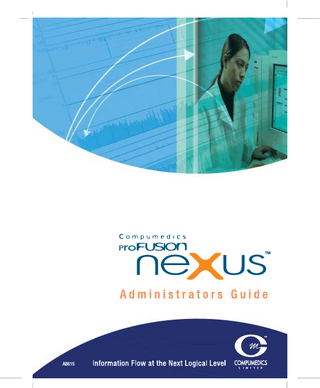
Preview
Page 1
TM
AB615
This page is intentionally left blank.
ProFusion neXus Administrators Guide AB615-02 P/N 0205-0023-02 © Compumedics Limited 2003, 2005 Issue 1 September 2003 Issue 2 July 2005 This work is copyright. Apart from any use as permitted under the Copyright Act 1968, no part may be reproduced by any process without written permission from Compumedics Limited. Requests and inquiries concerning reproduction and rights should be addressed to: The Documentation Manager Compumedics Limited 30-40 Flockhart Street Abbotsford VIC 3067 AUSTRALIA
This page is intentionally left blank.
Table of Contents 1
INTRODUCTION 1.1
2
3
4
5
1-1
Overview
1-1
NEXUS SYSTEM TOPOLOGY AND USER MANAGEMENT OVERVIEW
2-1
2.1
Topologies
2-1
2.2
Users, Groups and Passwords
2-3
2.3
neXus Central Service User
2-3
SYSTEM REQUIREMENTS
3-1
3.1
Supported Operating Systems
3-1
3.2
Nexus Server Requirements
3-1
3.4
Recorder Workstation Requirements
3-2
3.6
Reader Workstation Requirements
3-3
3.7
Supported Archive Devices
3-4
INSTALLATION
4-1
4.1
Dongle Installation
4-2
4.2
neXus Server Installation
4-3
4.3
neXus Client Installation
4-12
4.4
neXus Database Installation
4-16
4.5
Post-setup phase tasks
4-19
4.6
Other installation considerations and recommendations
4-20
SERVER CONFIGURATION AND MANAGEMENT
5-1
5.1
Servers, Installations and Sites
5-1
5.2
Managing Installations
5-2
5.3
Managing Sites
5-2
5.4
Client - Server Connections
5-2
5.5
The Default neXus Server
5-6
5.6
Managing Patient Demographics
5-6
5.7
Security
5-7
ProFusion neXus Administrators Guide © Compumedics Limited 2005
Table of Contents ID 22
2
6
TABLE OF CONTENTS 5.8
neXus Online DataStore
5-8
5.9
Archiving
5-11
5.10
Managing a Media Library
5-13
5.11
Services
5-14
WORKFLOW AND STUDY STATES 6.1
7
A
Changing The Study State
DATABASE MANAGEMENT
6-1 6-1
7-1
7.1
Backup and Recovery
7-1
7.2
Managing Database Space
7-4
7.3
Troubleshooting
7-4
INSTALLATION WORKSHEETS
A-1
A.1
neXus System Installation Worksheet
A-2
A.2
neXus Server Install Worksheet
A-3
A.3
neXus Client Install Worksheet
A-4
A.4
Remote SQL Database Install Worksheet
A-5
ProFusion neXus Administrators Guide © Compumedics Limited 2005
Table of Contents ID 22
1
Chapter
1 Introduction
The neXus System is a suite of integrated software applications and tools designed to meet the needs of small to large clinical laboratories. This document is intended for administrators of the neXus System. Familiarity with computer networking, security, user management, database administration, preventative maintenance, backup and recovery, and software installation is assumed and necessary. 1.1 Overview The neXus Administrators Guide outlines the installation, configuration and management of the services provided by the neXus System for use with compatible acquisition and review products. The neXus system consists of a neXus Server, Recorder Workstations for patient study acquisition and Reader Workstations for review. The following symbols are used in this document.
neXus Server
Desktop Recorder or Reader Workstation
Laptop Recorder or Reader Workstation
Database
Archive Device
Online DataStore
Media Library
Video Camera
E-Series EEG/PSG System
Siesta System Table 1-1: Symbols 1.1.1
neXus Server The neXus Server runs the database and provides an Online DataStore for clients that do not have an Online DataStore. It is highly recommended that a standalone computer be dedicated to the task of running the neXus Server, however it is possible to configure the neXus Server on a Reader Workstation or Recorder Workstation.
1.1.2
neXus Database The neXus Database works in combination with the Online DataStore to store all persistent information. The database can reside on the neXus Server or on another computer available on the network, for example if the
ProFusion neXus Administrators Guide © Compumedics Limited 2005
Chapter 1 ID 16
INTRODUCTION
1-2
establishment has a central SQL Server, this can be used to store the database information and other PC’s can handle Online DataStore and Archiving functions. The neXus Database is the repository for: • • • • • • • 1.1.3
The types of services performed Archive media configuration and archive media library Patient demographics Patient study summary information Patient study report field summary User defined fields (available in a future release) Appointment and scheduling information (available in a future release)
Online DataStore The Online DataStore can be viewed as a secondary distributed database, larger data objects (AKA documents) are stored in the Online DataStore, such as raw study data and digital video. DataStore documents are transferred to archive media when a study is closed, once a study is closed it is held on the system until the space is needed to conduct new studies. The user will be prompted to load the archive media containing the study data when the study is accessed and it has been removed from the Online DataStore.
1.1.4
Archive Manager The Archive Manager is responsible for keeping track of archive media and prompts the user via action items in neXus Control to load blank media for writing and closed media for reading. Archive devices record study documents and patient details to archive media, these devices must be capable of recording to archive media, these devices are typically CD-R and DVD-R recording devices. Archive media can be read by most CD-ROM and DVD-ROM devices.
ProFusion neXus Administrators Guide © Compumedics Limited 2005
Chapter 1 ID 16
2
Chapter
2 neXus System Topology and User Management Overview The neXus System supports a number of options for study data and user management. •
The central database resides on the neXus Server or on a separate computer with Microsoft SQL Server installed.
•
The Online DataStore can be distributed over the network in a peer-to-peer configuration. Refer to Chapter 5 for information on configuring Online DataStores after the initial installation is complete.
Recommended configuration The recommended configuration is distributed peer-to-peer Online DataStores configured on each workstation and a domain controller1 for user management. This distributed Online DataStore topology is configured by default, if your standards and policies stipulate a client-server topology then this can be configured in the post-setup phase (refer to Chapter 5). 2.1
Topologies The following Online DataStore topologies are available: • Peer-to-Peer • Client-Server • Cart Mode The topologies can be combined in a hybrid configuration. Client Server
Peer to Peer Online Cart Mode DataStore Data Security Database server uses operating system authentication and local group membership. All online store data (i.e. study files) only accessible to users belonging to the neXus User group. Performance Requires high speed Distributed storage of study Local recording results in no server and network to data results in reduced additional network traffic achieve good network traffic. during study. performance results. Auditing Auditing information is stored on the neXus Server. Fault Server or network Loss of server – study Loss of workstation – studies Tolerance downtime will result in acquisition continues. Cannot stored on workstation cannot loss of study data review. Loss of workstation – be accessed. acquisition. Consider studies stored on workstation using RAID array to cannot be accessed (the final minimise downtime. report is stored on the server). Auditing The recommended backup strategy for all configurations is to use backup the database server in the normal manner and use mirrored disks for Online DataStores. The data in the Online DataStore is backed-up to offline storage when the study is archived.
1
A domain controller is not included in the neXus System. It is necessary to purchase this separately.
ProFusion neXus Administrators Guide © Compumedics Limited 2005
Chapter 2 ID 28
INTRODUCTION
2-2
Figure 2-1: neXus Hybrid Topology
ProFusion neXus Administrators Guide © Compumedics Limited 2005
Chapter 2 ID 28
INTRODUCTION 2.2 2.2.1
2-3
Users, Groups and Passwords Domain Controller Administered Groups and Users Using a domain controller offers the highest level of user security and is efficient to administer because user accounts and security can be managed from a central location. Centralised user management is possible after initial installation by creating a neXus User and neXus Admin domain group, and adding these to each local neXus User or neXus Admin group as applicable. The neXus Administrator can then add domain users to the neXus User domain group as necessary without having to perform the operation on each local computer.
2.2.2
Decentralised User and Password Management If the installation consists of two or three computers, then it is possible to manage the system using peer to peer networking. In peer to peer networking users are validated by each computer rather than being validated by a single computer as is the case when using the domain controller topology. Decentralised User and Password management has the following disadvantages: • Higher user management overheads since user names and passwords must be maintained in unison on all of the machines on the network. • Periodic changing of passwords becomes difficult to implement since all passwords must change in all places at the same time. • If groups are used to manage security then the group membership must be maintained on all computers.
2.2.3
Standalone A standalone installation is one where there is only one computer with no other network connections, this is the simplest topology. The system can be managed using local users and groups.
2.3
neXus Central Service User The neXus Central Service requires a user to be assigned to it in order for the service to be able to log in to the system and perform the necessary administrative tasks. This is done as part of the installation procedure for each of the installation types, where the neXus Central user is added to the local administrative group and neXus Administrator group. The user account designated to allow the neXus Central Service to perform necessary functions can be a domain user or a local user. Where local accounts are used, the username and password must be identical across all neXus Servers, Clients and Remote Database servers.
2.3.1
neXus Central Service User Password If the neXus Central Service password is changed, it is necessary to manually propagate the change to each neXus Server, Client and Remote Database server. The change can be made in the Logon tab of the neXus Central Service configuration dialogue box, which can be accessed from the Computer Management console2.
Recommendation: As the neXus Central Service User is granted administrative privileges on the neXus Server, it is strongly recommended that the neXus Central user account is not used as a regular login account for staff or administrators, and that the password for the account be kept secure.
2
or the Services Console for Windows NT users.
ProFusion neXus Administrators Guide © Compumedics Limited 2005
Chapter 2 ID 28
INTRODUCTION
2-4
This page is intentionally left blank.
ProFusion neXus Administrators Guide © Compumedics Limited 2005
Chapter 2 ID 28
3
Chapter
3 System Requirements 3.1 Supported Operating Systems • • • • • Note:
Microsoft Windows 2003 Server Microsoft Windows 2000 Server - Service Pack 4 or higher Microsoft Windows 2000 Professional - Service Pack 4 or higher Microsoft Windows XP Professional – Service Pack 1 or higher Microsoft Windows XP Home (Standalone use only) Microsoft Windows XP Home is not recommended in a networked environment since it does not support secure user logins, thus compromising system security.
3.2 Nexus Server Requirements Minimum PC with 300 MHz processor clock speed; Intel Pentium/Celeron family, or AMD K6/Athlon/Duron family, or compatible processor 192MB RAM
Recommended PC with 1.8 GHz or higher processor clock speed
512MB to 1GB RAM 80GB or more available disk 20GB of available disk space space in a RAID configuration, separate to the primary partition Super VGA (800 × 600) resolution 1024 × 768 resolution or higher video adapter and monitor video adapter and monitor CD-RW drive 2 X CD-RW or DVD-RW drive Keyboard and Microsoft Mouse or Same compatible pointing device 100Mb network adapter 100Mb network adapter or better
ProFusion neXus Administrators Guide © Compumedics Limited 2005
Chapter 2 ID 21
SYSTEM REQUIREMENTS
3-2 3.4 Recorder Workstation Requirements
Consult the system requirements section of the user guide for the Compumedics products to be installed on the workstation; ensure that the minimum requirements outline in the user guide and below are satisfied. Minimum PC with 300 MHz processor clock speed; Intel Pentium/Celeron family, or AMD K6/Athlon/Duron family, or compatible processor 192MB RAM 20GB of available disk space
Recommended PC with 1.8 GHz or higher processor clock speed 512 MB RAM If saving data locally, 80GB or more available disk space in a RAID configuration, separate to the primary partition
Super VGA (1024 × 768) 1600 X 1200 resolution or higher resolution video adapter and video adapter and monitor monitor CD-ROM drive DVD-ROM drive Keyboard and Microsoft Mouse or compatible pointing device 100Mb network adapter 100Mb network adapter or better
ProFusion neXus Administrators Guide © Compumedics Limited 2005
Chapter 2 ID 21
SYSTEM REQUIREMENTS
3-3
3.6 Reader Workstation Requirements Consult the system requirements section of the user guide for the Compumedics products to be installed on the workstation; ensure that the minimum requirements outline in the user guide and below are satisfied. Minimum Recommended PC with 300 MHz processor clock speed; Intel Pentium/Celeron PC with 1.8 GHz or higher family, or AMD K6/Athlon/Duron processor clock speed family, or compatible processor 192MB RAM 512MB RAM 2 GB of available disk space 10 GB of available disk space Super VGA (1024 × 768) 1600 X 1200 resolution or higher resolution video adapter and video adapter and monitor monitor CD-ROM drive DVD-ROM drive Keyboard and Microsoft Mouse or compatible pointing device 100Mb network adapter 100Mb network adapter or better
ProFusion neXus Administrators Guide © Compumedics Limited 2005
Chapter 1 ID 21
SYSTEM REQUIREMENTS
3-4 3.7 Supported Archive Devices
The following devices are supported by the neXus for the purpose of creating archive media: •
Pioneer DVR-110D DVD-RW
•
Pioneer A06 DVD-RW
•
Pioneer A05 DVD-RW
•
Pioneer A04 DVD-RW
•
Pioneer A03 DVD-RW
•
HP 8200 Series CD-RW
•
LG GSA-4120B DVD-RW
•
Sony CRX120E CD-RW
•
Sony CRX140E CD-RW
•
Sony CRX175A1 CD-RW
ProFusion neXus Administrators Guide © Compumedics Limited 2005
Chapter 2 ID 21
4
Chapter
4 Installation
A neXus Installation requires a high level of planning with respect to many aspects of database, server and client configuration. Prior to installing the neXus software, it is necessary to determine where to place the main neXus system components in order to provide an architecture that will suit the establishment’s workflow, security and recovery needs. Worksheets are provided to assist with this task, and where applicable there are prompts to enter information into the worksheets. There are 3 types of installation: • neXus Server Installation (section 4.2) • neXus Client Installation (section 4.3) • neXus Database Installation (section 4.4) The neXus Database can optionally be installed on a computer other than the neXus Server. This is desirable when using an existing SQL Server engine and the computer that hosts SQL Server is not appropriate for hosting the neXus Server.
Figure 4-1: neXus Server storing and retrieving data within a separate SQL server Ideally, the neXus Client should not be operated on the same computer as the neXus Server, however the installation is to be standalone, the client software is installed as part of the server software install.
Gather Your Installation Requirements It is necessary to consider the following issues prior to commencing the neXus installation: • • • • • • • Note:
Number of neXus Servers required Networking Topology Network Redundancy Network Security User Management and Security Software Licensing Requirements Auditing Requirements
It is also necessary to install a software dongle programmed with the appropriate license into each computer running neXus Server or neXus Client software. Refer to section 4.1 for further information.
ProFusion neXus Administrators Guide © Compumedics Limited 2005
Chapter 4 ID 67
INSTALLATION
4-2 4.1
Dongle Installation ProFusion neXus requires that a software dongle programmed with the appropriate license be connected to the computer that is used to operate the neXus Server and each neXus Client in order for it to operate.
Figure 4-2: Parallel Port Dongle Before starting ProFusion neXus, the dongle must be installed. Parallel Port and USB Port dongles are available. Where a parallel port dongle is used, another parallel device such as a printer may be connected onto the rear of the dongle with no side effects. Note:
,
USB Dongles are available for computer systems that do not support parallel port connections. CAUTION! Each computer only supports connection of a single dongle. Therefore, if it is necessary to run more than one Compumedics software application on a single PC, the dongle must be programmed to allow operation of all of those programs. If it is necessary to run several software programs on a single computer, and swapping dongles is not practical, contact Compumedics or your authorised representative for options.
Installing a Parallel Port Dongle 1. 2. 3. 4.
Switch off your computer. Remove any connected device from the parallel port. Insert the dongle onto the parallel port socket and gently tighten the lugs with a flat-blade screwdriver. Replace the parallel port device plug into the rear of the dongle, and gently tighten screws or hand fasteners. 5. Switch the computer back on. Note:
The Dongle is in effect your software license. Compumedics does not issue replacement dongles. Should you lose it for any reason, you will be required to purchase another software license.
Installing a USB Port Dongle 1. Ensure that the USB Ports have been enabled in the computer’s bios prior to bootup. 2. Insert the USB Dongle into a free USB Port after installing the neXus Software. Note:
If neXus will not start, use the Dongle Viewer application to confirm that neXus is enabled for that dongle.
ProFusion neXus Administrators Guide © Compumedics Limited 2005
Chapter 4 ID 67
INSTALLATION 4.2
4-3
neXus Server Installation The installation procedure can tailored to the meet the needs of the organisation. This section provides a number of suggestions and steps to ensure that the installation is successful and meets these needs. The installation is broken down into 3 distinct phases: 1. Pre-setup phase 2. Setup phase 3. Post-setup phase The pre-setup phase is where you decide on your installation layout and ensure that you have prepared the necessary resources prior to running the neXus installation program. Refer to section 4.2.1 of this document for information. The setup phase is where you run the neXus setup program. This should be relatively easy providing you complete the pre-setup phase. Refer to section 4.2.2 of this document for information. The post-setup phase is where you complete the installation by configuring additional resources and settings that are required to operate your environment. Refer to section 4.2.3 of this document for information.
4.2.1
Pre-setup Phase
4.2.1.1
Record Critical System Information
Prior to carrying out the requirements of the Pre-setup Phase for the neXus Server Installation, fill out the neXus System Worksheet, located in Appendix A.
Step 1. Fill out the neXus System Installation Worksheet (refer to Appendix A) 4.2.1.2
Select the number of installations and their names
An installation is a single point of management for neXus services, such as security, user access, patient records, workflow and archiving. For most organisations a single installation is sufficient.
Q&A Do I need more than one Installation? If you have distinct user groups within your organisation then you may wish to create more than one installation. This will form a separation between the groups that can for example be utilised restrict access rights between the groups. Can I install more than installation on a computer? Only one installation can be created per computer.
Step 2. For Each installation print a neXus Installation Worksheet (refer to Appendix A).
ProFusion neXus Administrators Guide © Compumedics Limited 2005
Chapter 4 ID 67
INSTALLATION
4-4 4.2.1.3
Selecting the installation name
Note: • the database and installation name are the same. Installation names can only contain alphanumeric characters and underscore; the sets of characters are 1. [A-Z, 0-9, _]. The name cannot contain spaces. The default installation name is NEXUS_ followed by the computer name. Therefore if your computer is called SLPSVR, then the default installation name is NEXUS_SLPSVR. You may enter your own installation name. Examples of valid installation names are: PLUTO MARS SERVER_1 Invalid installation names are: MAIN DB JOHN'S LAB
What makes a good installation name? It is best to select generic names to avoid problems that may arise when your user base expands or your organisation name and/or function changes. Therefore choosing names unrelated to your business can add a bit of interest and avoid having to explain why your installation name is called “SleepBiz” when you also specialise in ECG down the track, for example you could decide on using planet names, PLUTO, JUPITER or MARS. SQL Server reserved words and database names already in use cannot be used. The names reserved by SQL Server are: 2. 3. 4. 5. 6.
Master Model MSDB Store Tempdb
Step 3.Enter the name of the installation onto the worksheet.
ProFusion neXus Administrators Guide © Compumedics Limited 2005
Chapter 4 ID 67