User Guide
60 Pages
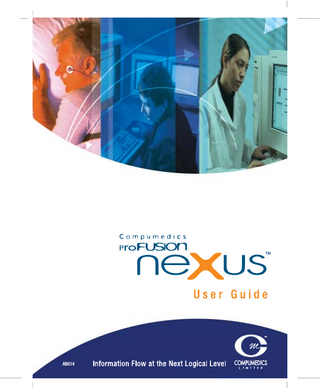
Preview
Page 1
AB614
This page is intentionally left blank.
ProFusion neXus User Guide AB614-02 Part Number: 0205-0022-02 © Compumedics Limited 2003, 2005 Issue 1 Issue 2
August 2003 October 2005
This work is copyright. Apart from any use as permitted under the Copyright Act 1968, no part may be reproduced by any process without written permission from Compumedics Limited. Requests and inquiries concerning reproduction and rights should be addressed to: The Documentation Manager Compumedics Limited 30-40 Flockhart Street Abbotsford VIC 3067 AUSTRALIA
This page is intentionally left blank.
Table of Contents BEFORE YOU BEGIN
1
2
I
Intended Use
i
Symbols and Notational Conventions
ii
Safety and Effectiveness Considerations
iv
Indications for Use
iv
Contraindications
iv
Product Support
v
INTRODUCTION
1-1
1.1
Supported Systems
1-2
1.2
neXus System Components
1-3
1.3
neXus Users
1-9
1.4
System Configurations
1-10
1.5
neXus Software Applications
1-14
NEXUS WORKFLOW
2-1
2.1
Launching Applications
2-2
2.2
Adding Patient Records
2-7
2.3
Selecting Patient Records
2-9
2.4
Study Acquisition or Importation
2-11
ProFusion neXus User Guide © Compumedics Limited 2005
Table of Contents ID 26
2
A
TABLE OF CONTENTS 2.5
Reviewing Studies
2-14
2.6
Setting Study Status Levels
2-15
2.7
Archiving
2-17
2.8
Exporting Studies
2-20
2.9
Lab Reporting
2-20
GLOSSARY
INDEX
ProFusion neXus User Guide © Compumedics Limited 2005
A-1 1
Table of Contents ID 26
Before You Begin Intended Use User Guide The ProFusion neXus System User Guide contains information for you to work with Compumedics Systems. It is one in a set of several user manuals designed to enhance your knowledge of Compumedics Systems. Software ProFusion neXus is a software application which provides a centralized patient database and document management system that operates in a networked or, less frequently, a stand alone environment. It provides controlled, secure access to patient data, study data, study reports and other patient documents. ProFusion neXus provides the core communications service between the neXus Server and the neXus Clients, the user interface for the patient database, the site management and the data archiving services. A range of accessory ProFusion software applications from Compumedics Limited can integrate with ProFusion neXus to provide data acquisition, analysis and report generation capabilities for such clinical applications as polysomnography, EEG and EMG services.
ProFusion neXus User Guide © Compumedics Limited 2005
Before You Begin ID 42
ii
BEFORE YOU BEGIN
Symbols and Notational Conventions Following are the conventions used throughout this manual: Convention Bold Italic
Description The names of key systems or software applications.
Bold
The names of menu options appear in bold. For example, Click Options | Preferences. Also Note the ‘|’ indicating you choose the Preferences option from the Options Menu.
Italic type
Place holders for information that you must type in. For example, if you were asked to enter the Patient's Surname, you would type the actual surname, instead of the word shown in italic print.
Courier bold
Text to be entered appears in the Courier bold typeface. You must type exactly as indicated. E.g. Enter A:SETUP.EXE
<Esc>
Names of keys on the keyboard appear between angular brackets. E.g. Press <Esc> to close the current dialogue box. This icon indicates helpful hints, suggestions and shortcuts. Notes providing additional or vital information to the topic being discussed.
N
Warning:
A Warning indicates a potentially harmful situation.
I
Caution:
A Caution indicates a condition that may lead to equipment damage, malfunction or inaccurate operation.
ProFusion neXus User Guide © Compumedics Limited 2005
Before You Begin ID 42
BEFORE YOU BEGIN Convention
iii
Description
Hot keys
Keys are often used in combinations as hot keys. For example, Press Alt+F1 means that you should press the Alt key and hold it down, then press the F1 key and release both keys.
<↑>
The four arrow keys are usually used to move the cursor around the screen. They are commonly referred to as Direction keys.
<↓> <←> <→> <Home> <End>
These four keys are usually used to browse through studies.
<Page Up> <Page Down> <Tab> and <Shift>+<Tab>
These keys are normally used for moving between fields, or text blocks, within a window – Forwards and Backwards respectively.
ProFusion neXus User Guide © Compumedics Limited 2005
Before You Begin ID 42
iv
BEFORE YOU BEGIN
Safety and Effectiveness Considerations This software is intended for use by persons trained in professional health care. The operator must be thoroughly familiar with the information contained in this User Guide before using the software. Indications for Use ProFusion neXus is intended for use to manage patient data and study documents. Some applications that can be used with ProFusion neXus may require supervision by a qualified clinician or technologist. Contraindications None.
ProFusion neXus User Guide © Compumedics Limited 2005
Before You Begin ID 42
v
BEFORE YOU BEGIN Product Support
If you have a question regarding the operation of ProFusion neXus, first look in this User Guide or consult the Online Help for the solution. To access the Help, press F1 or select Contents from the Help menu. If you are unable to find the answer in your documentation, contact Compumedics Product Support on: Australia International USA
1800 244 773 +61 3 8420 7396 1-877-294-1346
or your authorised representative. If you call, you should be sitting in front of your computer system with the ProFusion neXus software running at the section you have the question on. You should also have this manual at hand. When you call, please provide the following information: • • • •
The version of software and operating system being used A description of what happened and what you were doing when the problem occurred The exact wording of any messages that appeared on your screen. A description of any attempts made to fix the problem
If you need to ship the equipment, pack the equipment and its accessories carefully to prevent shipping damage. All relevant accessories should accompany the equipment. Compumedics Limited 30-40 Flockhart Street Abbotsford VIC 3067 AUSTRALIA Compumedics USA Suite 101 7850 Paseo Del Norte El Paso TX 79912 USA
ProFusion neXus User Guide © Compumedics Limited 2005
Phone: +61 3 8420 7300 Fax: +61 3 8420 7399
Phone: +1 915 845 5600 Fax: +1 763 717 3973
Before You Begin ID 42
vi
BEFORE YOU BEGIN
Compumedics E-mail Address Compumedics can also be contacted by sending E-mail via the Internet. This will be most beneficial to international users. The Compumedics E-mail addresses are: Australia USA
support@compumedics.com.au support@compumedicsusa.com
Compumedics Home Page Visit Compumedics Home Page on the World Wide Web at: •
http://www.compumedics.com
ProFusion neXus User Guide © Compumedics Limited 2005
Before You Begin ID 42
Chapter
1 Introduction Welcome to the Compumedics ProFusion neXus System User Guide. This user guide provides an overview of the neXus System with respect to using it in conjunction with established Compumedics Systems. For specific information on using the systems hardware and software, refer to the User Guides and Online Help accompanying the system and software being used to record and review the study. The neXus System is comprised of a central database supported by a suite of software applications and tools, all of which are used to manage the scheduling, recording, processing and archiving of patient studies, all in an access controlled environment. The physical resources used to achieve this, including staff, rooms and equipment, are all key components of the database structure. This guide assumes that you are familiar with the Windows family of operating systems.
ProFusion neXus User Guide © Compumedics Limited 2005
Chapter 1 ID 97
1-2 1.1
INTRODUCTION Supported Systems The neXus System supports the following Compumedics hardware and software: Acquisition Devices • Siesta • E-Series PSG • P-Series, S-Series1 • E-Series EEG (future release) Acquisition Software • PSG Online 2 (refer to section 1.5.8). • ProFusion EEG (future release) Analysis Software • ProFusion PSG 2 (refer to section 1.5.8). • ProFusion EEG (future release) Miscellaneous Software • DataCard Manager 2 (refer to section 1.5.8). • Digital Video (refer to section 1.5.8)
1
After recording is complete, P-Series and S-Series studies can be imported to the neXus System using Sleep Migrate. Acquisition software used for recording S-Series studies is not directly integrated into the neXus System. ProFusion neXus User Guide © Compumedics Limited 2005
Chapter 1 ID 97
INTRODUCTION 1.2
1-3
neXus System Components The neXus System consists of a neXus Database, neXus Server, supporting applications, server(s), client(s), and equipment. The following is a brief description of each of these modules. neXus Database The neXus database is the core of the neXus system. It maintains all patient and study related data but it also maintains information on and is the control source for all client systems (local and remote). This is always available online for all existing patient records, to any client connected to the neXus Server. The database uses a number of special fields to assist with scheduling and archiving. The neXus Administrator pre-configures the available options for these fields and their respective roles using the neXus Configuration Tool. Users assign them to a study using the Study Information dialogue in ProFusion PSG or by selecting them prior to migrating a study using Sleep Migrate. Service:
A Service provides a method for categorising studies by the services that the organisation can provide, for example types of PSG Studies, types of EEG Studies, both for scheduling the use of resources and archiving.
Site:
A Site identifies locations or departments that the organisation operates from, both for scheduling the use of resources and archiving.
Equipment:
An Equipment entry identifies a resource at a site, to be used to provide services.
Room:
A Room entry identifies a room resource at a site, to be used to provide services.
ProFusion neXus User Guide © Compumedics Limited 2005
Chapter 1 ID 97
1-4
INTRODUCTION Staff Member: A Staff Member entry identifies staff resources at a site, to be used to provide services. Roles: One or more roles may be assigned to each resource (Equipment, Rooms and Staff). This may be used to identify equipment types by its capability (usually what accessories are available to it), rooms by their installed features and staff by their level of qualification to perform tasks. Recommended Reading (neXus Administrators) • The neXus Administrators Guide. • Service, Site, Equipment, Room and Staff related topics in the neXus Configuration Tool Online Help.
ProFusion neXus User Guide © Compumedics Limited 2005
Chapter 1 ID 97
INTRODUCTION
1-5
neXus Server The neXus Server provides the gateway to the neXus Database, and controls the Archive Manager, Online DataStore and Scheduler functions. neXus Control and other applications such as PSG Online and ProFusion PSG connect to the neXus Server in order to read data from and write data to the database. The mode of connection between clients and the neXus Server is pre-configured by the neXus Administrator, allowing automatic connection upon startup, or users are able to select the connection option from a defined list. All integrated applications connect to the default server unless a specific server console is selected from within neXus Control and the applications are launched from there. Recommended Reading • The Server and Server Selection topics in the neXus Control Online Help.
Online DataStore The Online DataStore is a storage place for studies in the process of being recorded to hard disk and completed studies that are in the process of being scored and reported. Users have no direct interaction with an Online DataStore. All activity between a client and any Online DataStore is made transparent by the neXus, recording and analysis software applications. The size, location and conditions for which studies and documents become eligible for deletion from an Online DataStore is configured by the neXus Administrator. The neXus Server and Recording Workstations always have Online DataStores, while it is optional for a Reader Workstation to have an Online DataStore. After archived studies have been deleted from the Online DataStore, the user is prompted to insert the ProFusion neXus User Guide © Compumedics Limited 2005
Chapter 1 ID 97
1-6
INTRODUCTION specific media that contains the requested study data. neXus Computers with Online DataStores should remain powered up while the neXus System is in use. Recommended Reading (neXus Administrators) • The Online DataStore topic in the neXus Configuration Tool Online Help.
Archive Manager Once a study is marked as “Closed” by the user and becomes eligible for archiving, Archive Manager then prompts the user to carry out the necessary tasks required to archive studies or retrieve archived studies for viewing, such as inserting media. For example, if a study is recalled for viewing that has been archived and removed from the Online DataStore, the Archive Manager prompts the user to insert the specific media containing that study. The Archive Manager interacts with all neXus related software applications. Recommended Reading • The Archiving topics in the neXus Control Online Help.
Media Library The neXus Media Library is a collection of archive media. Each piece of media is uniquely labelled and stored according to the reference number and location information2 entered into the neXus Database at the time of archiving studies and documents to it. The neXus Media Library is automatically managed by Archive Manager. The neXus Administrator is responsible for defining storage practices and ensuring that the appropriate level of security for the physical media is maintained. Recommended Reading • The Archiving topics in the neXus Configuration Tool Online Help.
2
For example, Shelf 1.
ProFusion neXus User Guide © Compumedics Limited 2005
Chapter 1 ID 97
INTRODUCTION
1-7
Recorder Workstations neXus Recorder Workstations and Reader Workstations contain client software and study acquisition software and hardware. It can also contain study analysis software. It is connected to the server via network connection3. The mode of connection between clients and the neXus Server is pre-configured by the neXus Administrator, allowing automatic connection upon startup or users are able to select the connection option from a defined list. Some system configurations will have the client, server and database all on the one computer, while for other systems they will be on individual computers. Recommended Reading • The Server Selection topic in the neXus Control Online Help. Recommended Reading (neXus Administrators) • The neXus Administrators Guide. • The neXus Configuration Tool Online Help.
3
This can be a Local Area Network, VPN over Internet or direct connection via modem connection. ProFusion neXus User Guide © Compumedics Limited 2005
Chapter 1 ID 97
1-8
INTRODUCTION Reader Workstations A neXus Reader Workstation contains neXus Client and study analysis software. It is connected to the server via network connection. The mode of connection between clients and the neXus Server is pre-configured by the neXus Administrator, allowing automatic connection upon startup, or users are able to select the connection option from a defined list. Some system configurations will have the client, server and database all on the one computer, while for other systems they will be on individual computers. Recommended Reading • The Server Selection topic in the neXus Control Online Help. Recommended Reading (neXus Administrators) • The neXus Administrators Guide. • The neXus Configuration Tool Online Help.
ProFusion neXus User Guide © Compumedics Limited 2005
Chapter 1 ID 97