User Guide
308 Pages
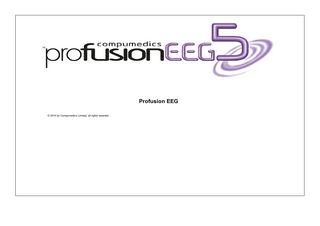
Preview
Page 1
Profusion EEG © 2014 by Compumedics Limited, all rights reserved
AD969-4 © Compumedics Limited, 2014 Issue 4 Jan 2014
This work is copyright. Apart from any use as permitted under the Copyright Act 1968, no part may be reproduced by any process without written permission from Compumedics Limited. Requests and inquiries concerning reproduction and rights should be addressed to: The Documentation Manager Compumedics Limited 30-40 Flockhart Street Abbotsford VIC 3067 AUSTRALIA
Contents
3
Table of Contents Foreword
0
Part I Profusion EEG
7
Part II Welcome to Profusion EEG 5.0
8
Part III New Features in Profusion EEG 5.0
8
Part IV Before You Begin
28
1 Installing Profusion EEG
... 30
2 Amplifier Installation
... 33
3 Basics
... 34
4 Ribbon Bar
... 37
5 How the Help is Organised
... 38
Part V Record
38
1 Recording
... 38
New Study Details Select Equipment Set Recording Parameters Record Live Video Sum m ary Monitor Video Pageback
2 Routine Im pedance Calibration Hyperventilation Photic Montages
... 38 ... 42 ... 42 ... 43 ... 43 ... 44 ... 45 ... 46 ... 46 ... 46
... 48 ... 48 ... 50 ... 50 ... 51 ... 53
3 Annotation Tools
... 53
Event Goto Annotate Quick Annotate Bookm ark
... 53 ... 54 ... 54 ... 54 ... 54
4 Trace Tools
... 54
5 Cursor
... 55
Part VI Review 1 View
© 2014 by Compumedics Limited, all rights reserved
55 ... 56
4
Profusion EEG Open Study LiveView Sum m ary Im pedance Montages Video
2 Annotation Tools Goto, Previous/Next Annotate Quick Annotate Event Form atting
... 56 ... 60 ... 60 ... 61 ... 62 ... 63
... 65 ... 65 ... 69 ... 75 ... 75
3 Bookmarks
... 76
4 Navigation
... 76
5 Edit
... 78 Keep Delete Un-kept Export Kept Advanced Purge Deleted
... 81 ... 81 ... 83 ... 84 ... 86
6 Trace Tools
... 87
7 Cursor
... 94
8 Reports
... 96
99
Part VII LiveView 1 View
... 102
2 Annotation Tools
... 104
3 Trace Tools
... 104
4 Connections
... 105
5 Customise
... 105
Part VIII Tools
105
1 Sectioning
... 105
2 Find EEG
... 109
3 Link
... 111
4 Capture
... 112
5 Advanced
... 113
Cortical Stim ulator Retrieve Lost Packets
... 113 ... 120
6 Monitoring
... 121
7 External Tools
... 123
Part IX Analysis
125
1 Detection
... 125
2 Brain Maps
... 126
Brain Map (Standard view )
... 127
© 2014 by Compumedics Limited, all rights reserved
Contents Brain Map (Cartoon view ) Spectrum Map Coherence Map
3 Source Localisation PCA/ICA PCA/ICA Operation PCA/ICA Context Menu Using ICA and Filtering Source Source Fit Parameters Source Context Menu Using Source Im age Data
Part X Reports
5
... 131 ... 135 ... 137
... 141 ... 142 ... 143 ... 149 ... 150 ... 153 ... 154 ... 162 ... 168 ... 172
179
1 Study Reports
... 180
2 Templates
... 182
3 File
... 187
Part XI Setup
188
1 File
... 188
2 Configure
... 188
Digital Video Device Electrode Placem ent Montages Montage Sequence Photic Program s
... 190 ... 191 ... 195 ... 206 ... 211 ... 214
3 Nexus
... 216
4 Customise
... 219
Tem plate Form ating System Annotations User Annotations Styles Alerts Screen Calibration Options Data Acquisition Operation Trace Tools Display Advanced
Part XII Window
... 219 ... 220 ... 222 ... 227 ... 229 ... 231 ... 232 ... 233 ... 235 ... 238 ... 241 ... 252
259
1 New
... 265
2 Splits
... 266
3 Tabs
... 268
4 Workspaces
... 271
© 2014 by Compumedics Limited, all rights reserved
6
Profusion EEG
Part XIII Info
274
1 Study Information
... 274
2 Device
... 277
Part XIV Help
280
1 Support
... 281
2 Help
... 281
Part XV Study Windows 1 EEG Trace Display Selecting Montages Using Montage Sequences Changing Individual Trace Properties Moving Traces Show Only and Zoom into Traces AC Trace ECG Trace DC Trace Gap Event Graph Spectrogram Hypnogram Step Trace Ruler
281 ... 282 ... 283 ... 284 ... 286 ... 289 ... 291 ... 292 ... 293 ... 293 ... 294 ... 295 ... 296 ... 298 ... 298 ... 298
2 Properties Window
... 299
3 Trace List
... 301
Part XVI Keyboard Customisation
303
Part XVII Keyboard Shortcuts
306 0
Index
© 2014 by Compumedics Limited, all rights reserved
Profusion EEG
1
Profusion EEG
Welcome to
Profusion EEG 5.0 Online Help Copyright © 2014 Compumedics Limited All Rights Reserved Online help build 4/04/2014 Profusion EEG and ProFusion neXus are registered trademarks of Compumedics Limited
© 2014 by Compumedics Limited, all rights reserved
7
8
2
Profusion EEG
Welcome to Profusion EEG 5.0
Welcome to a new dimension in EEG M onitoring and Review Profusion EEG 5 is a world leading next generation EEG software application that supports short and long term recordings with full high definition digital video (1920 x 1080) for all your EEG needs. It builds upon all the features of Profusion EEG 4 but with new exciting features 8 to make recording, scoring and analysis of EEG easier.
3
New Features in Profusion EEG 5.0 GUI Enhancements Bookmarks Bookmarks now store montage and filter settings.
Viewed Events Viewed events are now shown on a per user basis. They also update with concurrent editing.
© 2014 by Compumedics Limited, all rights reserved
New Features in Profusion EEG 5.0
Cursor Time Cursor time now shows 100ths of seconds.
Optional 24 hour clock display Can now optionally display times as 24 hour clock time.
Clip Traces Clip traces has been added which allows the user to quickly see which channels are responsible for filling up the screen with their trace data.
© 2014 by Compumedics Limited, all rights reserved
9
10
Profusion EEG
Clip traces off.
Clip traces on.
Changing Filters and Sensitivity of Selected Traces The sensitivity of selected traces can now be easily changed using the slider or the text box of the context menu.
The sensitivity of all traces in a group can easily be changed using the "hover" toolbar. The “hover” toolbar appears when you hover the mouse pointer over the trace labels.
© 2014 by Compumedics Limited, all rights reserved
New Features in Profusion EEG 5.0
If traces are selected, the change of sensitivity and filters works on the selection. If no traces are selected, the change of sensitivity and filters works on the group which the hovered over trace is in.
As Recorded If “As Recorded” is on, the “As Recorded” values now appear in parentheses after the current values.
If “As Recorded” is off, the only the current (actual) values are shown.
Fully Compatible with Larger Font Sizes If the user changes the font to a bigger size, (which is necessary on some high resolution laptops), all the text in windows and dialogs displays nicely.
Study Start Time Study start time is now when the user first starts recording. This means the summary bar does not show the time not recording.
© 2014 by Compumedics Limited, all rights reserved
11
12
Profusion EEG
Goto Window – Study Time or Real Time The Goto window also has colour tabs and icons in the tabs and a Hyperventilation tab has been added. The list in the Goto window now selects the last viewed annotation in the EEG traces - so that it updates while user scrolls through EEG data. The Goto Window now shows Study Time or Real Time. The user can change by right clicking on the column header.
© 2014 by Compumedics Limited, all rights reserved
New Features in Profusion EEG 5.0
Goto Window - Filtering In both the All tab and the Annotation tab you can now filter text in the “Tag” column.
© 2014 by Compumedics Limited, all rights reserved
13
14
Profusion EEG
© 2014 by Compumedics Limited, all rights reserved
New Features in Profusion EEG 5.0
You can also filter by Category.
Goto Window - Save Data When data is marked for deletion (marked with a dark shaded region), the Time tab of the Goto window now shows the sections of data which will remain after deletion. These are shown as Event Type "Save Data".
© 2014 by Compumedics Limited, all rights reserved
15
16
Profusion EEG
Configure M ontages Configure Montages now has a splitter to resize traces and head view.
Annotation Window The annotation window has changed to make use of categories easier. The user can also easily edit, delete and add or remove annotations from the Quick List.
Spell checking has also been added.
© 2014 by Compumedics Limited, all rights reserved
New Features in Profusion EEG 5.0
Quick Annotate window There is a new window, "Quick Annotate" which shows all annotations in the user's quick list. This allows the user to add those annotation with one click of the mouse.
© 2014 by Compumedics Limited, all rights reserved
17
18
Profusion EEG
Application Look The user can now change the application look.
Switch M atrix Profusion EEG 5 and the “Cortical Stimulator” application now support Inomed’s switch matrix (used in conjunction with their Cortical Stimulator) and the new USB Cortical Stimulator.
© 2014 by Compumedics Limited, all rights reserved
New Features in Profusion EEG 5.0
19
Electrode Placement When configuring Electrode Placements users can now add custom trace groups. Groups can be assigned colours and initial sensitivities and filter values and of course electrodes. This is particularly useful when setting up grid patients. When creating a reference montage from an Electrode Placement the electrodes will automatically have the colours, sensitivity and filter settings of the group they are in.
© 2014 by Compumedics Limited, all rights reserved
20
Profusion EEG
The trace tools active group combo box shows the group colours.
© 2014 by Compumedics Limited, all rights reserved