ConMed Linvatec
ConMed Linvatec IM4000 Instruction Manual Rev AC March 2015
Instruction Manual
46 Pages
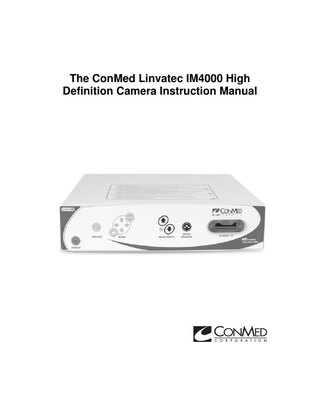
Preview
Page 1
The ConMed Linvatec IM4000 High Definition Camera Instruction Manual
Proprietary Information This manual contains information deemed proprietary to Linvatec Corporation. The information contained herein, including all of the designs and related materials, is the sole property of ConMed Linvatec and/or its licensors. ConMed Linvatec and/or its licensors reserve all patent, copyright and other proprietary rights to this document, including all design, manufacturing methodology and reproduction. This document, and any related materials, is confidential and is protected by copyright laws and shall not be duplicated, transmitted, transcribed, stored in a retrieval system, or translated into any human or computer language in any form or by any means, electronic, mechanical, magnetic, manual or otherwise, or disclosed to third parties, in whole or in part, without the prior express written consent of ConMed Linvatec. ConMed Linvatec reserves the right to revise this publication and to make changes from time to time in the contents hereof without obligation to notify any person of such revision or changes, unless otherwise required by law.
Linvatec, Hall, Smart OR and Smart are trademarks or registered trademarks of Linvatec
Linvatec Corporation 2012, 2014, 2015. All Rights Reserved.
Record the Model and Serial Numbers of the camera controller and camera head(s) and date received. Retain for future reference. Camera Model No. Camera Head Model No. Camera Head Model No.
Serial No Serial No Serial No
Date Date Date
Table of Contents
1.0
2.0
Page
INTRODUCTION 1.1
Operating Principle... 1
1.2
Indications for Use... 1
1.3
Intended Use... 1
1.4
Contraindications... 1
1.5
Warnings and Precautions... 2 1.5.1
Warnings... 2
1.5.2
Precautions... 3
1.6
Environmental Directives... 4
1.7
Product Photographs and Drawings... 4
1.8
Symbol Definitions... 5 1.8.1
Product Symbols... 5
1.8.2
Warnings and Information Symbols... 6
SYSTEM INSTALLATION AND OPERATION 2.1
Product Description... 8 2.1.1
IM4000 Front Panel... 8
2.1.2
IM4000 Rear Panel... 9
2.2
Assembly/Installation Instructions... 10
2.3
Operating Instructions... 13 2.3.1
Displaying Color Bars... 13
2.3.2
White Balance Operation... 13
2.3.3
Adjusting Brightness Using the Camera Controller... 14
2.3.4
Adjusting Brightness Using the Camera Head Buttons... 14
2.3.5
Changing Presets... 15
2.3.6
Electronic Zoom... 15
2.3.7
Menu Operation... 16
2.3.8
Options Menu... 16 i
Table of Contents
Page
2.3.9
Presets Menu... 17
2.3.10 Camera Head Button Menu... 18 2.3.11 Camera Menu Reference Guide... 20 2.4
3.0
MAINTENANCE 3.1
3.2
4.0
Preoperative Functional Test... 21
Cleaning Information... 22 3.1.1
Warnings, Precautions and Notes... 22
3.1.2
Manual Cleaning Instructions... 22
3.1.3
Camera Head Cleaning Instructions... 23
Sterilization Information... 23 3.2.1
Warnings, Precautions and Notes... 23
3.2.2
Sterilization Instructions... 23
3.2.3
Camera Head Sterilization Instructions... 23
3.3
Troubleshooting... 24
3.4
Life Expectancy... 28
3.5
Maintenance Schedule... 28
3.6
Fuse Replacement... 28
3.7
Leakage Test... 29
TECHNICAL INFORMATION 4.1
4.2
Product Technical Specifications... 30 4.1.1
Technical Specifications... 30
4.1.2
Power Cord Requirements... 31
4.1.3
Camera Head Technical Specifications... 31
Product Environmental Requirements... 32 4.2.1
Environmental Technical Specifications... 32
ii
Table of Contents
Page
4.2.2
Electromagnetic Requirements... 32
4.3
5.0
Accessories... 36
CUSTOMER SERVICE 5.1
Assistance and Repair... 38
iii
Table of Contents
Page
iv
1.0 INTRODUCTION It is recommended that personnel study this manual before attempting to operate, clean, or sterilize this or associated equipment. The safe and effective use of this equipment requires the understanding of and compliance with all warnings, precautionary notices, and instructions marked on the product, and included in this manual. This equipment is designed for use by medical professionals completely familiar with the required techniques and instructions for use of the equipment. Service intervals, as listed in "3.5 Maintenance Schedule", are required to keep the equipment at its optimum operating performance.
1.1 Operating Principle The ConMed Linvatec IM4000 High Definition Digital Camera System consists of a camera control unit and a camera head that is used in conjunction with an endoscope to allow for high definition visualization during minimally invasive surgical procedures. The camera control unit produces a video signal for display in a monitor, which is viewed by the surgeon. These items are reusable and only the camera head and cord require autoclaving since they may come in contact with the patient or surgeon/technician during the procedures. The ConMed Linvatec IM4000 High Definition Digital Camera System is capable of interfacing with a remote controlled operating system, like the ConMed Linvatec LS7700 Light Source with no impact on normal camera system operation.
1.2 Indications for Use The ConMed Linvatec 3-CCD HD Digital Camera System is intended for endoscopic camera use in a variety of endoscopic surgical procedures, including but not limited to, orthopedic, laparoscopic, urologic, sinuscopic, plastic and as an accessory for microscopic surgery.
1.3 Intended Use Same as Indications for Use above.
1.4 Contraindications None.
1
1.5 Warnings and Precautions
!
Do not bypass this section. It contains warnings and precautions that must be thoroughly understood before operating any of the equipment. Lack of understanding or adherence to these warnings and precautions may result in injury or even death to the patient. The words WARNING, PRECAUTION, and NOTE carry special meanings and they must be read carefully. WARNING: A warning contains critical information regarding serious adverse reactions and potential safety hazards that can occur in proper use or misuse of the equipment. Failure to observe the information or procedures presented in a Warning may result in injury, death or other serious adverse reactions to the patient and/or surgical staff.
!
PRECAUTION: A precaution contains instructions for any special care to be exercised by the practitioner for the safe and effective use of the equipment. Failure to observe the information or procedures presented in a Precaution may result in damage to the equipment.
!
NOTE: A note is added to provide additional focused information. This information has no critical effect on the patient or equipment. 1.5.1 Warnings 1. Eye protection is recommended when operating equipment. Eye injury may result.
!
2. It is the surgeon's responsibility to be familiar with the appropriate surgical techniques prior to use of the equipment and its associated accessories. 3. Do not use equipment if, upon receipt, package is opened, damaged, or shows any signs of tampering. 4. Do not use equipment in the presence of flammable anesthetics, gases, disinfecting agents, cleaning solutions, or any material susceptible to ignition due to electrical sparking. 5. To avoid the risk of electric shock, this equipment must be connected to a supply mains with protective earth. The voltage and frequency characteristics must be compatible with those listed on the unit or in this manual. Do not use plug adapters or extension cords; such devices may defeat the safety ground and could result in injury. 6. Do not use sterile equipment beyond the expiration date listed on the label. Sterility of the product cannot be assured beyond the expiration date. 7. Do not excessively bend or kink the power cord or accessory cord. Always inspect cords for signs of excessive wear or damage. If wear or damage are found, discontinue use and replace immediately. Using a damaged power cord could possibly cause injury. 8. Do not use a cardiac defibrillator on a patient without first removing from the patient the endoscope to which the light source is attached. 9. Use only the fuse type and rating specified for this device. Using the wrong type of fuse could cause damage or injury. 10. Avoid contact with other non “BF” rated powered instruments while in contact with the patient, as this may create a current leakage path to earth. 2
11. When energized endoscopes are used with energized endotherapy devices, including IEC 60601-1 and IEC 60950-1 approved devices, patient leakage currents may be additive. 12. In order to completely remove power from the device, unplug the device from the wall or power source. 13. Clean console and all associated equipment prior to first use and after each use (Refer to section "3.1 Cleaning Information"). Clean and sterilize associated instrumentation used with this console if required. Reference the appropriate Instruction Manual or IFU for each piece of equipment. 14. Do not connect known damaged equipment or equipment that is corroded or wet. Failure to comply may cause injury or result in damage to equipment. 15. Do not immerse the equipment in fluids. Immersion may render the device inoperable. 16. Do not simultaneously contact the console and patient. This may contaminate the sterile field and create an unsafe electrical condition. 17. The scope tip can get extremely hot as a result of high intensity light and can cause severe burns. 18. Disconnect product prior to applying cardiac defibrillation to patient. 19. This equipment should not share an electrical outlet or grounding with life supporting or life sustaining equipment. 20. This system may cause radio interference or may disrupt the operation of nearby equipment. Avoid stacking equipment. It may be necessary to take mitigation measures, such as re-orienting or relocating the console or shielding the location. 1.5.2 Precautions 1. United States Federal law restricts sale of these tube sets to or on the order of a physician.
!
2. This device should only be used in compliance with its intended use. 3. Handle all equipment carefully. If any equipment is dropped or damaged in any way, return it immediately for service. 4. Use only ConMed Linvatec approved equipment, attachments and accessories. They have been tested and certified to specific medical standards. Using unapproved accessories may result in improper operation, may negatively affect EMC performance and may result in non-compliance to medical standards. 5. The warranty becomes void and the manufacturer is not liable for direct or resulting damage if: • The device or the accessories are improperly used, prepared or maintained; • The instructions in the manual are not adhered to; • Non-authorized persons perform repairs, adjustments or alterations to the device or accessories.
3
6. Do not attempt to open or service the IM4000 as this may avoid your warranty. There are no user-serviceable parts inside. Removing the cover may introduce an electric shock hazard by exposing you to dangerous high voltages or other risks. No modification of this equipment is allowed. 7. Prior to each use, perform the following: • Ensure all accessories are correctly and completely attached. Refer to section "2.2 Assembly/ Installation Instructions". • Perform the required Preoperative Functional Tests for the equipment and accessories. Refer to section "2.4 Preoperative Functional Test". 8. Clean and sterilize all equipment and associated accessories according to instructions for use. Refer to section "3.1 Cleaning Information" and section "3.2 Sterilization Information". 9. Do not place the equipment on an unstable surface, cart, stand or table. Additionally, the equipment must remain in an upright position. 10. Only connect IEC 60950 or IEC 60601 series compliant devices to signal input or output ports. 11. Ensure power cord placement does not interfere with installing the device. Additionally, do not position the device so it is difficult to remove the power cord from the device. 12. If the camera head is damaged in any way, or cable or connector jacket are cut, do not autoclave camera head, or immerse camera head in liquid (water, chemical disinfectants or sterilants, etc.). Notify your ConMed Linvatec Sales Representative. If it is necessary to return the camera head to ConMed Linvatec for service, disinfect the camera head before shipping. 13. Only approved camera heads and light guides (Refer to section "4.3 Accessories") are suitable to enter the sterile field (1.5 meters around the patient).
1.6 Environmental Directives WEEE Directive [2002/96/EC] on Waste Electrical and Electronic Equipment. This statement only applies to European countries with regard to the Waste Electrical and Electronic Equipment (WEEE) European Directive. The WEEE symbol on the product or its packaging indicates that this product must not be disposed of with other waste. Instead, it is your responsibility to dispose of your waste equipment by handing it over to a designated collection point for the recycling of Waste Electrical and Electronic Equipment. The separate collection and recycling of your waste equipment at the time of disposal will help conserve natural resources and ensure that it is recycled in a manner that protects human health and the environment. For more information about where you can drop off your medical equipment at the end of its useful life for recycling, please contact ConMed Linvatec.
1.7 Product Photographs and Drawings The pictures in this manual are for reference only. Items shown may not represent the actual product. However, procedural steps are identical, unless otherwise specified. When necessary, the actual pictures will be represented. 4
1.8 Symbol Definitions 1.8.1 Product Symbols
1 2 3
Stand-by (ON/OFF)
Remote Control Switch
Color Video Output
White Balance
Up
Down
Presets
Camera
Menu
Brightness Control
5
1.8.2 Warnings and Information Symbols
Catalog Number
REF
! EC REP
Manufacturer
Date of Manufacture
Consult Instructions for Use
Refer to Instruction Manual/Booklet (for critical safety instruction). The color is blue.
Caution
DEHP Symbol
Authorized Representative in the European Community
CE Mark of Conformity
Prescription Only: Federal Law restricts this device to sale by or on the order of a physician
No User Service Recommended. Refer servicing to qualified ConMed Linvatec service personnel
Non Sterile STERILE
2
STERILIZE
EO
Serial Number
SN
Sterile - Sterilized Using EO
STERILE STERILE
R
Sterile Sterile - Sterilized Using Irradiation
Do Not Steam Sterilize
Do Not Sterilize
Do Not Resterilize
Do Not Reuse (for Single Use Only)
Do Not Use Oil
Caution - Hot Surface
Eye Protection Required
Biohazard Risk
QTY
Do Not Immerse
Type B Applied Part
Quantity
Type BF Applied Part
6
~
UL Classification Mark
UL Recognized Components
Rating Fuse
Fuse Location
Alternating Current
Protective Earth Ground
Equipotentiality (Equipment Potential)
Non-Ionizing Electromagnetic Radiation (RF Symbol)
Temperature Limitation
Humidity Limitation
Atmospheric Pressure Limitation
Use by Date
Fragile
This Side Up
Do Not Use if Package is Damaged
Keep Dry
Do not Stack
Warning: Electrical Hazard/High Voltage
Waste Electrical and Electronic Equipment (WEEE) Symbol. Regarding European Union end-of-life of product, indicating separate collection for electrical and electronic equipment Recycle. Batteries contain materials which must be recycled or disposed of properly. The disposal of batteries as municipal waste is prohibited. Dispose or recycle in accordance with your local, state and governmental regulations. In the U.S. call 1-800-237-0169, or outside the U.S. contact your local ConMed Linvatec representative for additional information on battery disposal or recycling.
7
2.0 SYSTEM INSTALLATION AND OPERATION 2.1 Product Description 2.1.1 IM4000 Front Panel
4
3
5
6
2 1 1. “POWER” Switch - When the controller is plugged in, the LED next to the switch illuminates in orange. A press of the switch will illuminate the LED to green and the controller is ready for operation. 2. “PRESETS” Button - Initial press will display the active preset. If this button is pressed 1 2 again it will change the camera to the next preset. 3 3. “MENU” Button - Initial press of the “MENU” button will access the menu. Use the arrows to navigate and the “SELECT” button to change the selection. Pressing the “MENU” button will exit the menu. 4. “BRIGHTNESS” Buttons - Press the “UP” or “DOWN” arrow button to display the on-screen Brightness Level adjustment screen. Press the “UP” arrow button to increase the image brightness level. Press the “DOWN” arrow button to decrease the image brightness level. 5. “WHITE BALANCE” Button - Press to initiate white balance. If completed successfully, a green “ ✓ ” will display. If white balance was not successful, a red “X” will display. 6. “CAMERA” Receptacle - Insert the camera head connector here. The camera head connector and receptacle are specially keyed to prevent the camera head from being improperly connected. The camera receptacle is illuminated with a green light. When a camera head is plugged in and fully seated, the green light will change to blue. NOTE: Ensure camera head contacts are dry prior to insertion.
7. Color Bar Test Pattern - The color bar test pattern displays when the camera head is removed while the controller is powered on. Full field color bars test pattern from left to right: white, yellow, cyan, green, magenta, red and blue. 8
2.1.2 IM4000 Rear Panel
12
11
10 ConMed Linvatec Biomaterials, Ltd. Hermiankatu 6-8L 33720 Tampere, FINLAND
9
54
8 7
1
SN 00000 REF IM4000 061033AA
2012
2 6
3
1. Power Cord Receptacle - The controller is equipped with a switching power supply and automatically adjusts to the line voltage being used. Accepts the supplied hospital grade power cord. 2. Fuse Module - Houses the fuses. Equipped with two T1.0A, 250V (slow blow) fuses. To replace a fuse, Refer to section "3.6 Fuse Replacement". 3. “MEMORY CARD” Slot - May provide a means for future software upgrades or diagnosis by ConMed Linvatec authorized representatives. 4. “LIGHT SOURCE” Connector - Plug in compatible light source connector here. 5. “POTENTIAL EQUALIZATION” Connector (POAG) - Plug mating connector from potential equalization system to POAG to bring equipment to equal ground potential in accordance with DIN 42801. 6. “PRINTER” Remote (3.5mm Phono Jacks) Connector - Used to remotely activate a printer with the camera head buttons. Connect the supplied remote cable between the controller's printer and connector and the remote connector on the printer. 7. “RECORDER” Remote (3.5mm Phono Jacks) Connector - Used to remotely activate a recorder with the camera head buttons. Connect the supplied remote cable between the controller's Recorder connector and the remote connector on the recorder. 8. Network - Allows external control. 9. “HD-SDI” Connectors - Used for the High Definition digital video signal output. Connect to HD-SDI compatible equipment for a high quality digital picture. 10. “DVI” Connectors - Used for the digital video signal output. Connect to DVI compatible equipment for a high quality digital picture. 11. “COMPOSITE” Composite (BNC) Connectors - Used for the output of a composite video signal to compatible equipment. 12. “S-VIDEO” Connector - Supplies an S-Video signal to compatible equipment. 9
2.2 Assembly/Installation Instructions NOTE: For various system configurations, reference Figures 2-1 through 2-3 on the following pages. Figures shown indicate connections for DVI and HD-SDI setups. The same connections may be used for non-DVI setups as depicted by the DVI configurations, but use S-Video or BNC cables and route to appropriate VIDEO connectors. 1. Attach the AC power cord to the controller receptacle and a standard grounded wall outlet or the power strip on an approved video cart (Refer to section "4.3 Accessories"). 2. Connect the appropriate video cables (DVI or HD-SDI) to the corresponding output connectors on the rear of the controller. 3. Connect the other end of the video cables to the corresponding connectors (DVI to DVI, HD-SDI to HD-SDI) on the monitor and/or any other peripheral equipment. 4. Utilizing the remote cable allows activation of either a recorder or printer from the camera head buttons. Connect the remote cable (supplied) to the appropriate remote outlet on the rear of the camera controller, then to the appropriate remote outlet on the recorder and printer. Figure 2-1 SETUP - 1: Camera and monitor using HD-SDI configuration
MONITOR IM4000 CAMERA
ConMed Linvatec Biomaterials, Ltd. Hermiankatu 6-8L 33720 Tampere, FINLAND
SN 00000 REF IM4000 061033AA
2012
10
Figure 2-2 SETUP - 2: Camera, Printer and monitor using DVI configuration
MONITOR
PRINTER IM4000 CAMERA
ConMed Linvatec Biomaterials, Ltd. Hermiankatu 6-8L 33720 Tampere, FINLAND
SN 00000 REF IM4000 061033AA
2012
11
Figure 2-3 SETUP - 3: Camera, Printer, Digital Documentation System (DDS) and monitor using DVI configuration
MONITOR DDS IM4000 CAMERA
ConMed Linvatec Biomaterials, Ltd. Hermiankatu 6-8L 33720 Tampere, FINLAND
SN 00000 REF IM4000 061033AA
2012
PRINTER
NOTE: If the product is connected to a 240V system in the United States, then it must be connected to a center tap system.
12
2.3 Operating Instructions 2.3.1 Displaying Color Bars Color bars test pattern allows the user to match the color between the camera controller and the monitor. To activate the color bar test pattern, do one of the following: 1. Turn the controller power on without a camera head installed. 2. With a camera head connected and the power on, unplug the camera head. 2.3.2 White Balance Operation Various video system components can affect the color temperature of light transmitted to the surgical site. It is important to assemble the entire video endoscopic system; camera head (and coupler if applicable), endoscope, light source and light guide before white balancing the controller. If any equipment in the video endoscopic system changes, repeat white balancing. 1. To white balance the camera controller: a. Set the light source brightness to the preferred setting. b. Using a stack of 4x4 white gauze, hold the tip of the scope approximately one inch away from the gauze. c. Using the camera brightness control buttons, adjust the light intensity to a uniform level over the entire image on the monitor (no glaring), so the picture is of nominal brightness to the user. d. Hold the scope tip steady and press the controller “WHITE BALANCE” button or the “CAMERA HEAD” button (“CAMERA HEAD” button will only activate white balance if a “push Camera Head Button” message appears on the monitor screen). During white balance a “White Balancing” message displays. When white balance is completed successfully a “White Balance Complete” message displays. If white balance is not completed successfully a “White Balance Not Completed” message displays. Check your setup and try again. NOTE: White balance default at start-up is the last used setting.
13
2.3.3 Adjusting Brightness Using the Camera Controller 1. To adjust the image brightness, perform the following: a. Press the “UP or DOWN” arrow button under “Brightness” to display the Brightness Level adjustment screen.
Brightness - 75 Dark
Bright
b. To make the image brighter, press the “UP” arrow button. The cursor will move to the right with each press until maximum brightness is obtained. c. To make the image darker, press the “DOWN” arrow button. The cursor will move to the left with each press until minimum brightness is obtained. The Brightness Level adjustment screen disappears after a few seconds when no further action is taken. NOTE: Brightness default at start-up is determined by the configuration of the camera controller in the Options Menu. (Refer to section "2.3.10 Camera Head Button Menu"). 2.3.4 Adjusting Brightness Using the Camera Head Buttons The brightness level can also be adjusted via the camera head buttons. In order to adjust the brightness level using the camera head buttons, the “CAMERA HEAD” button must be programmed properly in the Options Menu (Refer to section "2.3.10 Camera Head Button Menu"). 1. To adjust the image brightness, perform the following: d. Press and hold the “CAMERA HEAD” button that is programmed for brightness control (either button 1 or button 2). The Brightness Level adjustment screen will display. e. To make the image brighter, press “CAMERA HEAD” button 1. The cursor will move to the right with each press until maximum brightness is obtained. f. To make the image darker, press “CAMERA HEAD” button 2. The cursor will move to the left with each press until minimum brightness is obtained. The Brightness Level adjustment screen disappears after a few seconds when no further action is taken. NOTE: Brightness default at start-up is determined by the configuration of the camera controller in the Options Menu. (Refer to section "2.3.10 Camera Head Button Menu"). 14