ConMed Linvatec
Tyco Model ET1528L Touchmonitor User Guide Rev B
User Guide
43 Pages
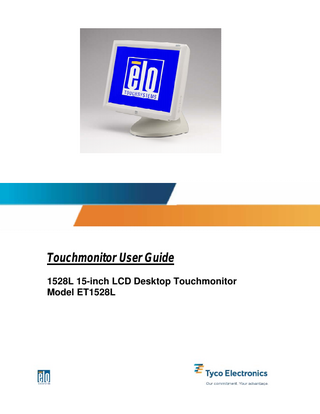
Preview
Page 1
User Guide 15-inch LCD Desktop 1528L Touchmonitor
Revision B P/N E894354
ii
Copyright 2008 Tyco Electronics Corporation. All Rights Reserved. No part of this publication may be reproduced, transmitted, transcribed, stored in a retrieval system, or translated into any language or computer language, in any form or by any means, including, but not limited to, electronic, magnetic, optical, chemical, manual, or otherwise without prior written permission of Tyco Electronics Corporation. Disclaimer The information in this document is subject to change without notice. Tyco Electronics Corporation makes no representations or warranties with respect to the contents hereof, and specifically disclaims any implied warranties of merchantability or fitness for a particular purpose. Tyco Electronics reserves the right to revise this publication and to make changes from time to time in the content hereof without obligation of Tyco Electronics to notify any person of such revisions or changes. Trademark Acknowledgments AccuTouch, CarrollTouch, Elo TouchSystems, IntelliTouch, SecureTouch, TouchTools, Tyco Electronics and the TE logo are trademarks. Other product names mentioned herein may be trademarks or registered trademarks of their respective companies.
iii
Warnings and Cautions Warning • Danger - Explosion hazard. Do not use in the presence of flammable anesthetics. • To prevent fire or shock hazards, do not immerse the unit in water or expose it to rain or moisture. • Do not use the unit with an extension cord receptacle or other outlets unless the prongs of the power cord can be fully inserted. • RISK OF ELECTRICAL SHOCK - DO NOT OPEN. To reduce the risk of electrical shock, DO NOT remove the back of the equipment or open the enclosure. No user-serviceable parts are inside. Refer servicing to qualified field service engineers only. • Uninsulated voltage within the unit may have sufficient magnitude to cause electrical shock. Avoid contact with any part inside the unit.
Caution • Before connecting the cables to your Elo TouchSystems touchmonitor, make sure all components are powered OFF. • The use of ACCESSORY equipment not complying with the equivalent safety requirements of this equipment may lead to a reduced safety of the resulting system. Consideration relating to the choices of accessory equipment should include: Use of accessory in the patient vicinity. Evidence that the safety certification of the accessory has been performed in accordance to the appropriate IEC 60601-1 and/or IEC 60601-1-1 harmonized national standard. • For continued safety - - This unit only complies to the above standards if used with a medical grade power cord. - A medical grade power adaptor, such as the one specified, is required for use in a medical application. Note: • This symbol alerts the user to important information concerning the operation and maintenance of this unit, which should be read carefully to avoid problems.
CAUTION-Life Support Care must be taken when this touchmonitor is a critical component of a Life support system or device. In case of failure of this touchmonitor, appropriate redundant systems should be incorporated into the system or device to prevent injury to the user or patient. The following should be an integral part of the safety design of a Life support system or device using this touchmonitor for a critical function. ♦ An Alternate interface or fail-safe must be available should the touchscreen fail to operate. ♦ The touchscreen interface must not be the only means of control of a critical function. ♦ An Alternate video monitor should be incorporated into the safety design if used to monitor a critical function. ♦ The internal speakers of this touchmonitor must not be the sole method of warning of a critical function. Critical functions are: 1. Life support devices or systems are devices or systems which, (a) are intended for surgical implant into the body, or (b) support or sustain life, or (c) whose failure to perform when properly used in accordance with instructions for use provided in the labeling, can be reasonably expected to result in significant injury to the user. 2. A critical component is any component of a life support device or system whose failure to perform can be reasonably expected to cause the failure of the life support device or system, or to affect its safety or effectiveness.
iv
EMC Guidance Guidance and manufacturer’s declaration – electromagnetic emissions The 1528L is intended for use in the electromagnetic environment specified below. The customer or the user of the 1528L should assure that it is used in such an environment. Emissions test Compliance Electromagnetic environment – guidance RF emissions Group 1 The 1528L uses RF energy only for its internal function. Therefore, its RF emissions CISPR 11 are very low and are not likely to cause any interference in nearby electronic equipment. RF emissions Class B Harmonic Not applicable emissions IEC61000-3-2 Voltage Complies fluctuations/ flicker emissions IEC61000-3-3
Guidance and manufacturer’s declaration – electromagnetic immunity The 1528L is intended for use in the electromagnetic environment specified below. The customer or the user of the 1528L should assure that it is used in such an environment. IEC60601 Electromagnetic environment – Immunity test Compliance level test level guidance Electrostatic discharge ±6 kV Contact ±6 kV Contact Floors should be wood, concrete or (ESD) ±8 kV air ±8 kV air ceramic tile. If floors are covered with IEC61000-4-2 synthetic material the relative humidity should be at least 30 % Electrical fast ±2 kV for power supply ±2 kV for power supply Main power quality should be that of a transient/burst lines lines typical commercial or hospital IEC61000-4-4 ±1 kV for input/output ±1 kV for input/output environment. lines lines Surge ±1 kV differential mode ±1 kV differential mode Main power quality should be that of a IEC6100-4-5 ±2 kV common mode ±2 kV common mode typical commercial or hospital environment. Voltage dips, short <5 % UT Main power quality should be that of a <5 % UT interruptions and voltage (>95 % dip in UT) (>95 % dip in UT) typical commercial or hospital for 0,5 cycle for 0,5 cycle variations on the power environment. If the user of the 1528L supply input lines requires continued operation during power 40 % UT 40 % UT IEC61000-4-11 mains interruptions, it is recommended (60 % dip in UT) (60 % dip in UT) that the 1528L be powered from an for 5 cycles for 5 cycles uninterruptible power supply or a battery. 70 % UT (30 % dip in UT) for 25 cycles
70 % UT (30 % dip in UT) for 25 cycles
<5 % UT (>95 % dip in UT) for 5 sec
<5 % UT (>95 % dip in UT) for 5 sec
Power frequency 3 A/m 3 A/m, 30 A/m (50/60 Hz) Magnetic field IEC61000-4-8 NOTE UT is the ac. mains voltage prior to application of the test level.
v
Power frequency magnetic fields should be at levels characteristic of a typical location in a typical commercial or hospital environment.
Guidance and manufacture’s declaration – electromagnetic immunity The 1528L is intended for use in the electromagnetic environment specified below. The customer or the user of the 1528L should assure that it is used in such an environment. Immunity Test IEC60601 test level Compliance level Electromagnetic environment – guidance Portable and mobile RF communications equipment should be used no closer to any part of the [EQUIPMENT or SYSTEM], including cables, than the recommended separation distance calculated from the equation applicable to the frequency of the transmitter. Recommended separation distance __ Conducted RF 3 Vrms 3V d = 1,2 √P IEC61000-4-6 150 kHz to 80 MHz
Radiated RF IEC61000-4-3
10 Vrms 80 MHz to 2.5 GHz
3 V/m
__ d = 1,2 √P 80 MHz to 800 MHz __ d = 2,3 √P 800 MHz to 2,5 GHz where P is the maximum output power rating of the transmitter in watts (W) according to the transmitter manufacturer and d is the recommended separation distance in meters (m).b Field strengths from fixed RF transmitters, as determined by an electromagnetic site survey,c should be less than the compliance level in each frequency range.d Interference may occur in the vicinity of equipment marked with the following symbol:
NOTE 1 At 80 MHz and 800 MHz, the higher frequency range applies. NOTE 2 These guidelines may not apply in all situations. Electromagnetic propagation is affected by absorption and reflection from structures, objects and people. a The ISM (industrial, scientific, and medical) bands between 150 kHz and 80 MHz are 6,765 MHz to 6,795 MHz; 13,553 MHz to 13,567 MHz; 26,957 MHz to 27,283 MHz; and 40,66 MHz to 40,70 MHz. b
The compliance levels in the ISM frequency bands between 150 kHz and 80 MHz and the frequency range 80 MHz to 2,5 GHz are intended to decrease the likelihood that mobile/portable communications equipment could cause interference if it is inadvertently brought into patient areas. For this reason, an additional factor of 10/3 is used in calculating the recommended separation distance for transmitters in these frequency ranges.
c
Field strengths from fixed transmitters, such as base stations for radio (cellular/cordless) telephones and land mobile radios, amateur radio, AM and FM radio broadcast cannot be predicted theoretically with accuracy. To assess the electromagnetic environment due to fixed RF transmitters, an electromagnetic site survey should be considered. If the measured field strength in the location in which the 1528L is used exceeds the applicable RF compliance level above, the 1528L should be observed to verify normal operation. If abnormal performance is observed, additional measures may be necessary, such as reorienting or relocating the [EQUIPMENT or SYSTEM].
d
Over the frequency range 150 kHz to 80 MHz, field strengths should be less than [V1] V/m.
vi
Recommended separation distances between Portable and mobile RF communications equipment and the 1528L The 1528L is intended for use in which radiated RF disturbances are controlled. The customer or the user of the 1528L can help prevent electromagnetic interference by maintaining a minimum distance between portable and mobile RF communications equipment (transmitters) and the 1528L as recommended below, according to the maximum output power of the communications equipment. Separation distance according to frequency of transmitter M Rated maximum output power 80 MHz to 800 MHz 800 MHz to 2,5 GHz 150 kHz to 80 MHz of transmitter __ __ __ W d = 1,2 √P d = 2,3 √P d = 1,2 √P 0,01 0,12 0,12 0,23 0.1 0,38 0,38 0.73 1 1,2 1,2 2,3 10 3,8 3,8 7,3 100 12 12 23 For transmitters rated at a maximum output power not listed above, the recommended separation distance d in meters (m) can be estimated using the equation applicable to frequency of the transmitter, where P is the maximum output power rating of the transmitter in watts (W) according to the transmitter manufacturer. NOTE 1 At 80 MHz and 800 MHz, the separation distance for the higher frequency range applies. NOTE 2 These guidelines may not apply in all situations. Electromagnetic propagation is affected by absorption and reflection from structures, objects and people.
This device complies with all applicable electromagnetic emission and immunity standards for medical device equipment. This device is designed to not cause harmful interference, and to accept any interference received, including interference that may cause undesired operation. The performance of this device is limited to the emission and immunity standards that have been applied. Other devices which are not designed to withstand emission levels as specified in the medical device standards may be susceptible to interference from this device. Subjecting the device to conditions beyond the rated performance capabilities may result in emissions in excess of the standard. If it is determined that this device produces electromagnetic or other interference it must be disconnected from power until the cause of the problem has been determined and resolved. If it is determined that this device is functioning improperly due to electromagnetic and other interference it must be disconnected from power until the cause of the problem has been determined and resolved.
vii
Classification With respect to electrical shock, fire in accordance with UL60601-1 and CAN/CSA C22.2 No. 60601-1 This monitor is a CLASS 1 (GROUNDED) DEVICE. This monitor is classified NO APPLIED PARTS EQUIPMENT. Protection against harmful ingress of water: INGRESS PROTECTION (IPX1) This monitor shall be classified as ORDINARY EQUIPMENT, not intended or evaluated for use in the presence of flammable anesthetic mixture with air, oxygen, or nitrous oxide. Mode of Operation: CONTINUOUS OPERATION.
Environmental conditions for transport and storage Temp.
Operating
0°C to 40°C
Storage
-20°C to +60°C
Humidity (non-condensing) Operating Storage Altitude Operating Storage
20% to 80% 5% to 90% 0 to + 12,000 feet [3,658m]. Equiv. to 14.7 to 10.1 psia. 0 to + 40,000 feet [12,192m]. Equiv. to 14.7 to 4.4 psia.
For full Product Specifications refer to Appendix C
viii
Table of Contents Warnings and Cautions... iv EMC Guidance... v Classification... viii
INTRODUCTION ... 3 Product Description ... 3 LCD Monitor Performance Features ... 3 15 inch TFT LCD Monitor Panel... 3 External Medical Grade Power Adaptor... 4
INSTALLATION AND SETUP ... 5 Unpacking Your Touchmonitor... 5 Product Overview ... 6 Front View ... 6 Rear View ... 6 Side View... 7 KensingtonTM Lock... 7 USB Interface Connection ... 7 Replace the Cable Cover... 10 Optimizing the LCD Monitor ... 10 Installing the Touch Driver Software ... 10 Installing the USB Touch Driver ... 11 Installing the USB Touch Driver for Windows XP, Windows 2000, Me and 98... 11
OPERATION... 13 About Touchmonitor Adjustments ... 13 Controls and Adjustment ... 14 OSD Lock/Unlock ... 14 Power Lock/Unlock ... 14 OSD Menu Functions ... 14 OSD Control Options (Clockwise) ... 15 Power LED Monitor & Power Saving ... 16 General Power Saving Mode ... 16 Monitor Angle (desktop only) ... 16
TROUBLESHOOTING... 18 Solutions to Common Problems ... 18
NATIVE RESOLUTION ... 19 TOUCHMONITOR SAFETY... 20 Care and Handling of Your Touchmonitor... 21
TECHNICAL SPECIFICATIONS... 22 Monitor Modes... 22 Item ... 22 Resolution ... 22
1
Type ... 22 H. Scan (KHz)... 22 V. Scan (Hz)... 22 Polarity... 22 1528L - Touchmonitor Specifications ... 23 Power Adaptor Cord Selection ... 24 North America ... 24 Cord selection for other than North America ... 25 Argentina IRAM Ireland NSAI ... 25 IntelliTouch (surface acoustic wave) Touchscreen Specifications... 27 AccuTouch (resistive) Touchscreen Specifications... 28 CarrollTouch (infrared) Touchscreen Specifications... 29
CONTACT ELO... 30 Contact Elo... 30 Replacement Parts... 30
REGULATORY INFORMATION ... 31 WARRANTY ... 34
2
CHAPTER
INTRODUCTION Product Description The 1528L is a medical 15-inch touchmonitor which uses liquid crystal monitor (LCD) technology, designed to present information to the operator, care-giver and the patient. The 1528L features both serial and USB touch interfaces as standard configuration. The 1528L functionally consists of a 15-inch LCD main monitor with a touchscreen. The monitor element is a 15.0 inch diagonal XGA resolution (1024x768) LCD monitor. Three types of touchscreen technology are offered for the 1528L as standard options: AccuTouch technology (resistive), IntelliTouch technology, Surface Acoustic Wave (SAW), and CarrollTouch technology (Infrared /IR/). The 1528L is powered by 12 VDC from an external medical grade power adapter.
LCD Monitor Performance Features 15 inch TFT LCD Monitor Panel Monitor format Monitor area Pixel pitch Contrast ratio Brightness LCD AccuTouch technology IntelliTouch technology CarrollTouch technology AccuTouch transmission IntelliTouch transmission IR Touchscreen transmission Response time Monitor color Typical vertical viewing angle: Typical horizontal viewing angle:
3
1024x768 304.1 mm (H) x 228 mm (V) 0.297 mm (H) x 0.297 mm (V) 400:1 typical 350 cd/m² (Typical) 287 cd/m² (Typical) 322 cd/m² (Typical) 322 cd/m² (Typical) 82% typical 92% typical 92% typical Tr = 12 msec / Tf = 16 msec typical 16.2 million colors, 6 Bit with dithering 60 deg (looking down) / 40 deg (looking up) 60 deg (looking left) / 60 deg (looking right)
External Medical Grade Power Adapter The 1528L is powered by an external medical grade universal input power adapter. Power adapter:
4
AC power: Input voltage 100 - 240 Vac Input frequency 50 / 60 Hz DC output: 12 Vdc Line and load regulation: ± 3 %
CHAPTER
INSTALLATION AND SETUP This chapter discusses how to install your LCD touchmonitor and how to install Elo TouchSystems driver software.
Unpacking Your Touchmonitor Check that the following items are present and in good condition:
5
Product Overview Front View
Rear View
6
Side View
Kensington™ Lock
The Kensington™ lock is a security device that prevents theft. To find out more about this security device, go to http://www.kensington.com.
USB Interface Connection Your touchmonitor comes with one USB cable. (For use with Windows 2000, ME, and XP systems only.) To set up the monitor, please refer to the following figures and procedures:
7
Remove the Cable Cover
The cables are connected at the back of the monitor. CAUTION Before connecting the cables to your touchmonitor and PC, be sure that the computer and touchmonitor are turned off.
To remove the cable cover, place your thumbs at the top corners of the cable cover where the indents are (above the arrows). Gently press and pull the cover toward yourself.
NOTE Before connecting the cables to the touchmonitor, route all the cables that you will be using through the hole in the base as shown in the picture above. Only use one of the following: Serial or USB touch cable and D-Sub 15 video cable or DVI video cable.
The following illustrations guide you step by step in connecting your touchmonitor using a Serial or USB cable connection with D-Sub 15 or DVI video cable..
or
8
Connect one end of the video cable to the rear side of computer and the other to the LCD. Tighten by turning the two thumb screws clockwise to ensure proper grounding. You can select D-SUB15 video cable or DVI video cable, shown respectively.
Connect one end of the speaker cable to the speaker port in the computer and the other end to the port in the monitor.
or Connect one end of the Serial or USB cable to the rear side of the computer and the other to the LCD monitor, shown respectively.
Connect the cylindrical connecter from the power adaptor to the monitor. Connect the appropriate power cord to the power adaptor and to the appropriate power outlet.
9
Replace the Cable Cover
After you have attached all the cables to the monitor; gently bring all the cables toward the center so they fit under the cable cover lip. Snap the cable cover in place over the connections.
Optimizing the LCD Monitor To ensure the LCD monitor works well with your computer, configure the monitor mode of your graphic card to make it less than or equal to 1024 x 768 resolution, and make sure the timing of the monitor mode is compatible with the LCD monitor. Refer to Appendix A for more information about resolution. Compatible video modes for your touchmonitor are listed in Appendix C.
Installing the Touch Driver Software Driver software that allows your touchmonitor to work with your computer comes with the Elo TouchSystems monitor. Drivers are located on the enclosed TouchTools CD-ROM for the following operating systems: • Windows XP • Windows 2000 • Windows Me • Windows 98 • Windows 95 • Windows NT 4.0 • CE 2.x, 3.0, 4x • Windows XP Embedded • Windows 3.x •MS DOS •OS/2
10
Additional drivers and driver information for other operating systems (including Macintosh and Linux) are available on the Elo TouchSystems web site at www.elotouch.com. Your Elo USB touchmonitor is “plug-and-play” compliant. Information on the video capabilities of your touchmonitor is sent to your video monitor adapter when Windows starts. If Windows detects your touchmonitor, follow the instructions on the screen to install a generic plug-and-play monitor. Refer to the appropriate section below for driver installation instructions.
Installing the USB Touch Driver Installing the USB Touch Driver for Windows XP, Windows 2000, Windows Me and Windows 98 Insert the TouchTools CD-ROM in your computer’s CD-ROM drive. If Windows XP, Windows 2000, Windows 98, or Windows Me starts the Add New Hardware Wizard, then: 1. Choose Next. Select “Search for the best driver for your device (Recommended)” and choose Next. 2. When a list of search locations is monitored, place a checkmark on “Specify a location” and use Browse to select the EloUSB directory on the TouchTools CD-ROM. 3. Choose Next. Once the Elo TouchSystems USB touchscreen driver has been detected, choose Next again. 4. You will see several files being copied. Insert your Windows 98 CD if prompted. Choose Finish. If Windows XP, Windows 2000, Windows 98, or Windows Me does not start the Add New Hardware Wizard: NOTE: For Windows XP and Windows 2000, you must have administrator access rights to install the driver. 1. If the AutoStart feature for your CD-ROM drive is active, the system automatically detects the CD and starts the setup program. 2. Follow the directions on the screen to complete the driver setup for your version of Windows. If the AutoStart feature is not active: 1. Click Start > Run. 2. Click the Browse button to locate the EloCd.exe program on the CDROM. 3. Click Open, then OK to run EloCd.exe. 11
4. Follow the directions on the screen to complete the driver setup for your version of Windows.
12
CHAPTER
OPERATION About Touchmonitor Adjustments Your touchmonitor will unlikely require adjustment. Variations in video output and application may require adjustments to your touchmonitor to optimize the quality of the display. For best performance, your touchmonitor should be operating in native resolution, that is 1024x768 at 60-75 Hz. Use the Display control panel in Windows to choose 1024x768 resolution. Operating in other resolutions will degrade video performance. For further information, please refer to Appendix A. All adjustments you make to the controls are automatically memorized. This feature saves you from having to reset the choices every time the power is unplugged or the touchmonitor is turned off and on. If there is a power failure, your touchmonitor settings will not default to the factory specifications. To restore factory set up, choose it from the OSD. See page 3-25.
13