ConMed Linvatec
ConMed and Linvatec Camera Systems
ConMed IM8000 True HD 3MOS Camera System Instruction Manual Rev AA March 2014
Instruction Manual
46 Pages
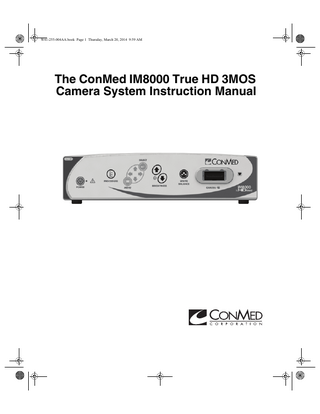
Preview
Page 1
W41-255-004AA.book Page 1 Thursday, March 20, 2014 9:59 AM
The ConMed IM8000 True HD 3MOS Camera System Instruction Manual
W41-255-004AA.book Page 2 Thursday, March 20, 2014 9:59 AM
Proprietary Information This manual contains information deemed proprietary to ConMed Corporation. The information contained herein, including all of the designs and related materials, is the sole property of ConMed and/or its licensors. ConMed and/or its licensors reserve all patent, copyright and other proprietary rights to this document, including all design, manufacturing methodology and reproduction. This document, and any related materials, is confidential and is protected by copyright laws and shall not be duplicated, transmitted, transcribed, stored in a retrieval system, or translated into any human or computer language in any form or by any means, electronic, mechanical, magnetic, manual or otherwise, or disclosed to third parties, in whole or in part, without the prior express written consent of ConMed. ConMed reserves the right to revise this publication and to make changes from time to time in the contents hereof without obligation to notify any person of such revision or changes, unless otherwise required by law. Linvatec, Hall, Smart OR and Smart are trademarks or registered trademarks of ConMed Corporation.
ConMed Corporation 2014. All Rights Reserved.
Record the Model and Serial Numbers of all attachments, and date received. Retain for future reference. Camera Model No.
Serial No
Date
Camera Head Model No.
Serial No
Date
Camera Head Model No.
Serial No
Date
W41-255-004AA.book Page i Thursday, March 20, 2014 9:59 AM
Table of Contents
1.0
2.0
Page
INTRODUCTION 1.1
Operating Principle... 1
1.2
Indications for Use... 1
1.3
Intended Use... 1
1.4
Contraindications... 1
1.5
Warnings and Precautions... 2 1.5.1
Warnings... 2
1.5.2
Precautions... 4
1.6
Environmental Directives... 5
1.7
Product Photographs and Drawings... 5
1.8
Symbol Definitions... 6 1.8.1
Product Symbols... 6
1.8.2
Warnings and Information Symbols... 6
INSTALLATION AND OPERATION 2.1
Product Description... 8 2.1.1
IM8000 Front Panel... 8
2.1.2
IM8000 Rear Panel... 9
2.2
Assembly/Installation Instructions... 10
2.3
Head Detection, Camera Head Connection, White Balance... 12
2.4 2.5
2.3.1
Camera Head is not connected, Power ON... 12
2.3.2
Camera Head Insertion with Power ON... 12
2.3.3
Camera Head Connected, Power ON... 12
2.3.4
Camera Head Removal with Power ON... 12
2.3.5
White Balance... 13
Menu Navigation... 13 System Configuration Menu (Camera Head Unplugged)... 14 2.5.1
Procedure Button... 14
2.5.2
Camera Head Buttons... 15 2.5.2.1 BUTTON n PRESS TYPE... 15 2.5.2.2 BUTTON n PRESS ACTION... 16 i
W41-255-004AA.book Page ii Thursday, March 20, 2014 9:59 AM
Table of Contents
Page 2.5.2.3 BUTTON n HOLD ACTION... 16
2.6
3.0
2.5.3
Light Source... 17
2.5.4
Service Menu... 17
Main Menu (Camera Head Plugged In)... 18 2.6.1
Procedure Menu... 19
2.6.2
User Menu... 19
2.6.3
Video Settings... 19
2.6.4
System Configuration... 20
2.7
Front Panel Brightness Controls... 21
2.8
Front Panel Procedure Control... 21
2.9
Preoperative Functional Test... 21
MAINTENANCE 3.1
3.2
Cleaning Information... 22 3.1.1
Warnings, Precautions and Notes... 22
3.1.2
Console Cleaning Instructions... 22
3.1.3
Camera Head Cleaning Instructions... 22
Sterilization Information... 23 3.2.1
Warnings, Precautions and Notes... 23
3.2.2
Sterilization Instructions... 23
3.2.3
Camera Head Sterilization Instructions... 23
3.3
Troubleshooting... 24
3.4
Life Expectancy... 26
3.5
Maintenance Schedule... 26
3.6
Fuse Replacement... 27
3.7
Leakage Test... 28
ii
W41-255-004AA.book Page iii Thursday, March 20, 2014 9:59 AM
Table of Contents
4.0
TECHNICAL SPECIFICATIONS 4.1
4.2
4.3
5.0
Page
Product Technical Specifications... 29 4.1.1
Technical Specifications... 29
4.1.2
Power Cord Requirements... 30
4.1.3
Camera Head Technical Specifications... 30
Product Environmental Requirements... 30 4.2.1
Environmental Technical Specifications... 30
4.2.2
Electromagnetic Requirements... 31
Accessories/Compatible Equipment... 35
CUSTOMER SERVICE 5.1
Assistance and Repair... 37
iii
W41-255-004AA.book Page iv Thursday, March 20, 2014 9:59 AM
Table of Contents
Page
iv
W41-255-004AA.book Page 1 Thursday, March 20, 2014 9:59 AM
1.0 INTRODUCTION It is recommended that personnel study this manual before attempting to operate, clean, or sterilize this or associated equipment. The safe and effective use of this equipment requires the understanding of and compliance with all warnings, precautionary notices, and instructions marked on the product, and included in this manual. This equipment is designed for use by medical professionals completely familiar with the required techniques and instructions for use of the equipment. Service intervals, as listed in section “3.5 Maintenance Schedule”, are required to keep the equipment at its optimum operating performance.
1.1 Operating Principle The ConMed IM8000 TrueHD 3MOS Camera System consists of a camera control unit (console) and a camera head that is used in conjunction with an endoscope to allow for high definition visualization during minimally invasive surgical procedures. The camera head includes imaging optics that projects an image formed within the endoscope onto three high definition CMOS sensors, each one for green, red, and blue colors respectively. The CMOS sensors convert the optical image into digital signals that are sent for further processing to the camera control unit via the camera head cable. The camera control unit transmits fully formatted video signals to the video monitor and other peripheral devices. The camera system features various image enhancement means including but not limited to image sharpening, automatic brightness adjustment, electronic zoom, color adjustment, etc. It offers eight preprogrammed surgical specialty presets as well as eight custom user settings. Most frequently used controls may be conveniently accessed via the camera head buttons. The camera head is sterilizable by way of steam autoclave. Refer to Cleaning/Sterilization section of this Manual and to camera head Instructions for Use.
1.2 Indications for Use
!
The ConMed True HD 3MOS Camera System is intended for use in a variety of endoscopic surgical procedures, including but not limited to, orthopedic, laparoscopic, urologic, sinuscopic, plastic and as an accessory for microscopic surgery.
1.3 Intended Use Same as Indications for Use above.
1.4 Contraindications None.
1
W41-255-004AA.book Page 2 Thursday, March 20, 2014 9:59 AM
1.5 Warnings and Precautions Do not bypass this section. It contains warnings and precautions that must be thoroughly understood before operating any of the equipment. Lack of understanding or adherence to these warnings and precautions may result in injury or even death to the patient. The words WARNING, PRECAUTION, and NOTE carry special meanings and they must be read carefully. WARNING: A warning contains critical information regarding serious adverse reactions and potential safety hazards that can occur in proper use or misuse of the equipment. Failure to observe the information or procedures presented in a Warning may result in injury, death or other serious adverse reactions to the patient and/or surgical staff.
!
PRECAUTION: A precaution contains instructions for any special care to be exercised by the practitioner for the safe and effective use of the equipment. Failure to observe the information or procedures presented in a Precaution may result in damage to the equipment.
!
NOTE: A note is added to provide additional focused information. This information has no critical effect on the patient or equipment. 1.5.1 Warnings 1. Federal law restricts this device to sale by, or on order of a physician!
!
2. Risk of injury caused by incorrect operation of the product! 3. Attend appropriate product training before using the product. 4. For information about product training, please contact ConMed. 5. Equipment grounding is vital for safe operation. Plug power cord into a properly earthed mains supply outlet whose voltage and frequency characteristics are compatible with those listed on the unit or in this manual. 6. Eye protection is recommended when operating equipment. Eye injury may result. 7. It is the surgeon's responsibility to be familiar with the appropriate surgical techniques prior to use of the equipment and its associated accessories. 8. Do not use equipment if, upon receipt, package is opened, damaged, or shows any signs of tampering. 9. Do not use equipment in the presence of flammable anesthetics, gases, disinfecting agents, cleaning solutions, or any material susceptible to ignition due to electrical sparking. 10. To avoid the risk of electric shock, this equipment must be connected to a supply mains with protective earth. The voltage and frequency characteristics must be compatible with those listed on the unit or in this manual. Do not use plug adapters or extension cords; such devices may defeat the safety ground and could result in injury. 11. Do not use sterile equipment beyond the expiration date listed on the label. Sterility of the product cannot be assured beyond the expiration date. 12. Do not excessively bend or kink the power cord or accessory cord. Always inspect cords for signs of excessive wear or damage. If wear or damage is found, discontinue use and replace immediately. Using a damaged power cord could possibly cause injury. 13. Do not use a cardiac defibrillator on a patient without first removing from the patient the endoscope. 2
W41-255-004AA.book Page 3 Thursday, March 20, 2014 9:59 AM
14. Use only the fuse type and rating specified for this device. Using the wrong type of fuse could cause damage or injury. 15. Avoid contact with other non "CF" rated powered instruments while in contact with the patient, as this may create a current leakage path to earth. 16. When energized endoscopes are used with energized endotherapy devices, including IEC 60601-1 and IEC 60950-1 approved devices, patient leakage currents may be additive. 17. In order to completely remove power from the device, unplug the device from the wall or power source. 18. Clean console and all associated equipment prior to first use and after each use (refer to section “3.1 Cleaning Information”). Clean and sterilize associated instrumentation used with this console if required. Reference the appropriate Instruction Manual or IFU for each piece of equipment. 19. Do not connect known damaged equipment or equipment that is corroded or wet. Failure to comply may cause injury or result in damage to equipment. 20. Do not immerse the console in fluids. Immersion may render the device inoperable. 21. Do not simultaneously contact the console and patient. This may contaminate the sterile field and create an unsafe electrical condition. 22. The scope tip can get extremely hot as a result of high intensity light and can cause severe burns. 23. Disconnect product prior to applying cardiac defibrillation to patient. 24. This equipment should not share an electrical outlet or grounding with life supporting or life sustaining equipment. 25. This system may cause radio interference or may disrupt the operation of nearby equipment. Avoid stacking equipment. It may be necessary to take mitigation measures, such as re-orienting or relocating the console or shielding the location. 26. To avoid risk of injury due to improper configuration, ensure that applied parts from other suppliers of electro-medical devices, or any accessories used for endoscopic application in this configuration, are of type BF or type CF. 27. Before each use ensure that intended to be utilized light guides, endoscopes and energized endotherapy devices are compatible with IM8000 Camera System and meet safety criteria per this Manual.
3
W41-255-004AA.book Page 4 Thursday, March 20, 2014 9:59 AM
1.5.2 Precautions 1. United States Federal law restricts sale of this equipment to or on the order of a physician.
!
2. This device should only be used in compliance with its intended use. 3. Handle all equipment carefully. If any equipment is dropped or damaged in any way, return it immediately for service. 4. Use only ConMed approved equipment, attachments and accessories. They have been tested and certified to specific medical standards. Using unapproved accessories may result in improper operation, may negatively affect EMC performance, and may result in noncompliance to medical standards. 5. The warranty becomes void and the manufacturer is not liable for direct or resulting damage if: • The device or the accessories are improperly used, prepared or maintained; • The instructions in the manual are not adhered to; • Non-authorized persons perform repairs, adjustments or alterations to the device or accessories. 6. Do not attempt to open or service the IM8000 as this may avoid your warranty. There are no user-serviceable parts inside. Removing the cover may introduce an electric shock hazard by exposing you to dangerous high voltages or other risks. No modification of this equipment is allowed. 7. Prior to each use, perform the following: • Ensure all accessories are correctly and completely attached. Refer to section “2.2 Assembly/ Installation Instructions”. • Perform the required Preoperative Functional Tests for the equipment and accessories. Refer to section “2.9 Preoperative Functional Test”. 8. Clean and sterilize all equipment and associated accessories according to instructions for use. Refer to section “3.1 Cleaning Information” and section “3.2 Sterilization Information”. 9. Do not place the equipment on an unstable surface, cart, stand, or table. Additionally, the equipment must remain in an upright position. 10. Only connect IEC 60950 or IEC 60601 series compliant devices to signal input or output ports. 11. Ensure power cord placement does not interfere with installing the device. Additionally, do not position the device so it is difficult to remove the power cord from the device. 12. If the camera head is damaged in any way, or cable or connector jacket are cut, do not autoclave camera head, or immerse camera head in liquid (water, chemical disinfectants or sterilants, etc.). Notify your ConMed Sales Representative. If it is necessary to return the camera head to ConMed for service, disinfect the camera head before shipping. 13. Only approved camera heads and light guides (refer to section “4.3 Accessories/Compatible Equipment”) are suitable to enter the sterile field (1.5 meters around the patient). 14. If the product is connected to a 240V system in the United States, then it must be connected to a center tap system.
4
W41-255-004AA.book Page 5 Thursday, March 20, 2014 9:59 AM
1.6 Environmental Directives WEEE Directive [2002/96/EC] on Waste Electrical and Electronic Equipment. This statement only applies to European countries with regard to the Waste Electrical and Electronic Equipment (WEEE) European Directive. The WEEE symbol on the product or its packaging indicates that this product must not be disposed of with other waste. Instead, it is your responsibility to dispose of your waste equipment by handing it over to a designated collection point for the recycling of Waste Electrical and Electronic Equipment. The separate collection and recycling of your waste equipment at the time of disposal will help conserve natural resources and ensure that it is recycled in a manner that protects human health and the environment. For more information about where you can drop off your medical equipment at the end of its useful life for recycling, please contact ConMed.
1.7 Product Photographs and Drawings The pictures in this manual are for reference only. Items shown may not represent the actual product. However, procedural steps are identical, unless otherwise specified. When necessary, the actual pictures will be represented.
5
W41-255-004AA.book Page 6 Thursday, March 20, 2014 9:59 AM
1.8 Symbol Definitions 1.8.1 Product Symbols
!
Power (ON/OFF)
Type CF Equipment
Caution
White Balance
Up
Down
Right
Left
Procedures
Camera
Menu
Brightness Control
IPX1
Select
Protection against vertically falling water drops
1.8.2 Warnings and Information Symbols REF
! EC REP
Catalog Number
SN
Serial Number
Manufacturer
Date of Manufacture
Type CF Equipment
Refer to Instruction Manual/Booklet (for critical safety instruction). The color is blue.
Caution
CE Mark of Conformity
Authorized Representative in the European Community
No User Service Recommended. Refer servicing to qualified ConMed service personnel
Prescription Only: Federal Law restricts this device to sale by or on the order of a physician
QTY
6
Quantity
W41-255-004AA.book Page 7 Thursday, March 20, 2014 9:59 AM
~
Non Sterile
Do Not Immerse
Eye Protection Required
Warning: Electrical Hazard/High Voltage
Alternating Current
Protective Earth Ground
Equipotentiality (Equipment Potential)
Non-Ionizing Electromagnetic Radiation (RF Symbol)
Temperature Limitation
Humidity Limitation
Atmospheric Pressure Limitation
Trademark of Intertek Testing Services NA, Inc., a nationally Recognized Testing Laboratory, listing compliance as Medical Electrical Equipment to standard UL 60601 and CAN/CSA C 22.2 No. 601.1
Fragile
This Side Up
Do Not Use if Package is Damaged
Keep Dry
Fuse Location Waste Electrical and Electronic Equipment (WEEE) Symbol. Regarding European Union end-oflife of product, indicating separate collection for electrical and electronic equipment
7
W41-255-004AA.book Page 8 Thursday, March 20, 2014 9:59 AM
2.0 INSTALLATION AND OPERATION 2.1 Product Description Ref
Description
IM8000
TrueHD 3MOS CCU
2.1.1 IM8000 Front Panel
1
2
3
5
4
6
7
1. “POWER” Switch - When the controller is plugged in, the LED next to the switch illuminates in orange. A press of the switch will illuminate the LED to green and the controller is ready for operation. 2. “PROCEDURE” Button - Initial press will display the active procedure. If this button is Pressed again it will change the camera to the next procedure. 3. “MENU” Button - Initial press of the “MENU” button will access the menu. Use the arrows to navigate through menus.Refer to section “2.4 Menu Navigation” below for detailed guidance. 4. “SELECT" Button - Press "SELECT" button to activate the highlighted menu item. Refer to section “2.4 Menu Navigation” below for detailed guidance. 5. “BRIGHTNESS” Buttons - Press the “UP” or “DOWN” arrow button to display the on-screen Brightness Level adjustment screen. Press the “UP” arrow button to increase the image brightness level. Press the “DOWN” arrow button to decrease the image brightness level. 6. “WHITE BALANCE” Button - Press to initiate white balance. If completed successfully, a “White Balance OK” will display. If white balance was not successful, a “White Balance Failed” will display. 7. “CAMERA” Receptacle - Insert the camera head connector here. The camera head connector and receptacle are specially keyed to prevent the camera head from being improperly connected. The camera receptacle is illuminated with a green light. When a camera head is plugged in and fully seated, the green light will change to blue. PRECAUTION: Ensure camera head contacts are dry prior to insertion. Color Bar Test Pattern - Not Shown. Will be displayed on the monitor. The color bar test pattern displays when the camera head is removed while the controller is powered on. Full field color bars test pattern from left to right: white, yellow, cyan, green, magenta, red, and blue. 8
W41-255-004AA.book Page 9 Thursday, March 20, 2014 9:59 AM
2.1.2 IM8000 Rear Panel
6
2
1
3
4
7
5
8
10
11
9
12
1. “DVI” Connectors - Used for the digital video signal output. Connect to DVI compatible equipment for a high quality digital picture. 2. “HD-SDI” Connectors - Used for the High Definition digital video signal output. Connect to HD-SDI compatible equipment for a high quality digital picture. 3. “COMPOSITE” Composite (BNC) Connectors - Used for the output of a composite video signal to compatible equipment. 4. “S-VIDEO” Connector - Supplies an S-Video signal to compatible equipment. 5. “CAPTURE” Remote (3.5mm Mono Phone Jacks) Connector - Used to remotely activate a still image system with the camera head buttons. Connect the supplied remote cable between the controller's CAPTURE connector and the REMOTE connector on the digital image system. 6. “RECORD” Remote (3.5mm Mono Phone Jacks) Connector - Used to remotely activate a digital recorder with the camera head buttons. Connect the supplied remote cable between the controller's RECORD connector and the REMOTE connector on the digital image recorder. 7. “LS7700” Connector - Used for control of ConMed LS7700 Xenon Light Source by IM8000 Camera System. Connect this port to corresponding LS7700 output for optimal system performance. 8. “DIGITAL OR” - Allows external control from remote site in surgical room. 9. “LIGHT SOURCE” Connector - Used for control of ConMed LS8000 Direct LED Light Source by IM8000 Camera System. Connect this port to corresponding LS8000 output for optimal system performance. 10. “POTENTIAL EQUALIZATION” Connector (POAG) - Connect to an equipotential bonding strip (IEC 60601-1-1/EN 60601-1-1 standards). 11. Power Cord Receptacle - The controller is equipped with a switching power supply and automatically adjusts to the line voltage being used. Accepts the supplied hospital grade power cord. 12. Fuse Module - Houses the fuses. Equipped with two T1.0A, 250V (slow blow) fuses. To replace a fuse, refer to section “3.6 Fuse Replacement”.
9
W41-255-004AA.book Page 10 Thursday, March 20, 2014 9:59 AM
2.2 Assembly/Installation Instructions WARNING: For ME equipment supplied with an integral multiple socket-outlet (mso) indicating, connecting electrical equipment to an mso effectively leads to creating an ME system, and can result in a reduced level of safety. NOTE: For various system configurations, reference Figures 1 through 3 on the following pages. Figures shown indicate connections for DVI and HD-SDI setups. The same connections may be used for non-DVI setups as depicted by the DVI configurations, but use S-Video or BNC cables and route to appropriate VIDEO connectors. 1. Attach the AC power cord to the controller receptacle and a standard grounded wall outlet or the power strip on an approved video cart (Refer to section “4.3 Accessories/Compatible Equipment”). 2. Connect the appropriate video cables (DVI or HD-SDI) to the corresponding output connectors on the rear of the controller. 3. Connect the other end of the video cables to the corresponding connectors (DVI to DVI, HD-SDI to HDSDI) on the monitor and/or any other peripheral equipment. 4. Utilizing the remote cable allows activation of either a recorder or printer from the camera head buttons. Connect the remote cable (supplied) to the appropriate remote outlet on the rear of the camera controller, then to the appropriate remote outlet on the recorder and printer. 5. After proper cable connections are made, a “System Configuration” will need to be setup. User will need to select the camera head buttons function, Light source option, then Language, and hertz required. This is all performed with the camera head unplugged. NOTE: For System Configuration Refer to section “2.5 System Configuration Menu (Camera Head Unplugged)” Figure 1 SETUP - 1: Camera and Monitor using HD-SDI configuration
MONITOR
IM8000 CAMERA
10
W41-255-004AA.book Page 11 Thursday, March 20, 2014 9:59 AM
Figure 2 SETUP - 2: Camera and Monitor using DVI configuration
Figure 3 SETUP - 3: Camera, Digital Documentation System(DDS) and Monitor using DVI configuration
NOTE: If the product is connected to a 240V system in the United States, then it must be connected to a center tap system.
11
W41-255-004AA.book Page 12 Thursday, March 20, 2014 9:59 AM
2.3 Head Detection, Camera Head Connection, White Balance 2.3.1 Camera Head is not connected, Power ON Upon applying power to the Camera Controller, by pressing the main power switch on the cart, without a camera head connected, all video outputs display a color bar test pattern. Limited On-Screen-Display (OSD) functions and System Menus are available as described in the next paragraphs. The first OSD displays the following: CONMED IM8000 TRUE HD 3MOS CAMERA 2.3.2 Camera Head Insertion with Power ON Inserting the Camera Head with Power ON will cause OSD to display the following message: HEAD INSERTED PLEASE WAIT Upon recognition of the Camera Head by Camera Controller software, the color bar test pattern changes to live video. The OSD will display as shown below: CONMED IM8000 TRUE HD 3MOS CAMERA WHITE BALANCE TO CONTINUE 2.3.3 Camera Head Connected, Power ON Upon applying power to the Camera Controller, by pressing the main power switch on the cart, with a Camera Head connected, all video outputs display live video. The OSD will acknowledge detection of the Camera Head by prompting the user to perform White Balance, as shown below: CONMED IM8000 TRUE HD 3MOS CAMERA WHITE BALANCE TO CONTINUE 2.3.4 Camera Head Removal with Power ON Removing the camera head with Power ON will change live video image to color bar test pattern.
12
W41-255-004AA.book Page 13 Thursday, March 20, 2014 9:59 AM
2.3.5 White Balance The White Balance operation must be performed to ensure that all colors in the scene will be represented faithfully. To perform the White Balance follow the steps below: • Ensure that the entire system including Camera, Light Source, Light Guide and Scope is set up prior to performing the White Balance. Do not perform the White Balance with no scope attached to the Camera Head. • Point the scope at a clean white gauze sponge. Make sure the image of the sponge on the screen is not oversaturated (not blooming). • Press the WHITE BALANCE button on the Camera Controller to perform the White Balance. Alternatively press the Camera Head button programmed for White Balance (refer to section “2.5.1 Procedure Button” below for programming the head buttons). The OSD will display: WHITE BALANCE OK and the system is ready to use. Note that on a Power ON event, after the prompt WHITE BALANCE TO CONTINUE appears on the screen, any Camera HEAD button press will initiate WHITE BALANCE, even if a button is not programmed for the White Balance action. If the White Balance fails, the OSD displays: WHITE BALANCE FAILED PLEASE REPEAT • Check that the Light Source is ON and not on Standby, check that the image on the screen is fully filled by the white gauze and not oversaturated, and then press the WHITE BALANCE button again until WHITE BALANCE OK is displayed.
2.4 Menu Navigation The User Interface functions are provided via Camera Controller Front Panel Buttons, Camera Head Buttons, and the On-Screen-Display (OSD). Navigation through the menu structure and selections are performed with MENU, Up, Down, Left, Right, and SELECT buttons on Camera Controller Front Panel. For convenience of the user certain frequently used functions can be programmed and activated via Camera Head buttons. Refer to section “2.5.1 Procedure Button” for programming the head buttons. 1. Once the MENU button on the Camera Controller is pressed, navigate to the desired menu item using the Up or Down arrows. The currently active menu item is shown in highlighted text. 2. Select the menu item by pressing SELECT button. 3. In some cases pressing SELECT button will cause a parameter adjustment slider to appear on the screen (e.g. when ZOOM is selected in VIDEO SETTINGS menu). Then the value of the parameter is adjusted by LEFT and RIGHT buttons on Camera Controller Front Panel. Each time a list of selections is displayed, the current active item (e.g., procedure type or language) is shown in highlighted text. Each time the OSD is in a state of showing a lower hierarchy menu, pressing the MENU button returns the system to the higher hierarchy menu screen. Unless selection is explicitly made by pressing the SELECT button, the OSD will time out after approximately 5 seconds, automatically selecting the highlighted item.
13
W41-255-004AA.book Page 14 Thursday, March 20, 2014 9:59 AM
2.5 System Configuration Menu (Camera Head Unplugged) With the camera head unplugged and the unit powered ON, the OSD displays the color bar test pattern. Refer to the diagram below throughout this section.
PROCEDURE BUTTON PROCEDURE USER
SYSTEM CONFIGURATION PROCEDURE BUTTON CAMERA HEAD BUTTONS LIGHT SOURCE SERVICE MENU SHOW SOFTWARE VERSION
BUTTON n PRESS TYPE SHORT DOUBLE
CAMERA HEAD BUTTONS BUTTON 1 PRESS TYPE BUTTON 2 PRESS TYPE BUTTON 1 PRESS ACTION BUTTON 2 PRESS ACTION BUTTON 1 HOLD ACTION BUTTON 2 HOLD ACTION SAVE
BUTTON n PRESS ACTION CAPTURE RECORD BRIGHTNESS OFF
BUTTON n HOLD ACTION WHITE BALANCE LIGHT SOURCE STANDBY RECORD PROCEDURE ZOOM OFF
LIGHT SOURCE ILLUMINANT CONTROL
LIGHT SOURCE CONTROL PROCEDURE MANUAL AUTO
ILLUMINANT LED XENON
LANGUAGE ENGLISH DEUTSCH FRANCAIS ITALIANO ESPANOL
SERVICE MENU LANGUAGE 50/60 HZ 50/60 HZ
50 HZ 60 HZ
Pressing the MENU button on the Camera Controller front panel displays the SYSTEM CONFIGURATION menu, which displays the following OSD menu options: PROCEDURE BUTTON CAMERA HEAD BUTTONS LIGHT SOURCE SERVICE MENU SHOW SOFTWARE VERSION 2.5.1 Procedure Button Selecting this button allows the user to configure the front panel PROCEDURE button to either scroll through pre-set PROCEDUREs or through USER settings. 14