ConMed Linvatec
ConMed Linvatec Medical Monitors
26” and 32” series LCD Medical Monitor Instruction Manual Rev AC March 2014
Instruction Manual
286 Pages
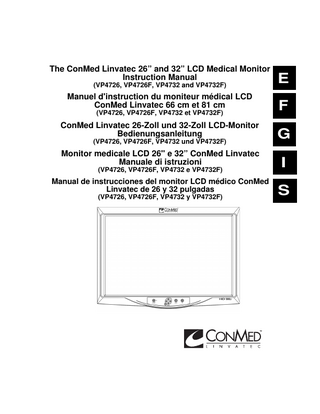
Preview
Page 1
The ConMed Linvatec 26” and 32” LCD Medical Monitor Instruction Manual (VP4726, VP4726F, VP4732 and VP4732F)
Manuel d'instruction du moniteur médical LCD ConMed Linvatec 66 cm et 81 cm
E
(VP4726, VP4726F, VP4732 et VP4732F)
F
ConMed Linvatec 26-Zoll und 32-Zoll LCD-Monitor Bedienungsanleitung
G
(VP4726, VP4726F, VP4732 und VP4732F)
Monitor medicale LCD 26" e 32” ConMed Linvatec Manuale di istruzioni (VP4726, VP4726F, VP4732 e VP4732F)
Manual de instrucciones del monitor LCD médico ConMed Linvatec de 26 y 32 pulgadas (VP4726, VP4726F, VP4732 y VP4732F)
I S
E
Proprietary Information This manual contains information deemed proprietary to Linvatec Corporation. The information contained herein, including all of the designs and related materials, is the sole property of ConMed Linvatec and/or its licensors. ConMed Linvatec and/or its licensors reserve all patent, copyright and other proprietary rights to this document, including all design, manufacturing methodology and reproduction. This document, and any related materials, is confidential and is protected by copyright laws and shall not be duplicated, transmitted, transcribed, stored in a retrieval system, or translated into any human or computer language in any form or by any means, electronic, mechanical, magnetic, manual or otherwise, or disclosed to third parties, in whole or in part, without the prior express written consent of ConMed Linvatec. ConMed Linvatec reserves the right to revise this publication and to make changes from time to time in the contents hereof without obligation to notify any person of such revision or changes, unless otherwise required by law. Linvatec is a trademark or registered trademark of ConMed Linvatec
Linvatec Corporation 2013, 2014. All Rights Reserved.
Record the Model and Serial Numbers of the LCD Monitor(s) and date received. Retain for future reference. Monitor Model No. Monitor Model No. Monitor Model No.
Serial No Serial No Serial No
Date Date Date
Table of Contents
1.0
Page
E
INTRODUCTION 1.1
Intended Use... 1
1.2
Warnings and Precautions... 1
1.3
1.2.1
Warnings... 1
1.2.2
Precautions... 3
Environmental Directives... 4
1.4
Symbol Definitions... 5
1.5
Unpacking and Inspecting the Monitor... 7
1.6
Returning the Monitor... 7
1.7
System Indicators... 8 1.7.1
Front Panel On-Screen Display (OSD) Button Functionality... 8
1.7.2
Rear Panel... 9
1.8
Monitor Operation... 10
1.9
On-Screen Display Menus... 11 1.9.1
DSUB ANALOG/RGBS Input Source... 11
1.9.2
DVI OPTICAL / DVI DIGITAL Input Source... 14
1.9.3
YPbPr Input Source... 16
1.9.4
SVIDEO / CVIDEO Input Source... 19
1.9.5
SDI Input Source... 21
1.10 OSD System Overview... 24 1.11 SDI Video Format... 29 1.12 VGA (15 Pin D-Sub)... 30 1.13 DVI In, Out (24 DVI-D)... 31 1.14 C-Video (BNC)... 31 1.15 S-Video (BNC)... 32 1.16 RS232C (D-SUB 9 Pin)... 32 1.17 SDI (BNC)... 32 1.18 RGBHV / RGBS / YPbPr (BNC)... 33 1.19 OPTICAL (available on VP4726F and VP4732F Monitors Only)... 33 1.20 GPIO... 33 E-i
Table of Contents
E 2.0
Page
MAINTENANCE 2.1
Life Expectancy... 34
2.2
Periodic Maintenance... 34
2.3
Cleaning Instructions... 34
2.4
Annual Monitor Maintenance Recommendations... 35
2.5
Technical Specifications... 37
2.6
Detailed EMC Information... 40
2.7
Obtaining Parts and Accessories... 46
2.8
Customer Service... 47 2.8.1
Assistance... 47
2.8.2
Repairs... 47
E-ii
1.0 INTRODUCTION It is recommended that personnel study this manual before attempting to connect, operate, adjust and/or clean the ConMed Linvatec 26” and 32” Medical LCD Monitors (VP4726, VP4726F, VP4732 and VP4732F). The safe and effective use of this equipment requires the understanding of and compliance with all warnings, precautionary notices, and instructions marked on the product and included in this manual. VP4726F and VP4732F Monitors are identical to VP4726 and VP4732 Monitors except they are equipped with Optical input connectors. See “1.19 OPTICAL (available on VP4726F and VP4732F Monitors Only)” on page E-33 for connector information.
1.1 Intended Use The ConMed Linvatec Medical LCD Monitors are used to display live and recorded images captured with a medical grade camera system or previously recorded using various recording devices.
1.2 Warnings and Precautions The words WARNING, PRECAUTION, and NOTE carry special meanings and they should be read carefully. WARNING: The safety and/or health of the patient, user, or a third party is at risk. Comply with this warning to avoid injury to the patient, user, or third party. PRECAUTION: This contains information concerning the intended use of the device or accessory. Damage to the equipment is possible if these instructions are not followed. NOTE: A note is added to provide additional, focused, information.
1.2.1 Warnings 1.
This equipment is designed for use by medical professionals completely familiar with the required techniques and instructions for use of the equipment. Prior to using the device, read and follow all warning and precautionary notices and instructions marked on the product and included in this manual.
2.
Do not attempt to open or service the monitor, as this may void your warranty. There are no user-serviceable parts inside. Removing the cover may introduce an electric shock hazard by exposing you to dangerous high voltages or other risks. If the system malfunctions, return it for service immediately.
3.
Use only with the supplied cables and accessories listed in Section 1.5. E-1
E
E
4.
Dangerous voltages are present inside the monitor. The unit should be used only in rooms that comply with recommendations concerning electrical safety when used for medical purposes (as stated in IEC 60601 Series and UL 60601-1).
5.
Never insert anything metallic into the cabinet openings of the monitor. Doing so may cause electric shock.
6.
System installation shall be in accordance with the requirements of IEC 60601-1-1, The Standard for Safety Requirements of Medical Electrical Systems.
7.
This equipment is not suitable for use in the presence of flammable anesthetic mixture with air, oxygen, or nitrous oxide.
8.
Some disinfectants and cleaning agents vaporize to form explosive mixtures and, if such agents are used, the vapor must be allowed to disperse before the monitor is put to use.
9.
Before connecting the AC power cord to the DC adapter outlet make sure the voltage designation of the DC adapter corresponds to the local electrical supply.
10. Disconnect monitor prior to applying cardiac defibrillation to patient. 11. This monitor should not share an electrical outlet or grounding with life supporting or life sustaining equipment. 12. This monitor may not be used in connection with life support equipment. 13. Equipment grounding is vital for safe operation. Plug power cord into a properly earthed mains supply outlet whose voltage and frequency characteristics are compatible with those listed on the monitor or in this manual. Do not use plug adapters or extension cords; such devices defeat the safety ground and could cause injury. 14. Grounding reliability is achieved only when the monitor is connected to a “hospital only” or “hospital grade” receptacle. Inspect routinely and do not use if damage is discovered. 15. If one or more mains powered units are connected simultaneously to one socket by the means of a distribution box, the sum of the individual leakage currents may exceed the tolerated limits. 16. Be sure to hold the plug, not the cord, when disconnecting the monitor from an electric socket. Doing so may cause electric shock. 17. Do not touch signal input, signal output or other connectors, and the patient simultaneously. 18. If your monitor does not operate normally, in particular, if there are any unusual sounds or smells coming from it, unplug it immediately and return for service. 19. For the protection of service personnel, and for safety during transportation, all devices and accessories that are returned for repair must be prepared for shipment as described in “1.6 Returning the Monitor” on page E-7 of this manual. The manufacturer has the right to refuse to carry out repairs if the product is contaminated.
E-2
1.2.2 Precautions 1.
United States Federal law restricts sale of this device to or on the order of a physician.
2.
The monitor should only be used in compliance with its intended use.
3.
Do not use the monitor with incompatible equipment not authorized by ConMed Linvatec. Doing so may void certifications and/or warranties.
4.
The warranty becomes void and the manufacturer is not liable for direct or resulting damage if:
Rx ONLY
•
The monitor or the accessories are improperly used, prepared or maintained;
•
The instructions in the manual are not adhered to;
•
Non-authorized persons open and / or perform repairs, adjustments or alterations to the monitor;
NOTE: Receipt of technical documentation from the manufacturer does not authorize individuals to perform repairs, adjustments, or alterations to the monitor or accessories. Only authorized service personnel may perform repairs, adjustments or alterations on the monitor and accessories. Any violation will void the manufacturer’s warranty. Authorized service technicians are trained and certified only by the manufacturer. 5.
Prior to each use the monitor and all associated equipment must be inspected for proper operation.
6.
Do not expose the monitor to moisture, operate in wet areas, or place liquids on or above unit.
7.
Electrical cords and attaching cables used with the monitor must be appropriate for the rated voltage and current, and in compliance with all international, national, and local electrical codes and regulations pertaining to the use of medical devices.
8.
Ensure that the available mains voltage matches the mains voltage data on the rear of the monitor which is located near the appliance inlet module.
9.
Do not excessively bend or kink the instrument power cord.
10. Handle all equipment carefully. If the monitor is dropped or otherwise damaged, return it immediately for service. 11. Openings in the monitor cabinet are provided for ventilation. To prevent overheating, these openings should not be blocked or covered. 12. Thoroughly clean the monitor as needed (reference “2.3 Cleaning Instructions” on page E-34). 13. Please refer to monitor mount and video equipment manuals for appropriate installation instructions. 14. External equipment that will be connected to signal input and signal output ports or other connectors shall comply with relevant IEC standard (i.e., IEC 60950 for IT equipment and IEC 60601 series for medical electrical equipment). In addition, all such combinations / systems - shall comply with the standard IEC 60601-1-1 (Safety requirements for medical electrical systems). Any person who connects external equipment to signal input and signal output ports or other connectors has formed a system and is therefore responsible for the system to comply with the requirements of IEC 60601-1-1. If in doubt, contact a qualified technician or your local representative. (a) Reorient or relocate the receiving device. E-3
E
(b) Increase the separation between the equipment.
E
(c) Connect the equipment into an outlet on a circuit different from that to which the other devices are connected. (d) Consult the manufacturer or field service technician for assistance.
1.3 Environmental Directives WEEE Directive [2002/96/EC] on Waste Electrical and Electronic Equipment The Directive on Waste Electrical and Electronic Equipment obliges manufacturers, importers, and/or distributors of electronic equipment to provide for recycling of the electronic equipment at the end of its useful life. Do not dispose of WEEE in unsorted municipal waste. The WEEE symbol on the product or its packaging indicates that this product must not be disposed of with other waste. Instead, it is your responsibility to dispose of your waste equipment by handing it over to a designated collection point for the recycling of Waste Electrical and Electronic Equipment. The separate collection and recycling of your waste equipment at the time of disposal will help conserve natural resources and ensure that it is recycled in a manner that protects human health and the environment. For more information about where you can drop off your medical equipment at the end of its useful life for recycling, please contact ConMed Linvatec.
E-4
1.4 Symbol Definitions
E
Power Standby / ON Follow instructions for use.
Precaution or warning notice
Electrical hazard. Dangerous voltages are present within the cabinet.
Never attempt to repair the equipment. Only trained service personnel may remove the cover, or obtain access to the system components.
~
Alternating Current. Direct Current Protective Earth (ground).
Warning - For continued protection against risk of fire, replace only with same type and rating fuse. Waste Electronics and Electrical Equipment (WEEE) Symbol. Regarding European Union end-of-life of product.
RF Symbol. Non-ionizing Electromagnetic Radiation
Rx ONLY
Caution: Federal Law restricts this device to sale by or on the order of a physician. Flammable Anesthetics - Risk of explosion if used in the presence of flammable anesthetics Fragile
E-5
Use no hooks for storage and transport.
E This side up for storage and transport.
Maximum stacking limit by 2 units for storage and transport. (VP4732, VP4732F). 2
Maximum stacking limit by 3 units for storage and transport. (VP4726, VP4726F). 3
Keep dry for storage and transport.
Temperature limits for storage and transport
Humidity limits for storage and transport
Pressure limits for storage and transport
To indicate that a material is part of a recovery/recycling process.
GPIO
General Purpose Input / Output
PACS
Picture Archive Communications System
PIP
Picture in Picture
PBP
Picture By Picture (side by side images)
IPX1
Indicates that the device is protected against the effects of vertically falling water.
E-6
1.5 Unpacking and Inspecting the Monitor Upon receipt, carefully unpack the monitor and accessories. Ensure contents are complete and are free from damage. If any damage is noted contact your ConMed Linvatec Customer Service Representative. Save ALL packaging materials; they may be needed to verify any claims of damage by the shipper. ConMed Linvatec Medical LCD Monitor: •
1 - DVI Cable, 6 ft. (IM9021)
•
1 - BNC Cable, 6 ft. (8175-06)
•
1 - AC Adapter (VP4726PS for 26” Monitor or VP4732PS for 32” Monitor)
•
2 - DC Cable Terminal male / female
•
2 - Ferrite Core, ZCAT2035-0930A-M-K
•
1 - Instruction Manual
The power cord is sold separately and is packaged in a separate box. •
C7104 Power Cord, 6 ft. 115VAC
•
C7105 Power Cord, 6 ft. 230VAC
1.6 Returning the Monitor If it becomes necessary to return the monitor, always use the original packaging. The manufacturer does not take responsibility for damage that has occurred during transportation if the damage was caused by inadequate transport packaging. Contact ConMed Linvatec Customer Service for Return Authorization PRIOR to shipping your monitor for service. Please make sure that all required information has been supplied. • Owner’s Name • Owner’s Address • Owner’s Daytime Telephone Number • Device type and model • Serial Number • Detailed explanation of the damage
E-7
E
1.7 System Indicators
E ❶
❷
❸❹
❺❻
❼
❽
❾
1.7.1 Front Panel On-Screen Display (OSD) Button Functionality 1.
“POWER” Button - Press to set the monitor to Normal Mode or Stand-by Mode.
2.
Power Status Indicator - Indicator is off when monitor is in stand-by mode, and is illuminated green when the monitor is activated.
3.
Up Arrow - With the OSD deactivated, press this area to increase the brightness of the monitor. With the OSD activated, press this area to move the cursor upward in a menu.
4.
Left Arrow - With the OSD deactivated, press this area to decrease the contrast of the monitor. With the OSD activated, press this area to enter a sub-menu and decrease the adjustment of the selected function.
5.
MENU Button - With the OSD deactivated, pressing this button activates the OSD menu. With OSD activated, pressing this button exits the main menu or sub-menu.
6.
Down Arrow - With the OSD deactivated, press this area to decrease the brightness of the monitor. With the OSD activated, press this area to move the cursor downward.
7.
Right Arrow - With the OSD deactivated, press this area to increase the contrast of the monitor. With the OSD activated, press this area to enter a sub-menu and increase the adjustment of the selected function.
8.
INPUT Button - Used to change the monitor’s signal source; select DVI OPTICAL / DVI DIGITAL / DSUB ANALOG / SDI / YPbPR / RGBS / SVIDEO / CVIDEO. With OSD deactivated, press this button to switch signal inputs.
9.
PIP Button - Pressing this button enables the Picture-In-Picture function. Select PIP, PBP1, PBP2.
E-8
1.7.2 Rear Panel
E 17 16
❾
10
❶
❷ ❸
18
11
12
14
13
❹❺
15
❻
❼
❽
1.
AC / DC IN Jack
2.
ON / OFF Switch
3.
OPTICAL IN (OPTIONAL) Connector (Available only on VP4726F and VP4732F Models)
4.
DVI IN Connector
5.
DVI OUT Connector
6.
VGA IN Connector
7.
GPIO Connector
8.
RS232C Connector
9.
HD SDI IN Connector
10. HD SDI OUT Connector 11. RED / Pr Connector 12. GREEN / Y Connector 13. BLUE / Pb Connector 14. C-SYNC / H-SYNC Connector 15. VS (V-SYNC) Connector 16. S-VIDEO / Y Connector 17. S-VIDEO / C Connector 18. Composite (C) VIDEO Connector E-9
1.8 Monitor Operation
E
1.
Connect the DC input jack to the DC IN connector on the back of the monitor.
2.
Plug the female end of the AC Power Cord into the AC Inlet of the DC Adapter.
3.
Plug the AC Power Cord into a Hospital Grade outlet.
4.
Connect the appropriate video source to the monitor.
5.
Apply power to all connected peripheral devices.
6.
Turn the monitor on by pressing the power switch on the back of the monitor.
7.
Set your preferred settings using the On-Screen Menus listed on the following pages.
E-10
1.9 On-Screen Display Menus
1.9.1 DSUB ANALOG/RGBS Input Source Adjust Menu
1.
BRIGHTNESS - Increase or decrease the brightness (Range: 0~100).
2.
CONTRAST - Increase or decrease the contrast (Range: 0~100).
3.
SATURATION - Changes the tone of the color (Range: 0~100).
4.
COLOR - Changes the richness of the color (Range: Green 0~50, Red 0~50).
5.
CLOCK - Increase or decrease the sampling frequency (Range: 0~100).
6.
PHASE - Increase or decrease the phase level (Range: 0~100).
7.
BACK LIGHT - Increase or decrease the back light dimming level (Range: 0~100).
8.
AUTO ADJUST - Fit to the most appropriate screen on the D-SUB Analog signal.
E-11
E
E
1.
MODE - Change the color temperature mode: 6500K, 5600K, USER. When USER is selected, a sub-menu displays allowing the user to adjust the RED, GREEN or BLUE balance.
2.
RED - Red balance- Only works with USER mode (Range: 0~100).
3.
GREEN - Green balance- Only works with USER mode (Range: 0~100).
4.
BLUE - Blue balance- Only works with USER mode (Range: 0~100).
1.
IMAGE SIZE - Change the image size (Scaling mode) (Full; Fill Aspect; 1:1; Normal).
2.
H POSITION - Adjust the horizontal (left or right) position of the displayed source image (Range: 0~100).
3.
V POSITION - Adjust the vertical (up or down) position of the displayed source image (Range: 0~100).
4.
GAMMA - Adjust GAMMA value (VIDEO, BYPASS, 1.8, 2.0, 2.2, 2.4, 2.6, PACS).
5.
FILTER - Set the sharpness of the image (Softest, Soft, Normal, Sharp, Sharpest).
6.
OVER SCAN - Adjust the displayed size (0~8).
7.
IMAGE SETTING - Allow selection of one of five user defined image presets.
8.
ZOOM / PAN - Enlarge the image.
9.
FREEZE FRAME - Freezes the image.
E-12
Color Temp Menu
Image Menu
Setup Menu
PIP Menu
1.
LANGUAGE - Change the OSD language (8 languages - Korean, English, French, Spanish, German, Chinese, Japanese, Italian).
2.
OSD POSITION - Change the OSD position.
3.
DURATION - Adjust time until the OSD Menu will disappear after adjusting the duration (5, 10, 20, 30, 60, 90, 120, 180, 240 seconds).
4.
RESET SETTINGS - Changes all the OSD values to factory out-going status.
5.
AUTO SOURCE SELECT - Disable or enable auto source select. (ON: Searches through all possible input sources until an active video source is found. OFF: Video input is manually selected).
6.
USER NAME ENTRY - Change the name of a Preset to the Users Name, etc.
1.
LAYOUT - Changes the OSD layout (Single, PIP, PBP1, PBP2). For each LAYOUT selection, the following Sub-menus are available:
2.
SOURCE - Changes the secondary source.
3.
SIZE - Changes the PIP size (Small, Large).
4.
POSITION - Changes the PIP location.
5.
SWAP - Swaps the position and size of the Primary and Secondary image.
E-13
E
E
1.9.2 DVI OPTICAL / DVI DIGITAL Input Source Adjust Menu
1.
BRIGHTNESS - Increase or decrease the brightness (Range: 0~100).
2.
CONTRAST - Increase or decrease the contrast (Range: 0~100).
3.
SATURATION - Changes the tone of the color (Range: 0~100).
4.
COLOR - Changes the richness of the color (Range: Green 0~50, Red 0~50).
5.
BACK LIGHT - Adjust the back light dimming level (Range: 0~100).
1.
MODE - Change the color temperature mode: 6500K, 5600K, USER. When USER is selected, a sub-menu displays allowing the user to adjust the RED, GREEN or BLUE balance.
2.
RED - Red balance- Only works with USER mode (Range: 0~100).
3.
GREEN - Green balance- Only works with USER mode (Range: 0~100).
4.
BLUE - Blue balance- Only works with USER mode (Range: 0~100).
E-14
Color Temp Menu
Image Menu
Setup Menu
1.
IMAGE SIZE - Change the image size (Scaling mode) (Full; Fill Aspect; 1:1; Normal).
2.
GAMMA - Adjust GAMMA value (VIDEO, BYPASS, 1.8, 2.0, 2.2, 2.4, 2.6, PACS).
3.
FILTER - Set the sharpness of the image (Softest, Soft, Normal, Sharp, Sharpest).
4.
OVER SCAN - Adjust the displayed size ( 0~8).
5.
IMAGE SETTING - Change the image setting (PRESET 1, PRESET 2, USER 1, USER 2, USER 3).
6.
ZOOM / PAN - Enlarge the image.
7.
FREEZE FRAME - Freezes the image.
1.
LANGUAGE - Change the OSD language (8 languages - Korean, English, French, Spanish, German, Chinese, Japanese, Italian).
2.
OSD POSITION - Change the OSD position (9 Positions).
3.
DURATION - Adjust time until the OSD Menu will disappear after adjusting the duration (5, 10, 20, 30, 60, 90, 120, 180, 240 seconds).
4.
RESET SETTINGS - Changes all the OSD values to factory out-going status.
5.
AUTO SOURCE SELECT - Disable or enable auto source select. (ON: Searches through all possible input sources until an active video source is found. OFF: Video input is manually selected.)
6.
USER NAME ENTRY - Change the name of a Preset to the Users Name, etc.
E-15
E
E
1.
LAYOUT - Changes the OSD layout (Single, PIP, PBP1, PBP2).
PIP Menu
For each LAYOUT selection, the following Sub-menus are available: 2.
SOURCE - Changes the secondary source.
3.
SIZE - Changes the PIP size (Small, Large).
4.
POSITION - Changes the PIP location.
5.
SWAP - Swaps the position and size of the Primary and Secondary image.
1.9.3 YPbPr Input Source Adjust Menu
1.
BRIGHTNESS - Increase or decrease the brightness (Range: 0~100).
2.
CONTRAST - Increase or decrease the contrast (Range: 0~100).
3.
SHARPNESS - Adjust the sharpness of the video image (Range: 0~100).
4.
SATURATION - Changes the tone of the color (Range: 0~100).
5.
COLOR - Changes the richness of the color (Range: Green 0~50, Red 0~50).
6.
BACK LIGHT - Increase or decrease the back light dimming level (Range: 0~100).
7.
CLOCK - Increase or decrease the sampling frequency (Range: 0~100).
8.
PHASE - Increase or decrease the phase level (Range: 0~100).
E-16