CUDA
LED-3000 Communication Instructions Feb 2014
Communication Instructions
7 Pages
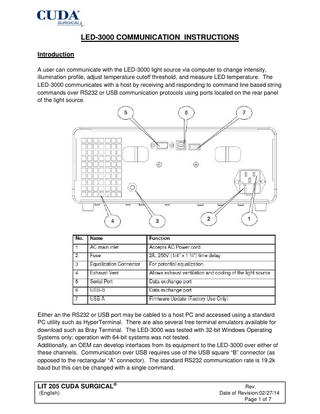
Preview
Page 1
LED-3000 COMMUNICATION INSTRUCTIONS Introduction A user can communicate with the LED-3000 light source via computer to change intensity, illumination profile, adjust temperature cutoff threshold, and measure LED temperature. The LED-3000 communicates with a host by receiving and responding to command line based string commands over RS232 or USB communication protocols using ports located on the rear panel of the light source.
Either an the RS232 or USB port may be cabled to a host PC and accessed using a standard PC utility such as HyperTerminal. There are also several free terminal emulators available for download such as Bray Terminal. The LED-3000 was tested with 32-bit Windows Operating Systems only; operation with 64-bit systems was not tested. Additionally, an OEM can develop interfaces from its equipment to the LED-3000 over either of these channels. Communication over USB requires use of the USB square “B” connector (as opposed to the rectangular “A” connector). The standard RS232 communication rate is 19.2k baud but this can be changed with a single command.
LIT 205 CUDA SURGICAL® (English)
Rev. Date of Revision:02/27/14 Page 1 of 7
LED-3000 COMMUNICATION INSTRUCTIONS Setting up the LED-3000 for Communication First, power on the LED 3000 When the LED-3000 is plugged into a computer it performs an initiation sequence in which it identifies itself so that the computer then chooses the appropriate device driver to associate with it. At this point the user will likely see the familiar ‘installing device software’ bubble pop up in the bottom right hand corner of the screen. USB and RS232 device drivers are provided by Microsoft. Communication software such as Bray Terminal can be downloaded to the computer, which when connected to the same port as the LED-3000 will use these drivers to communicate with the light source. There are two (2) drivers the LED-3000 uses for communication over RS232 and one (1) for USB.
Figure 1 - Drivers Used
After the correct drivers are installed, their default parameters might not be correct. Refer to Figure 2 below. Open the device manager and find which port the LED-3000 is connected to. You can find the LED-3000 device under the Ports section. If using RS232 on a capable mother board, this will generally be assigned COM1. If using USB, there will be another number (2,3,4) depending on which of the computer’s USB ports the LED-3000 is plugged into. Right click on the correct COM port and select Properties. Under Port Settings check that the values listed are the same as Figure 2 below.
LIT 205 CUDA SURGICAL® (English)
Rev. Date of Revision:02/27/14 Page 2 of 7
LED-3000 COMMUNICATION INSTRUCTIONS
Figure 2 – COM Driver Settings
Once these values are set you will be able to connect to the LED-3000 using either a terminal program or custom developed software. Baud rate The default baud rate of the RS232 interface is 19.2 kBaud (on the USB CLI interface baud rate does not apply). Every time the LED-3000 powers up, it will set the RS232 baud rate to the default. From the RS232 serial interface, the user may increase the baud rate to 38.4 kBaud, 57.6 kBaud, or 115.2 kBaud using the “BAUDRATE <baud rate code>” command. Example: LED3000> BAUDRATE BAUD115200 The available baud rate codes are “BAUD19200”, “BAUD38400”, “BAUD57600”, and “BAUD115200”. Baud rate commands have no effect except when issued at the RS232 interface. At the RS232 port, the baud rate change is immediate, and the far end must change itself to that same baud rate in order for the serial dialog to continue.
LIT 205 CUDA SURGICAL® (English)
Rev. Date of Revision:02/27/14 Page 3 of 7
LED-3000 COMMUNICATION INSTRUCTIONS Communicating with the LED-3000 Command line actions are specified by keywords in the command line Most command lines begin with the keyword, “SET” or “GET”. Each is followed by another keyword telling the interface what to set or get. For example, the command: GET TEMPERATURE causes the interface to report the thermistor temperature in degrees C. Note that if temperature is out of range, the suffix, “OOR!” will be appended to the report. Parameters that may be set require an additional argument For example, the command: SET INTENSITY = 15 causes the lamp intensity to go to step 15 of its configured intensity profile. The syntaxes of commands are shown below: GET command: SET command: Single Entry:
GET [space] COMMAND SET [space] COMMAND [space] = [space] VALUE COMMAND
Note on capitalization in keywords All keywords are insensitive to whether they are typed in upper or lower case. “SET” is the same as “set” is the same as “Set”. Type Command GET TEMPERATURE
Valid Entries NA
Example get temperature
GET
XDTEMP
NA
get xdtemp
GET
THERMISTOR
NA
get thermistor
GET
TEMPTHOLD
NA
get tempthold
GET
PWM
NA
get pwm
GET
INTENSITY
NA
get intensity
GET
PROFILE
NA
get profile
LIT 205 CUDA SURGICAL® (English)
Result Returns LED junction temperature in Celsius Returns LED thermistor temperature in Celsius Returns raw analog DC reading of thermistor in counts Returns temperature that causes LED to shut off Returns PWM duty cycle being sent to LED Returns step number of the intensity profile LED is at Returns which intensity profile Rev. Date of Revision:02/27/14 Page 4 of 7
LED-3000 COMMUNICATION INSTRUCTIONS GET
TIPST
NA
GET
STLAMPOFF
NA
SET
INTENSITY
step level within profile
SET
PROFILE
SET
TEMPTHOLD
name of profile high #, low #
SET
STLAMPOFF
true or false
is being used get tipst Returns "on" or "off" (off is when the cable end-tip is removed from the active port) get stlampoff Returns Boolean whether system starts with LED on/off set intensity = 12 Sets the LED intensity to step level 12 of intensity profile set intensity ++ Increases the LED intensity up one step level in the profile (-- reduces) set profile = geo10 Sets the intensity profile (see full list of profiles on pg 7) set tempthold LED shuts off at high # and turns back on when cooled to low # (Celsius) set stlampoff = Sets system to start with LED true off (=true) or at last known level (=false)
Command line philosophy The command line interface lets the user know it is ready for input by issuing a prompt of: LED3000> Each command line consists of some string of input characters terminated by a carriage-return (or enter key). The interface takes no action on the command line until the carriage-return has been entered. At that time the LED-3000 acts upon the command line and reports its response, as text, back to the user. When the response is complete, the LED3000>prompt appears again. The character set All of the characters appearing on a standard keyboard are potential input for the command line interface. A few of them are special. The carriage-return (enter) key was already mentioned above. The backspace character acts in the expected way, deleting as many previous characters from a command line entry as the number of times it is pressed. The escape key prior to pressing the carriage-return discards the entire line. Some users may prefer that their device not see the character echo of each character entered. Special character, EOT (control-D), turns off the echo and puts the command line entry into silent mode. Special character, SOH (control-A), turns the echo back on. Devices talking to the LED3000 over the command line interface may send the flow control characters, XOFF (control-S) and
LIT 205 CUDA SURGICAL® (English)
Rev. Date of Revision:02/27/14 Page 5 of 7
LED-3000 COMMUNICATION INSTRUCTIONS XON (control-Q) to temporarily halt and resume the delivery of serial data from the LED3000 if the receiving device falls behind. Profiles available There are 7 available profiles named LINEAR20, GEO20, GEO20ALT, LINEAR10, GEO10, or GEO64. The number suffix of these mnemonics indicates how many steps are in the profile from lamp off to lamp maximum. The prefix indicates whether the profile is linear or geometric (since the human eye is logarithmically sensitive to light intensity, the geometric profiles are likely to seem more natural to a user). geo10 linear10 geo20 geo20alt linear20 geo32 geo64
10 step logarithmic intensity progression. 10 step linear intensity progression. 20 step logarithmic intensity progression (default for front panel button configuration). 20 step alternative logarithmic progression (starts at a lower intensity with wider steps). 20 step linear intensity progression. 32 step logarithmic progression 64 step logarithmic progression
Example and operation of profile commands: The selection of intensity profile may be entered using the “SET PROFILE=<profile name>” command or using the front panel maintenance mode. The selection will be retained (unless set again) over power cycles except when the selection chosen was “geo64”. In this case, a power cycle will cause a reversion to “geo20”. The rationale for this is that for a front panel user, a profile with too many steps is awkward to use manually. In every profile, intensity level 0 is lamp off and the maximum suffix number is the step level for maximum brightness. For example, in profile, “geo20”, setting intensity to 20 results in maximum intensity.
LIT 205 CUDA SURGICAL® (English)
Rev. Date of Revision:02/27/14 Page 6 of 7
LED-3000 COMMUNICATION INSTRUCTIONS Command line errors If a user enters command line text that the command line interface is unable to make sense of, it will report an error message, which is always prefixed with the tag, “err>”. On most error messages, the command line interface will also indicate in the line just prior to the error message where it found the trouble by producing a line ending with “^”, which points to the troublesome column of the command line text. That line is always prefixed with the tag, “ptr>”. Example of such an exchange is: LED3000> SET INTENSITY = ON ptr> ^ err> Unknown key word “ON” is not a legal setting for intensity. “SET INTENSITY = FULL” is legal and would not have resulted in an error.ptr> puts a carrot (^) at the location of the beginning of the error.
LIT 205 CUDA SURGICAL® (English)
Rev. Date of Revision:02/27/14 Page 7 of 7