Datex-Ohmeda
Datex-Ohmeda S5 Monitor Series
S5 Anesthesia Monitor Users Guide Part I Monitor Setup and Reference Nov 2003
Users Guide
43 Pages
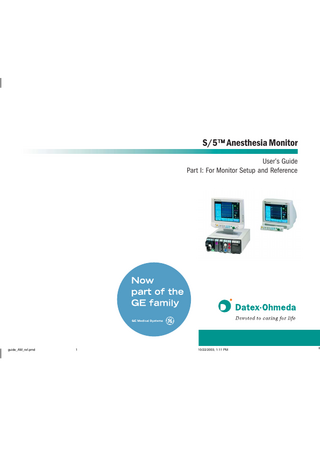
Preview
Page 1
S/5 Anesthesia Monitor User’s Guide Part I: For Monitor Setup and Reference
guide_AM_ref.pmd
1
10/22/2003, 1:11 PM
Datex-Ohmeda S/5 Anesthesia Monitor User’s Guide Part I: For Monitor Setup and Reference Related to software licenses L-ANE03 and L-ANE03A
053 7
Conformity according to the Council Directive 93/42/EEC concerning Medical Devices CAUTION: U.S. Federal law restricts this device to sale by or on the order of a licensed medical practitioner. Outside the USA, check local laws for any restriction that may apply. All specifications subject to change without notice. Document no. 8005877-0 November 2003 Datex-Ohmeda Inc. P.O Box 7550 Madison, WI 53707-7550, USA Tel: +1-608-221 1551, fax: +1-608-222 9147 www.us.datex-ohmeda.com/
Datex-Ohmeda Division, Instrumentarium Corporation P.O. Box 900, FIN-00031 DATEX-OHMEDA, FINLAND Tel: +358 10 39411, fax: +358 9 1463310 www.datex-ohmeda.com/
1 The S/5 Anesthesia Monitor with L-ANE03 and L-ANE03A software is indicated for monitoring of hemodynamic (including arrhythmia and ST-segment analysis), respiratory, ventilatory, gastrointestinal/regional perfusion, Bispectral index (BIS), Entropy (State Entropy and Response Entropy) and neurophysiological status of all hospital patients. The S/5 Anesthesia Monitor with L-ANE03 and L-ANE03A software when using BIS is for monitoring the state of the brain by data acquisition and processing of electroencephalograph signals and may be used as an aid in monitoring the effects of certain anesthetic agents. The S/5 Anesthesia Monitor with L-ANE03 and L-ANE03A software is also indicated for documenting patient care related information. The S/5 Anesthesia Monitor with L-ANE03 and L-ANE03A software is indicated for use by qualified medical personnel only.
About this guide This User’s Guide describes the most common features and functions offered by the Datex-Ohmeda S/5 Anesthesia Monitor. Descriptions refer to S/5 software licenses L-ANE03 and L-ANE03A. If you are a new user of the monitor, we suggest you begin with sections "Safety precautions," "System introduction " and "Monitoring basics." Also read Part II of this User's Guide. The following conventions are used: − Names of the hard keys on the Command Bar, Remote Controller and modules are written in the following way ECG. − Menu items are written in bold italic typeface: ECG Setup. − Menu access is described from top to bottom. For example, the selection of the Screen 1 Setup menu item and the Waveform Fields menu item would be shown as Screen 1 Setup - Waveform Fields. − Messages (alarm messages, informative messages) displayed on the screen are written inside single quotes: ‘Learning.’ − When referring to different sections in this manual, section names are enclosed in double quotes: “Cleaning and care.” − In this manual, the word “select” means choosing and confirming.
Classifications In accordance with IEC 60601-1:
− Class I equipment - the type of protection against electric shock. − Type BF or CF equipment. The degree of protection against electric shock is indicated by a symbol on each parameter module.
− Equipment is not suitable for use in the presence of a flammable anesthetic mixture with air or with oxygen or nitrous oxide.
− Continuous operation according to the mode of operation.
Related documentation
In accordance with IEC 60529:
Clinical aspects, basic methods of measurement and technical background: S/5 Anesthesia Monitor, User’s Reference Manual Instructions for daily use: S/5 Anesthesia Monitor, User's Guide Part II Installation, technical solutions and servicing: S/5 Anesthesia Monitor and S/5 Critical Care Monitor, S/5 Modules, Technical Reference Manuals Options and selections of the software: Default Configuration Worksheet Other devices closely related to the S/5 Anesthesia Monitor: S/5 Central and S/5 Arrhythmia Workstation User’s Reference Manuals
− IPX0 - degree of protection against harmful ingress of water.
In accordance with EU Medical Device Directive: IIb In accordance with CISPR 11: Class B Responsibility of the manufacturer Datex-Ohmeda Division, Instrumentarium Corp. is responsible for the safety, reliability and performance of the equipment only if: − assembly, extensions, readjustments, modifications, service and repairs are carried out by personnel authorized by Datex-Ohmeda. − electrical installation complies with appropriate requirements. − the equipment is used in accordance with this User’s Guide.
Intended purpose (Indications for use) The Datex-Ohmeda S/5 Anesthesia Monitor with L-ANE03 or L-ANE03A software is intended for multiparameter patient monitoring with optional patient care documentation.
1
2
Contents Safety precautions ... 3 Symbols... 5 System introduction ... 7 Monitoring basics ... 9 Setting up the monitor before use... 11 Cleaning and care ... 15 Alarm basics ... 18
Interfacing external devices ... 19 Performance ... 21 Abbreviations... 29 Supplies and accessories... 35 End User License Agreement ... 41 Warranty... 42
Trademarks Datex®, Ohmeda®, and other trademarks S/5, D-lite, D-lite+, Pedi-lite, Pedi-lite+, D-fend, D-fend+, Mini D-fend, TruTrak®+, OxyTip+, MemCard, ComBar, ComWheel, EarSat, Entropy, FingerSat, FlexSat, PatientO2, Patient Spirometry and Tonometrics are property of Instrumentarium Corp. or its subsidiaries. All other product and company names are property of their respective owners. © Instrumentarium Corp. All rights reserved.
A portion of the entropy software is derived from the RSA Data Security, Inc. MD5 Message-Digest Algorithm.
2
3
Safety precautions These precautions refer to the entire system. Warnings and cautions specific to parts of the system can be found in the relevant section. •
Warnings
A WARNING indicates a situation in which the user or the patient may be in danger of injury or death. • • • • • • • •
Connect only one patient to the monitor at a time. Use only hospital-grade grounded power outlets and power cord. Some equipment malfunctions may not generate a monitor alarm. Always keep the patient under close surveillance. To avoid explosion hazard, do not use the monitor in the presence of flammable anesthetics. The monitor measures only nonflammable anesthetics. Do not use the monitor in high electromagnetic fields (for example, during MRI.) Keep the monitor horizontal when the Compact Airway Module is used. Tilting the monitor may cause erroneous results in the Compact Airway Module's readings and damage the module. Do not connect any external devices to the system other than those specified by Datex-Ohmeda. Do not touch the patient, table, instruments or the monitor during defibrillation.
• •
•
• •
3
Use only accessories and defibrillator-proof cables and invasive pressure transducers approved by Datex-Ohmeda. Other cables, transducers and accessories may cause a safety hazard, damage the equipment or system, result in increased emissions or decreased immunity of the equipment or system or interfere with the measurement. Protection against cardiac defibrillator discharge is due in part to the accessories for pulse oximetry (SpO2), temperature (T) and invasive pressure (P) measurement. Single-use accessories are not designed to be re-used. Re-use may cause a risk of contamination and affect the measurement accuracy. The monitor or its components should not be used adjacent to or stacked with other equipment. If adjacent or stacked use is necessary, the monitor and its components should be observed to verify normal operation in the configuration in which it will be used. Pins of connectors identified with the ESD warning symbol should not be touched. Connections should not be made to these connectors unless ESD precautionary procedures are used. See "Safety precautions: ESD precautionary procedures" in the "User's Reference Manual" for details. If liquid has accidentally entered the equipment, disconnect the power cord from the power supply and have the equipment serviced by authorized service personnel. If the unit fails to respond as described, do not use the monitor until tested and repaired by authorized service personnel.
4
Cautions
Disposal
A CAUTION indicates a situation in which the unit or devices connected to it may be damaged.
Dispose of the whole device, or parts of it, in accordance with local environmental and waste disposal regulations.
•
Points to note
• • • • •
Before connecting the power cord to the power supply, check that the local voltage and frequency correspond with the rating stated on the device plate on the rear panel of the monitor. Turn off the power before making any rear panel connections. Leave space for circulation of air to prevent the monitor from overheating. Do not store or use the monitor outside the temperature and humidity ranges specified in the "Performance" section of this manual. Do not subject memory cards to excessive heat, bending or magnetic fields. Ensure that the module is properly orientated (i.e. the module release latch is facing downward) before insertion.
•
• • • •
4
Medical electrical equipment needs special precautions regarding EMC and needs to be installed and put into service according to the EMC information provided in the "Technical Reference Manual" by qualified Datex-Ohmeda trained personnel. Portable and mobile RF communications equipment can affect the medical electrical equipment. The allowed Datex-Ohmeda cables, transducers and accessories for the system are listed in the "Supplies and accessories" section of this manual. The equipment is suitable for use in the presence of electrosurgery. Please notice the possible limitations in the parameter sections and in the "Performance" section. Service and reparations are allowed for authorized service personnel only.
5
Symbols − On the rear panel of the Central Unit this symbol indicates the following warnings and cautions: - Electric shock hazard. Do not open the cover or the back. Refer servicing to qualified personnel. - For continued protection against fire hazard, replace the fuse only with one of the same type and rating. - Disconnect from the power supply before servicing.
Attention, consult accompanying documents. − When displayed next to the O2 value, indicates that the FiO2 low alarm limit is set below 21 %. − When displayed next to the HR value, indicates that the pacer is set on R or a wide QRS is selected. − On the 15” display, D-LCC15, indicates that the display must only be used together with the original type of D-LCC15 power adapter. − On the 17” display, D-VHC17 version 02 and 03, indicates that if used as a main display, it must be supplied from the Central Unit, and if used as a secondary display, it must be supplied from an appropriate additional separating transformer. The DVHC17 versions 00 and 01 have a built-in separating transformer, and must not be connected to the Central Unit as it may overheat. − On the interface module, M-INT, indicates that it is for connecting external devices. Do not connect patient cables to the module. − BIS: on the Aspect DSC indicates that the converter must not be opened for any reason, or autoclaved. − On the M-TONO module indicates that the module should be used only with Tonometrics catheters.
Type BF (IEC 60601-1) protection against electric shock.
Type BF (IEC 60601-1) defibrillator-proof protection against electric shock. Type CF (IEC 60601-1) protection against electric shock.
Type CF (IEC 60601-1) defibrillator-proof protection against electric shock. When displayed in the upper left corner of the screen, indicates that the alarms are silenced. When displayed in the menu or digit fields, indicates that the alarm source has been turned off or alarm does not meet the alarm-specific activation criteria. Equipotentiality. Monitor can be connected to potential equalization conductor.
5
6
Alternating current
ESD warning symbol for electrostatic sensitive devices. Pins of connectors identified with the ESD warning symbol should not be touched. Connections should not be made to these connectors unless ESD precautionary procedures are used. See "Safety precautions: ESD precautionary procedures" in the "User's Reference Manual" for details.
Fuse. Replace the fuse only with one of the same type and rating. Connector for color display
Display power supply output SN, S/N
Symbol for non-ionizing electromagnetic radiation. Interference may occur in the vicinity of equipment marked with this symbol.
Serial number Submenu. Selecting a menu item with this symbol opens a new menu.
A blinking heart next to the heart rate or pulse rate value indicates the beats detected.
The monitor is connected to the Datex-Ohmeda S/5 Network (Local Area Network). Data Card (green) and/or Menu Card (white) is inserted.
A lung next to the respiration rate value indicates that respiration rate is calculated from the impedance respiration measurement.
6
7
System introduction
3 1
4 2
8
9
6 7 5 10 11
Interfacing other devices
NOTE: Your system may not include all these components.
External devices can be connected to the S/5 Anesthesia Monitor, and the data they measure can be seen on the monitor screen. For more information, see section "Interfacing external devices" and the "User's Reference Manual."
NOTE: After transferring or reinstalling the monitor, always check that it is properly connected and securely attached.
7
8
(1) 17" LCD display, D-LCC17 (2) 15” LCD display, D-LCC15 (3) 10” LCD display, D-LCC10A (4) 19” LCD display, D-LCC19 (5) Printer (6) Extension Frame, F-EXT4, provides 4 additional single-width or 2 double-width module slots. Links information into the Central Unit by the Extension Module and its cable. Modules are used as in the Central Unit; for example, you can use the module keys to start or stop a function. NOTE: − Use only one Extension Frame in one Central Unit. − Leave free space for the fan filter on the rear panel. − Do not use identical modules in the Central Unit and the Extension Frame simultaneously. − The following modules cannot be used in the Extension Frame: Recorder Module, M-REC; Memory Module, M-MEM; Interface Module, M-INT; Compact Airway Modules, M-Cxxx. (7) Extension Module, M-EXT, connects the Extension Frame, F-EXT4, to the Central Unit. Plugs into the Central Unit the same way as the other modules. (8) Remote Controller, K-REMCO (9) Central Unit, F-CU8, provides 8 single-width or 4 double-width module slots. Also called 8-Module Frame. (10) Measurement modules. The first from the left is a Compact Airway Module. It cannot be inserted in the first slot to the right of the Central Unit’s inner separation wall. (11) Anesthesia record keeping keyboard for automated record keeping. You can record patient signs and add comments to the anesthesia record. See the S/5 Anesthesia Monitor's "User's Guide Part II: Anesthesia record keeping," and anesthesia record keeping solution user documentation.
CAUTION: The displays must only be used together with the original type of power adapters. CAUTION: The LCD display is fragile. Ensure that the LCD display is not placed near a heat source or exposed to mechanical shocks, pressure, moisture, or direct sunlight. CAUTION: Do not tilt: D-LCC10A more than 45° backward or 15° forward. D-LCC15 more than ±20°. CAUTION: Displays D-VHC17, D-LCC19 and D-MMP43 do not have a top spill shielding. These displays (and their power adapters) must be mounted at a height of 180 cm/71” or higher to prevent any liquid from entering the casing. WARNING: A secondary display and printer must be supplied from an additional transformer providing at least basic isolation (isolating or separating transformer). WARNING: Never install the monitor or the displays so that they are above the patient. WARNING: Before starting to use the system, ensure that the whole combination complies with the international standard IEC 60601-1-1 and the requirements of the local authorities. Do not connect any external devices to the system other than those specified by Datex-Ohmeda.
8
9
Monitoring basics You can control monitoring through the keys on the Command Bar, modules, anesthesia record keeping keyboard and Remote Controller. The commands introduced in the User’s Guide mainly focus on the Command Bar hard keys and module keys.
Command Bar - functions of some hard keys Silence active Freeze alarms or waveforms pre-silence for 60 sec. all alarms
Take up to 400 snapshots
Review alarm limits
Start recording and printing
Enter measurement menus
Silence Alarms
Freeze
Take Snapshot
Alarms Setup
Record/ Print
ECG
NIBP
Invasive Pressures
Help
Reset Case
Trends
Monitor Setup
Patient Data
Pulse Oximetry
Airway Gas
Others
Close menus, return to basic screen
Normal Screen
ComWheel Return settings to their defaults for a new patient
Review trends and snapshots
Select mode, select waveforms and digits, select split screen option
Add patient demographics, enter laboratory data, choose other site alarms or views
Enter menus for C.O., SvO2, NMT, Resp&Temp, EEG&EP, BIS, Entropy, Tonometry and calculations
Navigating in menus
Remote Controller, K-REMCO
A menu is a list of functions or commands. To display a menu, Push one of the hard keys. Selections in the menus are made with the ComWheel. For example, to change the ECG display: • Press the ECG key to open the function menu. • Turn the ComWheel to select the desired function in the menu. • Push the ComWheel to open a submenu or an adjustment window. • Push the ComWheel to confirm the selection.
The Remote Controller allows access to the same menus as the Command Bar. It also has some direct function keys that start or end a function immediately. To enter functions that do not have their own key, press the Menu key.
9
Power switch
Enter other menus
10
Common parts for modules 1
2
3
(1) (2) (3) (4)
To monitor:
Insertion guide slot Module keys Patient cable connectors Module release latch
Select only one of these modules:
ECG (E), NIBP (N), SpO2 (S), M-NE(12)STPR, M-NE(12)TPR, M-NE(12)STR, Temp (T), Pressure (P) or Resp (R) M-ESTPR, M-ETPR, M-ESTR, M-ESTP, M-EST or M-ETP. NOTE: M-ESTP rev. 01, M-EST rev. 00 and M-ETP rev. 00 work only with S-STD93, S-STD94, S-ARK94, S-STD95, S-ARK95, S-STD96 and S-ARK96 software.
The Central Unit provides places for up to four doublewidth or eight single-width modules.
NIBP (N)
M-NIBP, M-NE(12)STPR, M-NE(12)TPR, M-NE(12)STR
Pressure (P)
M-P, M-PP or M-PT
C.O. (CO), Pressure (P) or SvO2 (Sv) M-COP or M-COPSv
4
CO2 (C), O2 (O), Spirometry (V), anesthetic agents(A), agent identification (i), gas exchange (X)
M-CO, M-COV, M-CAiOV, M-CAiO, M-CAiOVX, M-miniC
Separate SpO2 measurement
M-NSAT or M-OSAT NOTE: M-NSAT and M-OSAT can be used with M-NE(12)STPR, M-NE(12)STR, M-ESTPR, M-ESTR, M-ESTP and M-EST. The SpO2 measurement in M-NSAT and M-OSAT automatically overrides the SpO2 measurement in these modules.
Inserting a module 1. Ensure that the module is properly orientated (i.e. the module release latch is facing downward). 2. Align the module insertion guide slot with the Central Unit insertion guide. 3. Push the module into the unit until it clicks.
The following parameters have no identical modules: NMT
M-NMT
EEG and AEP
M-EEG
Removing a module
Tonometry (PgCO2)
M-TONO
1. Press the release latch. 2. Pull the module out of the Central Unit. You can connect and disconnect the modules during monitoring.
BIS (Bispectral Index)
M-BIS
Entropy
M-ENTROPY
Parameter/module selection Some modules are identical and cannot be used in the same system. See the following table when choosing modules for different parameters.
10
11
Setting up the monitor before use Before starting to use the monitor, check the monitor installation settings and what is configured in different user modes, and make the necessary changes. The user modes are hospital-specific. The default modes are CPB Mode, General, Invasive, Regional, Neuro, Pediatric and Recovery. For more information about the default user modes, see the "Default Configuration Worksheets" delivered with the monitor. For more information about the installation settings and user modes, see the "User's Reference Manual."
Passwords
Setting time and date
The default password for entering the Install/Service menu is 16 4 34. The default password for entering the Save Modes menu is 13 20 31.
NOTE: If the monitor is connected to the S/5 Central, it follows the Central’s time settings and the Time and Date menu is not available. NOTE: You cannot change the monitor’s time settings after the case has been started.
Interfacing 1. Press Monitor Setup and select Interfacing.
1. Press Monitor Setup and select Time and Date. 2. Turn and push the ComWheel to set the time and date.
2. Select the desired internal modules or interface external devices.
11
12
Changing the monitor installation settings The monitor installation settings are the same in all user modes. The changes are preserved until changed again. Press Monitor Setup and select Install/Service, enter the password and select Installation.
Printer
Monitor settings
ECG Printout Type: Select 25 mm, 50 mm or USA. Snapshot Printout: Select 12.5 or 25 mm/s. Printer Connection: Select printer connection (default: None). Paper Size: Select A4 or Letter (default A4).
Monitor Type: Monitor type defines the text on the start screen. ARRWS Network: Select YES if Arrhythmia Workstation is in the network. ARK Settings: Set Record Keeping ON/OFF and change settings. Parameter Settings: Set tidal volume calculation conditions, CO2 humidity compensation and inspired flow drawing direction.
Alarm options
Units
Show Limits: Select YES to show alarm limits in digit fields. Audio OFF: Select NO to disable alarm silencing. This hides the silencing options in the Audio ON/OFF menu in Alarms Setup. Latching Alarms: Select YES to keep alarm messages on screen until Silence Alarms key is pressed. Reminder Volume: Adjust volume of audible alarm reminder tone. Alarm Tones: Select alarm tones.
• •
Display setup Change the resolution of screens 1, 2 and 3, and change the number of colors on the LCD display (the result depends on the LCD display type).
12
Change units for height, weight, parameters, energy expenditure, laboratory values and calculations. You can change temperature units in the Temp Setup menu (Others - Resp & Temp Setup - Temp Setup) and CO2 units in the CO2 Setup menu (Airway Gas - CO2 Setup). The changes are permanent.
13
Changing the user modes NOTE: If you want to make changes in user modes, we recommend you contact the person responsible for the configuration. When new settings are saved, they should be marked in the Default Configuration Worksheet. See below for instructions on how to change the modes permanently. 1. Select the user mode you wish to change by pressing Monitor Setup and selecting Select Mode. 2. To make changes in: − sweep speed, parameter colors, screen setup, Normal Screen layout, pages layout, trends, snapshots, press Monitor Setup. If necessary, select Install/Service. For instructions, see below. − parameter setup, press a parameter key and go to the setup menu. For instructions, see parameter sections in User's Guide Part II. − alarm limits and volume, press Alarms Setup. For instructions, see section "Alarms" in User's Guide Part II. 3. Confirm changes through Monitor Setup - Install/Service - Save Modes - Save. You can save the change also in other modes. If you do not save the changes in the modes, they are temporary and valid only until you reset the case or change the mode or until more than 15 minutes has elapsed from the turn-off of the monitor. Entering Save Modes requires a password, see "Passwords" above.
Changing the startup mode 1. Select Monitor Setup - Install/Service - Save Modes.
Changing the parameter colors To change the colors for parameter waveforms, digits and trends, select Monitor Setup - Install/Service - Colors.
2. Select Startup Mode - 1, 2, 3, 4, 5 or 6.
Renaming a mode 1. Select Monitor Setup - Install/Service - Save Modes.
Changing the recorder settings 1. Press Record/Print. 2. Select Record Waveforms and select the recorded waveforms,
2. Select the mode, select Name and give a new name.
delay, paper speed and length, and select if you wish to record waveforms on alarms. 3. Select Record Trends and set the numerical trend resolution and trend type, default trend type, and select the graphical trend recorded in upper and lower field.
Loading modes 1. Select Monitor Setup - Install/Service - Save Modes. 2. Select Load Modes and load from/to card or from/to network.
Changing the printer settings Select Record/Print - Print Graphical and select the pages to print
Changing the waveform sweep speeds 1. Select Monitor Setup - Sweep Speeds.
and how many hours to print on one page.
2. Select the parameters and adjust the values. Slow waveforms show the amplitude changes better.
13
14
Setting the Normal Screen format
Configuring trend pages
If you have several displays with individual display controller boards in the system, you can configure each screen separately: 1. Press Monitor Setup and select Install/Service - Screens Setup. 2. Select the screens where you wish to display menus and/or messages. Select Trends, Waves or Record as Normal Screen.
To select the parameters that are displayed on the graphical trend pages : 1. Press Monitor Setup and select Install/Service - Trends & Snapshot - Graphical Trends. 2. Select the graphical trend page you want to change. 3. Select parameters for fields.
Changing the Normal Screen layout Press Monitor Setup and select Screen 1 Setup:
Setting trend length and time scale Press Trends.
• Waveform Fields: Select the displayed waveforms. • Digit Fields: Change the contents of a field or turn it off. • Split Screen: Select what you wish to display with the waveforms (minitrends, spirometry, EEG, EP, ST or None). • Minitrend Length: Select the length of the minitrend.
• •
Select Time Scale and the value. Select Trend Scales and adjust the scales.
Configuring snapshots To change the snapshot settings, press Monitor Setup and select Install/Service - Trends & Snapshot - Snapshot: • Field 1: Select to display waveform, graphical trend or numerical trend. • Create on Alarms: Select YES (default) to create automatic snapshots for Tachy, Brady, Art high, Art low alarms. You can select other arrhythmia alarms to create snapshots through the Arrhythmia menu. • Automatic Print: Select ALL to print all the snapshots immediately after creation, ALARMS to print snapshots created on alarms or NO to print only on request. • Print Loops: Select YES to print Patient Spirometry loops when snapshots are taken.
Changing the layout of other pages You can check the contents of the pages by pushing ComWheel in Normal Screen. To change the layout of the pages: 1. Press Monitor Setup and select Install/Service - Pages Setup. 2. Select the page and make the changes.
Setting the default trend You can select graphical or numerical trends to be displayed by default. 1. Press Monitor Setup and select Install/Service - Trends & Snapshot. 2. Select Default Trend and Graph or Num.
14
15
Cleaning and care Daily and between patients
Once a month
Every six months
• •
•
•
• • • • • • •
Wipe the monitor surface. Wipe the ECG trunk cable, NIBP cuff and cables and SpO2 sensors. Change or sterilize all airway and invasive patient accessories. Clean, disinfect or sterilize reusable temperature probes. Change the Tonometrics catheter between patients. Empty the D-fend water trap. Change the BIS sensor between patients. Change the entropy sensor between patients. Check that the accessories, cables and monitor parts are clean and intact.
• •
Check the fan filter on the monitor’s rear panel, on the extension frame and on the gas module’s front panel. Clean if necessary: 1. Pull out the filter. 2. Wash in detergent solution and allow to dry. Do not use pressurized air. Replace the filter if it is damaged. Perform gas calibration for gas exchange, see below. Change the D-fend water trap every two months and when ‘Replace D-Fend’ appears.
•
Perform gas calibration for tonometry and airway gas monitoring, see below. Check back-up battery: 1. Turn on the monitor and check trend data. 2. Turn off the monitor for less than 15 minutes. 3. Turn on the monitor again and check that the previous trend data is still there. If not, contact service personnel.
Permitted detergents
Permitted disinfectants
DO NOT !
− Datex-Ohmeda Cleaning Fluid − Other mild detergents
− − − −
•
Do not use hypochlorite, acetone-, phenol- or ammonia based cleaners. • Do not autoclave the device or its parts. • Do not immerse any part of the device in liquids, or allow liquid to enter the interior. • Do not apply pressurized air to any outlet or tubing connected to the monitor. NOTE: For details about cleaning, disinfecting and sterilizing the accessories, see the instructions for use in the accessory package. Ethanol Isopropyl alcohol Chlorite compounds Glutaraldehyde
Before cleaning
More comprehensive checking
1. Turn the monitor to standby from the power switch. 2. Disconnect the power cord.
See the “Technical Reference Manual.”
After cleaning
WARNING: After cleaning or if liquid has accidentally entered the monitor, ensure that every part of the monitor is dry before reconnecting it to power supply.
1. Let dry completely. 2. Reconnect the power cord and turn on the monitor.
15
16
D-fend water trap
Other accessories
• Empty the container whenever half full. • Change the D-fend or Mini D-fend water trap every two months and when ‘Replace D-Fend’ appears. • The water trap cartridge is disposable. Do not wash or reuse the cartridge. • Change the green D-fend+ water trap every 24 hours and when ‘Replace D-Fend’ appears.
For information on how to clean and check reusable accessories, see the accessory package. Do not reuse single-use disposable accessories.
Changing fuses 1. Remove the power cord. 2. Remove the fuse holder by pushing the locking pin and pulling the holder gently out. 3. If a fuse is blown, replace it with a fuse of the correct type and rating.
Reusable D-lite and Pedi-lite sensors The reusable spirometry sensors can be washed in a washing machine and steam autoclaved. Make sure that the sensor is dry and the connectors are not damaged. A tight connection is essential for correct measurement.
16
17
Calibrating Patient Spirometry
Calibrating
Perform flow calibration once a year or when the difference between the inspiratory and expiratory volumes is permanent. See the "Technical Reference Manual" for more information.
1. Turn on the power. Let the monitor warm up for 30 minutes. 2. Attach a regulator to the calibration gas container. NOTE: % is used for CO2 regardless of selected units. NOTE: See section “Supplies and accessories” for correct regulator and gas. NOTE: Ensure that the calibration gas and regulator are functioning properly before calibration. Perform annual maintenance on the regulator as required.
Calibrating gas exchange To ensure gas exchange accuracy, perform the airway gas calibration once a month and patient spirometry calibration once a year. Use 2-m (7-ft) airway gas sampling line and spirometry tube.
Calibrating tonometry 1. Connect the calibration gas sampling line to the D-gate regulator and to the module’s catheter connector. 2. Press the Others key and select Tonometry - PgCO2 Calibration. 3. Wait until the text 'Feed gas' appears. Open the regulator and start feeding gas until the text 'Adjust' appears. 4. Close the regulator. 5. Check that the displayed values match the values on the calibration gas container. Adjust with the ComWheel, if necessary, and confirm. 6. If airway gases are monitored, calibrate the gas module at the same time. NOTE: Use only Datex-Ohmeda Calibration gas sampling line; wrong line length or diameter can cause incorrect calibration. NOTE: Do not wash or disinfect calibration gas sampling lines.
Calibrating airway gases Follow the recommended calibration intervals (every six months in normal use and every two months in continuous use) to ensure that the measurement accuracy remains within specifications. 1. Attach a new sampling line to the water trap. Connect the other end of the sampling line to the regulator on the gas container. 2. Press the Airway Gas key. 3. Select Gas Calibration. 4. Wait until the texts 'Zero OK' and 'Feed gas' appear on the screen, open the regulator and start feeding gas. Push the ComWheel and continue feeding gas until the text 'Adjust' is displayed. 5. Check that the displayed values match the values on the calibration gas container. Adjust with the ComWheel, if necessary.
Calibration check of temperature, NIBP and invasive blood pressures
NOTE: Calibrate M-miniC module with calibration gas 755580 only and set the O2 concentration to 20%.
Calibration check of temperature, NIBP and invasive blood pressures should be performed at least once a year by qualified service personnel as a part of the Planned Maintenance, see the "Technical Reference Manual."
17
18
Alarm basics Enabling the alarms
Alarm indications
To enable the alarms, connect the patient cables. If the alarm source is selected, the alarms are operative also when the measurement is not displayed (except the respiration measurement alarms).
When an alarm becomes active, messages appear in the order of priority. The alarming measurement value flashes and its background color indicates the alarm category (see the table below). In some cases, there may be a message on the screen giving more detailed information. An audible alarm is also triggered. For details about alarms, see section "Alarms" in User's Guide Part II. NOTE: If the monitor is connected to the network, the alarms can be heard and seen on the S/5 Central as well. Please consult the "DatexOhmeda S/5 Central User's Reference Manual: Alarms" for details.
Alarm categories The priority depends primarily on the cause and alarm duration.
Visual
Meaning
Tone pattern (selected when the system is configured)
Front panel LED
Red
For life threatening situations
red LED lit
Yellow
For serious but not life threatening problems
White
Advisory
Triple + double beep every 5 seconds or continuous beep --- -- 5 --- --/ ----Triple beep every 19 seconds or double beep every 5 seconds --- 19 --- / -- 5 -- 5 -Single beep -
18
yellow LED blinking yellow LED lit