DGH TECHNOLOGY INC
DGH 8000 Operator Manual sw ver 3.0.0 Rev 2
Operator Manual
86 Pages
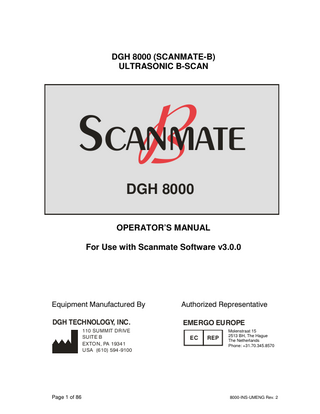
Preview
Page 1
DGH 8000 (SCANMATE-B) ULTRASONIC B-SCAN
B
Scanmate DGH 8000 OPERATOR’S MANUAL For Use with Scanmate Software v3.0.0
Equipment Manufactured By
Authorized Representative
DGH TECHNOLOGY, INC.
EMERGO EUROPE
110 SUMMIT DR IVE SUITE B EXTO N, PA 1934 1 USA (6 10) 594 -9100
Page 1 of 86
EC
REP
Molenstraat 15 2513 BH, The Hague The Netherlands Phone: +31.70.345.8570
8000-INS-UMENG Rev. 2
Page 2 of 86
8000-INS-UMENG Rev. 2
TABLE OF CONTENTS 1 2 3 4
5 6 7 8
9 10
11
12
13
GENERAL DEVICE DESCRIPTION... 7 DEVICE CLASSIFICATION ... 7 INDICATIONS FOR USE ... 7 WARNINGS AND CAUTIONS ... 8 4.1 Meaning of Signal Words ... 8 4.2 Description of Symbols ... 8 4.4 General Cautions and Warnings ... 9 PRESCRIPTION DEVICE STATEMENT ... 10 OPERATOR QUALIFICATIONS ... 10 USE OF ULTRASOUND IN OPTHALMIC DEVICES ... 11 ULTRASONIC EXPOSURE AND INTENSITIES ... 11 8.1 Tissue Exposure to Ultrasound Energy ... 11 8.2 Ultrasonic Intensities ... 11 BIOMETRIC IMAGING CAPABILITIES ... 11 SOFTWARE INSTALLATION INSTRUCTIONS ... 12 10.1 Automatic Launching of the Installation Program... 13 10.2 Manual Launching of the Installation Program ... 14 10.3 Welcome Screen ... 14 10.4 Setup Configuration ... 15 10.5 .NET Framework Installation ... 16 10.6 SQL Server ... 16 10.7 Crystal Reports Installation ... 18 10.8 DGH Scanmate Drivers ... 19 10.9 DGH Scanmate Installation ... 21 10.10 DGH Scanmate License Agreement Window ... 22 10.11 Selecting an Installation Folder ... 22 10.12 Installation... 23 10.13 Database Configuration ... 24 INSTALLATION OF SCANMATE DRIVERS... 28 11.1 Connecting USB Interface Module... 28 11.2 Found New Hardware Wizard ... 28 11.3 Automatically Install Drivers... 29 11.4 Windows Logo Testing ... 29 11.5 Complete Installation of Drivers... 30 11.6 Further Driver Installation ... 30 STARTING THE SCANMATE SOFTWARE ... 31 12.1 Launching the Application... 31 12.2 Splash Screen ... 31 12.3 Login Screen ... 31 12.4 No USB Devices Detected Warning ... 32 CONFIGURING THE SCANMATE SOFTWARE ... 33 13.1 System Preferences ... 33 13.2 Operator Preferences... 35 13.3 Doctor Preferences ... 37
Page 3 of 86
8000-INS-UMENG Rev. 2
14 THE PATIENT DATA SCREEN ... 38 14.1 Patient Data Screen Controls ... 38 14.2 Entering a New Patient ... 39 14.3 Searching for a Patient ... 40 14.4 Editing a Patient Record ... 40 15 THE A-SCAN SCREEN ... 41 16 THE B-SCAN SCREEN ... 42 16.1 Selecting the Probe ... 42 16.2 Adjusting Pulse Power ... 43 16.3 Selecting the Operator ... 43 16.4 Selecting OD or OS ... 43 16.5 Starting / Stopping the Scan ... 43 16.6 Adjusting Image Controls ... 43 16.7 Saving Operator Settings ... 44 16.8 Video Controls ... 44 16.9 Diagnostic A-Mode ... 44 16.10 Adding Exam Comments ... 45 16.11 Caliper Tool ... 45 16.12 Zoom ... 45 16.13 Selecting Probe Orientation ... 46 16.11 Saving B-Scan Images ... 49 16.12 Saving B-Scan Videos ... 49 16.13 Reviewing B-Scan Exams... 50 16.14 Saving B-Scan Images as Jpegs ... 50 16.15 Saving B-Scan Videos as AVI Files ... 51 16.16 Creating Reports ... 51 16.17 Performing a B-Scan Exam ... 52 17 THE IOL CALCULATOR SCREEN ... 53 18 CREATING REPORTS ... 54 18.1 B-Scan Report ... 54 18.2 Using Reports ... 55 18.3 Opening Reports ... 55 19 DATABASE MANAGEMENT ... 56 19.1 Backing Up the DGH-Scanmate Database ... 56 19.2 Restoring the DGH-Scanmate Database ... 57 19.3 Copying or Moving the Database ... 59 19.4 Deleting a Database ... 61 19.5 Attaching an Existing DGH-Scanmate Database to a DGH Database Server ... 62 19.6 Importing and Exporting Data ... 65 19.7 Importing Legacy Files (.bs or .cini) ... 66 19.8 Configuring Firewall for DGH Database Server ... 67 20 ELECTROMAGNETIC COMPATIBILITY ... 74 21 CLEANING AND DISINFECTION ... 75 21.1 Probe Cleaning... 76 21.2 Probe Disinfection ... 76
Page 4 of 86
8000-INS-UMENG Rev. 2
22 CARE AND MAINTENANCE ... 78 22.1 Care of the USB Probe... 78 22.2 Maintenance of the USB Probe ... 78 22.3 Operating Conditions ... 78 22.4 Storage ... 79 22.5 Transportation ... 79 22.6 Disposal ... 79 23 TROUBLESHOOTING ... 80 24 WARRANTY ... 82 25 LIFETIME / SHELF-LIFE... 82 26 CUSTOMER SERVICE ... 83 APPENDIX A COMPUTER SYSTEM SPECIFICATIONS... 84 APPENDIX B SUMMARY OF ACOUSTIC OUTPUT (12.0 MHZ PROBE) ... 85 APPENDIX C SCANMATE-B SPECIFICATIONS ... 86
Page 5 of 86
8000-INS-UMENG Rev. 2
Page 6 of 86
8000-INS-UMENG Rev. 2
1
General Device Description
The DGH 8000 is a diagnostic ultrasound device used by professionals in the ophthalmic field to produce cross-sectional images of the eye and orbit. The probe is comprised of a 12 MHz, single element transducer that is mechanically oscillated to perform a 60 degree sector scan of the eye. The probe hand piece contains the electronics used to pulse the transducer as well as to measure, filter and amplify the resulting echoes from intraocular and orbital tissue. The probe is powered and controlled via a USB 2.0 cable, which must be connected to a PC or Laptop running the Scanmate software. The Scanmate software interprets the digital signals transmitted by the probe and displays a “Brightness Scan” that shows the relative magnitude of the echo spikes received by the transducer. The software allows the user to adjust the scan rate of the probe (12 or 15 MHz) as well as the gain, contrast, intensity, and depth of the displayed image. Once the exam is complete, the application allows the user to save video(s), image(s) or create a report to document the results. 2
Device Classification
Device: System, Imaging, Pulsed Echo, Ultrasonic Panel: Radiology Product Code: IYO Device Class: II Regulation Number: 21 CFR 892.1560 3
Indications for Use
The DGH 8000 Scanmate-B is an ultrasonic device used by professionals in the ophthalmic field to perform a “Brightness Scan” of the eye. The main function of the device is to produce cross-sectional images of the eye and orbit and to serve as an aid in the detection and assessment of physical and functional abnormalities using established diagnostic criteria.
Page 7 of 86
8000-INS-UMENG Rev. 2
4
Warnings and Cautions 4.1
Meaning of Signal Words
In this manual, the signal words “Warning” and “Caution” are used to highlight important safety and usage instructions. All users of the DGH 8000 must understand the meanings of these signal words. Signal Word
Meaning
! WARNING ! CAUTION
4.2
Indicates a potentially hazardous situation which if not avoided could cause injury or harm to the equipment or erroneous results. Indicates a potentially hazardous situation which if not avoided may result in minor injury or harm to the equipment.
Description of Symbols
This symbol indicates the degree of protection against electric shock. The DGH 8000 Scanmate-B is classified as type BF equipment. This symbol instructs the operator to read the operating manual.
0120
Page 8 of 86
This mark indicates that Notified Body 0120 (SGS United Kingdom Ltd) has certified the management system of DGH Technology, Inc. meets the requirements applicable requirements of 21 CFR 1010 (Performance Standards for Electronic Products: General) and 21 CFR 1050 (Performance Standards for Sonic, Infrasonic, and Ultrasonic Radiation-Emitting Products). The device also conforms to the following International Standards:
EN 60601-1: Medical electrical equipment – Part 1: General requirements for safety – IEC 60601-1
EN 60601-1-2: Medical electrical equipment – Part 1: General requirements for safety. Collateral standard: Electromagnetic compatibility requirements and tests. IEC 60601-1-2
NEMA Standard Publication UD-2: Acoustic Output Measurement Standard for Diagnostic Ultrasound Equipment
NEMA Standard Publication UD-3: Standard for Real-Time Display of Thermal and Mechanical Acoustic Output Indices on Diagnostic Ultrasound Equipment
8000-INS-UMENG Rev. 2
EC
This symbol indicates that Emergo Europe is the European Authorized Representative for this device.
REP
This symbol indicates that DGH Technology, Inc. is the manufacturer of the DGH 8000 Scanmate-B device. The YYYY under the symbol indicates the year the device was manufactured.
yyyy
REF This symbol indicates that the model number of this device is DGH 8000.
SN
This symbol indicates the serial number of the device. YYYY indicates the year of manufacture and XXXX indicates the unit number. This symbol located on the DGH 8000 indicates that the equipment consists of electronic assemblies and other components that may be subject to Directives 2002/96/EC, 2003/108/EC, and 2002/95/EC of the European parliament, which advises that electrical and electronic devices must not be disposed of as normal domestic refuse. In order to prevent environmental risks or endangerments by non-professional disposal, the disposal of this product, including any accessories, must comply with valid practices as outlined in Directives 2002/96/EC, 2003/108/EC, and 2002/95/EC and local regulations. All electronic components and systems should be returned to Original Manufacturer for disposal.
4.4
General Cautions and Warnings
!
CAUTION
The probe must be cleaned after each use. Cleaning the transducer is an essential step prior to effective disinfection. Follow the manufacturer’s instructions when using disinfectants.
!
WARNING
Do not allow sharp objects, such as scalpels or cauterizing knives, to touch the probe or cables.
!
WARNING
Equipment not suitable for use in the presence of flammable mixtures.
Page 9 of 86
8000-INS-UMENG Rev. 2
!
WARNING
If the probe is used with other devices, current leakage may increase and electric shock may be caused. It is the user’s responsibility to ensure safety when the probe is to be used with other devices. If safety cannot be ensured, use of the probe with other devices is not allowed.
!
WARNING
The use of a “Non-Medical” grade AC Adapter could potentially cause harm to the system, the probe, the operator and/or the patient.
5
Prescription Device Statement
!
CAUTION
The DGH 8000 is a prescription device and is only to be used by, or under the supervision of, a licensed physician.
6
Operator Qualifications
This DGH 8000 is intended to be used by trained medical professionals. The medical professional operating the DGH 8000 must have a general knowledge of the use of ultrasonic imaging devices and imaging protocols.
Page 10 of 86
8000-INS-UMENG Rev. 2
7
Use of Ultrasound in Opthalmic Devices
Ultrasound offers a non-invasive method to examine the interior of solid objects. Ultrasonic pulses consist of sound waves of a frequency level too high to be heard by the human ear. When a sound impulse strikes an interface, some sound is reflected, and some sound is transmitted. Because some sound will pass through the surface and be reflected by the next surface, complex structures can be examined with ultrasound. When ultrasound penetrates an object with several interfaces, the reflected ultrasound can be observed on a display as a “Brightness Scan” that shows the relative position and magnitude of the echo spikes received by the transducer. Note: Ultrasound cannot travel through air because air is not dense enough for the high frequency waves to propagate. Ultrasonic measurements must therefore be performed by direct contact or through a denser medium such as coupling gel or water.
8
Ultrasonic Exposure and Intensities 8.1
Tissue Exposure to Ultrasound Energy
The ultrasound energy emitted by the DGH 8000 is low intensity and will have no adverse effects on the patient and/or operator. However, the operator is still cautioned to perform examinations using the principle of ALARA (As Low As Reasonably Achievable). All examinations should be done so that the patient receives as little ultrasound radiation as possible. Do not hold the probe against the eye or other tissue with the system activated except when performing an exam. Do not perform unnecessary exams. 8.2
Ultrasonic Intensities
See Appendix B of this manual for acoustic measurements.
9
Biometric Imaging Capabilities
The following table shows the resolution for the DGH 8000 Scanmate-B. Parameter Resolution
Page 11 of 86
Electronic 0.015 mm
Clinical < 0.1mm
8000-INS-UMENG Rev. 2
10
Software Installation Instructions
The following section describes the installation process for the Scanmate software. Before proceeding, review Appendix A Computer System Requirements to make sure the computer meets the minimum system requirements for the Scanmate software. Please consider the desired usage of the DGH 8000 (Scanmate-B) before installation. The data recorded can either be saved on the computer operating the DGH 8000, on a networked computer, or on a server. Deciding whether a system will be used to perform scans, store data, or both will determine which software components should be installed. Standalone Operation: A single computer is used to operate the DGH 8000 B-scan, review the data collected, and store the database.
Networked to a Server: The database is stored on a server on the local network. Any networked computer can be set up to perform scans and review the data collected.
Page 12 of 86
8000-INS-UMENG Rev. 2
Networked with other Computers: Multiple computers perform B-Scans, and all the data is stored in a single database on one of the computers.
Once the desired configuration has been determined, the installation wizard will ensure that only the necessary components are installed on each system.
Note: Depending on the security settings of the computer system, the computer may ask for permission at various points during the installation process. Click “Yes” to allow the installer to make the necessary changes to the computer system during installation.
!
WARNING
Using “Non-Essential” Software in Conjunction with the Scanmate System Could Have Unknown / Adverse Impact on the Operation of the Device and is Therefore Not Recommended.
10.1
Automatic Launching of the Installation Program
Insert the Scanmate DVD into the DVD drive of the computer, or connect a USB drive with the Scanmate installation files. If the installation does not start automatically, follow step 10.2 below.
Page 13 of 86
8000-INS-UMENG Rev. 2
10.2
Manual Launching of the Installation Program
On most systems, the installer launches automatically upon placing the DVD in the DVD drive. In some cases, the Windows system policy may require manual launching of the application. • • • • • 10.3
Insert the Scanmate DVD or USB drive Go to “My Computer” Right-click on the DVD / USB drive icon Select “Explore” Double-click “Setup.exe”
Welcome Screen
A Welcome Screen will appear at the beginning of the installation. Click the “Next” button to continue with the installation. Click “Cancel” to exit the installation.
Page 14 of 86
8000-INS-UMENG Rev. 2
10.4
Setup Configuration
There are three possible installation configurations. If the DGH 8000 will be used in a networked environment, the DGH Database Server should be installed on a computer or server before the Scanmate Software is installed on other computers.
The first choice is to “Install the Scanmate Software and Create a New DGH Database Server” on the current computer. This choice will be used for standalone operation. In a networked arrangement, this choice will also be used for the computer that houses the database if that computer will be used to perform B-scans. Choosing to “Install Scanmate software and Connect to an Existing DGH Database Server” will prepare a computer to operate the B-Scan. The information collected by the B-Scan will be saved on a networked database; the database should already be installed on a network location before selecting this option. “Create New DGH Database Server” will only install the DGH Database Server. This choice will be used for a server or networked computer that will store patient records but will not be used to perform B-scans.
Click on one of the three icons to select the desired setup option. The setup will begin automatically.
Page 15 of 86
8000-INS-UMENG Rev. 2
10.5
.NET Framework Installation
The .NET framework is necessary for the proper operation of the DGH Scanmate software. If it is not present, the installer will install the .NET framework before proceeding. Click “Start” to begin. If prompted, click “Next” to install the .NET framework.
If the .Net framework is already present, or when it has completed installing, a success window will appear. Click “Next” to continue.
10.6
SQL Server
Note: If the computer being set up will only be used to perform scans and will not host the database, this step will automatically be skipped by the installer. Please proceed to section 10.7: Crystal Reports. The DGH-Scanmate database requires SQL Server 2008 R2. The installer will check for the presence of this application. If it is not present, the installer will install the necessary SQL Server 2008 R2 pre-requisites before proceeding. It may be necessary to restart the computer in order to complete the SQL Server installation; if prompted, restart the computer and restart the installation procedure.
Page 16 of 86
8000-INS-UMENG Rev. 2
If installing SQL Server for the Scanmate application for the first time, an administrator name and password must be created. The server will be named DGHServer. The system administrator log-in name is “sa” by default; please record the password in a secure place. SERVER NAME DGHServer LOG-IN NAME sa PASSWORD
________________________
Note: Please select a strong password. Depending on the security settings of the system, the SQL application may reject a weak password (such as “password”). A strong password contains a mixture of capital and lowercase letters, numbers, and symbols and is at least 8 characters long. Please review the SQL Server 2008 R2 End User License Agreement (EULA) before continuing. After selecting the “I Agree” button, click the “OK” button to continue.
Page 17 of 86
8000-INS-UMENG Rev. 2
10.7
Crystal Reports Installation
Note: If the computer or server being set up will only be used to host the database and will not perform B-scans, this step will automatically be skipped by the installer. Crystal Reports 2008 is a pre-requisite used by the Scanmate software to create and view reports.
Page 18 of 86
8000-INS-UMENG Rev. 2
Click “Start” to begin installation. The installer will provide a notification when finished; click “Next” to continue.
10.8
DGH Scanmate Drivers
Note: If the computer or server being set up will only be used to host the database and will not perform B-scans, this step will automatically be skipped by the installer.
Click “Start” to install the DGH Scanmate drivers. The installer will now install the drivers to operate the DGH 8000. All DGH devices must be disconnected from the USB port(s) during the driver installation process. A warning window will appear as a reminder.
Page 19 of 86
8000-INS-UMENG Rev. 2
When the drivers have been installed, a success window will appear. Clicking “Next” will conclude all prerequisite installations.
To continue with installation of the DGH Scanmate software, click the “Install Scanmate” button.
Page 20 of 86
8000-INS-UMENG Rev. 2