User Manual
232 Pages
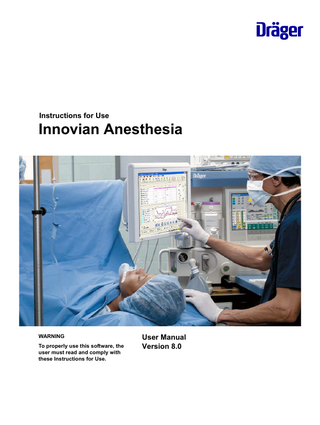
Preview
Page 1
Instructions for Use
Innovian Anesthesia
WARNING To properly use this software, the user must read and comply with these Instructions for Use.
User Manual Version 8.0
This page intentionally left blank.
2
Instructions for Use Innovian Anesthesia User Manual SW 8.0
Contents
Contents 1
Information about the document ... 7 1.1 Typographical conventions ... 7 1.2 Trademarks ... 7
2
For your safety and that of your patients ... 9 2.1 Information on safety instructions and precautionary statements ... 9 2.2 Basic Safety Instructions ... 9 2.3 User group requirements ... 11
3
Application ... 13 3.1 Intended use ... 13 3.2 Indications ... 13 3.3 Contraindications ... 13 3.4 Environments of use ... 13
4
Overview ... 15 4.1 What does Innovian Anesthesia help my practice accomplish? ... 15 4.2 Important concepts ... 16 4.3 Abbreviations ... 21 4.4 Symbols ... 22 4.5 Using the manuals ... 23
5
Getting started ... 25 5.1 Logging on and off ... 25 5.2 Opening a case ... 26 5.3 Creating a new case ... 35 5.4 Closing a case ... 36 5.5 Editing a closed case ... 39 5.6 Using the touch screen ... 39 5.7 Selecting from a list ... 39 5.8 Displaying or changing the workstation care area ... 41 5.9 Using common tools ... 42
6
Operating concept ... 45 6.1 Screen layout ... 45 6.2 Main toolbar ... 46 6.3 Tabs and care area icons ... 48 6.4 Page tabs ... 49 6.5 Status bar ... 49 6.6 Required fields ... 51 6.7 Service status icon on the Windows taskbar ... 52 6.8 Use of color ... 53 6.9 Facility documents ... 54 6.10 About dialog ... 55 6.11 Vertical toolbar ... 55
7
Documenting pre-surgery care ... 69 7.1 Admission pages ... 69
Instructions for Use Innovian Anesthesia User Manual SW 8.0
3
Contents
7.2 7.3
Pre-Op pages ... 78 Holding pages ... 85
8
Documenting anesthesia care ... 91 8.1 Introduction ... 91 8.2 Recording automatic data for the case (trending) ... 91 8.3 Vertical toolbar ... 94 8.4 Anesthesia pages ... 102 8.5 Chart page ... 103 8.6 Status page ... 108 8.7 Summary page ... 108 8.8 Adding manual data ... 112 8.9 Editing manual data ... 115 8.10 Displaying an insulin scale ... 118 8.11 Using a STAT ENTRY as an emergency place marker ... 119
9
Documenting methods and procedures ... 121 9.1 Working with methods and procedures ... 121 9.2 General anesthesia reference ... 132 9.3 MAC method reference ... 140 9.4 Regional - neuraxial method reference ... 141 9.5 Regional - peripheral method reference ... 145 9.6 Specialty cases method reference ... 150 9.7 Procedures reference ... 157 9.8 Documenting lines, tubes, and drains (LTDs) ... 161
10 Documenting images ... 165 10.1 Adding and editing image data ... 165 10.2 Printing Images ... 166 11 Documenting post-anesthesia care ... 167 11.1 Introduction ... 167 11.2 Vertical toolbar ... 167 11.3 PACU pages ... 168 11.4 Assess page ... 169 11.5 Discharge page ... 171 12 Documenting moderate sedation ... 173 12.1 Introduction ... 173 12.2 Recording automatic data for the case (trending) ... 173 12.3 Vertical toolbar ... 177 12.4 Mod Sed pages ... 182 12.5 Form page ... 183 12.6 Anesthesia provider ... 192 13 Clinical reports ... 195 13.1 Using Innovian Anesthesia PDF Printer ... 195 13.2 Required fields ... 195 13.3 Printing the default clinical reports ... 196 13.4 Print previewing the default clinical reports ... 197 13.5 Printing selected clinical reports ... 197
4
Instructions for Use Innovian Anesthesia User Manual SW 8.0
Contents
13.6 13.7 13.8 13.9
Report data ... 201 Report sections ... 203 Displaying the Innovian Anesthesia browser ... 205 Using report viewer ... 206
14 User configuration ... 209 14.1 Introduction ... 209 14.2 Workstation configuration ... 209 14.3 Setting the case view settings ... 214 14.4 Optimizing the display settings for the touch screen ... 215 14.5 Creating a user environment ... 216 15 Technical data ... 217 15.1 General ... 217 15.2 Open-source software ... 217 16 Problem solving ... 219 16.1 Cannot select trend ... 219 16.2 Problems working on a case ... 219 16.3 Problems with reports ... 221 16.4 Problems with a STAT ENTRY ... 222 16.5 Problems with specific patient monitors ... 223
Instructions for Use Innovian Anesthesia User Manual SW 8.0
5
This page intentionally left blank.
6
Instructions for Use Innovian Anesthesia User Manual SW 8.0
Information about the document
1
Information about the document
1.1
Typographical conventions 1
Consecutive numbers indicate steps of action, with the numbering restarting with “1” for each new sequence of actions.
Bullet points indicate individual actions or different options for action.
–
Dashes indicate the listing of data, options or objects.
(A)
Letters in parentheses refer to elements in the relevant illustration.
A
Letters in illustrations denote elements referred to in the text.
text
Screen labels for menu items, buttons, or fields you interact with are printed in bold and italics.
text
Variable textual or numerical information you must enter are printed in italics.
text
Keys on the computer keyboard are printed in bold. This symbol indicates information which makes it easier to use the product.
1.1.1
Illustrations Illustrations of products and screen content in this document may differ from the actual products depending on configuration and design.
1.2
Trademarks
1.2.1
Trademarks owned by Dräger Trademark Innovian® The following web page provides a list of the countries in which the trademarks are registered: www.draeger.com/trademarks
1.2.2
Trademarks owned by third-party manufacturers Trademark
Trademark owner
Acrobat
Adobe Systems, Inc.
Chrome
Firefox
Mozilla
Mozilla Health Level Seven
Health Level Seven International
HL7 iPad
Apple Inc.
Safari
Instructions for Use Innovian Anesthesia User Manual SW 8.0
7
Information about the document
Trademark
Trademark owner
Microsoft
Microsoft Corp.
Microsoft Windows Internet Explorer SQL Server
8
SIEMENS
Siemens AG
Spacelabs
Spacelabs Healthcare
Instructions for Use Innovian Anesthesia User Manual SW 8.0
For your safety and that of your patients
2
For your safety and that of your patients
2.1
Information on safety instructions and precautionary statements Safety instructions and precautionary statements warn of risks and give instructions for the safe use of the product. Failure to observe them may lead to personal injury or property damage.
2.1.1
Safety Instructions This document contains sections with safety instructions that warn of risks. The type of risk and the consequences of non-compliance are described in each safety instruction.
2.1.2
Precautionary statements Precautionary statements relate to process steps and warn of risks that may arise when executing the process steps. Precautionary statements precede the process steps. The following warning signs and signal words indicate precautionary statements and differentiate the possible consequences of noncompliance. Symbol
2.1.3
Signal word
Consequences of non-compliance
WARNING
May result in death or serious injury.
NOTICE
May result in property damage.
Informational statements An informational statement provides additional information intended to avoid inconvenience during operation.
2.2
Basic Safety Instructions
2.2.1
Instructions for use Risk of incorrect operation and of incorrect use. ► Any use of the software requires full understanding and strict observation of all sections of these instructions for use. The software must only be used for the purpose specified under Intended use on page 13 and in conjunction with appropriate patient monitoring. ► Strictly observe all Warning statements throughout these instructions for use and all statements on software labels. Failure to observe these safety information statements constitutes a use of the software that is inconsistent with its intended use.
Instructions for Use Innovian Anesthesia User Manual SW 8.0
9
For your safety and that of your patients
2.2.2
Restrictions for use ► Do not use the Innovian Anesthesia for patient monitoring or diagnostic purposes. Always refer to the primary source for real time clinical data. ► Do not use Reminders or Timers as the primary or sole basis for critical diagnostic or therapeutic purposes. ► Federal law restricts this product to sale by or on the order of a physician. ► Software is for use in health care facilities only and exclusively by persons with specific training and experience in its use.
2.2.3
Patient safety The design of the software, the accompanying documentation, and the labeling on the software are based on the assumption that the purchase and the use of the software are restricted to persons familiar with the most important inherent characteristics of the software. Instructions and Warning statements are therefore largely limited to the specifics of the Dräger software. The instructions for use do not contain any information on the following points: – Risks that are obvious to users – Consequences of obvious improper use of the software – Potentially negative effects on patients with different underlying diseases Software modification or misuse can be dangerous.
2.2.4
Patient Data
2.2.4.1
Data Entry Errors can occur when doctors and nursing staff enter data in Innovian Anesthesia. Failure to review data can result in personal injury and lead to property damage. Patient and medication Allergies recorded or displayed in Innovian Anesthesia are for documentation purposes only. Primary source systems must be used for clinical decisions.
2.2.4.2
Data from External Sources Check the data on the Innovian Anesthesia screen before saving data from external applications, as errors during data transmission may occur. If values with invalid symbols are sent from or sent to external systems, data displayed in Innovian Anesthesia may be incomplete. The primary data source must be validated.
2.2.5
Training Training for users is available from the Dräger organization responsible, see www.draeger.com.
10
Instructions for Use Innovian Anesthesia User Manual SW 8.0
For your safety and that of your patients
2.3
User group requirements The term "user group" describes the personnel responsible who have been assigned by the operating organization to perform a particular task on a product.
2.3.1
Duties of the operating organization The operating organization must ensure the following: – Every user group has the required qualifications (e.g., has undergone specialist training or acquired specialist knowledge through experience). – Every user group has been trained to perform the task. – Every user group has read and understood the relevant chapters in this document.
2.3.2
User groups
2.3.2.1
Clinical users This user group operates the product in accordance with the intended use. Users have medical specialist knowledge in the field of anesthesia. Users have knowledge of device monitoring and perioperative care.
2.3.2.2
Clinical users This user group operates the product in accordance with the intended use. Users have medical specialist knowledge in the application of the product. – Hospital clinical administrators and information technology (IT) administrators – Dräger Clinical Implementation Specialists (CISs) and Technical Implementation Specialists (TISs)
2.3.2.3
Service personnel This user group installs the product and performs service activities. Service personnel have specialist knowledge in electrical engineering and mechanics and experience in the servicing of medical devices. If product-specific skills or tools are required, then the service activities must be performed by specialized service personnel. The specialized service personnel have been trained by Dräger to perform these specific service activities on this specific product.
2.3.3
Mandatory reporting of adverse events Serious adverse events with this product must be reported to Dräger and the competent authorities.
Instructions for Use Innovian Anesthesia User Manual SW 8.0
11
This page intentionally left blank.
12
Instructions for Use Innovian Anesthesia User Manual SW 8.0
Application
3
Application
3.1
Intended use Innovian Anesthesia is intended to be used as a data management system for electronically collecting, displaying, and recording perioperative care information.
3.2
Indications Innovian Anesthesia is indicated for electronically collecting, displaying, and recording perioperative care information.
3.3
Contraindications The responsibility for selecting the appropriate form of patient monitoring, diagnostics, and therapy is exclusively the responsibility of medical staff and is independent of the use of Innovian Anesthesia. Please note the following points: – Innovian Anesthesia is not intended for monitoring patients. – Innovian Anesthesia does not provide any alarm function or alarm logging. – If data from Innovian Anesthesia is used for clinical purposes, check the data prior to release. – Data displayed or exported from Innovian Anesthesia shall not be used as the sole basis for patient clinical decisions.
3.4
Environments of use Innovian Anesthesia is used in the perioperative anesthesia environment and other patient care or procedural areas where monitored anesthesia care is required. Report Viewer may also be used outside the traditional acute-care environment wherever access to patient anesthesia care data is needed to support perioperative evaluation and treatment.
Instructions for Use Innovian Anesthesia User Manual SW 8.0
13
This page intentionally left blank.
14
Instructions for Use Innovian Anesthesia User Manual SW 8.0
Overview
4
Overview
4.1
What does Innovian Anesthesia help my practice accomplish? Dräger Innovian Anesthesia is an anesthesia information management system (AIMS).
4.1.1
Documentation of anesthesia care Clinicians use the Innovian Anesthesia Case Recorder program to document the acute care perioperative anesthesia process and Non-OR anesthesia process. Examples: Anesthesiologists, Certified Registered Nurse Anesthetists (CRNAs), Registered Nurses (RNs), and other qualified clinical personnel Case Recorder stores manual and automatic data. – You enter manual data yourself. – Automatic data is collected automatically from connected medical devices. – You can do the following with the anesthesia data stored in Innovian Anesthesia: – Edit it for a period set by the clinical administrator – Generate the ANESTHESIA RECORD and/or other reports – If your facility purchases the Health Level Seven (HL7) Interface, share it with a hospital information system (HIS) – If your facility purchases Report Viewer, display reports on a PC or tablet having a wired or wireless network connection to the Report Viewer server.
4.1.2
Documentation of moderate sedation care Clinicians use the Innovian Anesthesia Case Recorder program to document the moderate sedation process. Examples: Moderate Sedation Physician, Moderate Sedation Nurse, Moderate Sedation Discharge Nurse, and other qualified personnel. Case Recorder stores manual and automatic data. – You enter manual data yourself. – Automatic data is collected automatically from connected medical devices. – You can do the following with the moderate sedation data stored in Innovian Anesthesia: – Edit it for a period set by the clinical administrator – Generate the MODERATE SEDATION RECORD and/or other reports – If your facility purchases the Health Level Seven (HL7) Interface, share it with a hospital information system (HIS) – If your facility purchases Report Viewer, display reports on a PC or tablet having a wired or wireless network connection to the Report Viewer server.
Instructions for Use Innovian Anesthesia User Manual SW 8.0
15
Overview
4.1.3
Clinical administration The following table describes the Innovian Anesthesia clinical administration programs: Program Use to List Manager Create or modify lists and perform System Configuration Environment Manager Configure Case Manager Archive, delete, restore, purge, and print clinical reports Report Manager If purchased, generate administrative reports For information about all clinical administration programs, see the Clinical Administrator Manual.
4.2
Important concepts
4.2.1
Clinical care areas In Case Recorder, you can enter patient demographic data on the Admission pages and pre-op data on the Pre-Op pages. The following pages enable entering data relevant to the respective care area and automatically collecting data from connected medical devices: – Holding before the patient enters the OR or procedure room (Non-OR Anesthesia) – Anesthesia in the OR during surgery or in the procedure room (Non-OR Anesthesia) – PACU after surgery or procedure in the PACU – Mod Sed during a procedure Based on your documentation requirements, your practice can choose not to use the fields for a care area if you have no need to record that data. Example: Clinicians at a facility that imports Admission or Pre-Op data from an HIS, surgical scheduling software, or other system may not need to enter data on these pages, but can use them for reference.
4.2.2
Lists Your clinical administrator can customize many Innovian Anesthesia lists to meet the needs of your practice. Large lists are usually divided into groups of related items. Some large groups are further divided into subgroups. Note that Innovian Anesthesia lists are sometimes called “site lists.” Examples: – Some lists are Drug, Event, Referring Physician, and Staff Role. – Some groups in the Drug list are Antibiotics, Narcotics, and Reversal.
16
Instructions for Use Innovian Anesthesia User Manual SW 8.0
Overview
4.2.3
Environments An Environment is a set of characteristics that enables easy selection of options for a case. An Environment can contain the following: – Favorites lists of Drugs, Events, Fluids, Gases, Vitals, Resources, Outcomes, Labs, and so on – Default data on every case – Triggers that automatically add data entries to the case when a specified event occurs – Case View Settings Examples: – An Environment named “Cardiac OR Anesthesia” might contain Drugs, Fluids, Labs, Events, Triggers, Case View Settings, and so on specific to how you provide cardiac anesthesia in the OR Anesthesia care area. – You could also create environments called “Cardiac Holding” and “Cardiac PACU” optimized to document care in Holding and PACU, respectively. You can do the following: – Load an Environment when opening a case – Change the Environment during a case to accommodate changes in the clinical state, or – Specify an Environment to automatically load when a case is opened. The following table describes how environments can be specified to load automatically when a case is opened, in the order in which they are loaded: Level Global Environment Local Environment
Affects All workstations on the system One workstation
Specified in System Configuration Workstation Configuration
The name of the Environment that loaded most recently displays on the Status Bar. References: – For information about loading an Environment when you open a case, see Opening a case on page 26. – For information about specifying whether to prompt for an Environment or load one automatically, see Workstation configuration on page 209. – For information about the Case View Settings, see Setting the case view settings on page 214.
Instructions for Use Innovian Anesthesia User Manual SW 8.0
17
Overview
4.2.4
Workstation grades The following table describes the Innovian Anesthesia workstation grades: Grade Medicalgrade workstation
Also Called Clinical workstation (CWS)
Description A fluid-resistant computer equipped for clinical use, providing a touch screen enabling interaction with the display using your fingers, a stylus, or another pointing device Contains a medical grade power supply and an uninterruptible power supply (UPS) Optically isolated serial ports prevent ground loops and current leaked from other electronic devices from affecting the workstation Case Recorder runs at all times to ensure immediate access Case Recorder saves all clinical data on the workstation and the server to ensure continuous operation; no patient data is lost during the following: – A network outage, until the workstation hard drive is full
Commercial grade workstation
– A power failure lasting for no longer than the UPS battery rating Non-clinical work- A standard desktop or laptop “office” computer station running Microsoft Windows 10, which usually does not have a touch screen Innovian Anesthesia saves clinical data on the server only. For information about compatible hardware and operating system software for medical-grade workstations or servers, contact your Dräger representative.
18
Instructions for Use Innovian Anesthesia User Manual SW 8.0
Overview
4.2.5
Manual and automatic data The following table describes manual and automatic data: Data Description Type Manual Information you and other data clinicians enter on the Innovian Anesthesia windows
Examples
Grid Display Methods, Procedures, Drugs, Normal text Labs, and other data you enter
To add manual data to the open case, select the tabs and complete the desired fields. You must complete all required fields specified by your clinical administrator.
Automatic data
Important: Many numeric fields have a range of valid values. You cannot enter a value that is less than the minimum or greater than the maximum valid value. Vitals, drugs, and other physi- Italics Information collected from medical devices connected ological data from anesthesia machines, heart monitors, or to the workstation other devices or or Data from another source Data transferred through HL7
For information about the grid, see Chart page on page 103.
4.2.6
Data exchange with the hospital information system Health Level Seven (HL7) is a standard protocol for exchanging medical information between computer systems. Your facility can purchase Innovian Anesthesia HL7 Interface modules to – import admission, discharge, and transfer (ADT), patient demographic, scheduling, or lab data from the HIS, and – export anesthesia data to the HIS. To maintain data integrity, the HIS can serve as the “master” for information entered in the HIS. In Innovian Anesthesia, data imported through HL7 that cannot be edited displays in italics. Lab data imported through HL7 cannot be edited. The clinical administrator can configure whether other data imported through HL7 can be edited. Reference: For information about purchasing Innovian Anesthesia HL7 Interface modules, contact your Dräger representative.
Instructions for Use Innovian Anesthesia User Manual SW 8.0
19
Overview
4.2.7
Patient identifiers Your facility can customize the patient identification fields to match the identifiers used at your hospital. The following table lists the default labels: Field Patient Identification 1 Patient Identification 2
Default Label Medical Record Number Social Security Number
149
Example: The following image illustrates example patient ID fields on the Admission Patient page:
For information about configuration, see the Clinical Administrator Manual.
4.2.8
Patient verification through bar codes Patient verification reduces the likelihood of collecting data in the wrong patient’s ANESTHESIA RECORD. If your facility uses patient ID bracelets that contain bar codes, you can scan the ID bracelet in the care areas that the clinical administrator specifies - Holding, OR Anesthesia, Non-OR Anesthesia, Moderate Sedation, or PACU.
4.2.9
Visits and cases In Innovian Anesthesia, a patient visit can contain one or more cases. The following occurs when you create a new case: If the patient... has at least one visit has no visits
4.2.10
Then... you can add the case to a visit or create a new visit. a visit is created.
User rights Your Innovian Anesthesia User Rights determine the parts of Innovian Anesthesia you can use. The clinical administrator configures your User Rights. Examples: Permission to display and edit information in each care area, print reports, use the browser, edit closed cases, edit automatic data, modify the Workstation Configuration, and so on.
20
Instructions for Use Innovian Anesthesia User Manual SW 8.0