Dräger Medical
Babylog and Neonatal Ventilator Series
BabyView PC Software for Babylog 8000 Operating Instructions
Operating Instructions
72 Pages
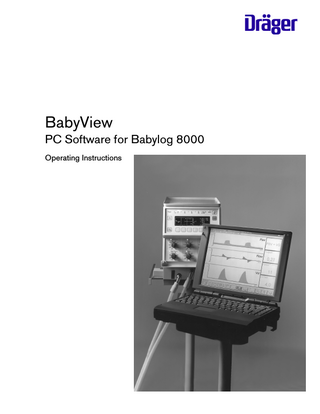
Preview
Page 1
D BabyView PC Software for Babylog 8000 Operating Instructions
NOTICE Proprietary Information This document contains information in which Dräger, Inc. claimed proprietary rights. The information may not be reproduced in whole or in part except as authorized in writing by Dräger. This information is the property of Dräger, Inc., it is provided solely for the use intended. This document is provided for your information only. It will not be exchanged or updated without request. Trademarks The Dräger name and logo are registered trademarks of Dräger Babylog is a trademark of Dräger BabyView is a trademark of Dräger MS-DOS and Windows are registered trademarks of Microsoft Corporation Dräger Medical AG & Co. KGaA, 2001 All rights reserved, Subject to modifications
Operating Instructions BabyView SW 1.n
Contents
Contents Page
Page
Important Safety Information READ THIS FIRST... 4 Operator's Responsibility for Patient Safety... 4 Limitation of Liability...4 Warranty... 5 Definitions... 6 WARNINGS and CAUTIONS...6
Configuring...43 Selecting Different Parameters...43 Selecting Different Time Scales... 44 Changing Parameter Scales...45 Communication Settings... 47 Selecting Language... 48 Saving Settings...49 Intended Use...8 Selecting Default Settings... 50 Time/Date...50 Display Concept... 9 Screen Structure... 9 Printing... 51 Tool Bar Symbols... 10 Requirements... 51 Waveform Displays... 11 Printer Setup... 52 Loop Displays... 12 Starting to Print...53 Trend Displays...13 Table Displays... 14 Changing Patient Name... 54 Summary Display... 15 Changing Mode... 55 Preparation... 16 For First Time Users of Windows Operating Systems...16 Saving Data... 56 PC Hardware Precautions for Patient Protection... 17 Creating Filenames...56 System Requirements... 17 Creating Files for New Patients...58 Installing BabyView Software... 18 Displaying Stored Data... 59 Operation...20 Starting BabyView... 20 Changing Screen Displays...22 Using Waveforms... 22 Using Loops... 26 Using Trends... 29 Using Data Tables...34 Using Data Summary... 40 Accessing Help... 41 Quitting BabyView... 42
Exporting Data...61 Starting Data Export...62 Importing Exported Files Into Other Programs...64 Appendix...65 Configured Parameters...65 Default Parameters... 66 Communication Format...66 Ordering Information...67
Operating Instructions BabyView SW 1.n
Index...68
3
Important Safety Information Operator's Responsibility for Patient Safety Limitation of Liability
Important Safety Information Operator's Responsibility for Patient Safety
Limitation of Liability
For correct and effective use of the product and in order to avoid hazards it is mandatory to carefully read and to observe all portions of this manual.
Dräger Medical, Inc.'s liability, whether arising out of or related to manufacture and sale of the goods, their installation, demonstration, sales representation, use, performance, or otherwise, including any liability based upon Dräger Medical, Inc.'s Product Warranty, is subject to and limited to the exclusive terms and conditions as set forth, whether based upon breach of warranty or any other cause of action whatsoever, regardless of any fault attributable to Dräger Medical, Inc. and regardless of the form of action (including, without limitation, breach of warranty, negligence, strict liability, or otherwise).
The design of the neonatal intensive care ventilators, with which this software product is intended to be used, accompanying literature, and the labeling on such equipment, take into consideration that the purchase and use of such equipment are restricted to trained professionals, and that certain inherent characteristics of the equipment are known to the trained operator. Instructions, warnings, and caution statements are limited, therefore, largely to the specifics of the Dräger design. This publication excludes references to various hazards which are obvious to a medical professional and operator of respiratory care equipment, to the consequences of misuse of such equipment, and to potentially adverse effects in patients with abnormal conditions. Product modification or misuse can be dangerous. Dräger Medical, Inc. disclaims all liability for the consequences of product alterations or modifications, as well as for the consequences which might result from uses of the product not covered by its intended use or from the combination of this product with other products whether supplied by Dräger or by other manufacturers if such a combination is not endorsed by Dräger Medical, Inc.
All data displayed by the BabyView Software on a personal computer is for supplemental purposes only and must not be used as the sole basis for clinical decisions. BabyView may not be used as an alarm monitor or remote monitoring unit. It does not provide audible or visual alarms.
4
Dräger Medical, Inc. shall not be liable for, nor shall buyer be entitled to recover any special incidental, or consequential damages or for any liability incurred by buyer to any third party in any way arising out of or relating to the goods.
Operating Instructions BabyView SW 1.n
The operators of ventilator systems must recognize their responsibility for choosing appropriate safety monitoring that supplies adequate information on equipment performance and patient condition. Patient safety may be achieved through a wide variety of different means ranging from electronic surveillance of equipment performance and patient condition to simple, direct observation of clinical signs. The responsibility for the selection of the best level of patient monitoring lies solely with the equipment operator.
THE STATED EXPRESSED WARRANTlES ARE IN LlEU OF ALL OTHER WARRANTIES, EXPRESSED OR IMPLIED, INCLUDING, WITHOUT LIMITATION, WARRANTlES OF MERCHANTABILITY, FITNESS FOR ANY PARTICULAR PURPOSE, OR NONINFRINGEMENT.
Important Safety Information Warranty
Warranty All Dräger products are guaranteed to be free of defects for a period of one year from date of delivery. The following are exceptions to this warranty:
Application of this warranty is subject to the following conditions:
1. The defect shall be a result of workmanship or material. Defects caused by misuse, mishandling, tampering, or by modifications not authorized by Dräger Medical, Inc. or its representatives are not covered.
1. Dräger Medical, Inc. or its authorized representative must be promptly notified, in writing, upon detection of the defective material or equipment.
2. Rubber and plastic components and materials are warranted to be free of defects at time of delivery.
2. Defective material or equipment must be returned, shipping prepaid, to Dräger or its authorized representative.
3. Software products are guaranteed to be free of defects in the media they are supplied on. Dräger does not warrant software products to meet specific requirements, that the operation of the software will be uninterrupted or error free.
3. Examination by Dräger or its authorized representative must confirm that the defect is covered by the terms of this warranty.
4. Notification, in writing, of defective material or Any product which proves to be defective in workmanequipment must be received by Dräger or its ship or material will be replaced, credited, or repaired authorized representative no later than two (2) with Dräger Medical, Inc. holding the option. weeks following expiration of this warranty. Dräger Medical, Inc. is not responsible for deterioration, wear, or abuse. In any case, Dräger Medical, Inc. will not In order to assure complete protection under this be liable beyond the original selling price. warranty, the Customer Registration Card and/or Periodic Manufacturer's Service Record (if applicable) must be returned to Dräger within ten (10) days of receipt of the product. The above is the sole warranty provided by Dräger Medical, Inc. No other warranty expressed or implied is intended. Representatives of Dräger are not authorized to modify the terms of this warranty.
Operating Instructions BabyView SW 1.n
Dräger Medical, Inc., Telford, PA
5
Important Safety Information Definitions WARNINGS and CAUTIONS
Definitions
WARNINGS and CAUTIONS WARNING !
WARNING !
A WARNING statement refers to conditions with a possibility of personal injury if disregarded.
Strictly follow this Operator's Instruction Manual ! Any use of the product requires full understanding and strict observation of all portions of these instructions. The device is only to be used for the purpose specified under "Intended Use" (page 8). Observe all WARNINGS and CAUTIONS as rendered throughout this manual and on labels on the equipment.
CAUTION ! A CAUTION statement designates the possibility of damage to equipment if disregarded.
NOTE: A NOTE provides additional information intended to avoid inconveniences during operation.
Inspection
= examination of actual condition
Service
= measures to maintain specified condition
Repair
= measures to restore specified condition
Maintenance = inspection, service, and repair, where necessary
WARNING ! Always disconnect power supply before cleaning or servicing PC hardware.
CAUTION ! Restriction of Distribution Federal Law and Regulations in the United States and Canada restrict this device to sale by or on the order of a physician.
Preventive = Maintenance measures at regular Maintenance intervals
Typing conventions in this manual Items appearing on screen are printed in bold type, e.g: Selecting trend display Function key icons appear at the bottom of the screen as:
§
6
Operating Instructions BabyView SW 1.n
Function keys on the PC keyboard are printed as:
Important Safety Information WARNINGS and CAUTIONS
Precautions during preparation
WARNING ! PC hardware used for BabyView must comply with all applicable EMC requirements and must be operated with a power supply meeting the requirements for electrical safety in patient rooms. To meet the requirements of EN 60601-1 (IEC 60601-1), always use an isolating transformer power supply to connect PC hardware to line power. If no isolating transformer can be used, keep PC hardware at least 1.5 m (5 ft) away from patient.
Precautions during operation
WARNING !
Operating Instructions BabyView SW 1.n
All data displayed is for supplemental purposes only. It must not be used as the sole basis for clinical decisions. Do not use BabyView as an alarm monitor! BabyView does not provide valid audible or visual alarms for medical purposes and must not be used as a remote monitoring unit away from the patient bed.
7
Intended Use
Intended Use BabyView is a PC program for displaying ventilation parameters and status messages in both graphical and numerical format for use with Dräger Babylog 8000 and Babylog 8000plus infant ventilators (with BabyLink interface option and software 4.n or higher).
BabyView allows: – Waveform display of up to three ventilation parameters at the same time. – Loop display of two ventilation parameters, e.g. V-Paw Loop. – Trend display of a total of nine ventilation parameters, three at the same time, in three different screen pages. – Table display of 10 ventilation parameters in chronological order. – Summary of all measured values and settings.
WARNING ! All data displayed is for supplemental purposes only. It must not be used as the sole basis for clinical decisions. Do not use BabyView as an alarm monitor! BabyView does not provide audible or visual alarms and must not be used as a remote monitoring unit away from the patient bed.
Operating Instructions BabyView SW 1.n
8
Display Concept Screen Structure
Display Concept Screen Structure Example: waveform mode
➀ ➁
➂
➅
➃ ➄ ➀ Title bar for – patient name – patient file – ventilator used
➁ Menu bar for configuring displays.
Operating Instructions BabyView SW 1.n
➂ Left-hand screen field for application-specific displays: – Waveforms – Loops – Trends – Table – Summary
➃ Status line for identifying the current screen display.
➄ Tool bar with symbols for selecting displays and executing functions. NOTE: See next page for explanation of symbols.
➅ Right-hand screen field for displaying four ventilation parameters. 9
Display Concept Tool Bar Symbols
Tool Bar Symbols Symbols for selecting display mode
Symbols for using the menus
Waveforms
Call up display configuration menu
Loops
Select, reduce value
Trends
Select, increase value
Tables
Confirm
Summary
Select
Symbol for acknowledging an alarm message
Select
Symbol for printing the current display on the selected printer
Quit menu
Symbol for calling the Help function
Cancel function
Symbol for additional functions (print, zoom)
Confirm function
Symbols for evaluating displays Stop waveform Stop loop Set waveform as reference Set loop as reference Move trend display backwards in time
Move trend display forward in time
Move table display forward in time Marks current table line as the reference line Reduces time intervals in the trend curves or table displays Increases time intervals in the trend curves or table displays 10
Operating Instructions BabyView SW 1.n
Move table display backwards in time
Display Concept Waveform Displays
Waveform Displays To display real-time waveforms of three ventilation parameters. Example: Paw (t), Flow (t), V (t)
– Waveforms may be frozen and evaluated. – Waveforms may be set as references and compared with new waveforms. – Different combinations of waveforms may be selected. – Parameter and time scaling are user-configurable. – The waveforms may be printed.
Operating Instructions BabyView SW 1.n
NOTE: For using waveforms, see pages 22 to 25.
11
Display Concept Loop Displays
Loop Displays If any two ventilation waveforms are plotted against each other on the same graph, the resulting ventilation cycle appears as a loop. Two screen pages are provided for loop display, each showing one loop (Loop 1 and Loop 2). Example: V-Paw
– Loops may be frozen. – Loops may be set as references and compared to other loops. – Different parameter combinations may be selected. – Parameter scales are user-configurable. – Loops may be printed.
12
Operating Instructions BabyView SW 1.n
NOTE: For using loops, see pages 26 to 28.
Display Concept Trend Displays
Trend Displays Trend displays show the course of therapy to date. Set values, measured values, and alarms can be traced as far back as to the start of data recording. Trends are displayed over three screen pages, each containing three trend parameters. Example: Ppeak (t), Pmean (t), PEEP (t)
– Values of trend curves may be evaluated at a specified point in time. – Trend time windows may be changed. – Parameter and time scaling is user-configurable.
Operating Instructions BabyView SW 1.n
– Trend curves may be printed.
NOTE: For using trends, see pages 29 to 33.
13
Display Concept Table Displays
Table Displays For displaying 10 ventilation parameters numerically in time sequence. The table display shows the course of therapy to date. Set values, measured values, and alarms can be traced as far back as the start of data recording.
– A row of data in the table may be selected as reference for comparison with any other row of data. The percentage deviation will then be displayed as a horizon diagram below the data table. – Past event messages (alarms, advisory messages) may be reviewed from the data table. – The table time windows can be shifted. – It is possible to jump to any given time point in the table. – Different parameters are user-configurable.
– Tables may be printed. – Tables may be exported.
NOTE: For using tables, see pages 34 to 39.
14
Operating Instructions BabyView SW 1.n
– Time intervals between parameter rows are userconfigurable.
Display Concept Summary Display
Summary Display Display of all measured and set values pertaining to ventilation.
Operating Instructions BabyView SW 1.n
– The summary may be printed.
15
Preparation For First Time Users of Windows Operating Systems
Preparation For First Time Users of Windows* Operating Systems BabyView may be operated either by mouse or keyboard.
Using mouse
Using keyboard
(Single) clicking
1 Function keys ! to `
1. Move mouse pointer on screen to the item desired, and
2 Arrow keys ‰, ™, P, p 3 Enter key
ß
2. press and release left button quickly.
ß key 5 ‹ key
Double clicking
6 Tab key ª
1. Move pointer to the desired item and
4
7 Space bar
2. press and release the left button twice in quick succession.
1
6
3 5
4
7
2
All operations are described under both mouse operation
9 (left-hand column)
8
(right-hand column).
–––––––––––––– * Windows is a registered trademark of Microsoft Corp.
16
Operating Instructions BabyView SW 1.n
and keyboard operation
Preparation PC Hardware Precautions for Patient Protection System Requirements
PC Hardware Precautions for Patient Protection WARNING ! PC hardware used for BabyView must comply with all applicable EMC requirements and must be operated with a power supply meeting the requirements for electrical safety in patient rooms. To meet the requirements of EN 60601-1 (IEC 60601-1), always use an isolating transformer power supply to connect PC hardware to line power. If no isolating transformer can be used, keep PC hardware at least 1.5 m (5 ft) away from patient.
System Requirements Note: Check these requirements carefully before attempting to install the licensed software Personal Computer: – IBM-compatible 386 DX or higher computer with a clock speed of at least 40 MHz. – At least 4 MB main memory. – VGA standard screen and graphics card. – Hard disk with at least 20 MB free storage space. – MS-DOS * Version 3.3 (or higher) and Windows Version 3.1 (or higher) must be already installed. – One unused RS 232 serial interface available for connection to the ventilator. Before installing the software, read the software license agreement.
Operating Instructions BabyView SW 1.n
Babylog 8000, 4.n or higher with optional Babylink interface: ●
Babylink cable 83 06 488, connected to the back panel. For communication settings, see page 66.
––––––––––––––
17
Preparation Installing BabyView Software
*
MS-DOS is a registered trademark of Microsoft Corp.
Installing BabyView Software The Windows operating system is required both to install and to operate BabyView. ●
Switch on PC and start Windows.
●
Insert the BabyView program disk or CD-ROM into drive A: The drive name (A:, B:, C:) depends on the particular PC used.
9 1. Click on File on the menu bar of the Program Manager, and then click Run. The Run window opens:
2. In the command line, write: a:setup 3. Click on OK. The Setup Directory window opens:
8 1. In the Program Manager, press the key sequence
ß, Ä, ä. The Run window opens:
ß
2. In the command line, write: a:setup 3. Press Enter key . The setup directory window opens.
18
ß
.
Operating Instructions BabyView SW 1.n
4. Press Enter key 4. Click on Next.
Preparation Installing BabyView Software
8
9 The Select Program Folder window is opened.
5. Click on the program folder BabyView in the Existing Folders list.
5. Press tab key ª to switch to the Existing Folders list.
6. Click on Next.
6. Press arrow key P or p to select BabyView program folder.
The installation is now performed. When installation is completed, the Setup Application window appears to confirm that installation has been successful.
Operating Instructions BabyView SW 1.n
6. Click on Finish.
7. Press Enter key
8. Press Enter key
The installed program is automatically set up in the Windows Program Manager:
ß
.
ß
.
➀ ➁ ➀ BabyView group window, ➁ Icon for BabyView program. 19
Operation Starting BabyView
Operation Starting BabyView
9
ß
If Windows is not already running: At the DOS prompt, 1. enter win end press Enter key
.
8
ß
If Windows is not already running: At the DOS prompt, 1. enter win and press Enter key
.
If the BabyView group window is open:
ß
2. Double click on the BabyView icon to start the BabyView program.
2. Press Enter key program.
If the BabyView group window is not open:
If the BabyView group window is not open:
ß ß
to start the BabyView
3. Double click on the icon to open the BabyView group 3. Hold down ‹ key and press tab key ª repeatedly window. until the BabyView icon is highlighted in color. Then 4. Then double click on the icon to start the BabyView program.
4. Press Enter key window. 5. Press Enter key program.
1. Click the menu field Start. 2. Select menu item Programs. 3. Select program BabyView. 4. Double click the BabyView icon.
20
to start the BabyView
Operating Instructions BabyView SW 1.n
When using Windows 95 or a higher version of the operating system, BabyView can also be started via the menu field Start:
to open the BabyView group