Quick Reference Guide
32 Pages
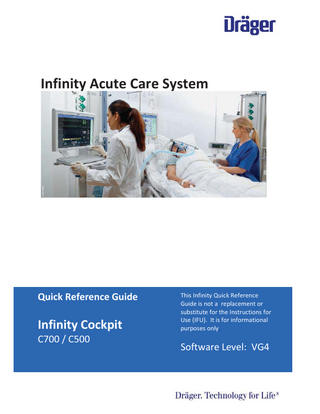
Preview
Page 1
Infinity Acute Care System
Quick Reference Guide
Infinity Cockpit C700 / C500
This Infinity Quick Reference Guide is not a replacement or substitute for the Instructions for Use (IFU). It is for informational purposes only.
Software Level: VG4
INFINITY COCKPIT QUICK REFERENCE GUIDE
|2
Content Electrode & Lead Placement Docking, Transport, Power and Keys Blue Header Bar, Quick Access & Function Keys Patient Category and Admit Discharge, Standby and Privacy Alarm Priorities Alarm Pause & Alarm Setup Screen Setup Restore Profile and Views Parameter Setup ECG RRi/Impedance Respirations SpO2 NIBP Mainstream etCO2 Monitoring 12 lead ECG Invasive Pressures PAWP Cardiac Output Calculations
3-6 7-9 10-12 13 14 15 16-18 19-20 21 21-22 22-23 23-24 24 25-26 26 27 28 28-29 30
Warning! This “Quick Reference Guide” is not intended to replace the Instructions for Use manual. For full information concerning the performance characteristics of the Dräger devices described in this Quick Reference Guide, each user must carefully read and fully comprehend the Instructions for Use before operating the respective device.
THIS GUIDE IS INTENDED FOR REFERENCE ONLY. REFER TO INSTRUCTIONS FOR USE MANUAL.ADDITIONAL INFORMATION
© 2015 Draeger Medical, Inc.
INFINITY COCKPIT QUICK REFERENCE GUIDE
|3
Electrode & Lead Placement DO’S & DO NOT’S
9 Do place the electrode on a clean and dry area of skin.
9 Do utilize soap, water, and dry skin thoroughly.
9 Do remove hair if necessary for proper electrode placement.
9 Do change electrodes Q 24-48 hours, or per hospital policy. U Do Not utilize alcohol to dry and clean area of skin for electrode placement. U Do Not place electrodes over bony prominences or area of increased muscle movement/activity. U Do Not assume electrodes are “good” if the tape portion is attached to the patient’s skin. U Do Not braid, tie or knot leads. Note: Always follow hospital-approved practices or the recommendations of the electrode manufacturer.
THIS GUIDE IS INTENDED FOR REFERENCE ONLY. REFER TO INSTRUCTIONS FOR USE MANUAL.ADDITIONAL INFORMATION
© 2015 Draeger Medical, Inc.
INFINITY COCKPIT QUICK REFERENCE GUIDE
|4
Electrode Colors* IEC
AHA/US
Electrode Location
L
Yellow
LA
Black
Left arm
F
Green
LL
Red
Left leg
R
Red
RA
White
Right arm
N
Black
RL
Green
Right leg (neutral)
C
White
V
Brown
Moveable chest
C+
Gray & White V+
Gray & Brown 2nd Moveable chest
Standard 6 Lead Configuration IEC
AHA
Standard 5 Lead Configuration IEC
AHA
THIS GUIDE IS INTENDED FOR REFERENCE ONLY. REFER TO INSTRUCTIONS FOR USE MANUAL.ADDITIONAL INFORMATION
© 2015 Draeger Medical, Inc.
INFINITY COCKPIT QUICK REFERENCE GUIDE
Standard 3 Lead Configuration IEC
|5
AHA
Pacemaker Configuration 5 electrodes IEC AHA
Warning: Make sure the pacemaker detection is turned OFF for patients without pacemakers and that it is ON for patients with pacemakers. Always keep pacemaker patients under close surveillance.
THIS GUIDE IS INTENDED FOR REFERENCE ONLY. REFER TO INSTRUCTIONS FOR USE MANUAL.ADDITIONAL INFORMATION
© 2015 Draeger Medical, Inc.
INFINITY COCKPIT QUICK REFERENCE GUIDE
|6
12-Lead Configuration (ten electrodes) AHA IEC
Respiratory lead placement for infants
THIS GUIDE IS INTENDED FOR REFERENCE ONLY. REFER TO INSTRUCTIONS FOR USE MANUAL.ADDITIONAL INFORMATION
© 2015 Draeger Medical, Inc.
INFINITY COCKPIT QUICK REFERENCE GUIDE
|7
Docking and Transport, Power & Frequently Used Keys
M500 DOCKING STATION WITH M540 AND COCKPIT 1. M500 secures and powers the M540 monitor 2. M500 connects M540 to the Cockpit and the Infinity network that may include an Infinity Central Station (ICS), a network recorder, and a network printer. 3. M540 facilitates transport of patient when undocked, by maintaining all patient connections and alarm settings. 4. M540 when configured as wireless can send information to the ICS over a Wi-Fi network. TO UNDOCK M540 (release for transport) 1. Push locking tab toward the back of M500 2. While holding the M540 firmly with one hand press one of the release buttons on M500 and remove from M500 TO DOCK M540 1. Align curved portions of M540 and M500 2. Press M540 into M500 until it clicks in place. 3. Push the locking tab toward the front of M500.
THIS GUIDE IS INTENDED FOR REFERENCE ONLY. REFER TO INSTRUCTIONS FOR USE MANUAL.ADDITIONAL INFORMATION
© 2015 Draeger Medical, Inc.
INFINITY COCKPIT QUICK REFERENCE GUIDE
|8
COCKPIT Refers to the C500/C700 medical cockpit. The main user interface for the IACS
TO POWER ON/OFF 1. Press the Power On/Off key 2. Select Shutdown inside the dialog window. The message 3. System is shutting down appears on the screen while the 4. Infinity Medical Cockpit is being powered down. ROTARY KNOB Navigates through menus and tables to define settings 1. Touch a Parameter box or Function key to display a menu. Turn the Rotary knob to the left or right to increase or decrease a numeric value, to scroll down a list, or navigate through a menu. 2. Press the Rotary knob to accept a selected setting.
THIS GUIDE IS INTENDED FOR REFERENCE ONLY. REFER TO INSTRUCTIONS FOR USE MANUAL.ADDITIONAL INFORMATION
© 2015 Draeger Medical, Inc.
INFINITY COCKPIT QUICK REFERENCE GUIDE
|9
AUDIO PAUSE KEY This key is located to the right of the rotary knob. Pauses acoustic alarm signals for two minutes. Note: Quiet Mode is Activated – If a new alarm condition with a priority higher than the currently paused alarm occurs, a truncated alarm tone sounds. In addition, the alarm is represented by visual alarm signals corresponding to the alarm priority. If the new alarm is of lower priority than the paused alarm, the new alarm condition is only represented by a visual alarm signal. No acoustic alarm tones sound. If Quiet Mode is Deactivated - Any new alarm condition breaks through the Audio Pause period with full acoustic and visual alarm annunciation.
TO CALIBRATE THE C700 / 500 SCREEN 1. Press the rotary knob for 30 sec. until the Calibrate Touch Screen popup appears. (Requires several seconds) 2. Select the Calibrate button in the popup or press the rotary knob again to access the calibration screen. 3. Follow the onscreen prompts 4. Depress the circles until they turn Dark Blue.
THIS GUIDE IS INTENDED FOR REFERENCE ONLY. REFER TO INSTRUCTIONS FOR USE MANUAL.ADDITIONAL INFORMATION
© 2015 Draeger Medical, Inc.
INFINITY COCKPIT QUICK REFERENCE GUIDE
|10
Blue Header Bar, Quick Access Icons, & Function Keys BLUE HEADER BAR Appears along the top of the screen and displays the following: 1. Patient category field (adult pediatric, neonate) 2. System data field 3. Patient name field 4. Time and date field 5. Alarm message field 6. Alarm banner field
THIS GUIDE IS INTENDED FOR REFERENCE ONLY. REFER TO INSTRUCTIONS FOR USE MANUAL.ADDITIONAL INFORMATION
© 2015 Draeger Medical, Inc.
INFINITY COCKPIT QUICK REFERENCE GUIDE
|11
QUICK- ACCESS SYMBOLS Symbols that offer access to frequently used functions Quick access symbol next to:
Associate tool bar All alarms off, or All alarms paused Auto set all
ALARMS…
VIEWS…
Show all ECG Remote view Print screen
TRENDS AND DATA…
Trend Table Report, ECG Reports, Timed Waveform Report, Timed Recording and Continuous Recording, etc.
SENSOR PARAMETERS…
Zero all NIBP continuous Venous stasis
Standby Discharge START / STANDBY… Privacy
THIS GUIDE IS INTENDED FOR REFERENCE ONLY. REFER TO INSTRUCTIONS FOR USE MANUAL.ADDITIONAL INFORMATION
© 2015 Draeger Medical, Inc.
INFINITY COCKPIT QUICK REFERENCE GUIDE
|12
FUNCTION KEYS Preconfigured and Configurable quick access keys Key
Function
ALARMS
Opens the Alarms dialog window.
MARK EVENT
Stores an event in the alarm history.
CODE
Executes pre-configured functions associated with a code
RELEARN ARR
Establishes a new QRS template
VIEWS…
Opens the dialog window for setting up screen view and Remote view.
PRINT SCREEN
Prints the current screen view on a connected laser printer
FREEZE WAVEFORMS Stops all waveforms for 60 seconds. TRENDS AND DATA…
Opens the Trends/Data dialog window.
PROCEDURES
Opens the dialog window for setting up Wedge and C.O.
SENSOR PARAMETERS…
Opens the dialog window for setting up each parameter.
NIBP START / STOP
When selected starts an NIBP measurement. To cancel the BP, select the button again.
ZERO
Zeroes all pressures (not available on C500)
SYSTEM SETUP
Opens the System setup dialog window.
START / STANDBY
Opens the Start/Standby dialog window.
HOME
Returns to the main screen and closes any dialog window.
THIS GUIDE IS INTENDED FOR REFERENCE ONLY. REFER TO INSTRUCTIONS FOR USE MANUAL.ADDITIONAL INFORMATION
© 2015 Draeger Medical, Inc.
INFINITY COCKPIT QUICK REFERENCE GUIDE
|13
Patient Category, Admit, Discharge, Standby, and Privacy PATIENT CATEGORY Each patient category for Adult, Pediatric, and Neonate have specific defaults associated with it. in left most field of the 1. Touch patient category symbol blue header bar on Cockpit. 2. Select desired Patient category. 3. Press rotary knob to confirm setting. o The message “Changing category will change alarm settings and algorithmic processing” appears. o Selected patient category icon will appear in blue header bar. Note: If you dock an M540 with a patient category that differs from the one selected on the Cockpit, the patient category setting of the Cockpit changes to match the M540.
ENTER PATIENTS DEMOGRAPHIC DATA FOR ADMISSION 1. Touch patient category symbol in left most field of the blue header bar on Cockpit. 2. Select Name, ID, Birth date, Admit date, Physician, height and weight, and use key board to enter data. TO ADMIT A PATIENT USING “GET HIS” FUNCTION 1. Touch patient category symbol in left most field of the blue header bar on Cockpit. 2. Enter the patient ID number. 3. Select Get HIS button on the demographics page. o If button is grayed out and is not selectable, the Cockpit is not connected to the hospital information system. 4. Demographics will populate automatically. If demographics do not appear, confirm correct ID #. THIS GUIDE IS INTENDED FOR REFERENCE ONLY. REFER TO INSTRUCTIONS FOR USE MANUAL.ADDITIONAL INFORMATION
© 2015 Draeger Medical, Inc.
INFINITY COCKPIT QUICK REFERENCE GUIDE
|14
TO DISCHARGE A PATIENT 1. Select Discharge function key on the main menu bar. 2. The message Caution discharge will delete patient data appears. 3. Select Discharge to confirm, or Cancel to resume monitoring same patient. 4. The message Touch Screen to initiate monitoring appears. Note: All patient data is deleted upon discharge, and either factory or user default limit settings are restored.
TO PLACE MONITOR IN STANDBY You can temporarily interrupt patient monitoring by placing the Cockpit and the M540 in standby mode. 1. Select the Start/Standby... button on the main menu bar to display the Standby dialog window. 2. Select the Start tab if it is not already selected. 3. Select the Standby button. The banner Standby-Touch Screen to resume monitoring appears in the center of the Cockpit screen. 4. To take the Cockpit out of Standby mode, touch the screen to resume monitoring the vital signs TO PLACE MONITOR IN PRIVACY All patient data are removed from the Cockpit and the M540 displays, but continue to be displayed and alarm signals produced at the Infinity Central Station. 1. Select the Start/Standby... button on the main menu bar to display the Standby dialog window. 2. Select the Start tab if it is not already selected. 3. Select the Privacy button. The banner Privacy Touch Screen to resume monitoring is displayed in the center of the monitor.
THIS GUIDE IS INTENDED FOR REFERENCE ONLY. REFER TO INSTRUCTIONS FOR USE MANUAL.ADDITIONAL INFORMATION
© 2015 Draeger Medical, Inc.
INFINITY COCKPIT QUICK REFERENCE GUIDE
|15
Alarm Priorities HIGH-PRIORITY ALARMS - Report conditions that can be life threatening and require immediate intervention; for example, asystole. - The alarming parameter’s box and alarm message field have red background, and audible alarms*sound when active. - Are latched, (audio / visual alarms continue until the alarm is acknowledged, even if the alarm condition has ceased to exist). To acknowledge press . MEDIUM-PRIORITY ALARMS - Report conditions that require prompt attention but may not be life-threatening; for example, low SpO2. - The alarming parameter’s box and alarm message field have a yellow background, and audible alarms* sound when alarms are active. - Are non-latched (audio / visual flashing alarms stop when situation corrects self), but alarm status message will remain in the header bar. To remove message press . LOW -PRIORITY ALARMS - Alerts to technical issues that may compromise the ability of the system to monitor the patient; for example, SpO2 probe off. Also may be set to alert to lower risk arrhythmias, such as couplets. - The alarming parameter’s box and alarm message field have cyan background, and audible alarms* sound when active. - Are also non-latched alarms, except status bar does not remain active when situation resolved. Note: Audible alarm signals are distinct for each alarm priority. Specific characteristics including break through alarms will vary depending on the default alarm pattern (Infinity, IEC fast or IEC slow) & software level. THIS GUIDE IS INTENDED FOR REFERENCE ONLY. REFER TO INSTRUCTIONS FOR USE MANUAL.ADDITIONAL INFORMATION
© 2015 Draeger Medical, Inc.
INFINITY COCKPIT QUICK REFERENCE GUIDE
|16
Alarm Pause & Alarm Setup TO PAUSE AUDIO ALARMS FOR 2 MINUTES 1. Press the yellow key on the Cockpit. 2. Pressing the key again turns alarms back on Note: Quiet Mode is Activated – If a new alarm condition with a priority higher than the currently paused alarm occurs, a truncated alarm tone sounds. In addition, the alarm is represented by visual alarm signals corresponding to the alarm priority. If the new alarm is of lower priority than the paused alarm, the new alarm condition is only represented by a visual alarm signal. No acoustic alarm tones sound. If Quiet Mode is Deactivated - Any new alarm condition breaks through the Audio Pause period with full acoustic and visual alarm annunciation.
TO PRE-SILENCE ALARMS FOR 2 MINUTES This function allows you to pre-silence (audio pause in advance) potential alarm conditions before they occur. 1. Press the yellow key on the Cockpit o Alarm conditions are reported visually by a corresponding alarm message and a blinking parameter box. o A single alarm tone sequence is generated for the first occurrence of an alarm condition of low, medium or high priority. o The Audio paused % banner appears in the far right field of the header bar along with a countdown timer and the following symbol: o If multiple alarm conditions arise during an active presilence period, the Cockpit triggers a single alarm tone sequence for the highest grade. Note: Pre-Silence functions only if Quiet Mode is activated.
THIS GUIDE IS INTENDED FOR REFERENCE ONLY. REFER TO INSTRUCTIONS FOR USE MANUAL.ADDITIONAL INFORMATION
© 2015 Draeger Medical, Inc.
INFINITY COCKPIT QUICK REFERENCE GUIDE
|17
ARCHIVE FUNCTION In response to an alarm limit violation for each Parameter or Arrhythmia the following occurs depending on the Archive setting: o Off – no event is stored and no recording is generated. o Store – stores the event for later review. o Record – generates a timed recording o Str/Rec – generates a timed recording and stores the event. Note: All Arrhythmia Alarms if set to Str or Str/Rec will hold the event in the alarm history for later review even when the alarm is turned Off.
CONFIGURING INDIVIDUAL PARAMETER ALARM SETTINGS 1. Select desired parameter box to access the parameter setup page. 2. Select button above the current patient value to adjust the High limit. Select the button below the current patient value to adjust the Low limit. 3. When button is highlighted yellow use Rotary knob to adjust the parameter limit higher or lower. 4. Press Rotary knob to confirm. 5. Select button below low limit to select how an alarm violation for this parameter will be Archived. 6. To turn alarm Off or On for the parameter o Select the Alarm on/off button, a crossed-out triangle appears in the parameter box when alarm monitoring is deactivated. WARNING: The banner HR alarms off appears in the right most field in the header bar whenever you deactivate heart rate alarms. Setting alarm limits to extreme values may prevent certain alarm conditions from being detected and from being annunciated with acoustic and visual alarm signals.
THIS GUIDE IS INTENDED FOR REFERENCE ONLY. REFER TO INSTRUCTIONS FOR USE MANUAL.ADDITIONAL INFORMATION
© 2015 Draeger Medical, Inc.
INFINITY COCKPIT QUICK REFERENCE GUIDE
|18
CONFIGURING ARR (ARRYTHMIA) ALARM SETTINGS 1. Select the Alarms button on the main menu bar. 2. Select the Limits tab (if not already selected). 3. Select the ARR tab along the right side. 4. Select the corresponding setup button for the Alarm priority column to select the alarm priority. A crossed-out triangle appears when alarm monitoring is deactivated. The priority for asystole and ventricular fibrillation events cannot be changed. The alarm priority ’high’ is always assigned to these categories. 5. Select the corresponding setup button in the Rate column to set the rate. 6. Select the corresponding setup button in the Count column to set the count. 7. Select the corresponding setup button in the Archive column to set how it will be archived with alarm violation. 8. Select the Arrhythmia mode button to change Arrhythmia monitoring to Advanced, Basic or Off (if available). 9. Select the Relearn button to initiate the relearn process of the ECG leads. A new reference template is created. TO ADJUST ALARM VOLUME 1. Touch the Alarm Volume Indicator to open the Alarm Volume Menu
THIS GUIDE IS INTENDED FOR REFERENCE ONLY. REFER TO INSTRUCTIONS FOR USE MANUAL.ADDITIONAL INFORMATION
© 2015 Draeger Medical, Inc.
INFINITY COCKPIT QUICK REFERENCE GUIDE
|19
Screen Setup, Restore Profile & Views DISPLAY MODE SETUP/AUTO VIEW TAB The Mainscreen of the Cockpit will show parameters and waveforms based on two settings, Auto or Manual 1. Select Setup button on far right of Auto display toolbar if available o OR, select System Setup from menu bar key, Screen Setup tab (on top), and Auto view tab (on right). 2. Select Auto display mode selection button to have the Main screen display only those parameters with cables connected to the monitor OR 3. Select Manual display mode to have the Main screen show all parameters even those not connected. 4. Adjust position and number of waveforms and parameter boxes, turn on Split screen, and setup and turn on Mini trends display. AUTO VIEW TOOLBAR
1. 2.
On Auto view toolbar at bottom of screen, touch the desired parameter icon to move. With rotary knob, dial left to move to higher priority, or dial right to move parameter to a lower priority. o Parameter is displayed as a waveform with a parameter box. o Parameter is displayed only as a parameter box. o Parameter is actively in use but not displayed on the screen.
THIS GUIDE IS INTENDED FOR REFERENCE ONLY. REFER TO INSTRUCTIONS FOR USE MANUAL.ADDITIONAL INFORMATION
© 2015 Draeger Medical, Inc.
INFINITY COCKPIT QUICK REFERENCE GUIDE
|20
TO SELECT OR RESTORE A PROFILE A profile consists of customizable pre-defined settings for each patient category, and may include settings unique for each parameter, the alarm defaults, and configurable menu bar keys. Default Profile is restored when selected or upon discharge. 1. Select System setup… 2. Select Profiles 3. At drop down box, select down arrow and select desired profile name. Default profile has an asterisk*. o Profile may already be highlighted, but select, profile has now been restored. Note: Patient category does not change automatically.
TO SELECT A DIFFERENT VIEW A View refers to the layout and content of the screen. Each profile has a pre-defined view associated with it. Each profile can also have alternate views associated with it. 1. Select Views… key on main menu bar. 2. Select name of desired view. “Auto” in the name indicates a plug-and-play concept where the content of the main screen depends on the connected parameter signals. REMOTE VIEW Cockpit allows you to view data from other infinity monitors in the same monitoring unit. 1. Select the Views button on the main menu bar. 2. Select the Remote view tab. This dialog lists all of the beds in the monitoring unit. 3. Select a bed from the list in the Views... dialog to access the remote view of an individual patient. 4. Select the Connect button.
THIS GUIDE IS INTENDED FOR REFERENCE ONLY. REFER TO INSTRUCTIONS FOR USE MANUAL.ADDITIONAL INFORMATION
© 2015 Draeger Medical, Inc.