Abbreviated Instructions for Use
2 Pages
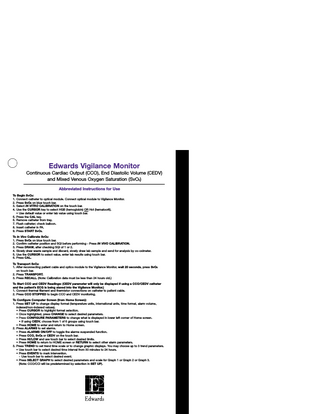
Preview
Page 1
Edwards Vigilance Monitor Continuous Cardiac Output (CCO), End Diastolic Volume (CEDV) and Mixed Venous Oxygen Saturation (SvO2) Abbreviated Instructions for Use To Begin SvO2: 1. Connect catheter to optical module. Connect optical module to Vigilance Monitor. 2. Press SvO2 on blue touch bar. 3. Select IN VITRO CALIBRATION on the touch bar. 4. Use the CURSOR key to select HGB (hemoglobin) OR Hct (hematocrit). • Use default value or enter lab value using touch bar. 5. Press the CAL key. 6. Remove catheter from tray. 7. Flush catheter; check balloon. 8. Insert catheter in PA. 9. Press START SvO2. To In Vivo Calibrate SvO2: 1. Press SvO2 on blue touch bar. 2. Confirm catheter position and SQI before performing - Press IN VIVO CALIBRATION. 3. Press DRAW, after checking SQI of 1 or 2. 4. Slowly draw waste sample and discard, slowly draw lab sample and send for analysis by co-oximeter. 5. Use the CURSOR to select value, enter lab results using touch bar. 6. Press CAL. To Transport SvO2: 1. After reconnecting patient cable and optics module to the Vigilance Monitor, wait 20 seconds, press SvO2 on touch bar. 2. Press TRANSPORT. 3. Press RECALL. (Note: Calibration data must be less than 24 hours old.) To Start CCO and CEDV Readings: (CEDV parameter will only be displayed if using a CCO/CEDV catheter and the patient’s ECG is being slaved into the Vigilance Monitor.) 1. Connect thermal filament and thermistor connections on catheter to patient cable. 2. Press CCO STOPPED to begin CCO and CEDV monitoring. To Configure Computer Screen (from Home Screen): 1. Press SET UP to change display format (temperature units, international units, time format, alarm volume, indexed/non-indexed values). • Press CURSOR to highlight format selection. • Once highlighted, press CHANGE to select desired parameters. • Press CONFIGURE PARAMETERS to change what is displayed in lower left corner of Home screen. • If using CEDV, choose from 1 of 6 groups using touch bar. • Press HOME to enter and return to Home screen. 2. Press ALARMS to set alarms. • Press ALARMS ON/OFF to toggle the alarms suspended function. • Press CCO, SvO2 or CEDV on the touch bar. • Press HI/LOW and use touch bar to select desired limits. • Press HOME to return to HOME screen or RETURN to select other alarm parameters. 3. Press TREND to set trend time scale or to change graphic displays. You may choose up to 3 trend parameters. • Use touch bar to select desired time interval from 30 minutes to 24 hours. • Press EVENTS to mark intervention. - Use touch bar to select desired event. • Press SELECT GRAPH to select desired parameters and scale for Graph 1 or Graph 2 or Graph 3. (Note: CCO/CCI will be predetermined by selection in SET UP).
To Use Cardiac/Oxygen Profile: 1. Press PATIENT DATA. 2. To enter cardiac profile: • Press EDIT to input new values. • Press CURSOR to highlight desired parameter. • Use touch bar to enter new values. • Press CALC to calculate derived cardiac parameters. 3. Press OXYGEN PROFILE to enter oxygen profile. • Use EDIT and CURSOR keys to enter data. • Press CALC to calculate derived oxygen parameters. 4. Press HT/WT/BSA to input height/weight for BSA calculation (height and weight may be entered pre-insertion). 5. Press RETURN. 6. Press HOME to return to Home screen. To Perform Bolus Cardiac Output: 1. Press BOLUS CO on touch bar. 2. Check INJ VOL (Injectate Volume) and CATHETER (Catheter Size) and MODE (automatic or manual). • Use touch bar to change values. 3. Auto Mode: Begin injecting bolus within four (4) minutes after INJECT message. • Wait for CO to be displayed. • Inject subsequent boluses after INJECT message reappears. Manual Mode: Press START BOLUS and inject bolus within 30 seconds. • Wait for CO to be displayed. • Press START BOLUS and Inject subsequent boluses after READY message reappears. 4. Press EDIT BOLUS after desired number of boluses. • Use the touch bar to delete values from CO average. • (Selecting twice will re-select value.) • Press HOME to return to HOME screen, OR PATIENT DATA. • Press Yes when prompted to resume CCO. To View Stat Mode (Fast Trend Estimates of CCO/CCI and CEDV/CEDVI): 1. Press STAT on touch bar. 2. Ten boxes for CCO run data will appear. Most recent stat data will appear in top left box. CCO values are displayed in top half of box and CEDV on bottom, for CEDV catheters. To Use Drug Calculation Mode: 1. Press DRUG CALC on touch bar when in the home screen. 2. If weight is already in data base it will be displayed on Drug Calculation Screen. 3. Enter data of highlighted parameter by using the numeric touch bar keys. Then press CURSOR. Enter Weight, Drug Quantity and Solution Volume. 4. Entering Drug Administration Rate will automatically calculate Infusion Rate. Note: Because of hard decimal point, at least a two digit entry is required. Example: 5 mcg/kg/min = 5.00 (3 digit entry); 1/2 mcg/kg/min = .50 (2 digit entry). 5. Entering Infusion Rate will automatically calculate Drug Administration Rate. Refer to Vigilance Monitor Operator’s Manual for detailed warnings, precautions and instructions for use. Edwards Lifesciences, Edwards and the stylized E logo are trademarks of Edwards Lifesciences Corporation. CCOmbo and Vigilance are trademarks of Edwards Lifesciences Corporation and are registered in the U.S. Patent and Trademark Office. © Copyright 2002 Edwards Lifesciences LLC. All rights reserved. 1169-12/00-CC
Edwards Lifesciences LLC · Irvine, CA 92614 USA · 949.250.2500 · www.edwards.com Edwards Lifesciences (Canada) Inc. · Mississauga, Ontario · Canada L5C 4R3 · 905.566.4220 Edwards Lifesciences S.A. · Ch. du Glapin 6 · Switzerland · 41.21.823.4300 Edwards Lifesciences Japan · Chiyoda-ku, Tokyo 102-0085 · Japan · 81.3.5213.5700