Operators Manual
89 Pages
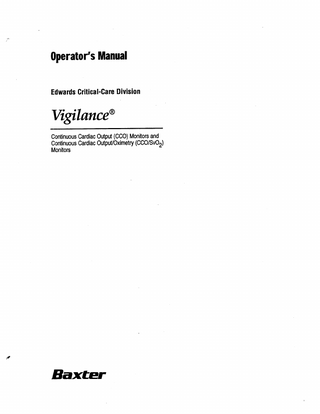
Preview
Page 1
Operator’s Manual Edwards Critical-Care Division
Vi@ance@ Continuous Cardiac Output (CCO) Monitors and Continuous Cardiac OutputlOximetty (CCO/SvO,) Monitors
Baxter
Table of Contents PREFACE PurposeandScope ...
..v .
Audience.. ...
..v ii
Notation Conventions ...ix /NTRODUCT/ON 1. Introducing the Vigilance@ Monitor ...l-l QUICK-START GUIDE TO OPERATION 2. Quick-Start Guide to Operation
... ,...2-l
OPERATING THE VIGILANCE MONITOR 3.Overview...~l . 3.1 Controls and Basic Operation... 3.1.1 Controls ... . ... . ..3- 2 3.1.2 Preparing Instrument for Basic Operation ...3-4 3.1.3 Function Key Features ...3-5 3.1.3.1 CC0 (stopped/ running) Key ...3-5 3.1.3.2 Trend Key ...3-6 3.1.3.3 Patient Data Key ...3-7 .3-9 3.1.3.4 Setup Key ... 3.1.3.5 Alarms Key ...3-12 3.1.4 Standard Operating Keys ...3-12 ..~12 3.1.4.1 Home ... ..~12 3.1.4.2 Cursor ... 3.1.4.3 Change ...3-12 3.1.4.4 Retum..._..._..._3-1 3 3.2 Continuous Cardiac Output Monitoring ...3-13 3.2.1 Standard CC0 Monitoring ...3-13 3.2.2 STAT Mode Operation ...3-15 3.2.3 Anesthesia Mode Operation ...3-16 3.3 Bolus Cardiac Output Measurement ...3-17 ..~18 3.3.1 AutomaticMode ...
Edwards Critical-Care Division
...
Ill
3.3.2 Manual Mode ...3-20 3.3.3 Optimizing BOLUS CO/Continuous CO Correlation ... .3-22 3.4 Mixed Venous Oxygen Saturation Monitoring (SvO2) ... .3-22 .3-22 3.4.1 SvO2 Setup ... .3-23 3.4.2 In Vitro Calibration ... .3-24 3.4.3 In Vivo Calibration ... .3-26 3.4.4 Transport Function: Recalling Optical Module Data ... .3-27 3.4.5 Signal Quality Indicator (SQI) 3.4.6 Update Function ... ; ... .3-28 3.4.7 Optical Reset ...3-28 .3-29 3.4.8 Disabling SvO2 ... 3.5 DrugCalculation...~...3-2 9 .3-29 3.5.1 Drug Titration ... ... .3-30 3.5.2 Using the Drug Calculation Mode 3.6 Compatible Catheters ...3-31 3.7 Connecting to Other Instruments ...3-31 3.7.1 Analog Input Devices ...3-31 3.7.2 Analog Output Devices ...3-33 3.7.3 Digital Devices ...3-33 3.7.3.1 Printer Function ...3-34 .3-35 3.7.3.2 IFMout Function ... 3.7.3.3 Hexport Function ... .3-35 3.8 Warnings ...3-35 TROUBLESHOOTING GUIDE 4. Resolving Monitoring Problems ...
..4- 1
4.1 Troubleshooting Checklist ...4-2 ..~...4 . 4.2 DisplayedMessages ... 4.2.1 FaultMessages...~. 4.2.2 Alarm Conditions ...4-4 4.2.3 AlertMessages..._._...4-5 4.2.4 SvO2 Calibration Warning Messages ...4-S 4.3 Fault Message Summary ...4-5 4.3.1 CC0 Mode ...4-5 4.3.2 Mixed Venous Oxygen Saturation Mode ...4-6 4.3.3 Bolus CO Mode ... , ...4-6 ..P 6 4.4 AIertMessageSummary ... ..~...4- 6 4.4.1 CCOMode ... 4.4.2 Mixed Venous Oxygen Saturation Mode ...4-7 4.4.3 Bolus CO Mode ...4-7 iv
Edwards Critical-Care Division
Table of Contents
4.5 WarningMessageSummary ...
4.5.1 Mixed Venous Oxygen Saturation Mode
..4- 7
...4-7
4.6 CleaningtheMonitor ...
..416
Appendix A: VlGiLANCE@ MONITOR SPECiFiCATiONS
A.1 General ...A-l A.2 MeasurementSpecifications ...
..A- 2
A.3 PatientDataProfiles ...
..A- 3
A.4 Technical ...A-4 A.5 Environmental Requirements
...A-5
A.6 Accessories...A- 5 A.6.1 Model VGS VigiZancPMonitors ...A-5 A.7 International Symbols ...A-6
B.l Cardiac Profile Equations
...
B-l
B.2 Oxygenation Profile Equations ...B-4
c.1 AlarmLimits ...
..C- 1
c.2 Display Settings ...C-l c.3 Patient Data Screen Defaults ...C-l c.4 CommunicationPortSettings
...
..C- 2
c.5 Supported Digital Devices ...C-2 Appendix D: COMPVTATiON CONSTANTS
ComputationConstants...D-l
E.l Introduction...E-l E.2 Equipment Required ...E-l E.3 Power On Self Test (POST) ...E-l E.4 System Setup for Performance Check ...E-2
Edwards Critical-Care Division
V
Table of Contents
E.5 Bolus CO Performance Check ... E-3 E.6 Cardiac Profile Performance Check ... E-3 E.7 Oxygen Profile Performance Check
El
Service and Support
... E-4
... F-l
Appendix G: WARRANTY
Warranty...
_ G-l
GLOSSARY iNDEX
3-l Vigilance@ Monitor Front Panel ...3-2 3-2 Vigilance” Monitor Rear Panel ...3-3 Tables 3-l Patient Data Calculations
...3-8
3-2 Setup ... 4-l General Troubleshooting Checklist
-3-9
...4-2
4-2 Fault Messages, CC0 Mode ...4-8 4-3 Fault Messages, Mixed Venous Oxygen Saturation Mode ... .4-11 4-4 Fault Messages, BOLUS CO Mode ...4-12 4-5 Alert Messages, CC0 Mode ...4-13 4-6 Alert Messages, Mixed Venous Oxygen Saturation Mode ... .4-13 4-7 Alert Messages, BOLUS CO Mode ...414 4-8 Warning Messages, Mixed Venous Oxygen Saturation Mode ... .4-15 D-l Computation Constants for use with a Bath Temperature Probe ... D-2 D-2 Computation Constants for use with an In-Line Temperature Probe ... D-3
Vi
Edwards Critical-Care Division
Preface
WARNING: CAREFULLY READ THIS OPERATORS MANUAL BEFORE ATTEMPTING TO USE THE Vigilance@ MONITOR
Purpose and Scope
I
Audience
The purpose of this manual is to provide the operator of the VigiZancP Monitor with setup and operating instructions, device applications, limitations, and routine performance verification procedures. The Vigilance” Monitor Operator’s Manual provides instructions for all Vigilance@ Monitor configurations*. To achieve satisfactory results, the operator should read this manual thoroughly before attempting to use the monitor.
This manual has been prepared for use by trained critical care clinicians, nurses, and physicians in any hospital environment where critical care is administered (for example, emergency rooms, operating rooms, intensive care units, etc.).
*Vigilance Monitors may be configured to perform CCO/ICO measurements only or CCO/ICO and SVOZ measurements. For Vigilance monitors with SVOZ capabilities removed disregard all references to SVOZ capabilities in this manual.
Edwards Critical-Care Division
vii
CHAPTER
1 INTRODUCTION
1. Introducing the Vigilance@ Monitor
The Vigilance@ Monitor is an advanced patient monitor which measures cardiac output both continuously and by the intermittent bolus thermodilution method. The Vigilance” Monitor may also be configured to measure continuous mixed venous oxygen saturation (SvO2). In addition, the Vigilance” Monitor calculates hemodynamic and oxygenation parameters. The Vigilance@ Monitor is designed for use by trained clinicians in a variety of critical care settings including operating rooms, intensive care units, and recovery rooms, as well as hospital emergency rooms, cardiac care, and bum units. The Vigilance” Monitor measures cardiac output continuously by intro-
ducing small pulses of energy into the blood and recording blood temperature via a pulmonary artery catheter. Cardiac output is computed using a conservation of heat equation, and indicator dilution curves are obtained by cross-correlation of the energy input and blood temperature waveforms. After initialization, the monitor continuously displays the patient’s cardiac output without the need for user calibration or intervention. To measure cardiac output intermittently using the bolus thermodilution technique, a small amount of indicator of a known volume and temperature is injected through the catheter injectate port, and the resultant decrease in blood temperature is measured by the thermistor in the Pulmonary Artery (PA). The VigiZance” Monitor plots a curve representing the decrease in blood temperature over time and integrates the data based on the Stewart-Hamilton indicator dilution equation. The area beneath the thermodilution curve is calculated and displayed in numeric form (in liters per minute).
Edwards Critical-Care Division
l-l
Introduction
VigiZancE Monitors measure mixed venous oxygen saturation by a spectrophotometric technique that uses light emitting diodes (LEDs) to transmit light in the red and infrared spectra through an optical fiber in a PA catheter to the blood. The light is reflected back through a separate optical fiber to an optical module. The amount of light reflected is primarily dependent on the color and amount of red blood cells present. The reflected light is electrically measured by the Vigilant? Monitor and analyzed to determine SvO2 by detecting color changes in the red blood cells. The Vigilance@ Monitor derives parameter values related to hemodynamics and oxygenation with appropriate user input.
1-2
Edwards Critical-Care Division
CHAPTER
2 QUICK-START GUIDE TO OPERATION
I2 Quick-Start Guide to Operation
This Quick-Start Guide to Operation is intended only as a checklist for operating the Vigilance” Monitor. The user should thoroughly read this
manual before attempting to use this instrument.
VigiZance@ Monitor is for use only as an adjunct in patient assessment. This instrument should be used in conjunction with other clinical indicators.
Before using the Vigilance@ Monitor, the user should thoroughly read the directions for catheter use provided with each catheter for complete description, instructions, warnings, cautions, and specifications.
l $ WARNING: IMPROPER USE OF THE Vigilance@ MONITOR COULD PRESENT A HAZARD TO THE PATIENT CAREFULLY READ THE “WARNINGS” SECTION OF THIS MANUAL (Section 3.8) BEFORE USING THE INSTRUMENT.
1. Attach one end of the power cord securely to the Vigilance@ Monitor and connect the other end to an AC power outlet. 2. Turn the Vigilance@ Monitor on by pressing the green power switch located at the lower left on the front of the monitor. The small green LED will light up and the video screen will display a selftest message. The monitor will then proceed with initialization. 3. Carefully align the instrument end of the catheter interface cable with the corresponding receptacle located at the bottom right of the monitor. Push the connector straight in until fully seated. 4. In order to acquire SvO2 measurements, connect the optical module to the SvO2 connector on the front of the Vigilance@ Monitor. Allow 20 minutes for optical module warm up. 5. Following the internal self-test and initialization, the HOME screen is displayed.
Edwards Critical-Care Division
2-1
6. If SvO2 monitoring is desired: i.
Connect the catheter to the optical module.
ii. Press SvOg on the touch bar. iii. Select IN VITRO CALIBRATION on the touch bar. iv. Use the CURSOR key to select Hgb (hemoglobin) or Hct (hematocrit). Enter lab value using touch bar. If the lab value is not available or unknown, the default values can be used until the lab value is available. (When the lab value is available, see the HGB Update instructions in section 3.4.6.) v.
Press the CAL key The following message will be displayed: In Vitro Calibration in progress. Upon completion of a successful calibration, the monitor will display the following message: In Vitro Calibration OK. then press Start SvO2.
Insert catheter
7. Prepare the catheter for insertion (see package insert that accompanies the catheter). 8. If SvO2 monitoring is desired and the catheter is properly positioned in the patient, press START SvOp on the touch bar. The following message will be displayed: optical Module Update in progressThe HOME screen will automatically be displayed with an SvO2
value.
9. If CC0 monitoring is desired, press the CC0 key to begin the continuous cardiac output monitoring process. 10. The five function keys (CC0 (STOPPED/RUNNING), TREND, PATIENT DATA, SETUP, and ALARMS), located vertically to the
right of the screen, provide access to optional screens which will, in turn, change the functions and labels of individual keys. The blue touch bar located below the display screen allows for operating mode changes and data entry based upon the function selected.
2-2
Edwards Critical-Care Division
CHAPTER
3 OPERATING THE VIGILANCE* MONITOR
3. Overview
The Vigilance@ Monitoring System consists of the following components:
monitor, detachable catheter patient interface cable, optical module*, flow-through temperature probe, and power cord. The monitor is principally intended for use with Edwards Critical-Care catheters designed to continuously measure cardiac output and mixed venous oxygen saturation. Alternatively, the monitor can be used to measure cardiac output intermittently, through the BOLUS CO mode, using compatible thermodilution pulmonary artery catheters. @ NOTE: User entered values are shifted into the selected field from the right-most digits. The first digit entered will cause the decimal point and any necessary O’s (place holders between the right most position and the decimal point) to appear. Additional digits shift in from the right.
*Optical modules are only provided with those are going to be used for SvO2 measurement.
Edwards Critical-Care Division
VigiZuncE Monitors that
3-l
3.1 .l CONTROLS
3. I Controls
and Basic
Operation
Figure 3-l Vigilance@ Monitor, Front Panel For Vigilance monitors not configured with SVOZ, SVOZ display items will not appear.
-10
4-
: :;(option)
5-
.13 -14
l-
U
6
i3
1. POWER SWITCH
Green button turns the instrument power ON and OFF.
2. FUNCTION KEYS Five keys provide direction to general operating functions: l CC0 (STOPPED/RUNNING) key: Starts or stops the chosen mode of cardiac output measurement - either continuous or bolus. l TREND key: Allows the user to vary the time scale duration (30 minutes to 24 hours). Also allows the user to select patient parameters to graph, to change the vertical scale, and to mark events. l
l
l
PATIENT DATA key: Provides for review of calculated hemodynamic and oxygenation parameters and manual entry of patient data. SETUP key: Provides for selection of display units, audio level, setting internal clock, and auxiliary functions. ALARMS key: Allows the user to control
the alarm monitoring function by selecting patient parameters to be monitored and by establishing alarm limits.
3. FUNCTION KEY LABELS 4.
LARGE NUMERIC DISPLAY AREA
5.
SMALL NUMERIC DISPLAY AREA
3-2
6. GRAPH OR MENU AREA 7. MESSAGE WINDOW FOR FAULTS, ALARMS, ALERTS
6. TOUCH BAR The blue bar is used to select options for touch pad functions and allows for operating mode changes and numeric data entry. 9. TOUCH BAR LABELS 10. ALARM SILENCE KEY The orange button silences the audible alarm for two minutes or until all alarm conditions are cleared, whichever occurs first. 11. OPTICAL MODULE CONNECTOR This provides the interface for the OM-2 cable. (On monitors equipped with SvOz Capabilities) 12. CAUTION before connecting cable, refer to Operator’s Manual. 13. CAUTION Connections are electrically isolated from earth ground. 14. CATHETER CABLE CONNECTOR
This connector provides the interface for the patient cable.
15. TILT STAND
Pulls down to raise monitor screen for viewing.
Edwards Critical-Care Division
Operating the Vigi/anc@’ Monitor
Figure 3-2 Vigilance@ Monitor, Rear Panel
LABEL
1. AC POWER INPUT Use only the power cord supplied with the monitor. This connector accepts AC power ranging from 100 to 240 VAC, SO/60 Hz.
6. CAUTION To reduce the risk of electric shock, DO NOT remove back. Refer servicing to qualified service personnel.
2. CAUTION For safe operation, see Section 3.7 for instructions before connecting other devices.
7. INSTRUMENT SERIAL NUMBER Numerical identification required when contacting Edwards Technical Support.
3. ANALOG OUT These 2 connectors provide the user with selectable analog signals for output to a chart recorder or other instruments via a l/8 inch miniature phone plug. 4. ANALOG IN These 4 connectors provide the instrument with input signals from other equipment via l/S inch miniature phone plugs. 5. COMl/COM2 These 2 connectors allow for connecting the instrument to a printer, or other clinical instrument, or other manufacturer’s instruments, via 9-pin RS-232 connectors.
6. HANDLES The plastic handles provide convenient portability for the instrument. 9. FAN OUTPUT Opening allows for air output from the instrument fan. 10. CAUTION
Replace fuse as marked.
11. FUSE HOLDER
Should be positioned so that arrow points to desired voltage setting.
Edwards Critical-Care Division
3-3
3.1.2 PREPARING INSTRUMENT FOR BASIC OPERATION The following procedure describes the steps to be performed in setting up the Vigilance@ Monitor for basic operation: 1. Attach one end of the power cord securely to the VigiZunce” Monitor and connect the other end to an AC power outlet. 2. Turn the Vigilance@ Monitor on by pressing the green power switch located at the lower left on the front of the monitor. The small green LED will light up and the video screen will display a self-test message. The monitor will then proceed with initialization. A CAUTION: Ensure that the ventilation fan is operating properly through the fan output on the instrument rear panel.
w NOTE: If the power has been off for less than 8 hours, the
Vigilance@ Monitor will prompt the user to confirm that a new patient is being connected. If new patient is confirmed, all previously recorded patient and trend data will be deleted. Otherwise, the data will be saved. If the monitor power is off for more than eight hours, patient data is automatically deleted and no new patient confirmation is required.
3.
To prepare the Vigilance” Monitor for CC0 monitoring, carefully align the instrument end of the catheter interface cable with the corresponding receptacle located at the bottom right of the monitor. Push the connector straight in until fully seated.
4.
If SvO2 monitoring is desired, connect the optical module to the SvO2 connector on the front of the instrument to prepare for monitoring.
w NOTE: If the optical module is being connected for the first time
or the system has been turned off with the optical module connected, allow 20 minutes for optical module warm up. The catheter need not be connected to the optical module for it to warm up.
5.
Following the internal self-test and initialization, the HOME screen is displayed. The instrument will emit a beep and display a message to check the catheter connection, for example: FAULT:
3-4
Check Catheter and Cable Connections
Edwards Critical-Care Division
Operating the Vigilan& Monitor
The following message will be displayed during SvO2 initialization: SvQ2 Initializing, Please Wait The following message will be displayed when SvO2 initialization is complete: optics Module Not Calibrated The above message will be displayed until a calibration (in vitro or in vivo) or TRANSPORT function is performed (see Section 3.4). If the SvO2 functions are attempted prior to completion of self-initialization, the following message will be displayed upon pressing the SvO2 key: SvO2 Not Ready. Please Wait. 6. To set time and date, press the SETUP key and use the CURSOR
key to scroll to the time format. Select either non-military or military (12 or 24 hour) clock using the CHANGE key Press SET TIME on the touch bar and use the CURSOR key to select time or date. Input the current information using the touch bar. Press HOME to return to the HOME screen.
NOTE: If the military clock is selected, the time must be input in the military format (i.e. 1l:OOpm must be input as 23:OO). Date must be input as month/date/year. NOTE: If power is lost for any reason, for less than 60 seconds, the VigiZuncP will attempt to start CC0 data collection if CC0 was running when power was lost and will attempt to recall SvO2 calibration data from the optical module if SvO2 was calibrated when power was lost. 3.1.3 FUNCTION KEY FEATURES 3.1.3.1 CC0 (stopped/running) Key
Pressing CC0 initiates or terminates continuous cardiac output (CCO) monitoring. The key gives the status of the CC0 at all times. It indicates CC0 running during operation and CC0 stopped when CC0 is off. Once CC0 monitoring is terminated, the large CC0 display in the upper left comer will be removed, but time continues to be noted on the graph. The last CC0 value is displayed with the time when monitoring was stopped. Once CC0 monitoring is resumed, the trend graph will start displaying CC0 trend data, and a break in the trend line indicates when monitoring was interrupted.
Edwards Critical-Care Division
3-5
3.1.3.2 TREND Key The TREND key allows for configuration of the graph display area as well as allowing the user to mark the time of occurrence of clinically and functionally significant events.
To set the trend graph time interval displayed on the screen, press TREND, then select from the various time intervals from 30 minutes to 24 hours by pressing the touch bar. To view trend data in time periods outside the current trend screen, press the c---- and ----> touchbar keys. The time period displayed will be adjusted by the currently selected time interval. To select the parameters to be plotted (two maximum), press SELECT GRAPH on the TREND screen and scroll through selections by using the touch bar. w NOTE: To select indexed parameters for trending (i.e. CCI), you must first select the INDEXED option for the desired parameter on the SETUP screen (see Section 3.1.3.4, SETUP). To display the selected parameters, press the HOME key. The curve for the right axis parameter is displayed using a lower intensity curve. Information regarding parameter range and alarm limits is displayed on the axis of the respective graph. Only CCO, CCI, and SvO2 can be plotted on the trend graph. w NOTE: When selecting a parameter for a particular graph, the user may select the vertical scale from the following ranges:
I
Parameter
Ranges
I
I
cc0 (L/min)
O-20
O-16
O-12 O-6 O-4 2-8
CC1 (L/min/m2)
O-20
O-16
O-12 O-6 O-4 2-8
svo2 (%)
O-100
50-80
50-100
30-60
20-90
The VigilamP Monitor logs and displays certain user selectable (man-
ually entered) and automatically recorded events. Event labels are displayed in the trend area on the HOME screen at the time the event occurs or is entered. If two or more events occur simultaneously, the first manually entered event selected is displayed. A manually entered event is always displayed before an automatic event, while automatic events are displayed by priority (as listed below). To manually mark an event, access the EVENTS menu by pressing the TREND key and then the EVENTS key. Select the appropriate event label by pressing 3-8
Edwards Critical-Care Division
Operating the Vigi/anc@’ Monitor
the touch bar. Press the touch bar a second time prior to pressing the HOME key if that event is not to be recorded. Events and their labels are as follows: Manuallv Entered Events Drug Arrhythmia Ventilator Fluid Nurse Suction Miscellaneous
Label D A V F ‘N S M
Automatic Events In Vitro Calibration In Vivo Calibration Update Calibration Recall Data from OM Auto Zero Error Light out of Range Draw Blood OM Disconnect Bolus TD
Label I C U R Z L d 0 B
Pressing the HOME key or EVENT REVIEW key will save the selected events and mark the trend graph. Once saved, an event cannot be erased or changed. When events occur simultaneously or such that the event markers would occupy the same space on the trend graph, only the oldest occurring event will be displayed. All events are recorded in the EVENT REVIEW screen, 32 of which can be stored for review at any one time. When 32 events have occurred, the most recent event will replace the oldest event. To review the stored events, press the EVENT REVIEW key, then press PAGE UP or PAGE DOWN on the touch bar to scroll through the event listing. 3.1.3.3 PATIENT DATA Key
Specific patient parameters may be entered to obtain derived hemodynamic and oxygenation measurements. Pressing the PATIENT DATA key displays the cardiac profile parameters. To enter data for the oxygenation profile, press the OXYGEN PROFILE key.
Edwards Critical-Care Division
3-7
Operating the WgilanceQ Monitor
Table 3-1 Patient Data Calculations By Manually Entering:
The Monitor Will:
l
Height (in. or cm)
l
Weight (lbs or kg)
Calculate body surface area, display cardiac index (L/min/m2) on the HOME screen, and allow other indexed parameters to be computed.
Mean Arterial Pressure (MAP)
Calculate and display systemic vascular resistance (SVR).
Central Venous Pressure (CVP)
SVR WILL NOT be automatically updated as CO changes.
Mean Pulmonary Artery Pressure (MPAP)
Calculate and display other hemodynamic parameters.
l
l
l
l
l l
Pulmonary Artery Wedge Pressure (PAWP) Heart Rate Arterial Oxygen Saturation
Calculate and display oxygen delivery, oxygen consumption and other oxygenation parameters.
4 NOTE: For hemodynamic and oxygenation equations, refer to Appendix B. To enter or change a patient parameter, press EDIT and move the cursor by pressing the CURSOR key. Use the touch bar to enter a new value. To recalculate the derived parameters, press the CALC key and the monitor will update the displayed profile. Pressing the HOME key will also update the information if the values are manually entered, and return you to the HOME screen. The time and date displayed on the top line of the patient profile indicate the time when the information was last updated. Unlike parameters displayed on the left side of the HOME screen, the profile parameters are not automatically updated as the values change. The Vigilance@ allows editing of CCO, CCI, MAP, CVP, SaO, and HR while in the Patient Data Screen. Derived parameters using edited data are updated when the CALC key is pressed. An asterisk indicates the current data field was edited. The asterisk remains on the screen until the data field is cleared. Clear the current data field by pressing the CLEAR key on the touchbar. After the data field is cleared, derived parameters are calculated using the continuous or slaved data. New data will only be entered into calculations by pressing the CALC key.
3-8
Edwards Critical-Care Division
Operating the Vigiianc8 Monitor
The Vigilance@ allows editing of BSA while in the Patient Data screen.
When BSA is edited, the patient’s height and weight is cleared from the screen. Derived parameters sent to the analog output ports use the continuous and slaved data. Derived parameters using edited data are not sent to the analog output ports. h NOTE: If you access the patient profile and do not change (EDIT) any values or the values are imported from external devices, pressing the HOME key will not update the derived parameters. 4 NOTE: Input parameters common to the CARDIAC PROFILE and OXYGENATION PROFILE screens are automatically updated when input on either of the two screens. 4
NOTE: The CURSOR key moves to parameters that can be edited.
4
NOTE: Refer to Appendix A for high and low limits of patient parameters.
4
NOTE Selecting NEW PATIENT provides you with the option to erase all historic profile, trend, event and bolus average data, and reset alarm limits to default settings. New patient parameters for each profile may then be entered.
3.1.3.4 SETUP Key The SETUP key allows for changes in the HOME screen display format. The SETUP key also allows you to set the system time and date, and to configure the monitor for input and output functions, diagnostics, and demonstration functions.
Table 3-2 Setup Variable:
May be displayed as:
Temperature Units
“F or “C
International Units
No - mmHg, dn-s/cm5, g/dL Yes - kPa, kPa-s/L, mmol/L
Tie Format
Military or non-military
Speaker Volume
Varies from low to high
Patient Parameters: cco, SVR
Measured variable or indexed to body surface area
Edwards Critical-Care Division
3-9
To make a change in any of the variables, press SETUP then use the CURSOR key to scroll through the variables. Press CHANGE to toggle between the choices. The current time and date may also be entered by selecting SET TIME using the touch bar. Selecting SET TIME on the SETUP screen allows you to change the monitor’s time and date (month/date/year). Using the CURSOR key to select the desired variable, the current information can be entered via the touch bar. The Vigilance@ Monitor will continue to store time and date when power is off. @ NOTE: If a patient parameter that is indexed to body surface area has been selected for display and body surface area is not available, the indexed patient parameter will not be displayed. To display an indexed patient parameter, the patient’s height and weight must be entered using the PATIENT DATA screen or the PATIENT INFORMATION screen during setup. The PATIENT INFORMATION screen is displayed when CO/CC0 or SVR is selected for INDEXED and BSA is not available when HOME is pressed on the SETUP screen. Press CURSOR to select the patient’s height and weight or BSA. Use the touchbar to enter the new value. To calculate BSA, the patient’s height and weight must be entered. Patient BSA can be manually entered without height and weight. Press CURSOR to select BSA and use the touchbar to enter the new value. Press RETURN to return to the HOME screen. Y NOTE: Any height, weight or BSA information will appear in the Patient Data screen the next time the CALC key is pressed. If height and weight or BSA information is not entered into the PATIENT INFORMATION screen, indexed patient parameters will not be displayed. To enter the patient’s height and weight or BSA at a later time, press the PATIENT DATA key from the HOME screen. Use the CURSOR key to select the desired parameter and input the new values using the touchbar. Selecting SYSTEM CONFIG on the SETUP screen displays the monitor’s software versions. Catheter model and serial numbers for the last catheter connected are also displayed. l
ANALOG INPUT To configure the Analog Input Ports to receive signals from an optional instrument, select the touchbar keys: PORT 1, PORT 2, PORT 3 or PORT 4. When any of these touchbar keys are
pressed the corresponding port information is displayed. The
3-10
Edwards Critical-Care Division