Embla Systems
Embla Photic Device User Instructions Rev 1.0 Jan 2010
User Instructions
8 Pages
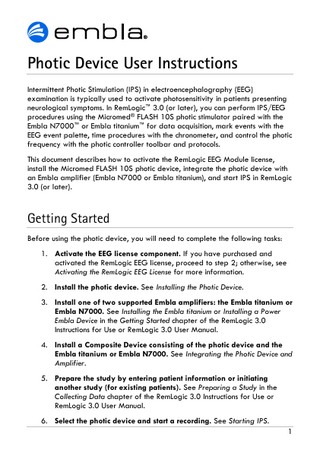
Preview
Page 1
Photic Device User Instructions Intermittent Photic Stimulation (IPS) in electroencephalography (EEG) examination is typically used to activate photosensitivity in patients presenting neurological symptoms. In RemLogic™ 3.0 (or later), you can perform IPS/EEG procedures using the Micromed® FLASH 10S photic stimulator paired with the Embla N7000™ or Embla titanium™ for data acquisition, mark events with the EEG event palette, time procedures with the chronometer, and control the photic frequency with the photic controller toolbar and protocols. This document describes how to activate the RemLogic EEG Module license, install the Micromed FLASH 10S photic device, integrate the photic device with an Embla amplifier (Embla N7000 or Embla titanium), and start IPS in RemLogic 3.0 (or later).
Getting Started Before using the photic device, you will need to complete the following tasks: 1. Activate the EEG license component. If you have purchased and activated the RemLogic EEG license, proceed to step 2; otherwise, see Activating the RemLogic EEG License for more information. 2. Install the photic device. See Installing the Photic Device. 3. Install one of two supported Embla amplifiers: the Embla titanium or Embla N7000. See Installing the Embla titanium or Installing a Power Embla Device in the Getting Started chapter of the RemLogic 3.0 Instructions for Use or RemLogic 3.0 User Manual. 4. Install a Composite Device consisting of the photic device and the Embla titanium or Embla N7000. See Integrating the Photic Device and Amplifier. 5. Prepare the study by entering patient information or initiating another study (for existing patients). See Preparing a Study in the Collecting Data chapter of the RemLogic 3.0 Instructions for Use or RemLogic 3.0 User Manual. 6. Select the photic device and start a recording. See Starting IPS. 1
Note: Optionally, you can prepare photic stimulation protocols that will dictate the frequency of flashes and pauses in the photic sequence. To improve signal quality and reduce artifact, you can also create an averaged reference for inputs M1 and M2. See “Photic Stimulation Protocols” and “EEG Module” in the “Collecting Data” chapter of the RemLogic 3.0 User Manual. In RemLogic, press F1 to access this resource.
Activating the RemLogic EEG License If you are running RemLogic 3.0 (or later) without an EEG license, you will need to return your current RemLogic license before activating the EEG license. To return your RemLogic license: 1. On the Help menu, click About. 2. Click License. 3. Click Manage. 4. Click Return RemLogic license, and then click Next. 5. Do one of the following:
To deactivate your license over the Internet: i. Click Over the Internet, and then click Next.
To deactivate your license by phone: i. Click By telephone via support personnel, and then click Next. ii. Select your location from the list and have the activation request code provided at the bottom of the wizard page ready. iii. Call Embla Technical Support using the numbers on the page and provide the serial number and license code when prompted. Click Next.
2
To deactivate your license by email:
i. Click By email, and then click Next. ii. Click the email link to open your default email client. The activation request code provided at the bottom of the wizard page will be present in the message body. Click Send. You will receive a confirmation email shortly. 6. Click Finish. 7. Contact Embla Technical Support (support@embla.com) for information. You will receive a new serial number to activate RemLogic. To activate RemLogic and the EEG license: 1. Double-click the RemLogic desktop icon
.
2. Click Yes. 3. Enter the 28-digit serial number provided by Embla Technical Support. 4. Enter your organization name, and then click Next. 5. Do one of the following:
To activate your license over the Internet: i. Click Over the Internet, and then click Next.
To activate your license by phone: i. Click By telephone via support personnel, and then click Next. ii. Select your location from the list and have the activation request code provided at the bottom of the wizard page ready. iii. Call Embla Technical Support using the numbers on the page and provide the activation request code. Click Next. iv. Enter the authorization code provided by Embla Technical Support, and then click Next.
To activate your license by email: 3
i. Click By email, and then click Next. ii. Click the email link to open your default email client. The activation request code provided at the bottom of the wizard page will be present in the message body. Click Send. You will receive a confirmation email with the authorization code shortly. iii. Enter the authorization code, and then click Next. 6. Click Finish.
Installing the Photic Device Before integrating the photic device with an Embla amplifier, you will need to install the photic device. Have the Micromed FLASH 10S Photic Stimulator and Photic Adapter Cable (2041539) ready. To install the photic device: 1. With the serial cable provided, connect the photic lamp to the computer's COM port or a simulated COM port (via Ethernet connection or USB port).
2. Connect the red RCA input of the photic device to the black RCA input of the serial cable.
4
3. Plug the power supply of the photic device into an available outlet. 4. Open RemLogic. 5. Open the Device Manager. On the View menu, point to Workspace, and then click Devices. 6. In the Device Manager pane, click Devices, point to Settings, and then click Add Device. 7. Click Manually add a new device (Advanced), and then click Next. 8. Click Photic Device, and then click Next. 9. From the COM Port list, select the applicable communication port, and then click OK. 10. Enter a name for the device (e.g., Photic Device), and then click Next. 11. Click Finish.
Integrating the Photic Device and Amplifier To control the photic device, you will need to integrate the photic device with the Embla N7000 or Embla titanium to form a composite device. To integrate the photic device and amplifier: 1. Open the Device Manager. On the View menu, point to Workspace, and then click Devices. 2. In the Device Manager pane, click Devices, point to Settings, and then click Add Device. 3. Click Manually add a new device (Advanced), and then click Next. 4. Click Composite Device, and then click Next. 5. Click Add. 6. Click Photic Device, and then click OK. 7. Click Add. 8. Do one of the following:
5
To record with the Embla titanium, click Embla titanium, and then click OK.
To record with the Embla N7000, click Embla N7000, and then click OK.
9. Click OK. 10. Enter a name for the composite device (e.g., Photic-titanium), and then click Next. 11. Click Finish.
Starting IPS Before starting IPS, see Getting Started and ensure the prerequisite workflow tasks have been completed. By default, IPS is manually controlled. In this mode, you can click the Decrease and Increase buttons to increase and decrease the photic frequency, respectively, or adjust the frequency by entering a value in the text box and pressing Enter. To pause and continue IPS, click the Stop button and Start button, respectively. You can also create and select photic stimulation protocols to dictate the frequency sequence. In this mode, you can only start and stop the procedure. Stopping and resuming will restart the frequency sequence as defined in the protocol.
Photic Control Toolbar
Tip: For information on creating protocols, see “Photic Stimulation Protocols” in the “Collecting Data” chapter of the RemLogic 3.0 User Manual. In RemLogic, press F1 to access this resource. To start IPS: 1. On the Operations sheet, click Device Control. 2. From the Available Devices list, select the composite device comprised of the photic device and Embla N7000 or Embla titanium, and then click OK. 6
3. Click Next. 4. Select a device profile, and then click Next. 5. Click Finish. The Photic Controller toolbar will be available and the recording will begin. The Photic_Gen trace will be visible on the Traces workpad sheet. 6. Do one of the following:
To use a photic stimulation protocol to control the flash sequences, select one from the list adjacent to the Stop/Start button.
To manually control IPS, proceed to the next step.
7. On the Photic Controller toolbar, click Start.
7
Photic Device User Instructions Applies to RemLogic 3.0 (or later) and the Micromed FLASH 10S. Copyright © 2010 Embla Systems. All rights reserved. Issued January 2010. Printed in the USA or The Netherlands. Document Number: D-1001-029, Revision 1.0 Document Item Number: 2870000 Manufacturer: Embla Systems 11001 W. 120th Ave., Suite 200 Broomfield, CO 80021 USA Tel: +1.303.962.1800 Fax: +1.303.962.1810
European Representative: Embla Systems Naritaweg 12J 1043 BZ Amsterdam The Netherlands Tel: +31 20 3460130 Fax: +31 20 3460121
Toll-Free in North America: 888 NO APNEA (888.662.7632) www.embla.com support@embla.com sales@embla.com Disclaimer This document may contain technical inaccuracies or typographical errors. Embla does not accept any liability for the use or misuse, direct or indirect, of this product. Users must accept all responsibility for any results obtained by or concluded from the products. All clinical conclusions and decisions that are made based on the use of this product are the responsibility of the user. Embla does not accept any liability or responsibility for damages arising out of the use of or inability to use this product. Trademarks RemLogic, titanium, and N7000 are trademarks of Embla Systems LLC. Embla is a registered trademark of Embla Systems LLC. All other trademarks are the property of their respective owners. For assistance, please contact Embla Technical Support (support@embla.com).
*2870000* REF: 2870000