User and Service Manual
37 Pages
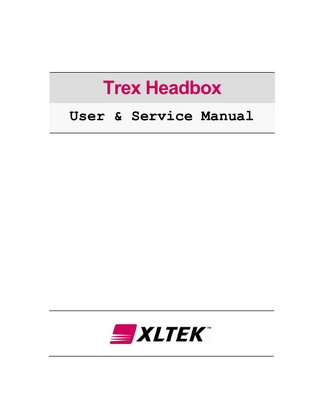
Preview
Page 1
P/N 104497
24SEPTEMBER2004 VER A
Trex Headbox
User & Service Manual
PART # 104497 (VER. A) PUBLISHED BY Excel Tech Ltd. 2568 Bristol Circle Oakville, Ontario, CANADA L6H 5S1 Toll Free: 1-800-387-7516, Fax: (905) 829-5304 Email: [email protected] NOTIFIED BODY British Standards Institution (Re: # 0086) Product Services Maylands Avenue Hemel Hempstead, Hertfordshire H2P 4SQ UNITED KINGDOM Phone: 44 (0)1442-230442 AUTHORIZED REPRESENTATIVE mdi Europa GMBH Michael Bain Wittekamp 30 D-30163 Hannover, GERMANY Phone: 49-511-3908-9539, Fax: 49-511-3908-9539 Copyright © 2004 by Excel Tech Ltd. The information in this publication is provided for reference only. All information contained in this publication is believed to be correct and complete. Excel Tech Ltd. shall not be liable for errors contained herein nor for incidental or consequential damages in connection with the furnishing, performance, or use of this material. All product specifications, as well as the information contained in this publication, are subject to change without notice. This publication may contain or reference information and products protected by copyrights or patents and does not convey any license under the patent rights of Excel Tech Ltd., nor the rights of others. Excel Tech Ltd. does not assume any liability arising out of any infringements of patents or other rights of third parties. All rights reserved. This document contains confidential or proprietary information of Excel Tech Ltd. No part of this document may be reproduced or transmitted in any form or by any means without the written permission of Excel Tech Ltd. Excel Tech Ltd. makes no warranty of any kind with regard to this material, including but not limited to the implied warranties of merchantability and fitness of a particular purpose.
3
Trex Headbox
User & Service Manual
Table of Contents Introduction ... 7 Product Intended Use ... 7 Using the Manual... 8
Warnings and Cautions... 9 General Warnings... 9 Electrical Warnings and Cautions ... 10 Patient Environment Warnings and Cautions ... 10
Description of Symbols... 11 Product Images ... 12 Trex (front view)... 12 Trex (rear view)... 13
Unpacking ... 14 Setting Up... 15 Testing the Trex Headbox ... 16 Calibration and Verification... 16 Channel Test ... 17 Impedance Check... 18
Trex Reformatting ... 19 Formatting Procedure ... 19
Maintenance and Cleaning... 21 Do’s and Don’ts ... 21
Troubleshooting... 22 Specifications... 23 Trex Headbox Specifications ... 23
Getting Help ... 24 Warranty ... 25 Duration of Limited Warranty ... 25 Extent of Limited Warranty ... 25 Limitations of Warranty ... 26 Extended Warranty ... 26
Appendix 1: Schematics ... 27 Appendix 2: EEG and Sleep Accessories... 29
5
Trex Headbox
User & Service Manual
Introduction Thank you for purchasing the TREX headbox from XLTEK, one of the world's top manufacturers of neurodiagnostic and polysomnography equipment and software. XLTEK is an ISO 9001 certified company committed to providing you with technologically advanced products that are practical and easy to use. XLTEK uses a vertically integrated process to design, build, test, distribute, and support its equipment. By retaining all of these processes within one organization, XLTEK is assured of absolute control over the quality of its equipment. At the same time, XLTEK maintains the flexibility to improve products continually to meet your needs. We encourage your feedback and suggestions regarding any aspect of the Trex headbox or its accompanying software, documentation, accessories, and support services. The Trex headbox, with its leading-edge mechanical design combined with the latest XLTEK software, provides you with maximum reliability and performance when you are conducting polysomnography or clinical EEG recording. The Trex offers these features: • • • • • •
Connects to XLTEK desktop computer 24 referential AC inputs 4 differential AC inputs 4 non-isolated DC inputs for connection to XLTEK patient-worn transducers Isolated serial port Patient event button WARNING: We strongly recommend that you read the Warnings and Cautions section of this manual before operating this headbox.
Product Intended Use The Trex headbox is intended for electroencephalographic (EEG) or polysomnographic (PSG) recording. The Trex headbox is meant to be used along with SleepWorks or NeuroWorks software for diagnostic purposes, and should NOT be used as an apnea monitor.
7
User & Service Manual
Trex Headbox
Using the Manual This manual provides basic information and instructions that will enable you set up and operate the Trex headbox. When going through the procedures, we recommend that you read the whole section first, before starting the sequence. Please follow the instructions carefully. In addition to reading this manual, we encourage you to explore the online Help to enable you to take advantage of everything that XLTEK has designed the Trex headbox to do. More detailed instructions relating to the operation and customization of the system are provided in the online Help.
Manual Conventions This symbol denotes a warning or important information that should not be missed. Read all warnings and cautions carefully before starting the system for the first time.
NOTE:
8
A note contains important supplemental information.
Bold
Names of control keys, function keys, options, and labels are shown in bold. Bold text is also used to emphasize important names or ideas.
Italic
Italic text is used for captions.
Trex Headbox
User & Service Manual
Warnings and Cautions General Warnings Proper use of this device depends on the careful reading of all instructions and labels that come with or on the system. Inaccurate measurements may be caused by incorrect application or use. The headbox is classified as an IP0 – ordinary degree of protection against ingress of water according to IEC 529. The computer used with a Trex headbox must either be approved by XLTEK and supplied as part of an IEC 601 approved system, or it must be approved to IEC 950 or similar and kept outside of the patient environment. To ensure the validity of signals, do not operate the device near any sources of electromagnetic interference. Turn off system power before cleaning. Prevent detergent solution or cold sterilization agents from seeping into the electronics of the system. Be careful around all connectors and edges. Do not use abrasive agents. XLTEK systems are not AP or APG rated. DO NOT USE an XLTEK system in the presence of a flammable anesthetic mixture with air, oxygen, or nitrous oxide. Device accessories may include several kinds of disposable, sterile needle electrodes. These needles are labeled as STERILE and the method of sterilization is documented on the packaging. These electrodes should not be used if the sterile packaging has been tampered with. The sale, distribution, or use of this device is restricted to, by, or on order of a physician. Dispose of used, non-rechargeable batteries in accordance with local regulations.
9
User & Service Manual
Trex Headbox
Electrical Warnings and Cautions XLTEK systems are intended for connection to a properly grounded electrical outlet only. ELECTRICAL SHOCK HAZARD: Do NOT turn on the system power until all cables have been connected, verified and visually inspected for any damage. Failure to inspect the cables may result in electrocution. ELECTRICAL SHOCK HAZARD: Do NOT connect electrode inputs to earth ground. The patient headbox contains warning symbols reminding you that the connections are intended for isolated patient connections only. Connecting to an earth ground might result in electrocution. ELECTRICAL SHOCK HAZARD: Do NOT service the system. Refer servicing to qualified personnel only.
Patient Environment Warnings and Cautions Connect all patient electrodes to fully electrically isolated physiological devices only. Connecting patient electrodes to any other device or external outlet may result in personal injury. The patient headbox accepts only touch-proof style electrode inputs. Do NOT attempt to use any other style of patient electrode input. The patient event switch attached to the Trex headbox is NOT intended for critical patient-safety-related incidents. Patient connections are NOT intended for direct cardiac contact. As with all medical equipment, carefully route patient cabling to reduce the possibility of patient entanglement or strangulation.
10
Trex Headbox
User & Service Manual
Description of Symbols Symbol
0086
IEC Publication
Description
384
ATTENTION: Consult Accompanying Documents
417-5019
Protective Earth (Ground)
878-02-02
Type B Equipment
878-03-01
Dangerous Voltage
417-5032
Alternating Current
417-5007
Power On
417-5008
Power Off
Medical Device Directive 93/42/EEC
CE Mark
11
User & Service Manual
Product Images Trex (front view)
12
Trex Headbox
Trex Headbox
User & Service Manual
Trex (rear view)
NOTE: Dispose of used, non-rechargeable batteries in accordance with local regulations.
13
User & Service Manual
Trex Headbox
Unpacking When you unpack your Trex, make sure the following items are included: • •
Trex headbox USB 2.0 cable
Optional Accessories: • •
Patient event switch Electrodes NOTE: The Trex headbox should only be used with cables, transducers, electrodes, sensor, and switches that are supplied or approved by XLTEK.
14
Trex Headbox
User & Service Manual
Setting Up The Trex headbox is designed to work with an XLTEK computer system running XLTEK Database (XLDB) and NeuroWorks or SleepWorks software.
XLTEK DT Computer
Patient Event Switch (optional)
Trex Headbox
Patient Leads
USB 2.0 Cable
Hardware Connections for a Trex Headbox
To connect the Trex to the XLTEK computer: 1. Use the supplied USB 2.0 cable to attach the Trex headbox to the computer. 2. If a Patient Event Switch is provided, insert the Patient Event Switch into the Patient Event connection on the headbox. 3. When you are ready to run a study, insert the patient leads and transducers into the Trex. NOTE: XLTEK has designed the Trex headbox for EEG and Sleep (polysomnography) studies. For more information on running studies, refer to the online documentation.
15
User & Service Manual
Trex Headbox
Testing the Trex Headbox The Trex headbox is fully assembled, tested, and calibrated before being shipped to you. The following sections describe some tests you can perform to verify the performance of the Trex headbox connections.
Calibration and Verification There is no need to calibrate the software or the Trex amplifier. All calibration is done at the factory before the system is shipped. To verify that the Trex amplifier is correctly calibrated, perform the following procedure: 1. Connect the Trex to an XLTEK computer and turn on the system. 2. Start XLTEK Database (XLDB). 3. To start a new study, click New EEG or Sleep. 4. Choose Edit > Settings > Acquisition. 5. On the Acquisition tab, set the Reference Electrode to Common. 6. Design four bipolar montages that take the difference of adjacent channels; for example, C3-CZ, C4-T4, T5-P3, etc. 7. Apply a sine wave of 50 microvolts, peak-to-peak amplitude, 10 Hz to all channels of the group using a signal generator. Ensure there is a 50 Ohm load on the generator output if the generator is designed to deliver the specified level into this load. 8. Set the LFF filter to 0.1, the HFF filter to OFF, and the Notch filter to OFF. 9. Verify that no sine wave is greater than 50 microvolts peak-to-peak. 50 microvolts represents gain match to 1%. NOTE: For more information on setting up a montage, consult the online Help.
16
Trex Headbox
User & Service Manual
Channel Test While in Acquisition mode, a channel test may be performed to check whether a signal is being properly processed from the amplifier to the display. A channel test applies a test signal to all channels. This allows you to examine the waveforms on the screen to see if all channels are working. NOTE: A channel test does not validate the connection from the patient electrode to the amplifier input.
To Run a Channel Test 1. Choose Controls > Channel Test Signal. The Channel Test toolbar appears above the waveform window. 2. Use the Channel Test toolbar to select the desired wave shape, amplitude, and frequency. 3. To stop the channel test and save the current settings, click Done.
Channel Test Signal Control The Channel Test Signal control turns on the channel test signal according to the last settings saved and displays a Test Signal toolbar. The Test Signal toolbar is located above the trace display. The toolbar has controls for shape, amplitude and frequency.
Channel Test Signal Toolbar
17
User & Service Manual
Trex Headbox
Impedance Check An impedance check is performed to ensure that the electrode contact with the patient is satisfactory. You can perform an impedance check at any time during a study.
To Run an Impedance Check from the Software When an impedance check is initiated, the software scans all channels (in auto scan mode).
To…
Do this…
Start the impedance check
Choose Controls > Impedance Check
Lock onto a channel
Click Lock Channel. Then, make adjustments to the electrode connection until satisfactory levels are achieved
Proceed to a full impedance check
Click Release Lock
End the impedance check
Click End
Save the impedance check as part of the study
Click End and Start Recording
An impedance check displays bar graphs that show the impedance of each electrode connection. A green bar indicates that the reading is below the set threshold. A red bar indicates the reading is above the threshold. To set the impedance threshold, click one of the Threshold buttons in the Threshold Group box on the right side of the Check Impedance box.
18
Trex Headbox
User & Service Manual
Trex Reformatting The Trex Headbox uses a standard Compact Flash memory. However, the memory should be reformatted (in a way different from the factory default) before you first use it. The memory can be reformatted in-house before assembling the headbox by using a standard Compact Flash Reader/Writer (any manufacturer's should work). If no Compact Flash Reader/Writer is available, the memory can be reformatted inside the Trex headbox. However, after reformatting, the headbox should be completely reset; that is, the batteries should be removed and the USB cable disconnected.
Formatting Procedure NOTE: Formatting can be done using either an external Compact Flash Reader/Writer or the Trex headbox itself. 1. Make sure your device is plugged into the USB port and that the memory is inside the device. 2. Open Control Panel. 3. Open Administrative Tools. 4. Open Computer Management. 5. Click on Disk Management. You will see a list of hard disks (usually there will be just Disk 0, with the letter C: assigned to it, and so on. WARNING: This is your hard drive! Never select it for formatting! Otherwise, all your data will be lost. Your Compact Flash card will usually be the last drive (E, F or G). If you have a Compact Flash Reader/Writer, or a Trex headbox with memory, you should see that a removable disk is shown. The letter may vary from computer to computer. Usually it is E, F or G. The size should be close to that of the Compact Flash (for example, it will be 960 MB for a 1GB Flash). 6. Right-click on the removable disk and select Format. 7. In the dialog box that opens, select FAT (default). 8. In the next dialog box, in the Size category, select 32 KB per sector. (IMPORTANT: You must select this value. Do not leave it set to Default). Formatting will take a few seconds. WARNING: Formatting will erase all data on the Compact Flash Reader/Writer (if any).
19
User & Service Manual
Trex Headbox
Normally, the above procedure needs to be done only once before you first use the Trex’s memory. However, in rare cases, it is possible the Trex’s memory may become corrupt, and deleting the affected study from the ambulatory manager will not return the memory to its correct state. In cases like these, the following procedure is recommended: 1. 2. 3. 4. 5. 6.
Remove the batteries. Plug in the USB cable. Repeat the formatting procedure described above. Remove the USB cable. Reinstall the batteries. Try to run/acquire a study. NOTE: If this still does not solve the corruption problem, the Flash memory may need to replaced. However, this is a service operation, not a user one, since the Trex headbox must be dismantled to do this. To contact an XLTEK service representative, please contact Customer Support at 1-800-387-7516 or [email protected].
20
Trex Headbox
User & Service Manual
Maintenance and Cleaning To keep the Trex headbox in good working condition, follow a regular schedule of preventive maintenance. Regular preventive maintenance does not involve access to the interior of the Trex headbox and components. For servicing problems that require corrective maintenance and/or internal component service, call XLTEK’s Service department at 1-800-387-7516, or contact your local XLTEK representative. Periodically check cable connections and electrodes for damage and wear. Inspect cables for bent pins. Replace frayed or worn cables. Also, regularly inspect and clean all system components, including: • Connectors and jack ports • Headbox and USB 2.0 cable • Electrodes and accessories The Trex headbox is designed to be extremely portable. As such, the Trex is subject to increased daily wear and tear. Taking basic care of the system, and avoiding extreme physical abuse, helps prolong the lifespan of the Trex.
Do’s and Don’ts Disconnect all cables from the Trex before wiping. Use a lint-free cloth. Do not use cleaners on any system component. Be careful not to allow any fluid to seep into the internal electronic components of the system. Do NOT leave the headbox attached to the computer when transporting the unit. Do NOT autoclave, pressure sterilize, or gas sterilize this headbox. Do NOT soak or immerse the headbox in any liquid. Use the cleaning solution sparingly. Excessive solution can flow into the headbox and cause damage to internal components.
21
User & Service Manual
Trex Headbox
Troubleshooting If you are experiencing problems, try the solutions listed below.
Troubleshooting Checklist Ask the patient to relax. Inspect your cables. Make sure there is a tight connection between the Trex and the computer. Make sure the patient electrodes are connected to the correct channel in the headbox. Make sure the patient electrodes fit properly into the headbox (not loosely). Make sure there are no apparent breaks in the patient electrode cables. Are any of the electrodes touching? If so, they are causing a short circuit and will develop an artifact. Check the impedance. Unplug any other devices on the same circuit such as printers, mechanical beds, vacuum cleaners, or other potential sources of interference. Change the acquisition cable. You should always have a backup acquisition cable. Check the gain and timebase settings to ensure that they are appropriate for the current test. You may also want to check the LFF, HFF, and Notch Filter settings. Choose Edit > Settings > Montage. Right-click a cell in the appropriate column and select a value. Disconnect and reconnect the headbox. This will reset the headbox Shut down for at least 10 seconds. Then set up the test again from the beginning. Shutting down the computer and starting over also resets the headbox and sometimes solves the problem. Try inserting fresh batteries. If batteries become too low, the Trex will not operate.
22
Trex Headbox
User & Service Manual
Specifications Trex Headbox Specifications Specification
Value(s)
Patient Electrical Connections 26 Referential Inputs Resolution 6 Differential Inputs
+/– 20 mV 16 bit A/D +/– 10 mV
Resolution
22 bit A/D
Common Mode Rejection Ratio
> 60 dB @ 60 Hz
DC Removal
Infinite
Common Mode Input Impedance
> 20 MOhms
Input Noise
< 8 µV
Input Bias Current
< 10 pA
Channel Crosstalk
< -60 dB
Electrode Connections (including common input)
Safety Touch
4 Non-Isolated DC Inputs
+/– 5 Volts
Resolution
16 bit A/D
Impedance (kOhm)
<2.5, <5, <10, <25
Channel Test Signal
Software selectable
Sampling Frequency
200 Hz, 256 Hz, 512 Hz
Physical Capabilities Patient Event Button
All or none
Interface Cable
USB 2.0
Main Unit Weight (g)
300
Main Unit Size (cm)
15 x 19 x 2 (h x w x d)
Batteries
2 AA
Safety Leakage Current
<10 µA with 240 VAC on all electrode inputs
Standards Compliance
CSA 22.2 #125 and UL 544 special inspection, CSA 22.2 #601-1, UL 2601-1 and EN60601-1
23