Fresenius Medical
Kinexus Gateway Users Guide Rev D
Users Guide
28 Pages
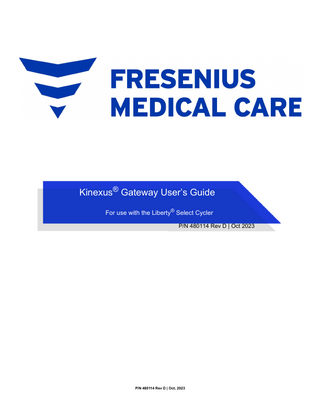
Preview
Page 1
<INSERT PRODUCT LOGO HERE>
Kinexus® Gateway User’s Guide For use with the Liberty® Select Cycler P/N 480114 Rev D | Oct 2023
P/N 480114 Rev D | Oct, 2023
Legal © 2023 Fresenius Medical Care. All Rights Reserved. Fresenius Medical Care, the triangle logo, Liberty, Liberty Select, and Kinexus are trademarks of Fresenius Medical Care Holdings, Inc. or its affiliated companies. All other trademarks are the property of their respective owners. This document contains proprietary information of Fresenius Medical Care Renal Therapies Group, LLC and its affiliates (“Fresenius Medical Care”). The contents of this document may not be disclosed to third parties, copied, or duplicated in any form, in whole or in part, without the prior written permission of Fresenius Medical Care. Fresenius Medical Care only distributes the Gateway for use with the Liberty Select Cycler. For more information, contact: Fresenius USA, Inc. 4040 Nelson Ave. Concord, CA 94520 (800) 227-2572 This document provides overview, installation instructions, specifications, and troubleshooting for the Gateway. For more information about the Liberty Select Cycler, refer to the Liberty Select Cycler User's Guide, P/N 480165. Intended Use: The Kinexus Portal is intended to allow clinicians to review patient data collected from the patient’s home dialysis device(s) and to enable physicians to manage patients’ home dialysis therapies for certain Fresenius products, including peritoneal dialysis cycler(s). The Kinexus Portal does not provide medical diagnosis or recommendations regarding medical treatment. The Kinexus Portal and the content appearing on this site are not substitutes for professional medical advice, diagnosis, or treatment. The Kinexus Gateway is intended for transmission of home dialysis therapy data and patient data for patients using certain Fresenius products, including peritoneal dialysis cycler(s). Kinexus is not an electronic health record (EHR) or billing solution. Indications for Use: The Fresenius Liberty Select Cycler is indicated for acute and chronic peritoneal dialysis.
TOC - 1
Glossary 1 Chapter 1: Introduction Introduction ... 1-1 About this Guide - Call-outs ... 1-1 Using this Guide ... 1-2 What's Included ... 1-4
Chapter 2: Gateway Overview Overview ... 2-1 Front View ... 2-1 Back View ... 2-2 Top View ... 2-3 Bottom View ... 2-4
Chapter 3: Gateway Setup Gateway Setup ... 3-1 Connect Gateway to Internet ... 3-3 Connect Gateway to Cycler ... 3-5 Gateway Commands ... 3-8
Chapter 4: Troubleshooting Troubleshooting ... 4-1
Chapter 5: Appendix Device Specifications ... 5-1 Dimensions ... 5-1 Operating Conditions ... 5-1 Storage Conditions ... 5-1 Maximum Altitude ... 5-1
Cellular Gateway User Guide P/N 480114 Rev D | Oct 2023
TOC - 2
Electrical ... 5-1 Regulatory ... 5-2 Marker Plate Symbols ... 5-3 Cleaning Your Gateway ... 5-4 Index ... 5-5
Chapter 6: Information About Your Gateway Information About Your Gateway ... 6-1
Cellular Gateway User Guide P/N 480114 Rev D | Oct 2023
Glossary Cellular connection: What cell phones communicate over. AT&T and Verizon are two common cellular providers. Cloud: A place on the internet where your Gateway and your healthcare team can exchange information. Data on the cloud is kept secure. Ethernet Cable: A type of cable that connects two devices through a local area network (LAN). LAN: A type of port connected by an Ethernet cable. Ethernet cables connect devices to each other or connect a device to the internet. Stands for Local Area Network. LED: A small light on the top of the Gateway. Stands for Light Emitting Diode. RS-232: A type of port used to send data between two devices. The RS-232 port on the Liberty Select Cycler connects to a USB port on the Gateway. Stands for Recommended Standard 232. USB: A type of port and cord. USB cords connect devices to each other. Stands for Universal Serial Bus.
END OF CHAPTER
Kinexus Gateway User’s Guide| P/N 480114 Rev D| Oct 2023
1 Chapter 1: Introduction Introduction Communication between you and your health care team is essential to making sure you get the most out of your dialysis treatments. The Kinexus Gateway for the Liberty Select Cycler ("Gateway") is a new accessory made to assist your healthcare team in keeping track of your Peritoneal Dialysis (PD) therapy. The Gateway transfers treatment and alarm history data at the end of each treatment to your care team. Depending on the configuration, some versions of the Gateway are also able to send updated programs to the cycler. A cellular connection is required to use the Gateway. The Gateway may receive therapy parameters from your healthcare team. The Gateway is not intended to upload any software or treatments to the Liberty Select Cycler and is not a treatment monitoring device.
About this Guide - Call-outs You should read this guide before using the Gateway with your cycler. The guide has several helpful call-outs within to help you use the Gateway correctly.
WARNING Warnings warn against actions that could hurt you. If you do not follow these directions, it can lead to serious injury or death.
WARNING - SHOCK HAZARD Shock Hazard means that you could get a severe electrical shock if you do not use the equipment the right way.
Kinexus Gateway User’s Guide P/N 480114 Rev D | Oct, 2023
1-2
Introduction > Using this Guide
CAUTION Cautions warn against actions that could harm your machine.
NOTE: Notes mark extra information about Gateway features. Notes have helpful information. They may also have information about unique cases.
Using this Guide This user's guide is designed to walk you through the process of setting up your Gateway to work with your cycler. Look through the Table of Contents to quickly find a section, or search the Index to find a specific topic. Pages are also labeled on the sides to help you keep track of what section you are reading.
NOTE: The Gateway is not in use during the treatment. Some wireless transmissions from the Gateway may be actively emitted during treatment or device functions. The associated hazards should be minimal.
NOTE: If the treatment data transfer is not successful, your cycler will retry the transfer at the end of next treatment.
Kinexus Gateway User’s Guide| Chapter 1: Introduction P/N 480114 Rev D | Oct, 2023
1-3
Introduction > Using this Guide
NOTE: Do not connect any other accessories to your cycler that are not approved by Fresenius Medical Care.
NOTE: Do not modify the Gateway provided to you by Fresenius Medical Care.
NOTE: Do not connect or disconnect the Gateway from your cycler when the cycler is powered ON.
Kinexus Gateway User’s Guide| Chapter 1: Introduction P/N 480114 Rev D | Oct, 2023
1-4
Introduction > What's Included
What's Included When you receive your Gateway, you will find the following items:
The Gateway
One (1) 100-240V AC wall power adapter
Two (2) cellular antennas
One (1) RS-232 to USB cable
Kinexus Gateway User's Guide (this document)
SysLINK™ Gateway User Manual and Installation Guide
NOTE: For all inquiries and questions, call Fresenius Medical Care Technical Support at (800) 227-2572.
NOTE: It is recommended to place the Gateway approximately three (3) feet (one [1] meter) away from the cycler.
END OF CHAPTER
Kinexus Gateway User’s Guide| Chapter 1: Introduction P/N 480114 Rev D | Oct, 2023
2 Chapter 2: Gateway Overview Overview The Gateway is a small device that uses cellular networks to communicate with your healthcare team through the cloud. The Gateway communicates with the cloud to transfer treatment and alarm history data at the end of each treatment. The Gateway has a number of ports to connect the device. There are several LED lights on top of the Gateway. These lights help show you what the device is doing or if there is a problem with the Gateway.
CAUTION Do not share your Gateway or give your Gateway to others to use. The Gateway must be distributed to and used only by the person it is prescribed for.
Front View
Front View The front of the Gateway is a blue plate with the Fresenius Medical Care logo on the left. There are no LEDs or ports on the front. The left side of the Gateway is a heat vent. The right side is a speaker. The Gateway lets you know about its status with voice responses. See Gateway Commands on page 3-8 for a list of the possible responses you may hear. Kinexus Gateway User’s Guide P/N 480114 Rev D | Oct 2023
2-2
Overview > Back View
Back View
6
1
3
2
4
5
6
Back View The back of the Gateway is where you power on the Gateway and where you connect the Gateway to your cycler. The back of the Gateway includes: 1 Power Cord Inlet: This is where you plug in the power cord. Plugging in the power cord
turns the Gateway ON. Unplugging the power cord turns the Gateway OFF.
2 Reset:
CAUTION Do not press reset your Gateway without guidance from Technical Services support. Pressing this button will reset your Gateway and your Gateway will no longer function. 3 USB Port: This is where you plug in the USB-to-RS232 cable that connects the Gateway
to the cycler.
4 WAN/LAN Port: The WAN/LAN Port is not used. 5 LAN Port: The LAN Port is not used. 6 Antennas: The two ports at the far left and right sides of the Gateway are made to plug
in antennas. These antennas help the Gateway connect to a cellular network.
Kinexus Gateway User’s Guide| Chapter 2: Gateway Overview P/N 480114 Rev D | Oct 2023
2-3
Overview > Top View
Top View The top of the Gateway displays several LEDs. These LEDs show the power status, if the Gateway is communicating with the cycler, and if the cellular connection to the internet is working.
6
3
1
4 2 5
Top View The top parts of the Gateway, from left to right, include: 1 Cell: This LED is green if you are connected to a cellular network. 2 Cell Strength: These LEDs show the strength of the cell signal.
One (1) LED means that you have poor reception.
Four (4) LEDs means that you are getting strong reception.
You may be able to improve cellular strength by rotating the antennas on the back of the Gateway.
3 Option: No function. 4 Bluetooth: No function. 5 Status: These LEDs show the status of the connection.
Solid green means that the Gateway is ON.
Flashing green means that the Gateway is receiving or transmitting data.
Kinexus Gateway User’s Guide| Chapter 2: Gateway Overview P/N 480114 Rev D | Oct 2023
2-4
Overview > Bottom View
Flashing red and green means that the Gateway is not connected to the internet.
6 Setup: No function.
Bottom View
Bottom View The bottom panel of the Gateway is labeled with the marker plate. The marker plate lists the manufacturer name, model number, part number, serial number, and any cautions or warnings associated with the device. Some of the information on the bottom of the Gateway is unique to each Gateway and your Gateway will not exactly match the image above. For more information, see Marker Plate Symbols on page 5-3. END OF CHAPTER Kinexus Gateway User’s Guide| Chapter 2: Gateway Overview P/N 480114 Rev D | Oct 2023
3 Chapter 3: Gateway Setup Gateway Setup Before setting up your Gateway, you should find a flat, dry surface near your cycler to set it up. Make sure the Gateway is at least eight (8) inches away from your body during your dialysis treatment.
NOTE: Avoid placing the Gateway near your bedside if at all possible. Electromagnetic (EM) radiation may interfere with your other medical devices.
CAUTION Pacemaker devices, implanted neurostimulators, and implanted defibrillators may be affected by EM radiation. If you wear a pacemaker, implanted neurostimulator, or implanted defibrillator, you should avoid contact with the Gateway and stay further away from the Gateway than the recommended eight inches. You should also avoid installing the Gateway yourself.
CAUTION Position the power cord and RS232 to USB cable so they will not be tripped over by you or others living in your home.
Kinexus Gateway User’s Guide P/N 480114 Rev D | Oct 2023
3-2
Gateway Setup >
CAUTION Do not let the Gateway come into contact with blood or bodily fluids, i.e. dialysate from your abdomen.
CAUTION Place the Gateway on a flat, dry surface, away from any potential fluid spills or splatter.
NOTE: The Gateway may transmit during treatment or other cycler functions.
NOTE: Before starting, take the USB-to-RS-232 cable out of the Gateway packaging.
Kinexus Gateway User’s Guide | Chapter 3: Gateway Setup P/N 480114 Rev D | Oct 2023
3-3
Connect Gateway to Internet >
Connect Gateway to Internet 1 Remove your Gateway from the packaging. Inspect the Gateway for signs of damage
such as breaks or cracks.
2 Unwrap the antennas. Fasten them to the ports at the back of the Gateway and screw
them in using the thumb nuts at the ends of each antenna, 2 .
2
3
2
9-24 VDC 18W
3 Plug the round end of the power cord into the power cord inlet in the back of the
Gateway,
3 .
4 Plug the power adapter directly into a 120v wall outlet. 5 Once the Gateway has been plugged in the Status LED will turn orange. Wait until the
LED turns green to continue,
5 .
Kinexus Gateway User’s Guide | Chapter 3: Gateway Setup P/N 480114 Rev D | Oct 2023
3-4
Connect Gateway to Internet >
6
6
5 6 Rotate the antennas on the back of the Gateway back and forth. Watch the Cellular
Strength LEDs while you do this. You want the strongest signal possible, 6 .
NOTE: G r e e n L E D l i g h t s s h o w c el l u l a r s t r e n g t h . I f t h e r e ar e n o l ig h t s il l u m in a t e d , a s i g n al i s n o t p r e s e n t . I f a l l f o u r g r e e n l i g h t s a r e illuminated, signal strength is strong. Aim for at least two green lights to appear.
Kinexus Gateway User’s Guide | Chapter 3: Gateway Setup P/N 480114 Rev D | Oct 2023
3-5
Connect Gateway to Internet > Connect Gateway to Cycler
Connect Gateway to Cycler
NOTE:
Do not connect or disconnect the Gateway from your cycler while the cycler is powered ON. 1 With the Power Switch on your Liberty Select Cycler set to OFF, connect the
USB-to-RS-232 cable to your Liberty Select Cycler, a . a. If your Liberty Select Cycler has a cap over the RS-232 port, remove the RS-232 cap using a screwdriver.
a
Kinexus Gateway User’s Guide | Chapter 3: Gateway Setup P/N 480114 Rev D | Oct 2023
3-6
Connect Gateway to Internet > Connect Gateway to Cycler
b. If your Liberty Select Cycler does not have a cap over the RS-232 port,
proceed to step 1c.
b
Kinexus Gateway User’s Guide | Chapter 3: Gateway Setup P/N 480114 Rev D | Oct 2023
b
3-7
Connect Gateway to Internet > Connect Gateway to Cycler
c. Connect the RS-232 end of the RS-232 to USB cable to the RS-232 port on your Liberty Select Cycler, c .
c
2 Plug the USB end of the RS-232 to USB cable into the USB port on the back of the
Gateway, 2 .
2 9-24 VDC 18W
Kinexus Gateway User’s Guide | Chapter 3: Gateway Setup P/N 480114 Rev D | Oct 2023