Fujinon
DK-4400E Keyboard Operation Manual Ver 1.2 July 2011
Operation Manual
104 Pages
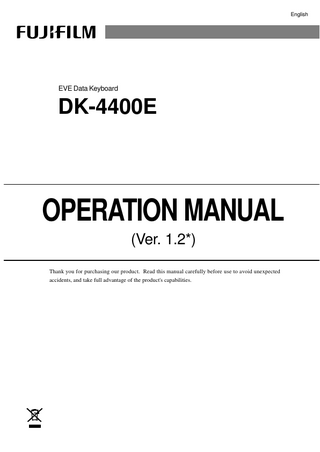
Preview
Page 1
English
EVE Data Keyboard
DK-4400E
OPERATION MANUAL (Ver. 1.2*) Thank you for purchasing our product. Read this manual carefully before use to avoid unexpected accidents, and take full advantage of the product's capabilities.
Important Safety Information
Precautions for Use For the USA Market - CAUTION: Federal law restricts this device to sale by or on the order of a physician.
<Cleaning the keyboard> The keyboard is not of waterproof construction. If you immerse it in water or disinfectant, it may break down. Do not wash the keyboard under running water or immerse it in disinfectant.
<When controlling peripherals connected via RS-232C> If you want to control peripheral devices connected via RS-232C from the processor VP4400, the baud rate (communication speed) of the peripheral devices must be identical to that of the processor. In case that the baud rate is not identical, the peripherals do not work properly. Refer to the operation manual respectively for detail information on setting the baud rate.
<When not using peripherals connected via RS-232C> If you do not use any peripheral device connection via RS-232C, carry out the following settings. (1) Press the
key to display the peripheral device selection screen.
(2) Move the cursor to “1. RS232C” using keys
and
and press the
(3) Move the cursor to “RS232C A” and select “Not Use” using keys
key.. and
.
(4) Similarly, select “Not Use” with “RS232C B.” (5) Press the
key to return to the observation screen.
<Selecting a peripheral device> The
key becomes valid when an option board is added and the option board
settings have been made with the
key. The
key becomes valid when a video
printer (connection via RS-232C) or a digital printer is connected and the printer settings have been made with the
2
key..
Important Safety Information
<Deleting patient data> Once you delete patient data, you cannot restore it. For this reason, check the contents of data before deleting it.
<In the case in which a memory card is used> Once you format the memory card, any previous data on the memory card is lost and you cannot restore it. Check the contents of the memory card before formatting it. Data stored on the memory card may be lost if you turn off the power supply for the processor while accessing the data. Never turn off the power supply for the processor during access. Data stored on the memory card may be lost if you remove the memory card while accessing the data. Never remove the memory card during access.
<Regarding the version of the software> The VP-4400 is controlled by software. Therefore, the control method differs depending on the version of the software being used. This instruction manual describes operation of Ver. 1.200 to 1.299. To confirm the software version, hold down the
key and press the
key. The
version is shown under the heading “Main CPU Ver.” on the screen.
3
Important Table of Contents Safety Information
Table of Contents Precautions for Use ... 2 Preface ... 5 Conventions Used in This Manual ... 5 Chapter 1
Name and Function of Each Part ... 1-1
Chapter 2
Hierarchical Structure of the Setting Screens and Basic Operation ... 2-1 2.1 Hierarchical Structure of the Setting Screens ... 2-2 2.2 Basic Operation ... 2-8
Chapter 3
Initial Settings ... 3-1 3.1 Setting the Hospital Name, Date and Time ... 3-2 3.2 Setting the Doctor’s Name ... 3-4 3.3 Setting the Procedure Name ... 3-7 3.4 Setting of the Printer ... 3-10 3.5 Setting a Memory Card ... 3-16 3.6 Setting Inputting and Outputting of the Processor ... 3-19 3.7 Setting of Ultrasonic processor SU-7000 ... 3-38
Chapter 4
Setting Patient Data ... 4-1 4.1 Registering Patient Data ... 4-2 4.2 Amending Patient Data ... 4-6 4.3 Deleting Patient Data ... 4-8
Chapter 5
Operating Data Display on the Observation Screen ... 5-1 5.1 Regarding Data Display on the Observation Screen ... 5-2 5.2 Displaying Patient Data/ Sending Patient Data to Ultrasonic processor SU-7000 ... 5-3 5.3 Entering Comments ... 5-4 5.4 Starting/Stopping the Timer ... 5-5 5.5 Setting the Doctor Page ... 5-6
Chapter 6
Recording Images ... 6-1 6.1 Memory of the Main Unit ... 6-2 6.2 Digital Printer ... 6-3 6.3 Memory Card ... 6-7
Chapter 7
Maintenance ... 7-1 7.1 Cleaning the Keyboard ... 7-2 7.2 Keyboard Cover and Replacement ... 7-3
Appendix ... Appendix-1 Warranty and After-Sales Service ... Appendix-2 Disposal of Electric and Electronic Equipment ... Appendix-3 Index ... Appendix-4
4
Important Safety Information Preface
Preface DK-4400E is a keyboard intended to be used with the EPX-4400 system processor VP4400 to display patient data or control peripheral devices. This instruction manual describes the method of using the keyboard. Regarding the method of connecting the processor or a peripheral device, refer to the instruction manual concerned.
Conventions Used in This Manual This manual uses the following conventions to make it easy to understand operations. General conventions Convention
Meaning Indicates a potential danger that may harm to people.
WARNING
Explains the dangerous conditions that may cause to death or serious accident unless it is avoided.
CAUTION
Explains the conditions that may cause to light or medium injury unless it is avoided.
CAUTION
Explains the conditions that may damage to equipment unless it is avoided.
(1), (2), (3), ...
Consecutive numbers in operating procedures indicate the sequence of successive operations.
[Note]
Indicates a comment or supplementary information. Indicates a reference.
5
Important Safety Information
6
Chapter 1 Name and Function of Each Part
Chapter 1
Name and Function of Each Part
This section describes the name and function of each part of the DK-4400E.
1-1
Chapter 1 Name and Function of Each Part
Chapter 1 Name and Function of Each Part There are two kinds of DK-4400 key-board as Fig.1 and Fig.2. <Fig.1>
1
2
3
4
5
6
7
8
9
10 11 12 13 14 15 16 17 18 19
25 20
21
24
23
22
<Fig.2>
1
2
3
4
5
6
7
8
9
10 11 12 13 14 15 16 17 18 19
25 20
21
24
23
22
[Note] Explanation on this manual is based on the key-board Fig.1.
1-2
Chapter 1 Name and Function of Each Part
<Data control keys> Patient input key Displays the patient data in the patient data input screen. Patient list key Displays the patient data selection screen. Doctor list key Displays the doctor list screen. Procedure list key Displays the procedure name list screen. Comment key Makes it possible to enter comments on the observation screen. Timer key Starts/stops the timer on the observation screen. Hospital name and Date/Time key Displays the screen for setting the hospital name and Date/Time. Doctor page key Displays the doctor page setting screen.
<Peripheral device control keys> Peripheral device selection key Selects and carries out the settings for the peripheral devices to be used with the VP-4400. Option key To be used to select the function when an option board is added and set Menu key Displays the main menu. Print key Makes prints of images captured into the printer when connected with a video printer (with an RS-232C connection) or a digital printer.
1-3
Chapter 1 Name and Function of Each Part
<Other keys> Backspace key Deletes the character immediately before the cursor. Memory card review key Displays the thumbnail display screen for the last patient when a memory card is used. Memory card search key You can search for or review images stored on the memory card when a memory card is used. Insert key 1) When a list of patient data is displayed: Displays the patient data edit screen for a patient at the location of the cursor. 2) When a list of doctor's names is displayed: Displays the doctor name edit screen for a doctor name at the location of the cursor. 3) When a list of procedure names is displayed: Displays the procedure name edit screen for a procedure name at the location of the cursor. Network review key Displays the thumbnail display screen for the last patient to be saved on the server when a network connection is made. Digital printer review key Displays the thumbnail display screen for the printed image of the last patient when a digital printer is used. key Displays the abbreviation of the name of the previous month if this key is pressed on the abbreviation of the name of the month when setting the date. key Displays the abbreviation of the name of the next month if this key is pressed on the abbreviation of the name of the month when setting the date. Delete key Deletes the character at the location of the cursor. 1) When a list of patient data is displayed: The patient data at the location of the cursor is deleted. 2) When a list of doctor's names is displayed: The doctor's name at the location of the cursor is deleted. 3) When a list of procedure is displayed: The procedure name at the location of the cursor is deleted.
1-4
Chapter 1 Name and Function of Each Part
Enter key If you press this key after entering data, the entered data is finalized. Also, each time you press this key while the observation screen is displayed, the data on the observation screen switches between a displayed and a non-displayed status. Also, if you press this key while the thumbnail display screen is displayed, the image at the location of the cursor is displayed with the same magnification. key Used to enter patient's sex in the patient data input screen. Whenever this key is pushed, the Male, the Female, and the blank are selected. key Each time you press this key, the alphabet is toggled between upper and lower case. key If you press this key while entering data, the observation screen re-appears.
1-5
Chapter 1 Name and Function of Each Part
1-6
Chapter 2 Hierarchical Structure of the Setting Screens and Basic Operation
Chapter 2
Hierarchical Structure of the Setting Screens and Basic Operation
This section describes the hierarchical structure of the setting screens and basic operation.
2.1 Hierarchical Structure of the Setting Screens ... 2-2 2.1.1 Patient Entry Key
... 2-2
2.1.2 Patient List Key
... 2-2
2.1.3 Doctor List Key
... 2-3
2.1.4 Procedure List Key
... 2-3 ... 2-3
2.1.5 Comment Key 2.1.6 Timer Key
... 2-3
2.1.7 Hospital Name, Date and Time key 2.1.8 Doctor Page Key
2.1.9 Peripheral Device Selection Key 2.1.10 Option Key
... 2-4
... 2-4 ... 2-5
... 2-5
2.1.11 Menu Key
... 2-6
2.1.12 Print Key
... 2-7
2.2 Basic Operation ... 2-8 2.2.1 Method of Adjusting and Setting ... 2-8
2-1
Chapter 2 Hierarchical Structure of the Setting Screens and Basic Operation
Chapter 2 Hierarchical Structure of the Setting Screens and Basic Operation 2.1 Hierarchical Structure of the Setting Screens If you press a function key, the setting screen assigned to the key is displayed. The hierarchy of each key and setting screen is structured as described below.
2.1.1 Patient Entry Key Patient entry screen Patient File 01 Clear File : No Yes Patient Name : YAMADA TARO Patient ID : A123456 Sex (M/F) : [ ] [Male] [Female] Date of Birth : 1946-02-25 Age : 53 Doctor : Dr AKIBA Procedure : POLYPECTOMY Next File : No Yes
2.1.2 Patient List Key Patient list screen Patient List 01.YAMADA TARO 02.HIGUCHI MITSURU 03.SUZUKI SHIGEO : : 22.TAKEUCHISHINJI Next Page : No Yes Clear All Files : No Yes
2-2
A123456 A123457 A123458 : : A123480
Chapter 2 Hierarchical Structure of the Setting Screens and Basic Operation
2.1.3 Doctor List Key Doctor list screen Doctor List 01. 02.Dr AKIBA 03.Dr SAKAMOTO 04.Dr MATSUI : : 20.Dr KUREDA_ Clear All Files : No Yes
2.1.4 Procedure List Key Procedure list screen Procedure List 01. 02.POLYPECTOMY 03.ERCP 04.BRONCOSCOPY : : 20.COLONOSCOPY Clear All Files : No Yes
2.1.5 Comment Key Displays no setting screen. (Makes it possible to enter comments on the observation screen.) 2.1.6 Timer Key Displays no setting screen. (Starts/stops the timer on the observation screen.)
2-3
Chapter 2 Hierarchical Structure of the Setting Screens and Basic Operation
2.1.7 Hospital Name, Date and Time key Hospital name, date and time input screen Hospital Name, Date & Time Set Hospital Name : FUJINON HP_ Date : 1998/04/19 Time : 15:01:00 End
: No Yes
2.1.8 Doctor Page Key Doctor page screen
Submenu
Doctor Page
Store Page
Page 1 Page 2 Page 3 Page 4 Page 5 Store Page
Page 1 Page 2 Page 3 Page 4 Page 5 Please input doctor name Doctor Name:.Dr AKIBA_
2-4
Chapter 2 Hierarchical Structure of the Setting Screens and Basic Operation
2.1.9 Peripheral Device Selection Key Peripheral device selection screen Peripheral Setup 1.RS232C 2.Media 3.Network 4.USB
Submenu Peripheral Setup RS232C A Not Use RS232C B Not Use <Printer> Mode Multi Caption SW Monitor
Auto 4 On Record 1
Peripheral Setup Media Use Compress. 1/20 Message Off On Format
No Yes
Info.No.1 Info.No.2 Media Remain 234MB Free
Peripheral Setup USB Not Use <Printer> Mode Qty Multi PaperSize Caption SW
Auto 1 4 L Off Record
96%
Peripheral Setup Network Not Use Compress. 1/20 DHCP Off IP address 192.168.001.001 Net Mask 255.255.255.000 Gateway 000.000.000.000 FTP IP 000.000.000.000 FTP Port 00021 Logon Name Password ***** Info.No.1 Info.No.2
2.1.10 Option Key Displays no setting screen. (The function can be selected when an option board is added and set.)
2-5
Chapter 2 Hierarchical Structure of the Setting Screens and Basic Operation
2.1.11 Menu Key Main menu Menu 1.Control 2.Data 3.Switch 4.Information 5.EMG. Lamp test 6.Monitor setup 7.Reset
Submenu
No Yes No Yes No Yes No Yes No Yes No Yes No Yes
Control Menu 1.RGB2A 2.RGB2B 3.Remote2A 4.Remote2B 5.Gain 6.OM Speed 7.OM Mode 8.Auto2 Max 9.Opt.Board 10.End
TV Prog. TV Prog. Trig. Record Trig. Record Norm. 2dB 4dB 6dB Auto --------- 0 Auto Auto2 Manu 1/200 1/400 No Yes No Yes
Data Menu 1.Initial Mode Normal Patient 2.Data Off Mode Status Count Pat.ID None 3.IMG. Display Off On 4.Disp Position Normal Center Y/M/D D/M/Y M.D,Y 5.Date Mode 6.Time Mode 24hour 12hour 7.End No Yes Switch Menu 1.Freeze Mode 2.Freeze Time 3.Foot SW Gray 4.Foot SW Black 5.Scope SW Menu 6.End
Field Frame --------- 1.0sec Iris Record No Yes No Yes
Information Scope Name Serial ID Processor Name Serial LightSource Name Serial End
EG-590WR SN1G227A005 89 VP-4400 SN1V394A001 XL-4400 SN1S389A001 No Yes
Monitor Setup 1.Color bar 2.White
2-6
Chapter 2 Hierarchical Structure of the Setting Screens and Basic Operation
Image Setup 1.NR. Mode 2.HyperTone
Off Off
Lo Lo
Mid Mid
Hi Hi
Normal Scope Switch Function A:FR Frz/Trig B:MM EM C:RC Record Please push scope FR button when function is changed.
Zseries Scope Switch Function A:FR Frz/Trig B:MM Iris D:SP Shutter E:OM Optical Zoom A+E Record Please push scope FR button when function is changed.
2.1.12 Print Key Displays no setting screen. (Makes prints of images when a video printer (RS-232C connection) or a digital printer is connected.)
2-7
Chapter 2 Hierarchical Structure of the Setting Screens and Basic Operation
2.2 Basic Operation This sub-section describes an example of basic operation on the setting screen. 2.2.1 Method of Adjusting and Setting (1) Press the peripheral device selection key
to display the
peripheral device selection screen.
(2) Using the
,
,
and
the item to display its submenu.
(3) Press the
key..
The submenu appears.
2-8
keys, move the cursor to
Peripheral Setup 1.RS232C 2.Media 3.Network 4.USB