Operation Manual
140 Pages
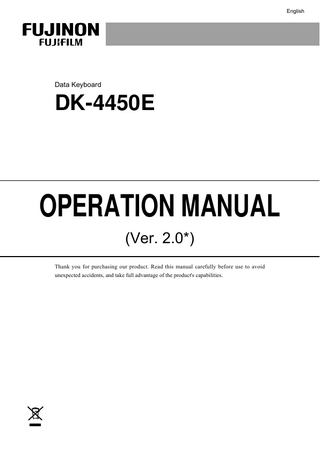
Preview
Page 1
English
Data Keyboard
DK-4450E
OPERATION MANUAL (Ver. 2.0*) Thank you for purchasing our product. Read this manual carefully before use to avoid unexpected accidents, and take full advantage of the product's capabilities.
Precautions for Use
Precautions for Use For the USA Market - CAUTION: US law restricts the sale of this device to or on the order of a physician.
<Cleaning the keyboard> The keyboard is not of waterproof construction. If you immerse it in water or disinfectant, it may break down. Do not clean the keyboard under running water or immerse it in disinfectant.
<When controlling peripherals connected via RS232C> If you want to control peripheral devices connected via RS232C from the processor VP-4450HD, the baud rate (communication speed) of the peripheral devices must be identical to that of the processor. In case that the baud rate is not identical, the peripherals do not work properly. For detailed information on setting the baud rate, refer to the operation manual respectively.
<When not using peripherals connected via RS232C> If you do not use any peripheral device connection via RS232C, perform the following settings. (1) Press the [Peripherals] key to display the Peripheral Setup screen. (2) Move the cursor to “Printer” using the [ ] and [ ] keys and then press the [Enter] key. (3) Move the cursor to “Usage” and then press the [Enter] key. (4) In the displayed pop-up menu, move the cursor to “Not used” using the [ ] and [ ] keys and then press the [Enter] key. (5) Move the cursor to “Exit Setup” and then press the [Enter] key to return to the observation screen.
<Deleting patient data> Once you delete patient data, you cannot restore it. For this reason, check the contents of the before deleting it.
2
Precautions for Use
<In the case in which a memory card is used> Once you format the CF memory card, any previous data on the CF memory card is lost and you cannot restore it. Check the contents of the CF memory card before formatting it. Data stored on the CF memory card may be lost if you turn off the processor while accessing the data. Do not turn off the processor during access. Data stored on the CF memory card may be lost if you remove the CF memory card while accessing the data. Do not remove the CF memory card during access.
<Regarding the version of the software> The VP-4450HD is controlled by software. Therefore, the control method differs depending on the version of the software being used. This operation manual describes operation of Ver. 2.000 to 2.099. To confirm the software version, hold down the [Shift] key and press the [Note] key. The version is shown under the heading “Software” on the screen.
3
Contents
Contents Precautions for Use ...2 Preface ...6 Conventions Used in This Manual...6
4
Chapter 1
Name and Function of Each Part ... 1-1
Chapter 2
Hierarchical Structure of the Setting Screens and Basic Operation ... 2-1 2.1 Hierarchical Structure of the Setting Screens... 2-2 2.2 Basic Operation ... 2-9
Chapter 3
Initial Settings... 3-1 3.1 Setting the Hospital Name, Date and Time ... 3-2 3.2 Setting the Doctor's Name ... 3-9 3.3 Setting the Procedure Name ... 3-14 3.4 Setting the Message ... 3-17 3.5 Setting a CF Memory Card ... 3-20 3.6 Setting the Network ... 3-26 3.7 Setting of the Printer... 3-30
Chapter 4
Registering/Editing Patient Information ... 4-1 4.1 Registering Patient Information ... 4-2 4.2 Calling up Patient Information ... 4-11 4.3 Amending Patient Information ... 4-12 4.4 Deleting Patient Information ... 4-14 4.5 Registering Patient Information Using a Magnetic Card ... 4-16
Chapter 5
Setting the Image Processing Functions ... 5-1 5.1 Structure Emphasis Settings ... 5-2 5.2 Setting FICE ... 5-5 5.3 Tone Settings ... 5-18 5.4 Color Adjustment Settings ... 5-21 5.5 Setting the Shutter Speed ... 5-27 5.6 Setting the Iris Mode ... 5-31 5.7 Setting the Peak Detection Level ... 5-34 5.8 Registering/Editing the Doctor Page ... 5-36 5.9 Entering Comments ... 5-39 5.10 Starting/Stopping the Timer ... 5-40
Chapter 6
Image Recording ... 6-1 6.1 Memory of the Main Unit ... 6-2 6.2 CF Memory Card... 6-3 6.3 Search in Contents of the CF Memory Card ... 6-4 6.4 Printing the Image Recorded in the CF Memory Card ... 6-10
Contents
Chapter 7
Maintenance ... 7-1 7.1 Cleaning the Keyboard ... 7-2 7.2 Keyboard Cover and Replacement ... 7-3
Appendix ...Appendix-1 After-Sales Service ...Appendix-2 Disposal of Electric and Electronic Equipment...Appendix-3 Index ...Appendix-4
5
Preface
Preface DK-4450E is a keyboard intended to be used with the processor VP-4450HD to display patient data or control peripheral devices. This operation manual describes the method of using the keyboard. Regarding the method of connecting the processor or a peripheral device, refer to the instruction manual concerned.
Conventions Used in This Manual This manual uses the following conventions to make it easy to understand operations. General Conventions Convention
Meaning Indicates a potential danger that may cause harm to people.
WARNING
Explains dangerous situations that may cause a death or a serious accident if not avoided.
CAUTION
Explains situations that may cause slight or moderate levels of injury if not avoided.
CAUTION
Explains situations that may cause damage to equipment if not avoided.
(1), (2), (3), ...
[Note]
Consecutive numbers in operating procedures indicate the order in which successive steps in the procedure should be taken. Indicates a comment or supplementary information. Indicates a reference.
6
Chapter 1
Name and Function of Each Part
This section describes the name and function of each part of the DK-4450E.
1-1
Chapter 1 Name and Function of Each Part
Chapter 1 Name and Function of Each Part 1
2
3
4
5
6
7
8
9
10
11
12
13
14
15
27 16 26
17 18 19
25 24
23
22
21
<Data control keys> 1 [Patient Entry] key
Displays the Patient Information Entry screen. 2 [Patient] key
Displays the Patient List screen. 3 [Doctor] key
Displays the Doctor List screen. 4 [Case] key
Displays the Procedure List screen. 5 [Note] key
Makes it possible to enter comments on the observation screen.
1-2
20
Chapter 1 Name and Function of Each Part
6 [Timer] key
Starts/stops the timer on the observation screen. 7 [Message] key
Displays the Message List screen. 8 [Preset] key
Displays the Doctor Page screen.
<Peripheral device control keys> 9 [Peripherals] key
Selects and performs the settings for the peripheral devices to be used with the VP-4450HD. 10 [Panel] key
Performs the initial settings for the functions assigned to the front panel of the VP-4450HD. 11 [System] key
Displays the System Setup screen. 12 [Review] key
Displays the thumbnail display screen for the captured images when a digital printer is used. 13 [Start] key
Starts printing the data displayed in the print preview screen. 14 [Search] key
You can search for or review images stored on the CF memory card when a CF memory card is used. 15 [Trigger] key
While a still image is displayed in the normal observation screen, pressing this key captures the image. [Note] When a still image is not displayed, no image is captured even if this key is pressed.
1-3
Chapter 1 Name and Function of Each Part
<Other keys> 16 [Insert] key
Edits the character or data at the cursor position. 1) When a list of patient data is displayed: Displays the edit screen for the selected patient data. 2) When a list of doctor names is displayed: Edits the selected doctor name. 3) When a list of procedure names is displayed: Edits the selected procedure name. 17 [/] key
Switches between the main screen and sub-screen when FICE is on. [Note] The screens can be switched when “Type 2/Dual Mode” is selected for “Mask Type”.
<Mask Type: Type 1>
<Mask Type: Type 2>
1-4
Chapter 1 Name and Function of Each Part
<Mask Type: Type 2/Dual Mode> When FICE is on, the FICE image is displayed in the main screen and the normal image is displayed in the sub-screen.
Normal image
When a normal image is displayed
FICE image
Normal image
When FICE is on, the FICE image is displayed in the main screen and the normal image is displayed in the subscreen.
Normal image
FICE image
To switch between the FICE image and normal image, press the [/] key.
1-5
Chapter 1 Name and Function of Each Part
18 [FICE] key
Turns on or off FICE. 19 [PageUp] key
When the observation screen is displayed and FICE is turned “ON”, pressing this key displays the current FICE set. VP-4450HD Operation Manual “3.7 Displaying FICE Set” (page 3-16) 20 [Delete] key
Deletes the character at the location of the cursor. 1) When a list of patient data is displayed: The selected patient data is deleted. 2) When a list of doctor names is displayed: The selected doctor name is deleted. 3) When a list of procedure names is displayed: The selected procedure name is deleted. 21 [Backspace] key
Deletes the character located immediately before the cursor. 22 [Enter] key
If you press this key after entering data, the entered data is finalized. Also, if you press this key while a message is displayed in the observation screen, the message disappears. Also, if you press this key while the thumbnail display screen is displayed, the image at the location of the cursor is enlarged. 23 [Data Off/Space] key
Each time you press this key while the observation screen is displayed, the data on the observation screen switches between a displayed and a non-displayed state. In addition, this key is used for selecting images to be printed in the print preview screen. [Note] When “Data Display Switching” is disabled, the function of this switch is also disabled. (“Data Display Switching” is set by service personnel.) [Note] This key is described as the [Space] key in this manual and the VP-4450HD operation manual.
1-6
Chapter 1 Name and Function of Each Part
24 [PinP Off/Ctrl] key
Each time you press this key while the sub-screen is displayed in the observation screen, the sub-screen switches between a displayed and a non-displayed state. [Note] This key is described as the [Ctrl] key in this manual and the VP-4450HD operation manual. 25 [Caps Lock] key
Each time you press this key, the alphabet is toggled between upper and lower case. 26 [Move PinP/Tab] key
Each time this key is pressed while the sub-screen is displayed in the observation screen, the position of the sub-screen is changed in the order of upper left, upper right, lower right and lower left. [Note] This key is described as the [Tab] key in this manual and the VP-4450HD operation manual. 27 [Esc] key
If you press this key while entering data, operation returns to the previous screen or observation screen.
1-7
Chapter 1 Name and Function of Each Part
1-8
Chapter 2
Hierarchical Structure of the Setting Screens and Basic Operation
This section describes the hierarchical structure of the setting screens and basic operation.
2.1 Hierarchical Structure of the Setting Screens...2-2 2.1.1 [Patient Entry] Key ...2-2 2.1.2 [Patient] Key ...2-2 2.1.3 [Doctor] Key ...2-3 2.1.4 [Case] Key...2-3 2.1.5 [Note] Key...2-3 2.1.6 [Timer] Key...2-3 2.1.7 [Message] Key ...2-4 2.1.8 [Preset] Key...2-4 2.1.9 [Peripherals] Key ...2-5 2.1.10 [Panel] Key ...2-6 2.1.11 [System] Key...2-8 2.1.12 [Review] Key ...2-8 2.1.13 [Search] Key ...2-8 2.2 Basic Operation ...2-9 2.2.1 Moving the Cursor ...2-9 2.2.2 Displaying a Submenu ...2-10 2.2.3 Selecting a Page ...2-10 2.2.4 Selecting an Item from a Pop-up Menu ...2-11 2.2.5 Selecting a Value Using the Slider ...2-12 2.2.6 Entering Characters ...2-13
2-1
Chapter 2 Hierarchical Structure of the Setting Screens and Basic Operation
Chapter 2 Hierarchical Structure of the Setting Screens and Basic Operation [Note] Setting screens are displayed on the monitor connected to the DVI connector or RGB TV/PC connector set as “PC”. [Note] While a setting screen is displayed, the message “Displaying menu” appears on the monitor connected to RGB TV/PC, RGB TV, Video or S Video connector.
2.1 Hierarchical Structure of the Setting Screens If you press a function key, the setting screen assigned to the key is displayed. The hierarchy of each key and setting screen is structured as described below. 2.1.1 [Patient Entry] Key Patient Information Entry screen (Patient No. Auto Entry)
Patient Information Entry screen (Fixed Patient No.)
Patient Information Entry
Patient Information Entry
Patient 02
Patient Number 01
Exam No. Patient ID Patient Name Sex D. o. B. Age Doctor Procedure Message
: 20070215 : 123456 : Fuji Taro : None M F : 1960 / 07 / 07 : 47 : AOYAMA : None : Biopsy prohibited
Exam No. Patient ID Patient Name Sex D. o. B. Age Doctor Procedure Message
Examine This Patient
Clear All
: 20070215 : 123456 : Fuji Taro : None M F : 1960 / 07 / 07 : 47 : AOYAMA : None : Biopsy prohibited
Examine This Patient
End Registration Enter Next Patient Info. Clear All [↓][↑] Move [Enter] Select [Esc] Cancel
[↓][↑] Move [Enter] Select [Esc] Cancel
2.1.2 [Patient] Key Patient List screen Patient List Patient List 1/3 No. Name 01 Tanaka Ichiro 02 Fuji Taro 03 Suzuki kenichi 04 Kato Masako 05 Sasaki Yoshiharu 06 Morisawa Miyo 07 Asada Aiko 08 Kobayashi Kenta 09 Igarashi Takao 10 11 12 13 14 15
Patient ID 123455 123456 123457 123458 123459 123460 123461 123462 123463
Patient List 1/3 Delete all listed data [↓][↑] Move [Enter] Select [Insert] Edit [Delete] Delete [Esc] Cancel
2-2
Exam No. ID Name Sex D. o. B. Age Doctor Procedure Message
: 20070215 : 123456 : Fuji Taro :M : 1960/07/07 : 47 : AOYAMA : None : Biopsy prohibited
Chapter 2 Hierarchical Structure of the Setting Screens and Basic Operation
2.1.3 [Doctor] Key Doctor List screen Doctor List Doctor List 1/2 No. 01 02 03 04 05 06 07 08 09 10
Doctor Name: AOYAMA SHIBUYA SHINAGAWA MEGURO ADACHI ETOU SUGINAMI OOTA EDOGAWA ARAKAWA
Freeze mode
Doctor Page
FICE Page
Freeze/Trigger Freeze+Trigger
DoctorPage1 DoctorPage1
FICE Page1
Freeze
DoctorPage2
FICE Page2
Freeze
DoctorPage1
Doctor List 1/2
Delete all listed data
[↓][↑] Move [Enter] Select [Insert] Edit [Delete] Delete [Esc] Cancel
2.1.4 [Case] Key Procedure List screen Procedure List Procedure List 1/2 No. 01 02 03 04 05 06 07 08 09 10
Procedure Name Procedure1 Procedure2 Procedure3 Procedure4 Procedure5 Procedure6 Procedure7 Procedure8 Procedure9 Procedure10
Procedure List 1/2
Delete all listed data
[↓][↑] Move [Enter] Select [Insert] Edit [Delete] Delete [Esc] Cancel
2.1.5 [Note] Key Displays no setting screen. (Makes it possible to enter comments on the observation screen.) 2.1.6 [Timer] Key Displays no setting screen. (Starts/stops the timer on the observation screen.)
2-3
Chapter 2 Hierarchical Structure of the Setting Screens and Basic Operation
2.1.7 [Message] Key Message List screen Message List Message List 1/2 No. 01 02 03 04 05 06 07 08 09 10
Message Message1 Message2 Message3 Message4 Message5 Message6 Message7 Message8 Message9 Message10
Message List 1/2
Delete all listed data
[↓][↑] Move [Insert] Edit [Delete] Delete [Esc] Cancel
2.1.8 [Preset] Key Doctor Page screen Doctor Page Setup List No. * 01 02 03 04 05
Doctor Page Name (Settings at Start-up) DoctorPage1 Not registered Not registered Not registered Not registered
[↓][↑] Move [Enter] Select [Delete] Delete [Esc] Cancel
2-4
Structure Emphasis Structure Emphasis Detail Hi. Detail Lo.
OFF ON : OFF Mid :0 2 :0 2
Tone Red Emphasis Color Emphasis
OFF :0 :0
Color Adjustment Brightness Red (R) Green (G) Blue (B) Red Hue Chroma Contrast
:0 :0 :0 :0 : M1 :2 :2
ON 2 2
Chapter 2 Hierarchical Structure of the Setting Screens and Basic Operation
2.1.9 [Peripherals] Key Peripheral Setup screen Peripheral Setup CF Card
: Used
Network
: Used
Printer
: Not used
Video Recorder Still Recorder Peripheral Device
: Not used : Not used : Not used
Exit Setup
Submenus CF Card Setup Usage
: Used
Compression Ratio
: 1/20 (JPEG)
Free Space Warning Message : ON Screen Display
: OFF
Information 1 : Information 2 : CF Card Usage : 40% Used 5MB Free
Delete Backup Images Already Transferred
Initialize CF Card [↓][↑] Move [Enter] Select [Esc] Cancel
Exit Setup [↓][↑] Move [Enter] Select [Esc] Cancel
Network Setup Usage
: Used
Compression Ratio
: 1/20 (JPEG)
Backup to CF Card
: Yes
When backed up to CF card
CF card settings are disabled.
Bkup img Already Transferred: Deleted at end of exam Bkup img Not Yet Transferred: Resent at start of exam
Information 1 Information 2
: :
Exit Setup
[↓][↑] Move [Enter] Select [Esc] Cancel
Printer Setup Usage
: Not used
Number of Prints : 1 Muiti Print
: 4in1
Print Size
:L
Exit Setup
[↓][↑] Move [Enter] Select [Esc] Cancel
2-5
Chapter 2 Hierarchical Structure of the Setting Screens and Basic Operation
2.1.10 [Panel] Key Panel Switch Setup screen Submenus
Panel Switch Setup Structure Emphasis Setup
SE Setup
FICE Setup
Settings when turned OFF Structure Emphasis (SE) : OFF Detail Hi. (DH) : 0 Detail Lo. (DL) : 0
Color Emphasis Setup Color Adjustment Shutter Speed Setup
Settings when turned ON Structure Emphasis (SE) : Mid Detail Hi. (DH) : 2 Detail Lo. (DL) : 2
Metering Mode Setup Back
Exit Setup [↓][↑] Move [Enter] Select [Esc] Cancel [↓][↑] Move [Enter] Select [Esc] Cancel
These three submenus are described on page 2-7.
Tone Setup Settings when turned OFF Red Emphasis (RE) : OFF Color Emphasis (CE) : OFF
Submenus
Settings when turned ON Red Emphasis (RE) : Mid Color Emphasis (CE) : Mid
FICE Setup FICE Page :2 FICE Set Number : 5 Red (R) : 500nm Green (G) : 450nm Blue (B) : 400nm R-gain : 3 G-gain : 3 B-gain : 3 Save
Exit Setup
[↓][↑] Move [Enter] Select [Esc] Cancel
Reset Page Reset Switch FICE Page Exit Setup [↓][↑] Move [Enter] Select [Esc] Cancel
Submenus FICE Page Setup List No. * 01 02 03 04 05
FICE Page Name (Settings at Start-up) FICE Page1 Not registered Not registered Not registered Not registered
Assignment1 0 1 2 0 0 0
Assignment2 1 4 5 1 1 1
Reset to Default
[↓][↑] Move [Enter] Select [Delete] Delete [Esc] Cancel [Insert] Simple FICE Setup
2-6
Assignment3 Default 7 8 Default Default Default