Quick Reference Guide
46 Pages
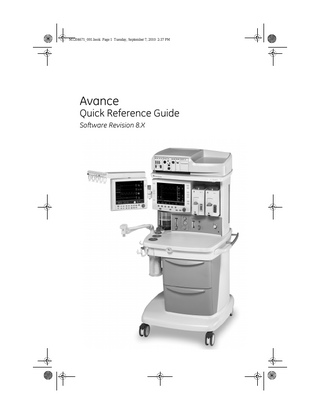
Preview
Page 1
M1204671_001.book Page 1 Tuesday, September 7, 2010 2:37 PM
Avance
Quick Reference Guide Software Revision 8.X
M1204671_001.book Page 2 Tuesday, September 7, 2010 2:37 PM
Refer to the User’s Reference manual for step-by-step instructions. Read each component’s User’s Reference manual before using this system.
WARNING Before using the system: •
Complete all of the preoperative tests.
•
Test all other system components.
M1204671_001.book Page 1 Tuesday, September 7, 2010 2:37 PM
System controls and menus System overview
12 11
1 2 3 4 5 6 7
10
8
1. 2. 3. 4. 5. 6.
Light switch Dovetail Vaporizer Alternate O2 control System switch Mains indicator
AB.91.133
9
7. Integrated suction (optional) 8. Brake 9. O2 flush button 10. Advanced breathing system 11. Auxiliary O2 flow control (optional) 12. Anesthesia display
Figure 1 • Front view M1204671
1
M1204671_001.book Page 2 Tuesday, September 7, 2010 2:37 PM
1 2 3 4 5 6
11
10 9 8
1. 2. 3. 4. 5. 6.
Outlet circuit breaker Isolated electrical outlet (optional) Cable access door Vacuum connection Collection bottle connection Cylinder yoke
AB.91.029
7
7. AGSS (Anesthesia Gas Scavenging System) 8. Equipotential stud 9. Mains inlet 10. System circuit breaker 11. Pipeline connections
Figure 2 • Rear view
2
M1204671
M1204671_001.book Page 3 Tuesday, September 7, 2010 2:37 PM
Using the brakes
AB.72.014
Brakes on the casters hold the system in place.
1. Push down on the brake to lock the casters. 2. Lift up on the brake to release the brake. The casters are unlocked.
Using the O2 flush button
AB.14.006
The O2 flush button supplies a high flow of O2 to the breathing system.
1. Push the O2 flush button to deliver a high flow of O2. 2. Release the O2 flush button to stop the delivery of a high flow of O2.
M1204671
3
M1204671_001.book Page 4 Tuesday, September 7, 2010 2:37 PM
Advanced breathing system components
15 14 13
12 11 10
1 2
9
8
3 4 6
1. 2. 3. 4. 5. 6. 7. 8.
Expiratory check valve Inspiratory check valve Inspiratory flow sensor Expiratory flow sensor Absorber canister Absorber canister release Leak test plug Breathing system release
5
AB.91.135
7
9. Manual bag port 10. Adjustable pressure-limiting (APL) valve 11. Bag/Vent switch 12. Bellows assembly 13. Sample gas return port 14. AGSS indicator (only on some AGSS versions) 15. Airway module (optional)
Figure 3 • Advanced breathing system
4
M1204671
M1204671_001.book Page 5 Tuesday, September 7, 2010 2:37 PM
4 1
5 6 7 1. 2. 3. 4. 5. 6. 7.
AB.91.136
2 3
Bag support arm Auxiliary Common Gas outlet (ACGO) switch ACGO port EZchange canister module (CO2 bypass) EZchange canister release Condenser drain button Condenser
Figure 4 • Breathing system options
Using the bag support arm
AB.82.023
Use the optional bag support arm to hold the breathing circuit bag.
1. To raise the bag support arm, squeeze the button and rotate the arm up to the top position. 2. To lower the bag support arm, squeeze the button and rotate the arm down to the lower position.
M1204671
5
M1204671_001.book Page 6 Tuesday, September 7, 2010 2:37 PM
Vaporizer controls Refer to the vaporizer User’s Reference manual for more detailed information on the vaporizer. 1
1
2
2
3
AB.80.051
4
1. 2. 3. 4.
Lock lever Concentration control and release Indicators Silence alarm touch key
Figure 5 • Vaporizer controls
6
M1204671
M1204671_001.book Page 7 Tuesday, September 7, 2010 2:37 PM
Display controls 9
8
1
7 6
2
2
5
2
1.
Silence Alarms key
2. 3.
Menu keys ComWheel
4. 5.
Normal Screen key Quick keys
6. 7. 8. 9.
Reset Timer Stop/Start Timer MV/TV Alarms key Alarm LEDs
4
AB.91.131
3
Silences any active, silenceable high and medium priority alarms or to suspend/acknowledge any nonactive medium or high priority alarms. Alarm is silenced for 120 seconds or alarm is suspended for 90 seconds. Shows corresponding menu. Selects a menu item or confirms a setting. Turn clockwise or counterclockwise to scroll menu items or change settings. Removes all menus from the screen. Changes corresponding gas setting or ventilator setting. Turn the ComWheel to make a change. Push the ComWheel to activate the change. Resets the timer back to zero. Starts or stops the timer. Turns the MV and TV alarms off or on. On solid or flashes to indicate alarm priority.
Figure 6 • Display controls M1204671
7
M1204671_001.book Page 8 Tuesday, September 7, 2010 2:37 PM
Display navigation Use the menus, ComWheel, quick keys, and Select Page menu to navigate the display.
Using menus Use the menu keys to access the corresponding menus. Use the ComWheel to navigate the menus. When a menu key is selected, the menu field overlays the normal view and the waveform fields start at the right edge of the menu. 1. Push the menu key to access the corresponding menu. 2. Turn the ComWheel counterclockwise to highlight the next menu item. Turn the ComWheel clockwise to highlight the previous menu item. 3. Push the ComWheel to enter the adjustment window or a submenu. 4. Turn the ComWheel clockwise or counterclockwise to highlight the desired selection. 5. Push the ComWheel to confirm the selection. 6. Select Normal Screen or push the Normal Screen key to exit the menu and return to the normal monitoring display. (Select Previous Menu to return to the last displayed menu, if available.)
Using the ComWheel Use the ComWheel to scroll through the quick key settings, navigate menus, make selections, change settings, and confirm settings. • Push the ComWheel to make a selection. • Turn the ComWheel to the right. For menu items, the highlight moves to the menu item below. For quick keys, the highlight moves to the quick key on the right. For settings, the setting changes to the next available setting. For selections, the selection changes to the next available selection. • Turn the ComWheel to the left. For menu items, the highlight moves to the menu item above. For quick keys, the highlight moves to the quick key on the left. For settings, the setting moves to the previous setting. For selections, the selection changes to the previous selection. • Push the ComWheel to confirm a setting.
8
M1204671
M1204671_001.book Page 9 Tuesday, September 7, 2010 2:37 PM
Using quick keys The gas settings and the main ventilator settings for each ventilation mode can easily be changed using the quick keys. 1. Push a quick key to select the corresponding setting. 2. Turn the ComWheel to make a change. 3. Push the ComWheel to activate (confirm) the change. A tone sounds and the quick key setting flashes if the ComWheel is not pushed after 10 seconds. Note Use the ComWheel to scroll through the quick key setting during a case when no menus are open.
Using Select Page menu Use the Select Page menu to switch the normal screen view. A default screen view (case type) and four preset normal screen views are available.
Select Page Page: Default Screen PAW TUBES LOOPS BIG WAVE LOCAL Normal Screen
1. With no menus showing, push the ComWheel. An arrow to the right of the menu item indicates the view that is in use. If no arrow shows, a customized normal screen view is in use. 2. Select a view to use as the normal screen view. Choose Default Screen to use the case type view. Choose a preset view to use that view. 3. Select Normal Screen to leave the normal screen view unchanged.
M1204671
9
M1204671_001.book Page 10 Tuesday, September 7, 2010 2:37 PM
Operation System operation safety WARNING Do not use antistatic or electrically-conductive breathing tubes or masks. They can cause burns if used near high-frequency surgical equipment.
w Explosion Hazard. Do not use this system with flammable anesthetic agents.
w Ventilator alarms indicate potential hazard conditions. Investigate all alarms that occur to help ensure adequate patient safety.
w Maintain sufficient fresh gas flow when using sevoflurane.
w Desiccated (dehydrated) absorbent material may produce dangerous chemical reactions when exposed to inhalation anesthetics. Adequate precautions should be taken to ensure that absorbent does not dry out. Turn off all gases when finished using the system.
10
M1204671
M1204671_001.book Page 11 Tuesday, September 7, 2010 2:37 PM
Turning on the system 1. Plug the power cord into an electrical outlet. Make sure the system circuit breaker is on. • The mains indicator is lit when AC power is connected. • Battery is charging if it is not already fully charged. 2. Check that the breathing system is properly connected.
CAUTION Do not turn on the system with the right-hand (inspiratory) port plugged. 3. Turn the System switch to On. The display shows the power-up screen. The system does a series of automated self tests. 4. Perform a Machine Check before the first case of the day. 5. Perform a preoperative checkout before each case. See the “Preoperative checkout” section. Note The system must perform a power-up self test after 12 hours of remaining on. If the system has been on longer than 12 hours without a power-up self test, the ‘Turn power Off and On for self tests’ alarm occurs. Turn the power off and then back on between cases to resolve the alarm.
M1204671
11
M1204671_001.book Page 12 Tuesday, September 7, 2010 2:37 PM
Start a case WARNING Make sure that the patient breathing circuit is correctly assembled and that the ventilator settings are clinically appropriate before starting ventilation. Incorrect breathing circuit assembly and incorrect ventilator settings can injure the patient.
w Make sure that the preset alarm limits are appropriate for the patient before starting ventilation. Incorrect alarm settings can injure the patient.
Start Case Default Settings Patient Weight Set Vent by Weight Patient Age Other Gas CO2 Alarms Volume Apnea Start Case Now
Starting a case using default settings 1. Set the Bag/Vent switch to Bag. 2. Push the Start/End Case key. The Default Settings selection shows the first preset case type. Patient Weight, Patient Age, Other Gas, and Volume Apnea show the default settings that correspond to the preset case type shown. 3. Verify or change the Default Settings case type. 4. Verify the settings are clinically appropriate. 5. Select Start Case Now. Gas flow starts.
12
M1204671
M1204671_001.book Page 13 Tuesday, September 7, 2010 2:37 PM
Starting a case using custom settings 1. Set the Bag/Vent switch to Bag. 2. Push the Start/End Case key. The Default Settings selection shows the first preset case type. Patient Weight, Patient Age, Other Gas, and Volume Apnea show the default settings that correspond to the preset case type shown. 3. Change any of the settings on the menu. The Default Settings changes from the case name to Preset. 4. To change ventilation settings or the ventilation mode, push the Vent Setup key. Make the change. 5. To change alarm settings, push the Alarms Setup key. Make the change. 6. To change the gas settings or the circuit type, push the Gas Setup key. Make the change. 7. From the Start Case menu, select Start Case Now. Gas flow starts.
M1204671
13
M1204671_001.book Page 14 Tuesday, September 7, 2010 2:37 PM
End a case
End Case End Case Now Normal Screen
1. Set the Bag/Vent switch to Bag. 2. Push the Start/End Case key. 3. Select End Case Now to put the system in standby (stops gas flow and patient alarms).
14
M1204671
M1204671_001.book Page 15 Tuesday, September 7, 2010 2:37 PM
Ventilator setup WARNING Most anesthetic agents will cause patients to have reduced ventilatory responses to carbon dioxide and to hypoxemia. Therefore, triggered modes of ventilation may not produce adequate ventilation.
w The use of neuromuscular blocking agents will reduce the patient’s breathing response, which will interfere with triggering.
Vent Setup Adjust Settings Mode: VCV PCV SIMV/PSV PSVPro SIMV-PC PCV-VG CPAP/PSV Spirometry Normal Screen
Changing ventilator settings 1. Push the Vent Setup key. Adjust Settings is selected by default. An arrow to the right of the mode indicates the current mode. 2. Push the ComWheel to enter the adjustment window for the selected mode. 3. Use the ComWheel to navigate the adjustment window and to change a value. 4. Push the ComWheel to activate the change. 5. Push the Normal Screen key or select Exit.
M1204671
15
M1204671_001.book Page 16 Tuesday, September 7, 2010 2:37 PM
Changing ventilation mode and ventilator settings 1. Push the Vent Setup key. 2. Select the desired mode and push the ComWheel to enter the adjustment window for that mode. 3. Use the ComWheel to navigate the adjustment window and to change a value. 4. Select Confirm to activate the mode.
16
M1204671
M1204671_001.book Page 17 Tuesday, September 7, 2010 2:37 PM
Gas setup
Gas Setup Adjust Settings Gas: N2O Air Circuit: Circle Non-Circle Normal Screen
Changing gas settings 1. Push the Gas Setup key. Adjust Settings is selected by default. An arrow to the right of the balance gas indicates the gas currently being used with O2. 2. Push the ComWheel to enter the adjustment window. 3. Use the ComWheel to navigate the adjustment window and change a value. 4. Push the ComWheel to activate the change. 5. Push the Normal Screen key or select Exit.
Changing balance gas and gas settings 1. Push the Gas Setup key. Adjust Settings is selected by default. An arrow to the right of the balance gas indicates the gas currently being used with O2. 2. Select the balance gas to use with O2 and push the ComWheel to enter the adjustment window. 3. Use the ComWheel to navigate the adjustment window and change a value. 4. Push the ComWheel to activate the change. 5. Push the Normal Screen key or select Exit.
M1204671
17
M1204671_001.book Page 18 Tuesday, September 7, 2010 2:37 PM
Changing circuit type 1. Push the Gas Setup key. Adjust Settings is selected by default. An arrow to the right of the circuit type indicates the circuit currently in use. 2. Select Circle or Non-Circle and push the ComWheel to enter the adjustment window. 3. Confirm or change and confirm the settings.
Using the circle circuit 1. Push the Gas Setup key. 2. Select Circle. Fresh gas oxygen concentration is displayed on the screen. Fresh gas flow combines with the exhaled gas and exits out through the inspiratory port. 3. Set the alarm limits to clinically appropriate settings.
Using the non-circle circuit WARNING Do not use an external ventilator when using the non-circle circuit. Do not use the non-circle circuit to drive external ventilators or for jet ventilation.
w The maximum pressure at the non-circle circuit can be up to 27 kPa (4 psi). Use a breathing circuit with pressure relief. 1. Push the Gas Setup key. 2. Select Non-Circle. Fresh gas oxygen concentration is displayed on the screen. Fresh gas flow is diverted around the inspiratory check valve and out through the inspiratory port. 3. Set the alarm limits to clinically appropriate settings. Note The fresh gas oxygen concentration may not reflect FiO2 when using these types of circuits. Use an external O2 monitor when using a rebreathing circuit with the non-circle circuit.
18
M1204671