GE Healthcare
Anaesthesia System Carestation
Carestation Insights Users Reference Manual Sw Rev 1.x July 2019
Users Reference Manual
38 Pages
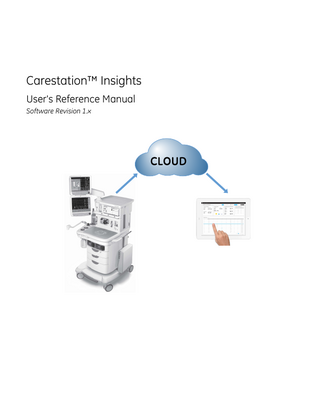
Preview
Page 1
Carestation™ Insights User's Reference Manual Software Revision 1.x
Confidentiality and Proprietary Rights and Limitations and Conditions of Use The information in this manual only applies to the most current Carestation Insights application available as of the revision date of this publication. Specifications in this manual are subject to change without notice. Contact General Electric Company for the most current information. Information contained in this document is proprietary to General Electric Company. No part of this publication may be reproduced, stored in a retrieval system, or transmitted in any form, in whole or in part, by any means electronic, mechanical or otherwise, including photocopying and recording for any purpose without written permission of General Electric Company.
CAUTION
The information in this manual applies to the software version listed on the first page of the manual. Due to continuing product innovation, specifications in this manual are subject to change without notice.
Table of Contents Carestation Insights General information... 2 Intended use... 2 Client browsers supported... 2 Performance... 3 Accessing Carestation Insights... 4 Common Items... 5 Agent Cost... 6 Daily (or Monthly) Averages... 6 Daily (or Monthly) Totals... 7 Average Agent Consumption... 7 Monthly Totals to Date... 7 Agent Cost - Daily (or Monthly) View data table... 8 Agent Cost - Individual Operating Room View...8 Checkout...10 Lung Protective Ventilation... 11 Compliance Change... 11 Recruitment Procedure Use... 12 Ventilation Parameters... 13 Ventilation Modes... 13 Ventilation - Daily (or Monthly) View data table... 14 Ventilation - Individual Operating Room View... 15 Administrator...17 User Management... 17 Configuration...24 Sample queries... 29 How to show the most used anesthetic agent for a given month... 29 How to show when Low P Leak test was last run... 29 How to download the user manual... 29 How to turn on/off refresh display function...30
2094531-001
i
ii
2094531-001
Carestation Insights Carestation Insights
Carestation™ Insights is a suite of cloud-based analytics applications designed to harness the power of connected GE Healthcare Anesthesia Carestation machines. Carestation Insights uses anesthesia machine data that is automatically captured by the GE Industrial Cloud Gateway, stored in the GE Cloud, and visualized with the applications. Carestation Insights is not intended to control an anesthesia device or change any patient care parameters. Data is transferred unidirectionally from the anesthesia machine to the software applications for analysis. It is not used for diagnosis, treatment, mitigation, or prevention of disease states.
2094531-001
1
General information All illustrations are provided as examples only. User product features and configuration may differ from those shown. Names of persons, institutions and places, and related information are fictitious; any similarity to actual persons, entities or places is coincidental. Trademark of the General Electric Company. All other marks are owned by their respective owners. © 2017-2019 General Electric Company. All rights reserved.
Intended use The Carestation Insights analytics applications use anesthesia machine data, which is processed and stored in the Cloud, to enable retrospective analysis of machine usage on an individual case basis as well as cumulatively across multiple rooms within the Operating Department. It is not intended to control the anesthesia device or change any patient care parameters. Data is transferred via a unidirectional interface from the anesthesia machines to the software applications for further analysis. This data is not used for diagnosis, treatment, mitigation, or prevention of disease states. This application is not intended for use within the vicinity of the patient. This manual is intended for use by the customer and GE personnel only. GE anesthesia machines and patient monitors must only be operated by personnel trained and qualified in the administration of general anesthesia. Users should refer to the product User’s Reference Manuals accompanying the equipment for complete operating instructions, warnings, and cautions.
Client browsers supported Windows: Internet Explorer 10 and above, Chrome 60 and above, Firefox 52 and above, Safari 5 and above. MacOS: Safari 9 and above. iOS (iPad): Safari for iOS 6 and above (optimized for viewing in Landscape mode). iOS (iPhone): Safari for iOS 6 and above (optimized for viewing in Landscape mode). Android: Chrome 60 and above for Android version 5 and above (optimized for viewing in Landscape mode).
2
2094531-001
Performance Carestation Insights applications are summaries of machine data that may be subject to error based on sampling, rate, and algorithms. The applications should be used for operational purposes only, and possible incoming data inaccuracy should be considered. Anesthetic agent consumption volume is reported as an integer value in milliliters with an accuracy of +/- 10% per case.
2094531-001
3
Accessing Carestation Insights
AC.26p.001
Log into Carestation Insights from https:// carestationinsights.gehealthcare.com.
1. 2. 3.
4
Enter the Username. Enter the Password. Select Sign in.
2094531-001
Common Items The table below consists of the common items that appear on the applications:
2094531-001
Items
Description
Application tab
Located at the top right, select to change between different applications. The selected application will be highlighted in blue as shown.
Date/Month selection
Located at the top right, allows the user to view data from the selected application based on the Date or Month selected. The default is today’s date. Use the left and right arrows to navigate to previous or next date or month. Use the Calendar icon to select the required date.
Navigation
Located at the bottom right, allows the user to navigate to the displayed data. Use the left and right arrows to navigate to previous or next.
Page entries
Located at the bottom left, allows the user to select the number of entries to display per page using the Show field drop-down menu.
Export icon
Located on the heading row of the table, allows the user to export the data in .csv (for numerals with decimal point) or .xls (for numerals with decimal comma) format of the selected application for the selected period. After selecting, choose the desired date range and export.
5
Agent Cost Carestation Insights Agent Cost application enables retrospective analysis of flow rates, agent volume, and associated costs cumulatively across multiple rooms in an Operating Department as well as on an individual room and case basis. This data is displayed either Monthly or Daily from the Month or Date selected in the calendar utility. The default view contains information from all the connected rooms. 2
3
4
AC.26p.003
1
5 1. 2. 3.
Daily (or Monthly) Averages pane Daily (or Monthly) Totals pane Average Agent Consumption pane
4. 5.
Monthly Totals to Date pane Daily (or Monthly) View data table
Figure 1 • Daily (or Monthly) Overview screen
Daily (or Monthly) Averages This pane shows the time weighted average fresh gas flow used for Induction and Maintenance phases of the selected month or date. Values are shown in liters per minute. This pane also shows the average cost per case and cost per minute of fresh gas used.
6
2094531-001
Daily (or Monthly) Totals This pane shows the number of machines, number of cases, total cost, and total anesthetic agents used for the selected month or date.
AC.26p004
Total anesthetic agents used are displayed in bar graph format. To view the numerical value for an agent, hover the mouse over the desired agent bar.
Figure 2 • Daily Totals pane
Average Agent Consumption This pane shows the average agent consumption per case and cost per minute used on a selected month or date.
Monthly Totals to Date This pane shows the following: • • •
Total number of cases month to date. Total volume of anesthetic agents used month to date. Total cost of anesthetic agents used month to date.
The last column in this pane shows the trends for the selected date. An up arrow indicates an increasing trend. A down arrow indicates a decreasing trend from the previous month.
2094531-001
7
Agent Cost - Daily (or Monthly) View data table This Daily (or Monthly) View data table shows the following details for each operating room: •
• • • • • •
Reference Name of the anesthesia machine. In Configuration screen, an administrator can set the reference name. For more information refer to "Modifying machine reference name". Device Identification number. Number of cases. Milliliter (mL) of anesthetic agents. Cost. Average induction flow in liters/minute (Avg Ind L/min) per case. Average maintenance flow in liters/minute (Avg Main L/min) per case.
To change the order of items listed, select the column heading and click to sort in ascending or descending order.
Agent Cost - Individual Operating Room View
AC.26p.008
From the Daily (or Monthly) View data table, the user can view details for an individual operating room. To do this, select the View Details button for the desired room. From here, the aggregated data for the selected operating room can be viewed. The data table will display all cases for that room individually, as shown below.
Figure 3 • Individual Operating Room view This shows the following for each case: • • • • •
8
Case date. Anesthetic agent on and off times. Duration of anesthetic agent usage. Type of anesthetic agent used. Cost per milliliter of anesthetic agent used.
2094531-001
• • • • •
Amount of anesthetic agent used in milliliters. Cost of anesthetic agent used. Anesthetic agent cost per minute per case. Average induction flow in liters/minute (Avg Ind L/min). If no induction phase is detected, 0 will be reported. Average maintenance flow in liters/minute (Avg Main L/min). If no maintenance phase is detected, 0 will be reported.
There are several ways to customize the layout of the data. One method is by filtering on specific data. Filtering is available by selecting an item in the drop-down menu for the following fields: • •
Duration AA
To view details of a case from the Daily Totals pane, hover the mouse over a segment on the circle chart. This pane is not available in the Monthly view.
AC.26p005
Note
Figure 4 • Daily Totals case details To return to the previous view, select Monthly or Daily Overview on the screen banner.
2094531-001
9
Checkout
AC.26p.078
Use the Checkout application to view anesthesia machine Checkout test history. The Checkout application provides history for each anesthesia machine for Vent and Gas, Circuit Leak, Low P Leak, and Agent Delivery tests.
Figure 5 • Checkout application If the anesthesia machine Checkout test was successfully run within the same day, a green circle is displayed. The number inside a red circle indicates the number of days since the last Checkout test was successfully run on a machine. Hover the mouse over the circle to obtain detailed information on the previous test date and time. To change the order of OR and Device ID# data listed, select the column heading and click to sort in ascending or descending order.
10
2094531-001
Lung Protective Ventilation Carestation Insights Lung Protective Ventilation application enables retrospective analysis of lung compliance changes, recruitment procedure usage, and ventilation settings cumulatively across multiple rooms in an Operating Department as well as on an individual room and case basis. This data is displayed either Monthly or Daily from the Month or Date selected in the calendar utility. The default view contains information from all the connected rooms. 2
3
4
AC.26p.111
1
5 1. 2. 3.
Lung Compliance Change pane Recruitment Procedure Use pane Ventilation Parameters pane
4. 5.
Ventilation Modes pane Daily (or Monthly) View pane
Figure 6 • Daily (or Monthly) Overview screen
Compliance Change This pane shows the distribution of lung compliance changes for the selected month or date. The compliance change is displayed in box plot graph format. To view the statistics (Min, Median and Max) of compliance change, hover the mouse over the bar.
2094531-001
11
AC.26p.112
Figure 7 • Compliance Change pane
Recruitment Procedure Use
AC.26p.113
This pane shows the recruitment procedures used for the selected month or date. The recruitment procedures used are displayed in bar graph format. To view the statistics (Yes, No) of respective recruitment procedure usage, hover the mouse over the bar. The Vital Capacity and the Cycling maneuvers can be tracked.
Figure 8 • Recruitment Procedure Use pane Transitioning from Induction to Maintenance to Emergence is determined by analyzing the interactions with the machine over time with consideration of flow levels and agent concentrations.
12
2094531-001
Ventilation Parameters
AC.26p.114
This pane shows the distribution of ventilation settings used for the selected month or date. The Ventilation parameters are displayed in box plot graph format. To view the statistics (Min, Median and Max) of respective Ventilation parameters, hover the mouse over the respective box plot graph.
Figure 9 • Ventilation Parameters pane
Ventilation Modes This pane shows the type of Ventilation mode used for the selected month or date. The ventilation mode types are displayed in pie graph format. To view the statistics (Percentage) of Ventilation modes, hover the mouse over the pie graph.
2094531-001
13
AC.26p.115
Figure 10 • Ventilation Modes pane
AC.26p.116
Ventilation - Daily (or Monthly) View data table
Figure 11 • Ventilation Daily (or Monthly) View data table This Daily (or Monthly) View data table shows the following details for each operating room. For detailed information on how each value is calculated per case, see the "Ventilation - Individual Operating Room View" section: •
• • • • •
14
Reference name of the anesthesia machine. In Configuration screen, an administrator can set the reference name. For more information refer to "Modifying machine reference name". Device Identification number. Number of cases. Primary Ventilation Mode type used. Recruitment Procedure used. It is displayed as a percentage of the cases that were performed. Average Lung Compliance change per case.
2094531-001
• • • • •
Average VT/PBW (mL/Kg) per case. Average Driving Pressure (cmH2O) per case. Average PEEP (cmH2O) per case. Average Pplat (cmH2O) per case. Average EtCO2 (cmH2O) per case.
To change the order of items listed, select the column heading. Click to sort in ascending or descending order.
Ventilation - Individual Operating Room View
AC.26p.117
From the Daily (or Monthly) View data table, the user can view details of an individual operating room for the selected month or date. To do this, select the View Details button for the desired room. From here, the aggregated data for the selected operating room can be viewed. The data table will display all cases for that room individually, as shown below.
Figure 12 • Individual Operating Room view This pane shows the following for each case: • • •
2094531-001
Case date. Case start time. Case end time.
15
• •
Primary Ventilation Mode type used. Recruitment Procedures used: • • • • •
•
•
•
• • •
Case represents if a recruitment procedure was performed at all during the case. Induction represents if a recruitment procedure was performed within 10 minutes of induction phase. Emergence represents if a recruitment procedure was performed within 10 minutes of emergence phase. 45 min represents if a recruitment procedure was performed at least once every 45 minutes during the case. PEEP>5 represents if a PEEP>5 cmH2O was maintained after the recruitment procedure completed. It is displayed as a percent of the recruitment procedures performed.
Average Lung Compliance change (ΔC): This is the change in Lung Compliance from the start of maintenance phase to the end of maintenance phase. This is calculated using the median measured value for the first and last 10 minutes of maintenance. The value is represented as a percentage (%). A minimum maintenance phase length of 10 minutes is required for a valid value. VT/PBW (mL/kg): This is the median inspired tidal volume for the maintenance phase of the case divided by the ideal body weight that is entered into the anesthesia machine for the case. Driving Pressure (cmH2O): This is the median difference in plateau pressure and PEEP for the maintenance phase of the case when in a volume control mode, and the median difference in peak pressure and PEEP for the maintenance phase of the case when in a pressure control mode. PEEP (cmH2O): This is the median measured PEEP value for the maintenance phase of the case. Pplat (cmH2O): This is the median measured plateau pressure value for the maintenance phase of the case. EtCO2 (mmHg): This is the median measured expired carbon dioxide value for the maintenance phase of the case.
To return to the previous view, select Daily (or Monthly) Overview on the screen banner.
16
2094531-001