GE Healthcare
CARESCAPE Modular Monitors Participant Training Guide Rev A
Participant Training Guide
298 Pages
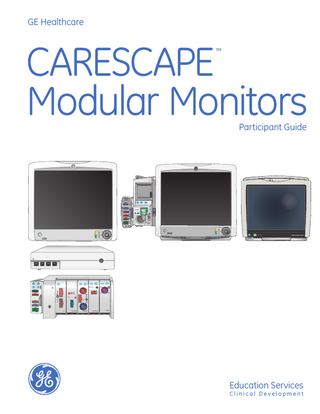
Preview
Page 1
GE Healthcare
CARESCAPE Modular Monitors TM
Save Loop
Print Loop
Change Loop
SPO2
MASlMO SET
®
NIBP
Defib/sync
Participant Guide
Ref. Gas Gas Exhaust E-COVX
!
Rx Only U.S.
ECG
Temp CO
P1/P3
P2/P4
Spirometry
~ CARESCAPE Monitor B450
~
Auto On/Off
NIBP
Start Cancel
IP Zero P1
Zero C. O.
Zero P4
Zero P3
Zero P2
P3
MASlMO SET
!
Check Entropy Sensor
Stop Start-up Continue
Entropy
NMT
!
SvO2
®
!
SpO2
P4
T3 T4
C. O.
E-PT
E-MASIMO
E-COPSV
E-ENTROPY
E-NMT
Education Services Clinical Development
CARESCAPE Modular Monitors TM
Participant Guide
Education Services Clinical Development
Customer Support Center: 800-558-7044 Notice Configurations available for this product depend on local market and standards requirements. Illustrations in this course may not represent all configurations of the product. This course does not cover the operation of every accessory. The materials contained in this document are intended for educational purposes only. This document does not establish specifications, operating procedures or maintenance methods for any of the products referenced. Always refer to the official written materials (labeling) provided with the product for specifications, operating procedures and maintenance requirements. Proprietary Training Material Property of GE Healthcare. The materials contained in this document are intended for educational purposes only. Use of these materials is limited to agents and employees of GE Healthcare of other parties expressly licensed by GE Healthcare. Unlicensed use is strictly prohibited. These materials may include clinical concepts and definitions. No diagnostic statements are inferred or included in these materials. All clinical diagnosis should be made by a trained physician or clinician. All patient names or other protected health information or data contained in any image within this material is fictitious. Any similarity to actual persons is coincidental. Note! This guide is not intended to replace the User’s Reference Manuals that you received with the machine. Please refer to the disclaimer notice at the end of this participant guide for more information. This course is intended for CARESCAPE Modular Monitors. The material contained in this course is intended for educational purposes only. Always refer to the official written materials provided with the CARESCAPE Modular Monitors for specifications, operating procedures, and maintenance requirements. I
Contents 1 Welcome ... 1.1 Instructor’s Role ... 1.1 Adult Learning Principles... 1.2 Readiness... 1.2 Experience...1.2 Autonomy... 1.2 Action ... 1.2 Facilitating Tips... 1.3 Training Session Overview...1.3 Description...1.3 Training Session Objectives ... 1.4 Preparation for Training... 1.5 Agenda and Training Session Plan... 1.6 Icons Used in This Manual...1.14
2 Hardware ... 2.1 Objectives: Hardware...2.1 Terms You Should Know: Hardware...2.1
Front View... 2.15 Back View...2.16 Monitor Side Views... 2.17 Inserting and removing the B450 monitor battery ... 2.18 Acquisition Modules...2.19 PDM (Patient Data Module)...2.21 PSM (Patient Side Module) ... 2.23 PRESTN ... 2.24 Other E-Modules... 2.25 TRAM... 2.26 Monitoring Other Parameters...2.27 E-modules... 2.27 Tram-Rac Modules... 2.29 Installing and Removing Modules... 2.30 Installing and Removing B850 Modules ... 2.30 Installing and Removing B650 Modules ... 2.34
Overview: CARESCAPE Monitor B850 Basic Components... 2.2
Installing and Removing B450 Modules ... 2.36
Processing Unit ... 2.3
Connecting other E-modules than PSM to the B450...2.37
Front View ... 2.3 Back View... 2.3
CARESCAPE Modular Monitor Peripheral Devices... 2.38
Display ... 2.4
Central Stations...2.39
Module Frames and Racs...2.5
Check Your Knowledge: Hardware...2.40
Overview: CARESCAPE Monitor B650 Basic Components... 2.7
Hands on Activity: Hardware... 2.40
Monitor Front View... 2.8
3 Screen Navigation... 3.1
Monitor Back View ... 2.10 Monitor Side Views... 2.11 Secondary Display... 2.13 Pivoting Module Frame... 2.14
II
Overview: CARESCAPE Monitor B450 Basic Components ... 2.15
Objectives: Screen Navigation ... 3.1 Terms You Should Know: Screen Navigation...3.1 Main Screen Layout...3.2 Menu Overview... 3.3
Selecting Menu Options with a Touchscreen 3.4
Continuing Monitoring ... 4.14
Selecting Menu Options with a Trim Knob Control... 3.4
Modifying the Screen Setup ... 4.16
Data Field Entries... 3.4 Entering Data with the on-screen keyboard 3.4 Entering data with a keyboard... 3.4 Check Your Knowledge: Screen Navigation ... 3.5 Hands on Activity: Screen Navigation... 3.5
4 Monitoring Basics... 4.1 Objectives: Monitoring Basics ... 4.1
Pages ... 4.16 Profiles ... 4.16 Selecting the Normal Screen (Main Page)...4.16 Selecting Pages... 4.17 Selecting a Profile... 4.17 Manually Modifying the Screen...4.18 Check Your Knowledge: Monitoring Basics...4.22 Hands on Activity: Monitoring Basics ... 4.22
Terms You Should Know: Monitoring Basics... 4.1
5 Alarms ... 5.1
Overview: Monitoring Basics...4.2
Objectives: Alarms...5.1
Starting Monitoring ... 4.2
Terms You Should Know: Alarms...5.1
Adding Patient Information...4.3
Overview: Alarms... 5.2
Entering Patient Data With the Monitor ... 4.3
Types of Alarms...5.2
Entering Patient Data with the Barcode Reader...4.4
Alarm Conditions...5.2
Loading Patient Information... 4.4 Entering Administrative Information ... 4.6 Combination Monitoring Mode... 4.6 Roving Functionality ... 4.8 Rover/Combination Monitoring... 4.9 Ending Monitoring ... 4.10 Overview ... 4.10 Removing Patient Data from the PDM and Bedside Monitor...4.11 Resetting a Case/Discharging A Patient... 4.11
Alarm Priority Levels ... 5.2 Physiological Alarm’s Activation Criteria ... 5.3 Alarm Area ... 5.4 Audible Alarms...5.5 Adjusting the Alarm Volume... 5.5 Turning Audible Alarms On/OFF...5.6 Pausing Audio Alarms... 5.7 Pausing Alarms for 5 minutes...5.8 Activating All Paused Audible Alarms...5.8 Audio Pause with Combination Monitoring . . 5.8 Breakthrough Alarms ... 5.8
Resetting a Case/Discharging a Patient in Combination Monitoring Mode... 4.12
Latched Alarms... 5.9
Standby ... 4.13
Setting Parameter Alarm Limits...5.9
Starting Standby... 4.13
Setting Alarm Limits Automatically ... 5.10
Ending Standby... 4.13
Returning the Default Alarm Limits... 5.10 III
Alarm Locks...5.10
Printing All ECG Waveforms...6.11
Alarm Guard Limits...5.10
Selecting the Pacemaker Detection...6.12
Setting Arrhythmia Alarms... 5.11
Using the ECG Advanced Menu... 6.12
Setting Parameter Alarm Priority Levels...5.12
Selecting the ECG Waveform Filter... 6.13
Sleep Mode... 5.13
Setting the QRS Width... 6.14
Check Your Knowledge: Alarms ... 5.14
Selecting the Leads for ECG Analysis...6.14
Hands on Activity: Alarms... 5.14
Relearning the Patient’s QRS Pattern...6.15
6 ECG... 6.1 Objectives: Alarms...6.1 Terms You Should Know: Alarms...6.1 Skin Preparation and Lead Placement ... 6.2 Preparing the Patient’s Electrode Sites... 6.2 Applying the Electrodes to the Patient ... 6.2 3-lead or 5-lead ECG Electrode Placement . .6.3 6-lead ECG Electrode Placement...6.4 10-lead ECG Electrode Placement for Cardiac Monitoring...6.5 Standard Resting 10-lead ECG Electrode Placement ... 6.6 Combination Monitoring Mode ... 6.7 Overview ... 6.7 Selecting the ECG Source...6.8 Using the ECG Setup Menu ... 6.8 Selecting the First, Second and Third Displayed ECG Lead ... 6.9
Showing a Second HR Value in the HR Parameter Window... 6.16 Showing HR, PVC, QT and ECG Grid in the HR Parameter Window... 6.16 Using the HR/PR Alarms Menu...6.17 Setting HR Alarm Limits for a Single HR Source ... 6.17 Setting HR/PR Alarm Limits for Multiple HR Sources ... 6.18 Using the PVC/SVC Alarms Menu ... 6.18 Setting PVC Alarm Limits ... 6.18 Setting SVC Alarm Limits ... 6.19 Selecting the HR Alarm Range... 6.19 ST Analysis ... 6.20 Using the ST Setup Menu... 6.20 Using the Realtime View Menu... 6.22 Using the Trend View Menu...6.24 Using the ST Alarm Menu...6.26
Selecting the Va ECG Lead... 6.9
Using the QT Menu...6.28
Selecting the Vb ECG Lead... 6.9
Arrhythmia Detection... 6.29
Changing to an ECG Cable With Fewer Leadwires...6.9
Setting the Arrhythmia Category to Alarm . . 6.29
Deactivating the ECG Leads Off Alarm... 6.9 Selecting the Beat Source ... 6.10 Setting the Beat Volume...6.10 Setting the Beep Tone During Bradycardia and HR Low Alarms...6.10 Selecting the ECG Waveform Size...6.11 IV
Setting the Primary HR Source... 6.15
Setting Arrhythmia Alarms ... 6.30 Setting the Alarm Pause Interval...6.30 Setting the SVT Length... 6.31 Setting HR for SVT... 6.31 Alternate Pulse Rate Source and Algorithms . . . 6.32 Alternate Pulse Rate Source ... 6.32
PDM IntelliRate algorithm...6.32
8 Non-invasive Blood Pressure... 8.1
TRAM, E-modules, and Telemetry Transmitters Auto Algorithm...6.32
Objectives: Non-invasive Blood Pressure ... 8.1
Check Your Knowledge: ECG...6.33
Terms You Should Know: Non-invasive Blood Pressure...8.1
Hands on Activity: ECG... 6.33
NIBP Measurement Setup ... 8.2 NIBP Equipment to Patient Connection... 8.2
7 12 lead...7.1
Preparing the NIBP Patient Connection... 8.2
Objectives: 12 lead ... 7.1
Manual NIBP measurements ... 8.3
Terms You Should Know: 12 leads ... 7.1 Overview... 7.2
Starting or Stopping a Single NIBP Measurement ... 8.3
12RL Interpolated 12 lead ECG Analysis... 7.2
Automatic NIBP Measurements...8.4
12SL ECG Analysis... 7.3
Setting the Cycle Time Between NIBP Measurements...8.4
ACI-TIPI ... 7.3 Using the 12 Lead Analysis Settings Menu ... 7.3 Entering data for an ACI-TIPI 12 lead ECG analysis... 7.4 Enabling and disabling the 12SL ACS... 7.4 Entering the Location ID for 12SL ... 7.5 Setting Automatic 12 lead ECG Analysis Measurements ... 7.5 Setting the 12 lead ECG Analysis Display Format... 7.5 Generating a 12 lead ECG Analysis Report During an ST Alarm Condition ... 7.6
Starting or Stopping NIBP Auto...8.4 STAT Mode...8.5 Starting or stopping a Stat NIBP measurement...8.5 Venous stasis... 8.6 NIBP Cuffs... 8.6 NIBP Cuff Selection and Placement ... 8.6 Selecting NIBP Cuff Size ... 8.7 Selecting the Initial NIBP Cuff Inflation Pressure ... 8.7 Setting the Target NIBP Inflation Pressure . . . 8.7
Using the 12 Lead Analysis Menu... 7.6
Selecting the Cuff Inflation Limits... 8.7
Performing a 12 lead ECG Analysis... 7.6
NIBP Volume and Display Settings...8.8
Sending a 12 lead ECG Report to the MUSE Database... 7.7
Adjusting the NIBP Measurement Completion Tone Volume... 8.8
Viewing or Printing Saved 12 lead ECG Reports ... 7.7
Setting the NIBP Display Format... 8.8
The 12 lead ECG Analysis Program... 7.8 The 12RL ECG Analysis Program... 7.9 Check Your Knowledge: 12 lead... 7.10 Hands on Activity: 12 lead... 7.10
NIBP Alarms ... 8.9 Setting NIBP Alarms... 8.9 Silenced NIBP Alarms...8.9 NIBP Recheck After Alarm Violation... 8.9 Check Your Knowledge: Non-invasive Blood Pressure...8.10 Hands on Activity: Non-invasive Blood Pressure 8.10
V
9 Pulse Oximetry ... 9.1 Objectives: Pulse Oximetry...9.1 Terms You Should Know: Pulse Oximetry...9.1 SpO2 Overview...9.2
Preparing the Patient’s Respiration Electrode Sites... 10.2 Respiration Lead and Breath Detection ... 10.2 Respiration Lead Placement... 10.3
SpO2 Measurement Limitations...9.2
Using the Respiration Measurement Setup Menu...10.4
SpO2 Technologies... 9.2
Turning on the Respiration Measurement . . 10.4
Preparing the SpO2 Connection...9.2
Selecting the Respiration Lead... 10.4
Using the SpO2 Measurement ... 9.3 Primary and Secondary SpO2 Measurement Sources ... 9.3 Changing the SpO2 Waveform Size ... 9.3 Selecting the SpO2 Hemodynamic Sweep Speed ... 9.4 Selecting the SpO2 as the Primary Heart Rate Source... 9.4 Showing the SpO2 Pulse Rate...9.4 Adjusting the SpO2 Pulse Beep Tone Volume...9.4
Selecting the Respiration Waveform Size Manually... 10.4 Selecting the Respiration Waveform Size Automatically ... 10.5 Selecting the Waveform Speed... 10.5 Selecting the Waveform Sensitivity ... 10.5 Relearning the Respiration Pattern... 10.5 Turning Off the Respiration Measurement . .10.5 Using the Respiration Measurement Alarms Menu ... 10.6
Changing the SpO2 Waveform Scale...9.5
Turning On or Off the Respiration Rate Alarm...10.6
SpO2 Settings Specific to Masimo SET...9.5
Setting the Respiration Alarm Limits ... 10.6
Nellcor OxiMax Saturation Seconds Overview ... 9.6
Setting the Apnea Alarm Delay... 10.7
SpO2 Settings Specific to Nellcor OxiMax... 9.6 Setting the SpO2 Alarms Limits ... 9.7 How to Interpret the SpO2 Values... 9.8 SpO2 Signal Strength... 9.8 SpO2 Waveform Quality... 9.8 SpO2 Waveform Stability ... 9.8 Check Your Knowledge: Pulse Oximetry...9.9 Hands on Activity: Pulse Oximetry... 9.9
Enabling the Respiration Cardiac Artifact Alarm... 10.7 Check Your Knowledge: Impedance Respiration...10.8 Hands on Activity: Impedance Respiration...10.8
11 Temperature ... 11.1 Objectives: Temperature ... 11.1 Terms You Should Know: Temperature...11.1
10 Impedance Respiration ... 10.1 Objectives: Impedance Respiration...10.1 Terms You Should Know: Impedance Respiration...10.1 Respiration Measurement Setup...10.2 VI
Preparing the Patient for Temperature Measurement...11.2 Temperature Measurement on the Monitor . . . 11.2 Using the Temperature Setup Menu...11.3 Starting the Temperature Measurement . . . 11.3
Changing the Temperature Site Label... 11.3 Displaying the Delta Value Between Two Temperature Channels...11.3 Stopping the Temperature Measurement . . .11.4 Setting Temperature Alarms...11.4 Check Your Knowledge: Temperature... 11.5 Hands on Activity: Temperature ... 11.5
12 Invasive Pressure... 12.1
Selecting the Invasive Pressure Noise Reduction Filter... 12.8 Showing the CPP Value in the ICP Parameter Window...12.8 Using the Invasive Pressure Advanced Menu . .12.8 Selecting Smart BP...12.9 Compensating for Intra-aortic Balloon Pump (IABP) ... 12.9 Waveform Irregularities ... 12.9
Objectives: Invasive Pressure ... 12.1
Setting an Arterial Invasive Pressure Disconnection Alarm... 12.9
Terms You Should Know: Invasive Pressure...12.1
Setting Invasive Pressure Alarm Limits...12.10
Invasive Pressure Measurement Setup...12.2
Systolic Pressure Variation and Pulse Pressure Variation... 12.11
Invasive Pressure Equipment to Patient Connection...12.2
Changing the SPV Source...12.11
Invasive pressure Module Keys ... 12.2
Measuring SPV Manually... 12.11
Selecting the Display Mode for Invasive Pressure Waveforms...12.3
PA Catheter Insertion...12.12
Zeroing Invasive Pressure Transducers...12.4
Selecting the PA Catheter Insertion Mode . . 12.12
To zero the invasive pressure transducers: . 12.4
Pulmonary Capillary Wedge Pressure (PCWP) Measurement... 12.13
Using the Invasive Pressure Setup Menu... 12.5
Showing the PCWP Value in the PA Window 12.13
Selecting an Invasive Pressure Channel Label... 12.5
Taking a Manual PA Wedge Measurement . .12.14
Selecting the Size of the Invasive Pressure Waveform... 12.5 Optimizing the Invasive Pressure Waveform Scale ... 12.6 Selecting the Hemodynamic Waveform Sweep Speed ... 12.6
Taking an Automated PA Wedge Measurement 12.14 Starting a New PA Wedge Measurement . . . 12.15 Other Selections in the Wedge Menu...12.15 Intra-aortic Balloon Pump (IABP)...12.15 Check Your Knowledge: Invasive Pressure... 12.16
Selecting the Displayed Invasive Pressure Format ... 12.6
Hands on Activity: Invasive Pressure...12.16
Selecting Invasive Pressure as the Primary Heart Rate Source... 12.7
13 Cardiac Output... 13.1
Showing the Pulse Rate in the Invasive Pressure Parameter Window ... 12.7
Objectives: Cardiac Output ... 13.1 Terms You Should Know: Cardiac Output...13.1
Using the IP Channel Standby ... 12.7
C.O. Measurement Setup... 13.2
Using the Invasive Pressure Waveform Cursor... 12.7
C.O. Equipment to Patient Connection with an In-line Probe ... 13.2
VII
Preparing the Patient for Cardiac Output Measurement with a Bath Probe...13.3 Using the C.O. Measurement ... 13.4 Taking an Automatic C.O. Measurement...13.5 Taking a Manual C.O. Measurement...13.6 C.O. Trial Measurements...13.7 Editing the C.O. Average... 13.7 Canceling a C.O. Measurement ... 13.7 C.O. Catheter Selections... 13.7 Selecting the C.O. Injectate Probe Type... 13.8 Setting a C.O. Right Ventricular Ejection Fraction (REF) Measurement...13.8 Selecting the C.O. Scale...13.8 Selecting What to Show with C.O...13.9 Setting the Tblood Alarm... 13.9
Selecting the Patient Type... 13.15 Selecting the Injectate Volume... 13.15 Selecting the CVP Source...13.15 Selecting the CVP Value ... 13.15 Selecting the C.O. Scale...13.15 Selecting What to Show with C.O...13.16 Selecting Indexed Values... 13.16 Setting the Tblood Alarm... 13.16 Selecting the Viewing Mode ... 13.16 About the Numerical View... 13.16 About the Graphical View...13.17 Configuring Parameters... 13.17 Configuring Target Zones...13.17 Saving a Graph...13.17 Selecting a Reference Graph...13.18
Adjusting the SvO2 from the Cardiac Output Menu...13.9
Erasing a Graph...13.18
Editing Calculations... 13.9
Printing a Page...13.18
Adjusting the Wedge from the Cardiac Output Menu ... 13.10
Selecting Split Screen...13.18
Continuous Cardiac Output (CCO) with the E-PiCCO Module...13.10 Overview ... 13.10 CCO Equipment to Patient Connection... 13.11 Preparing the CCO Measurement... 13.12
Selecting Minitrend...13.18 Changing the Graphic Trend Scales with E-PiCCO...13.19 Setting Alarms... 13.19 Check Your Knowledge: Cardiac Output...13.20 Hands on Activity: Cardiac Output...13.20
Using the CCO Measurement... 13.12 Entering Patient Data for the C.I./CCI Value...13.12 C.O. Measurement Modes ... 13.12 C.O. Trial Measurements...13.14 Canceling a C.O. Measurement with E-PiCCO...13.14
VIII
14 Airway Gases ... 14.1 Objectives: Airway Gases ... 14.1 Terms You Should Know: Airway Gases... 14.1 End tidal (ET)...14.1 Airway Gases Overview... 14.2
Editing the C.O. Average with E-PiCCO...13.14
Points to Note... 14.2
Automatic Catheter Identification...13.14
Setup... 14.3
Selecting the Measurement Site for E-PiCCO ... 13.15
Airway Gas Modules and Connectors... 14.4 CARESCAPE Respiratory Module... 14.4
Compact Airway Module...14.4 E-miniC... 14.4 Using the E-modules for CO2 Measurement . . . 14.5 Available Menu Selections... 14.5 Selecting the CO2 Scale...14.5 Selecting the CO2 Sweep Speed...14.5 Selecting What to Show with EtCO2...14.5 Setting CO2 Limit Alarms ... 14.6 Deactivating the Apnea Alarm... 14.6 Selecting the FiO2 and N2O Level ... 14.7
Changing the Time Interval of Numeric Trends... 15.4 Printing Numeric Trends... 15.4 Snapshots... 15.5 Manually Created Snapshots... 15.5 Creating Automatic Snapshots ... 15.5 Viewing Snapshots...15.5 Changing the Snapshot Time Scale ... 15.5 Changing Snapshot Trend Scales ... 15.6 Printing Snapshot Pages...15.6
O2 Measurement... 14.8
Selecting Snapshots to Print Automatically...15.6
CARESCAPE Respiratory Modules and Compact Airway Modules... 14.8
ST Snapshots... 15.7
AA and N2O Measurement ... 14.9 Selecting the Agent Scale...14.9 Setting Agent Limit Alarms ... 14.9 Calibrating Airway Gases...14.9 Check Your Knowledge: Airway Gases... 14.11 Hands on Activity: Airway Gases ... 14.11
Creating ST Snapshots Manually...15.7 Viewing ST snapshots... 15.7 Printing ST Snapshots... 15.7 Events...15.8 Automatic Events ... 15.8 Viewing Events...15.8 Sorting Events ... 15.9
15 Trends and Snapshot... 15.1 Objectives: Trends and Snapshot ... 15.1 Terms You Should Know: Trends and Snapshot...15.1
Creating Events Manually ... 15.9 Annotating Events... 15.9 Deleting Events ... 15.9 Undeleting Events... 15.10
Trends View...15.2
Printing Events... 15.10
Graphic Trends...15.2
Gas Consumption...15.10
Viewing Graphic Trends ... 15.2
Viewing Gas Consumption Data ... 15.10
Changing the Time Scale of Graphic Trends 15.2
Printing Gas Consumption Data ... 15.10
Changing the Graphic Trend Scales... 15.2
Minitrend Split Screen... 15.11
Printing Currently Viewed Graphic Trends . . 15.3
Minitrend View... 15.11
Printing All Graphic Trend Data ... 15.3
Selecting the Minitrend to Screen... 15.12
Resolution ... 15.3
Modifying the Minitrend Length...15.12
Numeric Trends...15.4
Selecting High-resolution Contents to Minitrend...15.13
Viewing Numeric Trends...15.4
IX
Removing Minitrend from the Screen ... 15.13
Printing Calculations ... 16.11
Check Your Knowledge: Trends and Snapshot . 15.14
Printing all Calculation Trends ... 16.11
Hands on Activity: Trends and Snapshot... 15.14
Laboratory Data... 16.12 Overview ... 16.12
16 Calculations ... 16.1
Viewing Laboratory Data...16.12
Objectives: Calculations... 16.1
Selecting the Blood Sample Site for Laboratory Values ... 16.13
Terms You Should Know: Calculations... 16.1 Drug Calculations...16.2 Calculations Menu Description... 16.2 Calculating Drug Doses ... 16.3 Adding a New Drug Name... 16.3 Printing Drug Dose Calculations ... 16.4 Calculating Drug Titrations... 16.4
Temperature Correction... 16.13 Selecting the type of temperature correction:... 16.14 Entering or Loading Laboratory Values... 16.14 Printing Laboratory Values ... 16.14 Check Your Knowledge: Calculations...16.15 Hands on Activity: Calculations...16.15
Printing the Titration Table... 16.5 Calculating Resuscitation Medication Doses... 16.5 Printing Resuscitation Medication Doses... 16.5
Objectives: Bed-to-Bed Viewing ... 17.1 Terms You Should Know: Bed-to-Bed Viewing 17.1
Hemo, Oxy and Vent Calculations Overview . . .16.6
Alarm Notification Types ... 17.1
Viewing Calculation Values... 16.6
Bed to Bed Overview... 17.2
Source Data for Hemo, Oxy and Vent Calculations ... 16.7
Automatic View of Remote Beds in Alarm... 17.3 Selecting the Notifying Alarm Priority Level 17.3
Selecting Source Data for Oxygenation Calculations...16.7
Changing the Settings for Multiple Beds... 17.4
Selecting Source Data for Ventilation Calculations...16.8
Manual Printing of Remote Bed Waveforms 17.5
Estimated Values for Oxy and Hemo Calculations...16.8 Estimated Values in Oxygenation Calculations...16.8 Estimated Values in Hemodynamic Calculations...16.9
X
17 Bed-to-Bed Viewing... 17.1
Viewing Remote Patient Beds... 17.4
Check Your Knowledge: Bed-to-Bed Viewing . . 17.6 Hands on Activity: Bed-to-Bed Viewing ... 17.6
18 Printing... 18.1 Objectives: Printing...18.1
Hemo, Oxy and Vent Calculation Functions . . . 16.10
Terms You Should Know: Printing... 18.1
Indexing Parameters for Hemodynamic and Oxygenation Calculations... 16.10
Printing Options...18.2
Editing Calculation Input Values ... 16.10
Recorders ... 18.3
Saving Calculation Values ... 16.10
PRN 50–M Recorder (B850 only)...18.3
Viewing Saved Calculations...16.11
XE-50 Recorder (B650 and B450 only) ... 18.3
Laser Printers... 18.2
Printing Device Selections... 18.4 Changing Printer... 18.4 Checking the Print Status...18.5 Printing Waveforms...18.6 Printing Waveforms for an Arrhythmia Alarm... 18.6 Printing Waveforms other than Arrhythmia Alarms...18.7
Unity Network Interface Device (ID) Serial Port Indicator Lights... 19.4 Peripheral Device Limit Alarms... 19.4 Peripheral Device Parameter Data... 19.5 Peripheral Device Data Presentation and Menus...19.5 Check Your Knowledge: Printing... 19.6
Selecting the Waveform Delay, Print Length and Paper Speed... 18.7
20 Clinical Training Documents... 20.1
Selecting Waveforms to Print... 18.7
Post Test... 20.1
Printing from the Waveforms Menu... 18.8
CARESCAPE Modular Monitor Skills Checklist . . 20.11
Printing from the Main Display... 18.8
CARESCAPE Modular Monitors Training Post Test ANSWERS...20.16
Stopping the Waveform Printing... 18.8 Stopping a waveform printout from the main display:...18.8
CARESCAPE Modular Monitors Training
Course Evaluation...20.18
Stopping a waveform printout from the waveforms window ... 18.8 Printing Reports...18.8 Printing and Patient Discharge... 18.8 Configuring a Trend Report... 18.9 Printing a Trend Report...18.9 Printing Individual Reports... 18.10 Care Report Printouts ... 18.10 Automatic Care Report Printouts...18.10 Print Header Information... 18.11 Laser Printer Print Header... 18.11 Recorder Print Header... 18.11 Check Your Knowledge: Printing... 18.12 Hands on Activity: Printing ... 18.12
19 Peripheral Devices ... 19.1 Objectives: Peripheral Devices...19.1 Terms You Should Know: Peripheral Devices . . .19.1 Unity Network Interface Device (ID)...19.2 Unity Network Interface Device (ID) Interconnection... 19.3 XI
XII
1 Introduction
1 Introduction
1 Welcome Welcome to the Participant Guide for the CARESCAPE Modular Monitors. The purpose of this Guide is to give you, the information and product knowledge needed to understand the operation of the CARESCAPE Modular Monitors. This Participant Guide is not intended to replace the CARESCAPE Modular Monitors User’s Manual. It is intended for use as an educational tool only. Always refer to the User’s Manual for detailed warnings and instructions. Using this guide will ensure that all the essential objectives will be discussed during the training session. Combined with the use of hands-on exercises, this Participant Guide will also help ensure that the end-user has the sufficient knowledge and skills to proficiently operate the CARESCAPE Modular Monitors.
Training Session Overview The CARESCAPE Modular Monitors training session is designed to give participants the information and product knowledge needed to proficiently operate the CARESCAPE Modular Monitors System. The training session will use discussion, as well as extensive hands-on practice to teach the course objectives as they apply to the specific care area.
Training Session Objectives At the end of this course, the learner will be able to: • Identify the main components of the CARESCAPE Modular Monitors • Navigate through multiple menus and return to the normal display • Identify the waveform and parameter areas of the display • Setup and initiate patient monitoring, including placing the monitor in standby, resuming monitoring and starting/ending monitoring • Modify the screen setup, including selecting a profile and a page, manually assigning waveforms and parameter windows and setting up a split screen • Manage alarms, including identifying alarm types, changing alarm limits, pausing alarms and turning alarms on and off • Setup, initiate and manage parameter monitoring for the following parameters: • ECG, • NIBP, • Pulse Oximetry • If applicable, setup, initiate and manage parameter monitoring for the following parameters: • 12-lead ECG, • Impedance Respiration, • Temperature, • Invasive Pressure, • Cardiac Output, • Airway Gases, 1.1
CARESCAPE Modular Monitors Instructor Guide
• Access numerical and graphic trends, access events and create and view a snapshot. • If applicable, access and manipulate the Drug Calculations menu, including the Calculator and the Titration Table. • If applicable, access and manipulate the Calculations menu, including the Hemodynamic, Oxygenation and Ventilation calculations. • If applicable, view a remote bed and setup viewing of remote beds in alarm • If applicable, setup and print to a recorder and/or a laser printer. Printouts may include waveforms, reports and various parameters. • If applicable, connect and view peripheral devices such as pulse oximeters and continuous cardiac output monitors
1.2
1 Introduction
1 Introduction
Icons Used in This Manual Objectives: Appears at the beginning of each chapter, and includes a list of the overall objectives to cover for the chapter.
Terms You Should Know: A list of terms the participant should understand in the chapter.
Check Your Knowledge: Appears at the end of each chapter, and includes a list of questions regarding the chapter subject matter.
Hands on Activity: Appears at the end of each chapter. Asks the participant to perform specific tasks that pertain to the subject matter of the chapter.
Clinical Training: Includes the clinical training test, and is located in the last chapter of the book.
10
Evaluation: Appears on the last page of the book, and must be filled out be each participant.
Note! Represents information which is additive in terms of helping the participant better understand specific tasks, activities and processes.
1.3
2 Hardware
2 Hardware Objectives: Hardware By the end of this chapter, you should be able to: • Identify components of the system used in your care area 2 Hardware
• Name the main acquisition module that you are using and list the parameters that are being measured from that module • Insert and remove the acquisition modules that you will be using
Terms You Should Know: Hardware Acquisition Modules: Hardware that can measure multiple parameters, connect to the patient, process patient data signals and send signals to the monitor for display. CARESCAPE Network: Establishes communication and allows patient data to be sent to another monitor or Central Station. S/5 Network: Establishes communication and allows patient data to be sent to an optional iCentral. Unity Network ID Connectivity Device: Hardware that acquires digital data from eight individually isolated serial ports. Data is collected from up to eight peripheral devices (not necessarily manufactured by GE), then the device transmits the formatted data to the monitor. Note! Use only approved accessories, including mounts, defibrillator-proof cables and invasive pressure transducers. For a list of approved accessories, see the CARESCAPE Modular Monitors Supplemental Information Manual.
2.1
CARESCAPE Modular Monitors Participant Guide
Overview: CARESCAPE Monitor B850 Basic Components The CARESCAPE B850 Patient Monitoring system is a multi-parameter patient monitor that is modular and configurable. You can choose Tram-Rac Frame (module frame is shown) different components and acquisition module combinations to get the desired monitoring features and parameters.
1
~
2
3 Auto On/Off
NIBP
Start Cancel
IP Zero P1
Zero C. O.
Zero P4
Zero P3
Zero P2
P3
MASlMO SET
!
Check Entropy Sensor
Stop Start-up Continue
Entropy
NMT
!
SvO2
®
!
SpO2
4
P4
T3 T4
C. O.
E-PT
E-MASIMO
E-COPSV
E-ENTROPY
E-NMT
Figure 2.1 CARESCAPE B850 basic components
The CARESCAPE B850 Patient Monitoring system consists of the following basic components: 1. 19-inch Display 2. Processing Unit 3. Module Frame 4. Acquisition Modules We will discuss each of these components in further detail throughout this section. 2.2
2 Hardware
Processing Unit
1
2
2 Hardware
Front view
Figure 2.2 CARESCAPE B850 processing unit • front view
1. Power Indicator: Illuminates green when power is turned on. 2. Four M-port connectors: Used to connect peripheral devices to the monitor. Peripheral devices include: • Remote control • PRN 50-M recorder • Remote alarm box (remote nurse call) • Unity Network ID connectivity device Back view
I ! USB
CARESCAPE Network
Port 2/tramnet 2
RS232 2
DVI-I 3
RS232 1
DVI-D 2
IX
USB 1
UL
USB 2
!
USB 1 MC
1
2
3
Port 1/tramnet 1
4
5
6
DVI-I 1
7
Figure 2.3 CARESCAPE B850 processing unit • back view
1. Power on/off: Powers the Processing unit on and off. 2. Power Inlet Connector: Main power connection. 3. USB Ports: Connects devices such as keyboard, mouse, barcode scanner and touchscreen display. There are four USB ports. 4. Ethernet Network Ports: Connects the MC and IX networks. The IX Network provides access to devices such as the MUSE server, Citrix server, and IX printers. 5. TRAM-NET and ePort: Connects the PDM module, E-module frame, and Tram-Rac. 6. RS232 Ports: Provides communication with a serial touchscreen. 7. DVI Connectors: Displays are connected. DVI-1 supports a digital display and cloned analog display. DVI-2 supports only one digital display. DVI-3 (optional third video) supports a digital display and a cloned analog display (iPanel application only).
2.3
CARESCAPE Modular Monitors Participant Guide
Display 1. Alarm Light: The alarm light provides a visual alarm when an alarm condition is present. It indicates the highest priority alarm. The alarm light also provides a visual indicator when the audio alarms are paused or when they are off. 2. Trim Knob Control: Turn the trim knob control to scroll through the menu options and press to confirm them. 3. Pause Audio Alarm and Home Keypads: Pause Audio Alarm keypad pauses active audio alarms or pre-pauses audio for incoming active alarms. Home keypad closes all menus/ applications displayed on the screen. 4. On/Standby: Powers the unit on and off.
1
2 ~
4
2.4
Figure 2.3 CARESCAPE B850 19 inch display
3