GE Healthcare
CARESCAPE R860 Quick Reference Guide sw rev 10 Oct 2015
Quick Reference Guide
95 Pages
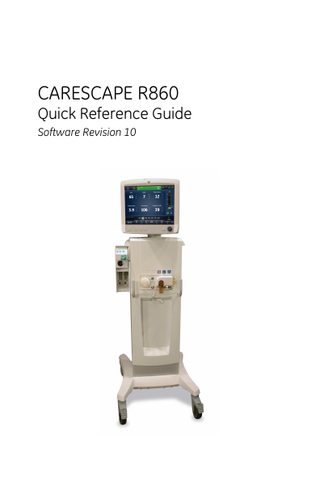
Preview
Page 1
CARESCAPE R860
Quick Reference Guide
Software Revision 10
User responsiblity Refer to the User's Reference manual for step-by-step instructions. Read each component's User's Reference manual before using this system. All Warnings and Cautions are in the User's Reference Manual. WARNING Before using this system: • Complete all of the preoperative tests. • Test all other system components.
Introduction Introduction
Welcome Thank you for choosing the GE Healthcare CARESCAPE® R860. Our goal is to provide you with the highest quality product and services available. This ventilator features a user interface specifically designed to streamline workflow while providing exceptional insight into patient needs.
Measured data definitions Patient monitoring views show patient data measured by the ventilator and accessories. Note Some measured data can be viewed with different units. Set unit preferences on the Configuration > Units menu. See "Configuring units" in the "System configuration (Super User) and service" section. Note Some data is only available when an airway module with the required capabilities, such as spirometry and metabolics, is installed and warmed up. .
Gases Data
Definition
Unit
FiO2
The percentage of oxygen that the ventilator delivers to the patient.
%
EtO2
The percentage of oxygen exhaled, measured at the end of expiration.
%
EtCO2
The percentage of carbon dioxide exhaled, %, kPa, or mmHg measured at the end of expiration.
FI-ET O2
The difference between inspiratory and expiratory concentrations of oxygen.
%
.
Pulmonary Data Definition
Unit
C
The compliance of the patient’s respiratory ml/cmH2O, ml/ system measured during the breath cycle. kPa, or ml/mbar
Cstat
The static compliance of the patient’s respiratory system measured during an inspiratory hold.
2065492-001
ml/cmH2O, ml/ kPa, or ml/mbar
1
Pulmonary Data Definition
Unit
Raw
The average inspiratory and expiratory airway resistance measured during the breath cycle.
cmH2O/l/s, kPa/l/s, or mbar/l/s
PEEPe+i
The sum of extrinsic and intrinsic positive end expiratory pressures.
cmH2O, kPa, or mbar
Time Constant
The time needed for the lungs to deflate by ms a certain amount or a percentage of volume. • One Time Constant allows 63% of volume to be exhaled. • Two Time Constants allow for 86% of volume to be exhaled. • Three Time Constants allow for 95% of volume to be exhaled. • Four Time Contants allow for 98% of volume to be exhaled.
Static PEEPi
The pressure above PEEPe that remains cmH2O, kPa, or in the patient’s lungs, measured at the end mbar of the expiratory phase during an expiratory hold.
Mechanical/ Spontaneous Data
Definition
MVexp spont
The volume of gas the patient exhales per l/min minute with spontaneous breaths.
RR spont
The number of spontaneous breath cycles /min the patient completes per minute.
VTexp spont
The volume of gas the patient exhales with ml a spontaneous breath.
MVexp mech
The volume of gas the patient exhales per l/min minute with mechanical breaths.
RR mech
The number of mechanical breath cycles the patient completes per minute.
VTexp mech
The volume of gas the patient exhales with ml a mechanical breath.
.
2
Unit
/min
2065492-001
Mechanical/ Spontaneous Data
Definition
Unit
RSBI
The rapid shallow breathing index is /min/l calculated by dividing the spontaneous breath rate by the tidal volume, averaged over one minute. The RSBI reflects the frequency and depth of the patient’s breath cycles. A high RSBI value indicates that patient’s breath cycles are more frequent and shallow. RSBI is calculated in spontaneous breathing modes (CPAP/PS, VS, NIV, and SBT).
.
Per Weight Data Definition
Unit
Weight
The calculated ideal body weight for adult kg patients. The entered weight of the patient for pediatric patients.
MVexp/kg
The volume of gas the patient exhales per l/min/kg minute per the patient’s ideal body weight.
VTexp/kg
The volume of gas the patient exhales in a ml/kg breath per the patient’s ideal body weight.
MVexp spont/kg
The volume of gas the patient exhales per l/min/kg minute with spontaneous breaths per the patient’s ideal body weight.
VTexp spont/kg
The volume of gas the patient exhales in a ml/kg spontaneous breath per the patient’s ideal body weight.
C/kg
The dynamic compliance of the patient’s lungs per the patient’s calculated ideal body weight.
ml/kPa/kg, ml/ cmH2O/kg, or ml/ mbar/kg
VO2/kg
The volume of oxygen a patient inhales (consumes) per minute per the patient’s set weight.
ml/min/kg
2065492-001
3
Per Weight Data Definition
Unit
VCO2/kg
ml/min/kg
The volume of carbon dioxide a patient exhales (produces) per minute per the patient’s set weight.
.
Metabolics Data Definition
Unit
EE
The amount of energy the patient expends kcal/d or kJ/d per day in calories.
RQ
The ratio between the amount of carbon dioxide the patient produces and oxygen the patient consumes.
N/A
VO2
The volume of oxygen a patient inhales (consumes) per minute.
ml/min
VCO2
The volume of carbon dioxide a patient exhales (produces) per minute.
ml/min
VO2/m2
The volume of oxygen a patient inhales (consumes) per minute per square meter of body surface area.
ml/min/m2
VCO2/m2
The volume of carbon dioxide a patient exhales per minute per square meter of body surface area.
ml/min/m2
.
Spirometry Data Definition
Unit
Ppeak
The highest pressure level measured during the inspiratory phase.
cmH2O, kPa, or mbar
Pplat
The pressure level measured after the cmH2O, kPa, or inspiratory phase and before the expiratory mbar phase (during an inspiratory pause).
Pmean
The average pressure level measured during the breath cycle.
PEEPe
The pressure on the patient’s airway at the cmH2O, kPa, or end of the expiratory phase. mbar
PEEPi
The pressure that remains on the patient’s cmH2O, kPa, or airway at the end of the expiratory phase mbar due to incomplete expiration. PEEPi is measured above PEEPe.
4
cmH2O, kPa, or mbar
2065492-001
Spirometry Data Definition
Unit
VTinsp
The volume of gas the patient inhales per breath.
ml
MVinsp
The volume of gas the patient inhales per minute.
l/min
VTexp
The volume of gas the patient exhales per ml breath.
MVexp
The volume of gas the patient exhales per l/min minute.
Leak
The percentage of volume leaked from the % patient circuit.
Timing Data
Definition
Unit
I:E
The ratio of inspiratory time to expiratory time.
N/A
Tinsp
The duration of the inspiratory phase of the s breath cycle.
Texp
The duration of the expiratory phase of the s breath cycle.
RR
The number of breath cycles a patient completes per minute.
/min
Cycle Time
The sum of the duration of inspiratory and expiratory phases.
s
.
2065492-001
5
Navigation Navigation
Note Shared information section for adult, pediatric, and neonatal patient types.
Ventilator display The 15-inch touchscreen display provides audible and visual alarms, integrated key pad, and a Trim Knob control. The display unit uses the Panasonic CR2477/BN battery (1000 mAh and 3V). To select menu options or settings, touch only one touch point at a time to make sure the correct selection is made. Touch the setting or press the Trim Knob to confirm settings. The touchscreen allows swipe gestures to move from one workspace to another workspace. Do not use pencils, pens, or other objects to activate the touchscreen. The touchscreen will not function properly if tape or paper is stuck to the display surface. WARNING Liquids on the display may degrade the performance of the touchscreen. If liquids come in contact with the display, lock the touchscreen and clean the display. Unlock the touchscreen once the display has been cleaned to resume use of the touchscreen. CAUTION Do not apply excessive force to the touchscreen as damage may occur.
6
2065492-001
1
AB.100.016
4
3 7
2
Figure 1 • Display controls and indicators .
1. Alarm light
The integrated alarm light provides a visual alarm when an alarm condition occurs. The alarm light also provides a visual indicator when Audio Pause is active and alarm audio is silenced.
2. Trim knob control
Turn the Trim Knob clockwise or counterclockwise to change a setting. Press the Trim Knob to confirm a setting.
3. Hard keys (key pad)
Press the Audio Pause, Increase O2, Snapshot, Lock/ Unlock, or Home hard keys to access the associated features. • Audio Pause: Press to silence alarms for 120 seconds.
2065492-001
7
4. LED indicator
The green LED illuminates when the ventilator is connected to the main power supply. The internal battery is charging when the LED is lit.
Display user interface The user interface incorporates the Menu, Current Patient menu, alarm management, and Favorites procedures at the top of the display. The patient status (airway pressure bar) and workspace/monitoring area are located in the middle of the display. The navigation bar, message areas, battery status, standby, and quick keys are located at the bottom of the display.
12 7
13 7
11
1
10
2
3 4
8
5
AB.100.010
9
7
8
6
2065492-001
Figure 2 • Display user interface components .
1. Favorites
Provides short-cuts for up to four procedures (as selected by the user). Use to select specific procedures such as Increase O2, Inspiratory Hold, Expiratory Hold, and Manual Breath. See "Setting Favorites" in the "Operation" section.
2. Patient status
The airway pressure bar shows a dynamic view of the patient airway pressure, Pmax, Ppeak, PEEP, FiO2, and VTexp. Use the tab on the pressure bar to collapse (hide) from view when available.
3. Navigation
Select an icon to open the corresponding view. See "Navigating the user interface" for detailed information.
4. Additional Information
Shows current time and additional setting information.
5. Main power
Indicates whether the ventilator is connected to the main power supply or is running on battery. Also shows battery status when running on battery.
6. Standby
Select the Standby quick key to go into Standby (pause/stop ventilation). See "Standby" in the "Operation" section.
7. Quick Keys
Select to change the corresponding ventilator setting. Turn the Trim Knob to make a change. Select the quick key or press the Trim Knob to activate the change. When a quick key setting is selected, a Trim Knob visual cue indicates the change may be made by turning the Trim Knob and pressing to confirm the setting.
8. Current Mode and Mode Shows the active ventilation mode. Select to Settings access ventilation modes, and change mode settings. 9. General Messages
Shows notices, procedure status, and system status information to the user. See "General messages" in the "Alarms and troubleshooting" section.
10 Monitoring .
This area is used to view waveforms, measured data, and settings.
2065492-001
9
11 Menu .
Select to quickly access options such as: System menu, Procedures, Lung Mechanics, Suction, and Nebulizer. See "Main menu" in the "Navigation" section.
12 Current Patient menu .
Select to enter the Current Patient menu. This menu allows entry of the patient ID using an alphanumeric keyboard. Entered values for patient gender, height, and weight are used to calculate BSA (body surface area), and IBW (ideal body weight). This menu also allows the selection of tube type and diameter. See"New Patient" and "Current Patient" in the "Operation" section.
13 Alarm management .
Select to view alarms, alarm history, alarm setup, and alarm help. See "Alarms and troubleshooting" section.
AB.100.187
Navigating active alarms When an alarm occurs for measured data, the number and alarm limits are shown with a border around them. The color of the border and the alarm limit shows the priority of the alarm. Select within the border of the active alarm to open the Alarm Setup menu. Select the alarm limit that needs adjustment, then use the Trim Knob to adjust the setting and confirm changes. See "Alarm management" in the "Alarms and troubleshooting" section for additional information.
Figure 3 • Select inside of the border to open the Alarm Setup menu.
Standby Standby is displayed upon system startup or when the Standby quick key is selected. When the system is in Standby, the Standby quick key and the patient status (airway pressure) bar are colored tan. A “Standby” 10
2065492-001
message is displayed in the navigation bar when in the Present/Patient Status workspace. Standby is used to stop ventilation to the patient, select a New or Previous patient, perform a System Check, and Park/ Unpark the patient circuit. The Setup button accesses the password protected Configuration (Super User) and Service menus. 1
2
4
AB.100.186
3
9
8
7
6
5
Figure 4 • Standby menu .
1. New Patient
Select New Patient to enter patient information.
2. Circuit Setup
Select Circuit Setup to select HME or Humidifier for adult and pediatric patient types.
3. Standby
When Standby (hand icon) is selected the Standby menu displays. If the Patient detected alarm occurs, the Standby menu automatically displays.
4. Park/Unpark Circuit
When the circuit is parked a message displays: Patient circuit is occluded and ventilator is in Standby.
5. Start Ventilation
Select to start patient ventilation.
6. System Check
Select System Check to perform a ventilator system check.
7. Information
Select to access information regarding the system check status and troubleshooting.
2065492-001
11
8. Previous Patient/Current Select Previous Patient to use the previous Patient patient’s ventilator settings and patient information. Select Current Patient to open the Current Patient menu and use the current patient’s ventilator settings and patient information. 9. Setup
Select to access the Configuration (Super User) and Service menus. A password is required to enter these menus. Contact a training representative to obtain the password.
Main menu Select Menu to quickly access ventilator features and options.
1 2 3 4
AB.100.136
5
Figure 5 • The main Menu accesses the System menu, Procedures, Lung Mechanics, Nebulizer, and Suction options. .
1. System
12
Use the System menu to access data source, module type and version, calibrations (Paux Zero and Purge Flow), and display brightness. The System menu shows the software version, running hours, altitude, O2 supply pressure, air supply pressure, and battery status. See "System menu" located in this section.
2065492-001
2. Procedures
Use the Procedures menu to access the Assign Favorites menu and the following procedures: Manual Breath, Increase O2, Inspiratory Hold, Expiratory Hold, and Auto PEEP. See "Setting Favorites" in the "Operation" section.
3. Lung Mechanics
Use the Lung Mechanics menu to access the Assign Favorites menu and the following procedures: P0.1, Negative Inspiratory Force (NIF), and Vital Capacity. See "Setting Favorites" in the "Operation" section.
4. Nebulizer
Use the Nebulizer menu to access the Aerogen and Pneumatic Nebulizer procedures. See "Setting Favorites" section in the "Operation" section.
5. Suction
Use the Suction menu to access the Assign Favorites menu and the Suction procedure. See "Setting Favorites" in the "Operation" section.
System menu The System menu contains settings for data source selection, calibration options, display brightness, and system information. 1. Select Menu > System. The Airway Module type and software version number are shown under data source. 2. Select Data Source (Ventilator or Airway Module). • For Neonatal; select Ventilator or NFS. See "System menu" in the "Neonatal Operation" section. 3. Select Calibrations (Airway Module, Paux Zero, or Purge Flow). • Select Airway Module to calibrate the airway module. • Select Paux Zero. A green check mark indicates Paux Zeroing calibration was successful. • Select Purge Flow. The Purge Flow check box may be checked or unchecked when performing a Paux Zero. Continuous purge flow will come from the Paux outlet when the Purge Flow check box is selected. A white check mark indicates Purge Flow is active. Note See "Purging the auxiliary pressure tubing" and "Zeroing auxiliary pressure" in the "Setup and connections" section. --
4.
Select Display Brightness to adjust the brightness level of the user interface.
2065492-001
13
5.
Select brightness level of 1 (low) to 5 (high). View system information: software version, service packet version, running hours, altitude, O2 supply pressure, air supply pressure, and battery status.
Changing a setting 1. Touch the setting. 2. Change the value by turning the Trim Knob or selecting a menu item. 3. Touch the setting or push the Trim Knob to confirm the setting.
Figure 6 • The Trim Knob graphic is used to indicate that the use of the Trim Knob is necessary to change or confirm a setting
Note To cancel or back out of a setting change, select X in the lower right corner of the menu, touch outside of the setting twice, select the Home hard key, or wait for the selection to time out. For example, ventilation and alarm setting changes can be cleared by selecting the Home hard key prior to confirming a setting. --
Navigating the user interface The ventilator user interface uses three different workspaces: Past/ Historical trends, Present/Patient status, and Future/Clinical decision support. Each workspace (rectangle icon) contains views (circle icons) that contain different configurations of data and functions. When a workspace is selected, the correlating view icons are displayed. •
•
•
14
Use a swipe gesture or touch a workspace icon to go to a new workspace (swipe gesture: touch display and move finger tip left or right). When you navigate away from a workspace and then navigate back, the display will show the last view that was displayed from the workspace. If a view is not supported by the current patient type or software is not installed, it will not display.
2065492-001
AB.100.185
Figure 7 • Navigation example; select a workspace (rectangle) to see correlating views (circle).
Present/Patient Status workspace and views The Present/Patient Status workspace shows the following views: Basic, Basic Waveform, Advanced Waveform, Splitscreen, and Charting. This workspace allows the user to choose the view in which they would like to see patient data displayed. See "Measured data definitions" in the "Patient monitoring" section for information on the numerics displayed in the Present views. See "Neonatal measured data definitions" in the "Neonatal patient monitoring" section for information on the numerics displayed in the Present views for a neonatal patient type. • •
Touch the icon to display the corresponding view. Use a swipe gesture to view and move to Past (Historical trends) and Future (Clinical decision support) workspaces.
Present/Patient Status Workspace
2065492-001
15
AB.100.129
Basic View
Use the Basic view to see measured data in a large format that can be easily viewed from a distance. Note: The patient status (airway pressure) bar is permanently displayed to easily view patient airway pressure, tidal volume, and FiO2.
AB.100.119
Basic Waveform View
Use the Basic Waveform view to see patient waveforms and measured data. Note: the airway pressure bar may be collapsed to expand the monitoring area when the Paw and Flow waveforms are displayed.
16
2065492-001
AB.100.120
Advanced Waveform View
Use the Advanced Waveform view to see additional measured data associated with the patient waveforms. Note: The airway pressure bar may be collapsed to expand the monitoring area when the Paw and Flow waveforms are displayed.
AB.100.121
Splitscreen View
Use the Splitscreen view to see spirometry, measured data, and waveforms. Select the upper right corner of the spirometry waveform to change settings. Note: The airway pressure bar may be collapsed to expand the monitoring area when the Paw and Flow waveforms are displayed.
2065492-001
17
AB.100.122
Charting View
Use the Charting view to see a complete list of patient data.The airway pressure bar is permanently displayed to easily view patient airway and pressure settings, tidal volume and FiO2.
Past/Historical Trends workspace and views The Past/Historical trends workspace shows information for the following views: Graphical trends, Numerical trends, Trends log, and Snapshot trends. • •
Touch the icon to display the corresponding view. Use a swipe gesture to view and move to Present/Patient status or Future/Clinical Decision Support workspaces.
Past/Historical Trends Workspace
AB.100.123
Graphical Trends View
18
2065492-001