GE Healthcare
Discovery CT750 HD User Manual Rev 1 June 2013
User Manual
1015 Pages
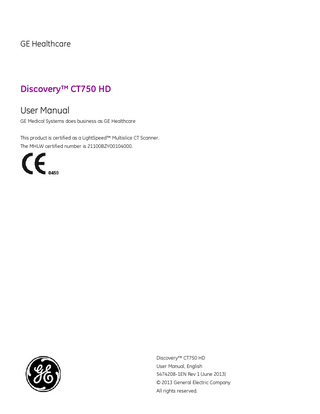
Preview
Page 1
GE Healthcare
Discovery™ CT750 HD User Manual GE Medical Systems does business as GE Healthcare This product is certified as a LightSpeed™ Multislice CT Scanner. The MHLW certified number is 21100BZY00104000.
Discovery™ CT750 HD User Manual, English 5474208-1EN Rev 1 (June 2013) © 2013 General Electric Company All rights reserved.
Revision history Revision 1
Date June 2013
5474208-1EN Rev 1 (June 2013) © 2013 General Electric Company
Reason for change Release X for Discovery™ CT750 HD
i
Table of contents Chapter 1: Read me first About this guide
1-1 1-2
Safe and proper use notices
1-2
Notices
1-2
Purpose of this guide
1-3
Prerequisite skills
1-3
Pop-up windows
1-3
Mouse controls
1-3
Graphic conventions and legends
1-3
Operator Console applications
1-4
Display/Image monitor
1-5
Feature Status area
1-7
Exam Rx
1-9
ImageWorks
1-10
iLinq
1-11
Scan monitor
1-12
New Patient
1-14
Scan Setup screen
1-15
Patient Schedule
1-16
Protocol Management
1-17
Retro Recon
1-18
Recon Management
1-19
Daily Prep
1-20
Utilities
1-21
User Interface conventions
1-22
Select items from a list
1-22
Cancel
1-22
Continue
1-22
Button appearance
1-22
Language translations
1-23
System troubleshooting tips
1-25
Chapter 2: Safety
2-1
Introduction
2-2
Warning labels and symbols
2-3
Equipment symbols
2-3
Equipment warning labels
2-4
General safety guidelines Implantable device safety Radiation safety
2-10 2-11 2-13
Authorized users
2-13
General radiation safety
2-13
5474208-1EN Rev 1 (June 2013) © 2013 General Electric Company
TOC-1
Discovery™ CT750 HD Scans acquired at the same tomographic plane
2-14
mA mode changes
2-16
kV mode changes
2-18
GSI mode changes
2-19
CTDIvol
2-22
Pediatric and small patient imaging
2-22
X-ray tubes
2-22
Electrical safety
2-23
Mechanical safety
2-25
General mechanical safety
2-25
Patient positioning
2-26
VolumeShuttle™ (Axial) and Volume Helical Shuttle
2-31
Cardiac safety
2-33
Laser safety
2-36
Reconstructed image orientation
2-37
Data safety
2-39
Applications software safety
2-41
Application-specific safety topics
2-42
Helical scanning
2-42
Lung algorithm
2-42
AutoScan
2-42
SmartStep and SmartView safety
2-42
Interventional/biopsy scanning
2-45
Treatment planning
2-46
Advanced applications safety
2-46
Measurements
2-46
Segment tools
2-47
Filming and saving images
2-47
Image reliability
2-47
Window width and level (W/L)
2-48
Volume Rendering
2-48
Image quality
2-48
Gemstone Spectral Imaging (GSI) Viewer
2-49
Image reliability
2-49
Image quality
2-50
Measurements
2-50
Film and save
2-51
Window Width and Window Level
2-51
Accuracy of measurements
2-52
Measure distance for Axial, Helical, and Cine images
2-52
Measure distance for Scout images
2-52
Measure angle
2-53
ROI
2-53
Reformat plane thickness
2-53
5474208-1EN Rev 1 (June 2013) © 2013 General Electric Company
TOC-2
Operator console ergonomics
2-54
Posture
2-54
Equipment adjustments
2-54
Accessories
2-56
GE approved accessories
2-57
IV pole safety
2-58
Table tray safety
2-58
Systems with metal-free cradles and accessories
2-59
Xtream/Enhanced Xtream Injector safety
2-60
Limited access room configuration
2-60
Emergency devices and emergency egress
2-61
Emergency devices
2-61
Emergency Stop
2-61
System Emergency OFF buttons using Main Disconnect Control
2-62
Emergency patient care during X-ray ON
2-63
Emergency egress
2-63
To safely remove the patient
2-63
Maintenance and cleaning
2-64
Cleaning equipment (Bio Hazard)
2-64
Environmental concerns
2-65
Name and concentration of hazardous substances
2-66
Explanation of Pollution Control label
2-66
Precautions
2-67
Chapter 3: Regulatory information
3-1
Applicable Regulations and Standards
3-1
Intended use of the system
3-2
Indications for use of the system
3-2
Chapter 4: Pediatrics and small patients Radiation exposure
4-1 4-2
Radiation exposure sensitivity
4-2
Dose reporting considerations
4-2
Minimize pediatric and small patient doses
4-4
Pediatric and small patient scans
4-6
Optimize pediatric protocols for your facility
4-6
Pediatric protocols
4-6
Color Coding for Kids Protocol Selection
4-7
Set up a pediatric or small patient exam
4-9
Adjust pediatric and small patient scan parameters
4-10
Chapter 5: Large patients
5-1
Scanning large patients
5-2
Perform only necessary CT examinations
5-2
Patient weight and patient size
5-2
5474208-1EN Rev 1 (June 2013) © 2013 General Electric Company
TOC-3
Discovery™ CT750 HD Properly position large patients in the gantry
5-2
Guidelines for adjusting individual exposure parameters by patient
5-3
Adjust parameters
5-3
High kV
5-3
mA adjustment
5-3
Lower pitch / slow rotation time
5-3
Scan Type
5-3
Increase slice thickness
5-4
Radiation exposure and dose reporting
5-5
Chapter 6: Dose Check Dose Check
6-1 6-2
Set the Dose Administrator role
6-4
Set the AV Exceeding User role
6-6
Configure the system for Dose Check
6-8
Configure the AV by age threshold
6-10
Configure for Protocol Change Control
6-11
Build protocols using Protocol Change Control
6-12
Build protocols with Notification Values
6-13
Build protocols with Notification Values by factor
6-16
Scan using Alert Value checking
6-17
Scan using Notification Value checking
6-19
Use the Dose Audit tool
6-21
Display a Dose Check Log
6-21
Display the Protocol Summary
6-21
Export Dose Check log data
6-23
Chapter 7: Equipment
7-1
Computer console
7-3
Computer
7-4
Reconstruction Engine
7-4
Monitors
7-5
Operate the keyboard and Scan Control Interface
7-6
Operate the mouse controls
7-10
Bright Box
7-11
Gantry
7-12
Gantry display
7-12
Breath hold lights
7-13
Internal components
7-14
Gantry and Console interfaces
7-14
Operate the Gantry controls
7-19
Connect the cardiac trigger monitor
7-22
Table
7-23
Tape strips (collision sensor strips)
7-23
Attach the table tray
7-25
5474208-1EN Rev 1 (June 2013) © 2013 General Electric Company
TOC-4
Use the Load/Unload foot pedals
7-26
Attach the IV pole
7-27
Table X-Y accuracy for the Flat Tabletop workflow
7-28
Verify the table elevation accuracy
7-30
Analyze the table elevation
7-33
Verify the table lateral motion
7-35
Measure the table lateral motion
7-36
Hand-held Controller Set the W/L values used with the HHC Hardware components
7-39 7-41 7-42
Components
7-42
Coverage
7-42
Axial interval
7-43
Tilt correction
7-43
Helical pitch, scan mode, and collimation
7-44
Detector configuration
7-44
Power Distribution Unit
7-45
X-ray tube and generator
7-46
X-ray tube
7-46
HD generator
7-46
Chapter 8: Startup and shutdown System startup and shutdown
8-1 8-2
Logon screen
8-3
Login/logout
8-5
Start up the system
8-6
Routine daily startup
8-7
Startup from power off
8-7
System start-up failures
8-8
Shutdown and restart the system
8-9
Daily quality assurance
8-10
Non-GE X-ray tube
8-14
Daily Prep screen
8-16
Scanner Utilities screen
8-17
Daily QA workflow
8-18
Tube warm-up
8-19
Run Fast Calibrations
8-21
Chapter 9: Patient Schedule
9-1
Patient Schedule
9-2
Connect Pro
9-2
Performed Procedure Step
9-2
New and completed records
9-2
Schedule screen
9-3
Update Parameters screen
9-5
5474208-1EN Rev 1 (June 2013) © 2013 General Electric Company
TOC-5
Discovery™ CT750 HD Patient Schedule Preferences screen
9-6
Add a patient to the schedule manually
9-8
Edit a patient in the schedule
9-9
Delete a patient from the schedule
9-10
Update the patient schedule
9-11
View more patient information on the schedule
9-12
Set patient schedule preferences
9-13
Select a patient from the schedule
9-14
Check a patient's status
9-15
Chapter 10: Scan
10-1
Exam workflow
10-4
Positioning patients
10-4
Using protocols
10-4
Using contrast
10-4
Interventional procedures
10-4
Patient Information screen
10-5
Patient Information preset selection screens
10-6
Patient Position/Series Level Functions area
10-7
ViewEdit screen
10-8
Exam workflow procedure
10-10
Set up and position the patient
10-11
Set up the patient's information
10-13
Enter patient information with the bar code reader
10-15
Modify the Patient Information presets
10-16
Acquire a scout
10-17
Adjust the Graphic Rx
10-19
Enter contrast descriptions
10-23
Start the scan
10-24
Repeat a series
10-25
Stop a scan
10-26
End the exam
10-27
Scan parameters
10-28
Scan Type
10-28
CT Perfusion
10-31
Total Exposure Time
10-35
Automatic Exposure Control
10-35
Reference Noise Index and Noise Index values
10-38
AutomA/SmartmA
10-40
mA Control
10-43
AutomA FAQs
10-47
kV Assist
10-49
Scan Type screen
10-57
Thickness Speed screen
10-60
5474208-1EN Rev 1 (June 2013) © 2013 General Electric Company
TOC-6
Scan parameters workflow
10-66
Choose the Scan Type
10-67
Set Axial and Helical scan parameters
10-69
Set Cardiac Helical scan parameters
10-70
Set GSI scan parameters
10-71
Set the Start and End locations
10-72
Set a specific number of images
10-73
Choose the Thick Speed options
10-74
Set the Image Interval
10-76
Set the Gantry Tilt
10-77
Set the Scan FOV
10-78
Set the kV
10-79
Set the mA
10-82
Timing parameters
10-83
Timing tab
10-83
Timing parameters workflow
10-84
Set a Prep Group delay time
10-85
Set the Interscan delay time
10-86
Set a Breath Hold time
10-87
Set a Breathe Time
10-88
Set the Voice/Lights/Timer options
10-89
Change the AutoVoice preset delay
10-90
Recon parameters
10-91
Recon Parameters tab
10-95
Recon Option screen
10-96
Recon parameters workflow
10-101
Set the Display FOV
10-103
Set the R/L Center coordinates
10-104
Set the A/P Center coordinates
10-105
Set the Recon Type
10-106
Set the Recon Options
10-107
Film parameters
10-109
Film Parameters tab
10-109
Film parameters workflow
10-110
Turn on AutoFilm
10-111
Set a Frame Format
10-112
Set an Interval
10-113
Flip images
10-114
Adjust the W/L
10-115
Magnify images
10-116
Rotate images
10-117
Annotate a film series
10-118
Apply filters
10-119
Apply GSE
10-120
5474208-1EN Rev 1 (June 2013) © 2013 General Electric Company
TOC-7
Discovery™ CT750 HD AutoVoice
10-121
AutoVoice screen
10-122
AutoVoice workflow
10-123
Set the AutoVoice language
10-124
Record a message
10-125
Delete a message
10-126
Additional scan features
10-127
Add/split/delete a group
10-128
More scan information
10-129
Optimize technical parameters
10-130
Optimize patient dose
10-131
View the Dose Report
10-133
Dose Information screens
10-134
Protocol selection and management linked to GE X-ray tube
10-136
Protocol Selection
10-136
Protocol Management
10-136
Chapter 11: Scan applications ASiR Acquire a scan Biopsy Mode
11-1 11-4 11-11 11-14
Biopsy Rx screen
11-15
Acquire a scan
11-16
Direct Multi Planar Reformat (DMPR)
11-17
Session Selection screen
11-19
Session Setup screen
11-20
Acquire a DMPR scan with Auto Batch
11-22
Direct MPR Interactive Review screen
11-25
Acquire a DMPR scan without Auto Batch
11-27
Direct MPR BatchRx screen
11-29
Manipulate DMPR images
11-31
Exam Split Split exams with ConnectPro GSI
11-33 11-34 11-35
GSI Assist
11-37
Acquire a scan
11-48
Build a GSI protocol
11-49
Acquire a GSI scan
11-50
High Resolution
11-53
Acquire a scan
11-54
Neuro 3D Filter
11-55
Filter Auto Transfer by Series screen
11-56
Apply a Neuro 3D Filter
11-57
SmartPrep 5474208-1EN Rev 1 (June 2013) © 2013 General Electric Company
11-58 TOC-8
SmartPrep screen
11-59
SmartPrep scan desktop
11-61
SmartPrep Display screen
11-62
Set up a scan
11-63
Acquire a scan
11-64
Display images
11-66
SmartScore Pro
11-67
SmartScore Pro screen
11-68
Acquire a scan
11-69
SmartStep
11-71
Prepare for an exam
11-72
Set up the scan
11-73
Acquire a scan
11-74
Display images
11-75
SmartStep Display screen
11-76
SmartStep Presets screen
11-77
SmartView
11-78
Prepare for an exam
11-79
Set up the scan
11-80
Acquire a scan
11-82
Consideration
11-82
Display images
11-83
SmartView Display screen
11-85
Set the layout preferences
11-87
SmartView Display Presets screen
11-88
VolumeShuttle (Axial)
11-90
Acquire a scan
11-91
Volume Helical Shuttle
11-93
Acquire a scan
11-94
Xtream Injector/Enhanced Xtream Injector
11-96
Enhanced Xtream Injector screen
11-97
Injector status buttons
11-100
Contrast report
11-101
Set up the Xtream Injector
11-102
Chapter 12: Cardiac
12-1
Cardiac workflow
12-3
Prepare the patient
12-4
Acquire a Scout scan
12-6
Attach the electrodes/leads to patient
12-7
Acquire a heart localizer scan (optional)
12-12
Acquire a manual bolus timing scan
12-13
Acquire a cardiac contrast enhanced scan
12-15
Cardiac scan parameters 5474208-1EN Rev 1 (June 2013) © 2013 General Electric Company
12-18 TOC-9
Discovery™ CT750 HD Select a Cardiac Scan Type and Recon Mode
12-18
Set the ECG Gating parameters
12-22
Set the Pitch
12-26
Set the RR Interval and Phase Location
12-27
Override the monitor heart rate
12-28
Display an ECG Trace on the scan monitor
12-29
GSI SnapShot Pulse
12-31
GSI SnapShot Pulse screen
12-32
Acquire a scan
12-33
SnapShot Assist
12-35
SnapShot Assist Configuration screen
12-38
ECG Trace screen
12-44
SnapShot Assist workflow
12-46
Set up a User Profile
12-47
Open SnapShot Assist Configuration
12-47
Set up the HR configuration
12-47
Build a cardiac protocol using SnapShot Assist
12-49
Automatically record the heart rate during breath hold
12-50
Manually record the heart rate during breath hold
12-51
Acquire a cardiac contrast enhanced scan with SnapShot Assist
12-52
Temporal Enhance
12-54
Constraints
12-54
Considerations
12-54
Prescribe Temporal Enhance prospectively
12-55
Prescribe Temporal Enhance in Retro Recon
12-57
Cardiac Retro Recon
12-59
Reconstruct basic cardiac scans
12-59
Edit the ECG trace retrospectively
12-62
Move a heart cycle's recon window
12-64
Insert, delete, or move a trigger
12-65
Remove heart cycle data
12-66
Display retro recon images
12-68
Chapter 13: Retro reconstruction Retro Recon
13-1 13-2
Retro Recon screen
13-4
List Select screen
13-6
Recon Management screen
13-7
Create new images from scan data
13-8
Graphically prescribe Retro Recon
13-10
Find unreconstructed images
13-11
Pause/resume the queue
13-12
Remove data from the queue
13-13
Reserve/release acquired scan data
13-14
5474208-1EN Rev 1 (June 2013) © 2013 General Electric Company
TOC-10
Save anonymous patient scan data
13-15
Save/restore scan data to/from a USB/DVD-RAM
13-16
Chapter 14: View images
14-1
View images
14-3
Image display
14-9
Open Exam Rx
14-9
Open ImageWorks
14-10
Display images
14-11
View a patient's scan
14-11
Select a layout
14-11
Select a multiple image display
14-12
Select a single image display
14-12
View patient list in the browser
14-13
Sort by exam or images
14-14
Select an exam, series, or image
14-15
Soft keys in ImageWorks
14-15
List/Select in Exam Rx
14-15
Keyboard
14-15
Accelerator Line
14-16
Set a primary and secondary viewport
14-17
Set the next/prior viewport settings
14-18
View images in a cine loop
14-19
Compare exams, series, or images
14-20
View a reference image
14-21
Use the Bright Box
14-22
Image manipulation
14-24
Display normal
14-24
Use edge and smoothing filters
14-25
Flip/rotate images
14-26
Apply Gray Scale Enhancement
14-28
Create and view GSPS objects
14-29
Magnify or minify an image
14-30
Apply a matte
14-31
Move images within a viewport
14-32
Inverse the video display
14-33
Adjust the W/L
14-34
Measurements
14-36
Measure a density reading
14-36
Use MIROI density reading to calculate bolus timing
14-37
Add a grid
14-38
Measure distance
14-39
Report a cursor
14-40
Graphics, Text pages, and commands 5474208-1EN Rev 1 (June 2013) © 2013 General Electric Company
14-41 TOC-11
Discovery™ CT750 HD Type an Accelerator command
14-41
Annotate an image
14-48
View an exam or series text page
14-49
Hide, show, or remove graphics
14-50
Save an image screen
14-51
Cross reference images on a scout
14-52
User preferences
14-53
Set annotation preferences
14-53
Set grid preferences
14-54
Set mouse preferences
14-55
Set series binding preferences
14-56
Set viewport preferences
14-57
Set tick mark preferences
14-58
Set W/L preset preferences
14-59
Chapter 15: Display applications Add/Subtract
15-1 15-3
Add/Subtract and Image Combination screen
15-4
Add/subtract images
15-6
Bind series
15-7
Create images with min/max values
15-8
ASiR Review
15-9
ASiR Review control panel
15-11
Open ASiR Review
15-14
Manipulate images
15-15
Copy/Paste/Cut
15-15
Format
15-15
Annotate image
15-15
Magnify/minify image
15-15
ROI
15-15
Report Cursor
15-16
Scroll or pan
15-16
Window width and level
15-16
Blend the noise level
15-17
Page images
15-18
Exit ASiR Review
15-19
Exam split
15-20
Exam split screen
15-20
Split exams when the scan is completed
15-22
Neuro 3D Filter Create Neuro 3D images
Chapter 16: Reformat Reformat Open Reformat 5474208-1EN Rev 1 (June 2013) © 2013 General Electric Company
15-25 15-25
16-1 16-4 16-5 TOC-12
Use the Reformat Image Controls
16-6
Use the keyboard shortcuts
16-8
Use the right-click functions
16-9
Display
16-11
Modify active (red) annotation
16-13
Review Controller screen
16-15
Display tab
16-17
My Tools tab
16-19
Color Map Table screen
16-20
ROI Preferences screen
16-23
Annotate an image
16-24
Save preset annotation
16-25
Measure
16-26
Measure distance
16-26
Measure angle
16-26
Measure area
16-26
Measure volume
16-27
Manage color maps
16-28
Add an ROI
16-29
View types
16-30
Create a Curved view
16-31
Create an X Section Histogram view
16-32
Create an MPVR view
16-33
Create a Profile view
16-34
Volume Render
16-35
VR presets screen
16-38
Basic VR Settings screen
16-39
VR Controls screen
16-40
Display a VR image
16-42
Attach/detach objects
16-43
Cut planes
16-44
Work with colors
16-45
Autofit
16-46
Create a multi-VR object
16-47
Modify the opacity ramp
16-49
Zoom in/out
16-50
Segment
16-51
Segment tab
16-52
Scalpel control panel
16-54
Advanced Processing panel
16-55
Segment
16-58
Combine segmented objects
16-58
Paint on slices
16-59
Add/Remove anatomy with Auto Select
16-60
5474208-1EN Rev 1 (June 2013) © 2013 General Electric Company
TOC-13
Discovery™ CT750 HD Remove floaters
16-61
Threshold an image
16-62
Batch Film
16-63
Film/Save tab
16-64
Batch screen
16-65
Save Image screen
16-68
Film/Save Options screen
16-69
Set up a batch oblique
16-71
Batch film images
16-72
Save a curved parallel plane or rotating curve batch
16-74
Chapter 17: GSI Viewer
17-1
Applications
17-1
Theory
17-1
Modes
17-2
Display
17-5
GSI Viewer desktop
17-5
GSI Viewer control panel
17-6
Menu bar
17-7
Image Controls
17-12
GSI Viewer preferences
17-14
Global Header
17-16
Right-mouse functions
17-17
Image viewport menu
17-17
Plot viewport menu
17-19
ROI menu
17-20
Display Tools
17-21
ROI panel
17-23
Annotate panel
17-24
ROI Statistics Report panel
17-25
VOI panel
17-26
Colormap panel
17-27
Trace panel
17-28
Plot panel
17-29
Link panel
17-32
Settings panel
17-34
Cine panel
17-35
Screen Layout Tools
17-36
GSI Viewer workflow
17-37
Open the GSI Viewer
17-38
Manipulate images and viewports
17-39
Select a viewport
17-40
Scroll or page through image data set
17-40
Select a View Type
17-41
5474208-1EN Rev 1 (June 2013) © 2013 General Electric Company
TOC-14
Select an Image Type
17-41
Change the Slice Thickness
17-42
Change the keV
17-42
Select a Material Type
17-43
Select a Projection Type
17-43
Change the Opacity/Fusion blend
17-43
Show/Hide the Orientation Cube
17-43
Pan the image
17-44
Zoom the image
17-44
Change the W/L
17-45
Reset Pan, Zoom, or W/L
17-45
Create a Simple or Multiple Oblique
17-45
Change the 3D cursor location
17-45
Show/Hide the cursor
17-45
Generate plots
17-46
Generate a Histogram, ScatterPlot, or Spectral HU Curve
17-46
Generate an Optimal CNR
17-48
Modify plot displays
17-49
Plot panel functions
17-49
Right-mouse menu functions
17-50
Plot specific mouse interactions
17-51
Generate a VOI and apply a VOI color overlay
17-52
Create a Curved Reformat
17-53
Create a Curved or Lumen view
17-53
Edit trace points
17-53
Move a trace
17-54
Manipulate the Curved and Lumen views
17-54
Manipulate the Lumen view
17-54
Annotate or measure on images
17-55
Add text to a viewport
17-55
Measure a distance between two points
17-55
Record the HU of a single pixel
17-55
Delete annotation, measurements, or Report Cursor
17-55
Copy/cut/paste objects
17-56
Link viewports
17-57
View images in a Cine display
17-58
Save graphs and images
17-59
Exit the GSI Viewer
17-60
Custom protocol workflow
17-61
Create a layout
17-62
Reorder the presentation list
17-63
Recall a presentation
17-64
Plot types Histogram 5474208-1EN Rev 1 (June 2013) © 2013 General Electric Company
17-65 17-66 TOC-15
Discovery™ CT750 HD Spectral HU Curve
17-67
ScatterPlot
17-69
Optimal CNR
17-70
Batch Save Reformat
17-71
Batch Save Reformat Tools
17-72
Set up a Batch Save Oblique Reformat
17-74
Set up a Batch Save Rotation Reformat
17-75
Set up a Batch Save Loop Reformat
17-77
Create, delete, or use protocols
17-78
Advanced features
17-80
Build a protocol
17-81
Edit volumes
17-82
Create new material
17-83
Copy files to a console from a USB device
17-87
Import new material
17-88
Edit material
17-89
Save ROIs
17-91
Copy ROIs from the system to a USB
17-92
Chapter 18: AW Server Client on the CT console
18-1
Start the AW Server client on the CT console
18-2
Close the AW Server client on the CT console
18-4
Chapter 19: Film
19-1
Automatic filming
19-2
Autofilm Setup screen
19-3
AutoFilm screen
19-5
AutoFilm Composer screen
19-6
Set the AutoFilm parameters
19-7
Automatically film images
19-8
AutoFilm recon troubleshooting tips
19-9
Manual filming
19-10
Film Composer screen
19-11
Print Options screen
19-13
Print Series screen
19-15
Manually film images
19-16
Set the Print Series parameters
19-18
Chapter 20: Image management
20-1
ImageWorks desktop
20-3
Patient List controls
20-4
Patient List
20-5
Destinations
20-6
Job Management
20-6
Data Apps
20-7
5474208-1EN Rev 1 (June 2013) © 2013 General Electric Company
TOC-16
Tools
20-7
Messages
20-7
Job Management screen
20-9
Patient List
20-11
Filter Data screen
20-12
Add a Filter
20-13
Filter the list
20-14
Remove a filter
20-15
Refresh database
20-16
Find an exam
20-17
Remove exams/series/images
20-18
Sort the list
20-19
Sort menu items in ascending or descending order
20-19
Sort the series numerically or with related series
20-19
Size the exam/series/image areas
20-20
Adjust images
20-21
W/L the images
20-21
Zoom the images
20-21
Scroll the images
20-21
Keyboard shortcuts
20-22
Archive/Network
20-23
Archive
20-23
Network
20-23
Archive/Network queues: Job Management
20-23
Configure Network Hosts screen
20-24
Network Remote Host screen
20-28
Configure a host
20-29
Add or edit a host
20-29
Move nodes on the configuration list
20-29
Adjust the column size on the Configured hosts menu bar
20-29
Remove nodes from the Configuration Host list
20-30
Ping a remote host
20-30
Define a host
20-31
Local DB retrieve images
20-32
Manually send exam/series/images
20-33
Archive/Network a GSPS series
20-34
View the backlog/queue
20-35
Delete jobs from the Completed Jobs list
20-35
Detach media
20-36
Check the network history
20-37
Work-arounds
20-38
CD/DVD/USB Interchange
20-39
Media/device requirements
20-39
Media Creator screen
20-41
5474208-1EN Rev 1 (June 2013) © 2013 General Electric Company
TOC-17
Discovery™ CT750 HD Manage CD/DVDs
20-43
Save images
20-44
Restore images
20-46
View images on a PC or laptop
20-47
Remove DVD RAM cartridge
20-50
Data Export
20-52
Compose tab
20-53
Export tab
20-57
Compose a report
20-62
Export a report
20-63
View a report on a PC
20-64
Delete items
20-65
Patient Data
20-66
Edit Patient Data screen
20-68
Edit patient data
20-70
Make a patient anonymous
20-72
Install a SMPTE pattern
20-73
Display a DICOM header
20-74
Tools Reorder the Data Apps list
Chapter 21: Protocols Protocols
20-75 20-76
21-1 21-2
Protocol Selection screen
21-4
Build or edit a protocol
21-6
Set protocol as default
21-9
Copy and paste a protocol
21-10
Add an ECG Trace to a protocol
21-11
Delete a protocol
21-12
Chapter 22: Data privacy
22-1
Data privacy
22-2
Open EA3
22-3
Configure local users
22-5
Add a local user
22-6
Add a local group
22-7
Add an enterprise group
22-9
Add or remove a user from a group
22-10
Change a user's full name
22-12
Change a user's password
22-13
Lock/unlock a user
22-14
Remove a user, group, or membership
22-15
Configure EA3 properties
22-16
Configure the Enterprise tab
22-17
Auto configuration
22-18
5474208-1EN Rev 1 (June 2013) © 2013 General Electric Company
TOC-18