GE Healthcare
LF8 Software for Pulmonary Function Testing Operating Instruction Manual Rev 01 Sept 2009
Operating Instruction Manual
116 Pages
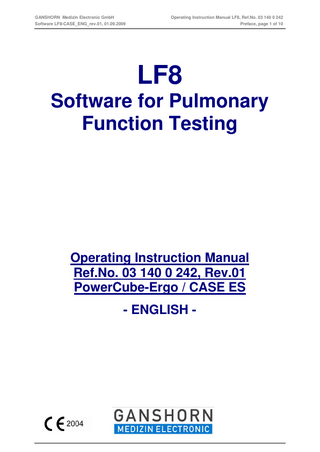
Preview
Page 1
GANSHORN Medizin Electronic GmbH
Operating Instruction Manual LF8, Ref.No. 03 140 0 242
Software LF8-CASE_ENG_rev.01, 01.09.2009
Preface, page 1 of 10
LF8 Software for Pulmonary Function Testing
Operating Instruction Manual Ref.No. 03 140 0 242, Rev.01 PowerCube-Ergo / CASE ES - ENGLISH -
GANSHORN Medizin Electronic GmbH Software LF8-CASE_ENG_rev.01, 01.09.2009
Operating Instruction Manual LF8, Ref.No. 03 140 0 242 Preface, page 2 of 10
GANSHORN Medizin Electronic GmbH Software LF8-CASE_ENG_rev.01, 01.09.2009
Operating Instruction Manual LF8, Ref.No. 03 140 0 242 Preface, page 3 of 10
Table of Contents
Preface 1
Administrative Functions
2
Setup Functions
3
Post-Processing of Measurements and Working with Reports
4
Data Management
5
Measurements with LF8 – General (with Parameter List)
Appendix A: Calibrations and Tests Appendix B: Spirometry / Flow-Volume and MVV with LF8
GANSHORN Medizin Electronic GmbH Software LF8-CASE_ENG_rev.01, 01.09.2009
Operating Instruction Manual LF8, Ref.No. 03 140 0 242 Preface, page 4 of 10
GANSHORN Medizin Electronic GmbH
Operating Instruction Manual LF8, Ref.No. 03 140 0 242
Software LF8-CASE_ENG_rev.01, 01.09.2009
Preface, page 5 of 10
Preface Dear customer, We would like to thank you for the trust that you have shown in us through the purchase of a GANSHORN product. You have purchased a product that has been developed and constructed using state-of-the-art technology. All manufacturing processes are subject to strictest quality control. If you use original GANSHORN accessories and replacement parts, we guarantee the best quality and operational safety. We continually strive for the further development and improvement of our products. Suggestions for improving our products are always welcome. If you should have any questions or suggestions, then please get in touch with us.
Peter Ganshorn Ganshorn Medizin Electronic GmbH Niederlauer – GERMANY
Contact addresses Manufacturer and publisher GANSHORN Medizin Electronic GmbH Industriestrasse 6-8 97618 Niederlauer Germany Tel. Fax
+49 (0) 9771 6222-0 +49 (0) 9771 6222-55
[email protected] www.ganshorn.de
Distributed by:
GE Medical Systems Information Technologies, Inc. 8200 West Tower Avenue Milwaukee, WI 53223 USA Tel: Fax:
+1.414.355.5000 800.558.5120 (USA) +1.414.355.3790
designated as GANSHORN in this document
CE Mark Information The GANSHORN device bears the CE mark of the officially notified body indicating its conformity with the provisions of the Annex II of the Medical Device Directive MDD 93/42/EEC.
Quality Management System GANSHORN has adopted a quality management system in accordance with EN ISO 13485:2003 + AC:2007 and EN ISO 9001:2000 which has been inspected and certified by an officially notified body.
GANSHORN Medizin Electronic GmbH
Operating Instruction Manual LF8, Ref.No. 03 140 0 242
Software LF8-CASE_ENG_rev.01, 01.09.2009
Preface, page 6 of 10
Warranty Patient safety, the retention of the stated measurement precision and the best possible functioning is only guaranteed if original GANSHORN parts are used in GANSHORN systems. Accordingly, only original GANSHORN parts may be utilized that have been listed in this documentation and in complementary documentation and that have been inspected and approved by GANSHORN. If non-original parts are used in GANSHORN systems, GANSHORN does not guarantee the safe operation and functioning of its products. In that case, the GANSHORN guarantee expires. No guarantee claims can be made in the case of damage resulting from utilization of non-original parts in GANSHORN systems. GANSHORN regards itself as responsible for its products concerning safety, reliability, precision, and function only if:
Assembly, installation, expansion, modification, adjustment, changes, and repairs have been carried out by GANSHORN or authorized GANSHORN partners
The GANSHORN product has been employed in accordance with the operator instructions and
The GANSHORN product been employed in accordance with the intended use.
GANSHORN is liable for the function capability, but not for the absolute lack of defects of its software programs. GANSHORN is only liable for the function capability of its software that is used with GANSHORN systems. GANSHORN does not guarantee the flawless functionality of GANSHORN software programs in connection with any external software programs, and does not accept liability for malfunctions and/or their consequences.
Product Changes We reserve the right of making changes in construction being in the interest of technical progress at any time.
Trademarks and Patents Trademarks PowerCube BodyScope ProvoJet SpiroJet BodyLiveCal SpiroScout These are trademarks owned by GANSHORN. All other marks in this documentation are owned by their respective owners
Copyright All rights are reserved and retained by the manufacturer for products, circuits, processes, software programs, names, trademarks, and patents.
GANSHORN Medizin Electronic GmbH
Operating Instruction Manual LF8, Ref.No. 03 140 0 242
Software LF8-CASE_ENG_rev.01, 01.09.2009
Preface, page 7 of 10
Documentation Ref.No:
03 140 0 242
Valid for.:
GANSHORN systems using Software LF8
Software version
LF8.5
Related documents:
PowerCube-Ergo with CASE ES
Copyright
2009, GANSHORN Medizin Electronic GmbH
Revision history Release date:
Release number:
Comment:
30 January 2009
01/2009, index a
Initial release
09 March 2009
01/2009, index b
Chapter 5: Notation of parameters FIV1/IVC and EQCO2 modified
01 September 2009
Rev.01
Change of the release number Change of the ref. number system Revision of the English translation
The release number changes with every update for this documentation
General Notes All GANSHORN documents correspond to the state of the underlying safety standards at the time of printing. All illustrations in this documentation are provided as examples only. They may not necessarily reflect your equipment setup or data displayed. All pictured GANSHORN products and screen displays can deviate, due to technical changes. All rights, including reprints, copying, and those from translation remain reserved by the publisher. No part of this documentation may be reproduced in any form whatsoever or copied using electronic reproduction systems without the publisher’s explicit written permission. Update This documentation is also regularly reviewed. Changes, technical improvements, as well as any typographical errors are taken into consideration in each following issue. Technical changes/modifications made on the devices after the issue date are not contained in this documentation. Changes/modifications performed on GANSHORN products that affect the hardware and software must be documented in a Medical Device Book. The operator must be accordingly trained concerning the changes/modifications. This must subsequently be documented in the Medical Device Book. In the case of non-observance, the manufacturer is not liable.
GANSHORN Medizin Electronic GmbH
Operating Instruction Manual LF8, Ref.No. 03 140 0 242
Software LF8-CASE_ENG_rev.01, 01.09.2009
Preface, page 8 of 10
Intended Use, Purpose, Target group and Safekeeping Intended Use The software LF8 is designed for GANSHORN systems. GANSHORN systems using LF8 are PC based system for pulmonary function testing. They are intended for use under the direct supervision of a health-care practitioner Their intended use is To run GANSHORN systems. To perform pulmonary function testing. to carry out examinations of the pulmonary and / or cardiopulmonary system and spiro-ergometric performance diagnostic. The GANSHORN systems using LF8 are not meant to be used for any purpose other than those named herein. If any GANSHORN system using LF8 is used for purposes that do not accord with its intended use, this is regarded as an unauthorized utilization!
WARNING
INTENDED NORMAL USE If LF8 and the relevant GANSHORN system (hardware) are used for purposes other than its intended use, a safe operation of LF8 and the GANSHORN system is not possible! GANSHORN is not responsible for any personal and physical damage that results from non-intended utilization of LF8 and the relevant GANSHORN system; the operator is responsible! Protective measures Carefully read the documentation available in order to use LF8 and the relevant GANSHORN system in their intended applications! Obey all instructions contained in the documentation, especially the safety regulations and warning notices!
Documentation Purpose This document contains the instructions necessary to operate the equipment safely and in accordance with its function and intended use. Where necessary this documentation identifies additional sources of relevant information and/or technical assistance. This instruction manual completes the operating instruction manual of the GANSHORN system. The operator is responsible for updating the existing documentation and for instructing the responsible personnel. The integrity of the existing documentation is to be periodically inspected by the operator. This document serves for education, instruction, and as a reference work when dealing with the GANSHORN system described in this documentation. In this documentation, you will find information about the position and function of all hardware operating and display elements relevant to a safe and fluent operation, as well as warning notices, displays and signals. Furthermore, this documentation will help you localize possible errors during malfunctions, and, in the case of minor malfunctions, show how to correct them. Carefully read through the entire documentation. Take also note from the GANSHORN system hardware and their special safety regulations!
GANSHORN Medizin Electronic GmbH
Operating Instruction Manual LF8, Ref.No. 03 140 0 242
Software LF8-CASE_ENG_rev.01, 01.09.2009
Preface, page 9 of 10
Target Group This documentation is geared for clinical professionals, especially
Doctors Medical assistants Nurses Service technicians The responsible device operator Other persons meeting the requirements of performing personnel
Clinical professionals are expected to have working knowledge of medical state-of-the-art, procedures, practices and terminology as required for completing these examinations. Safekeeping of this Documentation This document is part of the GANSHORN system and has to be kept close to it at all times. The exact observance of this documentation is a prerequisite for the regulation utilization and for the correct operation of the GANSHORN system described, as well as safety of the patient and the operating personnel dependent on it. All safety regulations of the GANSHORN-hardware-system that run with this software must be observed. These are written in chapter 2 of their documentation.
Supplementary Documentation and Training Additional documentation and information, also concerning training can be purchased from GANSHORN or from your authorized GANSHORN partner.
Definitions The terms Danger, Warning and Caution are used throughout this documentation and related documents in accordance with ANSI Z535.4 to point out hazards and to designate a degree or level of seriousness. Familiarize yourself with their definitions and significance. Hazard is defined as a source of potential injury to a person. The safety notes presented in this documentation refer to the equipment in general. The order in which safety statements are presented in no way implies order of importance. Danger Indicates an imminent hazard which, if not avoided, will result in death or serious injury. Warning Indicates a potential hazard or unsafe practice which, if not avoided, could result in death or serious injury. Caution Indicates a potential hazard or unsafe practice which, if not avoided, may result in minor personal injury or product/property damage. Example: Level of seriousness
Kind of hazard Text…………………………………………. Text…………………………………………. Text…………………………………………. Text………………………………………….
GANSHORN Medizin Electronic GmbH
Operating Instruction Manual LF8, Ref.No. 03 140 0 242
Software LF8-CASE_ENG_rev.01, 01.09.2009
Preface, page 10 of 10
For application instructions and other useful information INFORMATION Text………………………………………….. Text………………………………………….. Text…………………………………………..
Action instructions / operating steps ► Explanation ………………………………………….. = Consequence / effect………………………………………….. Lists
Text………………………………………….. Text………………………………………….. Text………………………………………….. Text………………………………………….. Text…………………………………………..
Cross Reference Cross references are written as follows: => Chap. 1 Administration Functions!
Cross Reference to Possible LF8 Settings (LF8 screen “system”) Possible customisation in the LF8 settings is written as follows: Setup/register card/register card line number (e.g. setup/general/64)
Keys and Buttons Framed text indicates keys displayed on the user interface of the software, e.g. Start = software button labelled with “Start” Angle brackets indicate keyboard keys, e.g. <Alt> = keyboard key labelled with “Alt”
GANSHORN Medizin Electronic GmbH Software LF8-CASE_ENG_rev.01, 01.09.2009
Operating Instruction Manual LF8, Ref.No. 03 140 0 242 Chapter 1, administrative functions, page 1 of 14
Chapter 1: Administrative Functions LF8 Program - General Program Operating Instructions Administrating Patient Data Explanation of Terms Patient Data Input for a New Patient Predicted Values Patient Data Selection from the Archive Modifying Patient Data Storing new Patient Data or Patient Data Modifications Calling up Patient Data from External Software using GDT/BDT Standard Deleting Patient Data
Additional Information on the LF8 Screen “Overview” Daily Overview Trend Diagram Trend Input Button Statistics Input Button Medication and Therapy Allocation from Tests to “Bronchospasmolysis” or “Load BGA”
Administration of Provocations Selecting and Starting the Provocation Administration Performing and Ending Provocation Series Skipping Provocation Steps Deleting Provocation Control Measurements Printing Provocations in Reports Checking Individual Measurements of a Provocation Examination Timer function for Provocations
GANSHORN Medizin Electronic GmbH
Operating Instruction Manual LF8, Ref.No. 03 140 0 242
Software LF8-CASE_ENG_rev.01, 01.09.2009
Chapter 1, administrative functions, page 2 of 14
LF8 Program - General Program Operating Instructions Activating the dialog boxes with the mouse All LF8 dialog buttons can be selected with a left click of the mouse. A second click activates the desired function. In some cases confirmation with OK can be used as an alternative. Activating the dialog boxes without mouse If there is no mouse being used, the LF8 dialog buttons can be selected with the key combination <ALT> + <underlined letter> of the dialog designation. Cursor arrow and cursor hand If the cursor arrow changes to a hand, a function which is hidden at this point can be activated via a double mouse click. Microsoft Windows® functions All Windows® functions (screen size changing, full screen, screen moving) are available for LF8. Assistant function screen shot Press the key combination <shift> <F7> to obtain a screen shot from LF8 screens. This function can be activated or deactivated in the LF8 setup/general/69. Construction of the monitor screen pages Most LF8 screen pages are constructed similar to the LF8 “Overview” screen. Inputs or processing exiting data or measurements is only possible in the large graphic on the active screen. Starting the LF8 Program Start the LF8 program from the Windows® desktop by double mouse clicking on the LF8 icon or from a correspondingly designated icon = The LF8 screen “LF8 for Windows® “ appears. Ending the LF8 program Click on End on the LF8 screen “LF8 for Windows® --- 32 Bit”. = The LF8 program is closed; the Windows® desktop appears on the screen. INFORMATION Always end LF8 correctly before ending Windows®! Never simply shut-off the system! That could cause data to be irrevocably lost!
LF8 program version information The LF8 software version is stated as follows: Example:
LF8.n LF8.5
or or
LF8.nx LF8.5H
GANSHORN reserves the right to determine the software index. The actual software version is displayed on the LF8 monitor during start-up of the LF8 program. In order to display the software versions information on the LF8 monitor: Press key <V> = The actual software version is displayed on the LF8 monitor The display of the software version is removed by pressing this key combination again.
GANSHORN Medizin Electronic GmbH
Operating Instruction Manual LF8, Ref.No. 03 140 0 242
Software LF8-CASE_ENG_rev.01, 01.09.2009
Chapter 1, administrative functions, page 3 of 14
LF8 screen “LF8 for Windows® --- 32 Bit” (opening screen)
Pict. LF8 screen “LF8 for Windows® --- 32 Bit” designed for CASE Pos.
Description general Work
Calibrate
System
End Version
Function description general Leads to the “Overview” page with - Measurement programs - Patient data management - Reports Leads to calibration programs like - Ambient parameter - Volume calibration - etc. => Appendix A: Calibrations and Tests! Leads to the setting of essential presets, which are to apply to all measurements. Information concerning possible settings in this manual is written as follows: “Setup/register card/number” Example: “setup/general/42” means: setup, register card “General” point 42 Never modify the system without having contacted your GANSHORN partner! ® Closes the LF8 program; the Windows desktop appears on the screen. Press the key <V>; = The display of the software version is removed by pressing this key combination again.
Other window and dialog buttons in the LF8 program The LF8 program runs under Windows®. Therefore, many windows and dialog-buttons appear in the LF8 program in the familiar Windows® manner. Drop down menus, information windows, confirmation windows, click buttons, register cards, selection buttons, input fields, button fields etc.
GANSHORN Medizin Electronic GmbH
Operating Instruction Manual LF8, Ref.No. 03 140 0 242
Software LF8-CASE_ENG_rev.01, 01.09.2009
Chapter 1, administrative functions, page 4 of 14
LF8 screen “Overview“
4 1
5
2
6 Pict. LF8 screen “Overview“ 3
Pos.
Description general
Function description general
1–3
Active Screen area
For display of - Measurements - Patient lists, patient selection, patient data, - Cooperation control, animation diagrams; Subdivided into three diagrams: top (1), left (2), right (3)
4
Input buttons
For operating the active screen area. For description see also chapter “Additional information” Zero: manual determination of the base line PrintCal: Prints a calibration protocol (quality assurance)
5
Program selection buttons
Selection of the measurement programs Three program selection buttons (= 3 measurement programs) gives one key group; Maximum three key groups (= 9 measurement programs) are possible in LF8. The selection button “additional programs“ calls up the next key group. The “Daily overview” and “Trend” follow the programs of the actual key group For configuration see also => Chap. 2 Setup Functions, Register Card “Trend”!
6
Function selection buttons
Selection of administration programs
INFORMATION Most LF8 screens are set up in a similar way. All functions can be reached directly from almost any part of LF8 by program select buttons or function select buttons.
GANSHORN Medizin Electronic GmbH Software LF8-CASE_ENG_rev.01, 01.09.2009
Operating Instruction Manual LF8, Ref.No. 03 140 0 242 Chapter 1, administrative functions, page 5 of 14
Administrating Patient Data Explanation of Terms Archive The “Archive” is the list of all patients that can be opened from the screen “patient data” Overall patient list The “Overall patient list” is a part of the archive containing the last 50 called-up patient names that can be displayed by clicking on “Overall patient list” on the LF8 “Overview” screen. Selection of patient data from the “Overall patient list” Click on the Overall patient list . = The list of the last 50 examined patients are shown on the screen. Select the patient name with a mouse click: Single click: marks the name of the desired patient. Double click: the name is transferred as “Selected patient”. Patient list The “Patient list” is a part of the overall patient list containing the last 4 called-up patient names listed on the LF8 “Summary” screen. Selection of patient data from the “Patient list”. Select the name of the patient with a mouse click = The name is transferred as “patient selected” Selected patient The “Selected patient” is the actual patient that is allocated to the current measurement/examination. His name appears on the LF8 “Overview” screen in the yellow field “Selected patient”
Patient Data Input for a New Patient Select Patient data. = The window “Patient data”, register card “Master data” appears
Pict. LF8 screen “Patient data”, register card “Master data” Input patient information into the input fields in the “Master data”. Yellow fields have to be filled (patient name, height, weight, gender, patient number (IDN0) for a correct calculation of the predicted values and a correct patient data administration. If patient data has to be taken from external devices (e.g. ECG-program), be sure that all important data is transferred or filled in. Be aware that some parameters are not necessary for other devices, e.g. weight for ECG.
GANSHORN Medizin Electronic GmbH
Operating Instruction Manual LF8, Ref.No. 03 140 0 242
Software LF8-CASE_ENG_rev.01, 01.09.2009
Chapter 1, administrative functions, page 6 of 14
IDNO Inputting the patient name, height, weight and gender, LF8 automatically sets the patient number (IDN0). LF8 accepts the input of a free IDNO. Modifying the IDNO afterwards creates a new patient! LF8 provides several plausibility checks The program differentiates vowel mutations (“ue” is not the same as “ü”, can be switched on or off in setup/general/ 26) If applicable, information concerning contradictions in the patient data is given after ending The plausibility check for name spelling can be switched to less strict, e.g. no suppressing of blanks, admitting special characters in setup/general/ 86-89. => Chap. 2 Setup Functions, Register Card “General”! Additional information “Indication / diagnostics / nurse / physician” Input in these fields generates a drop down menu for integrating standardized information into the patient data. Add or erase terms by clicking on ± This information can be integrated into the reports by modifying the report versions => Chap. 2 Setup Functions, Register Card “Report”! Haemoglobin value input Concerns only measurement program CO-Diffusion SB.
Click on “More information” register card Input the information into the input fields “More information”
Pict. LF8 screen “Patient data”, register card “More information” Some fields like “Remark”, “Ward”, “Last exam.”, “Phone” allow free text entry. Others like “Zip /City”, “Profession”, “Soc.sec.#”, “Resp. Phys.” create a drop down menu that can be modified by clicking on ±
GANSHORN Medizin Electronic GmbH Software LF8-CASE_ENG_rev.01, 01.09.2009
Operating Instruction Manual LF8, Ref.No. 03 140 0 242 Chapter 1, administrative functions, page 7 of 14
Predicted Values In order to compute the predicted values so that no other nominal value statement can be manually fixated, the “Standard“ predicted value statement is used (can be set in setup/general/ 22). Individual formulas for predicted values can be used. Please contact your GANSHORN partner. Predicted values for Spirometry / CO-Diffusion / Bodyplethysmography Standard: ERS 1993 Set1: Austrian predicted values Set2: --/-- (not used, free for customized reference values) Predicted values for Ergospirometry: Standard: Jones 1988/1978 Statement1: Austrian nominal values according to Forche 1995/2008 Statement2: VO2, VCO2, VE, VO2/kg, VCO2/kg, VE/kg, 02 pulse based on Wasserman, remaining values based on Jones 1988/1997. Ethnic As the nominal values change depending on the patient’s ethnic origin, a corresponding correction of the nominal values can be made here. If no different ethnic type is entered, then the ethnic type “Standard” is automatically applied here (=“Caucasian ethnic group“). Type1: Type2: Type3:
Southern India, Africa Northern India China
INFORMATION Age, relative weight and body surface, as well as the predicted values are automatically calculated from the patient data. If information changes that is relevant to the nominal (reference) computation, then the nominal values for the patient concerned will be changed retrospectively for the last performed examinations from the current day.
Patient Data Selection from the Archive If the patient was examined as one of the last 50 patients, the call-up of his/her data may be possible also from the LF5-screen “Overview” with a mouse click on Overall patient list = The last 50 patients will be listed. Select the name of the requested patient with a double mouse click: = The patient is called-up as “Selected patient” Perform the measurement, call up the reports or modify the stored patient data. If the patient was already examined, but not among the last 50 patients. Click on Patient data. = The LF8 screen “Patient data” appears with a new (empty) master data sheet. Enter the patient’s name (alternatively his/her IDNO) into the corresponding entry field. Click on Archive. = All patients with this name will be listed. Select the name of the requested patient with a double mouse click: = The patient is called up as “selected patient” Perform the measurement, call up the reports or modify the stored patient data.
GANSHORN Medizin Electronic GmbH Software LF8-CASE_ENG_rev.01, 01.09.2009
Operating Instruction Manual LF8, Ref.No. 03 140 0 242 Chapter 1, administrative functions, page 8 of 14
Modifying Patient Data Call up the patient data of the desired patient = The LF8 screen “Patient data” register card “Master data” appears. Click on Edit Click on the data that has to be modified. = The entry is highlighted in blue, and can be edited. Modify or complete the patient data (e. g. weight). INFORMATION The patient data relevant for calculation of the predicted values (height, age, weight) are saved together with the results of the measurements. This allows the measuring values to be correlated with the correct predicted values in subsequent reviews which proves particularly important in comparing the test results of children and adolescents. If incorrect patient data were entered, they can only be corrected within a period of 10 days after the measurement was saved.
Storing new Patient data or Patient Data Modifications For transferring the patient data into the archive without a following measurement: Enter the patient data in a new master data sheet. Click In list = The data is stored. A new master data sheet appears on the screen (until 100 patients). Click Delete = The data is not stored. A new master data sheet appears on the screen (until 100 patients). For transferring the patient data into the archive with immediate following measurement / report call up: Click on the desired measurement / on Report = The data is saved automatically. = The program switches to the desired measurement / to the LF8 screen “Report”. Perform the measurement / open the desired measurement report.
Calling up Patient Data from External Software using GDT/BDT Standard This function works only with installed GDT/BDT connection (option) Call up a new patient data master sheet. = The LF8 screen “Patient data” register card “Master data” appears. Click on Fr.PCS = The software imports a text file provided from the external software. = The patient data is integrated into the LF8 archive.
Deleting Patient Data For data security reasons patient data can only be deleted from the archive in the LF8 setup. => Chap. 2 Setup Functions, Register Card “Archive”! The function Delete (for new patient data entry or call up of patient data from the archive) only clears the patient data input fields.
GANSHORN Medizin Electronic GmbH Software LF8-CASE_ENG_rev.01, 01.09.2009
Operating Instruction Manual LF8, Ref.No. 03 140 0 242 Chapter 1, administrative functions, page 9 of 14
Additional Information on the LF8 Screen “Overview” Daily Overview The daily overview shows how many measurements have been performed today on the selected patient. For every measurement performed, a box is filled with an x. The three measurement programs displayed match the three displayed program selection buttons. By clicking on the button Further progr., the group of three changes in the daily overview, in accordance with the next group of three program selection buttons.
Trend Diagram The trend diagram provides an overview of two selected parameters for the last 11 measurements. It is possible to change the parameters in the LF8 system: => Chap. 2 Setup Functions, Register Card “Trend”! “0” indicates the actual examination. Negative numbering indicates examinations that were called up from the archive. Missing dot for measurement: the selected parameter was not measured during this examination. Date left / right top: Date of the first / latest measurement displayed in the trend.
Trend Input Button Clicking on Trends allows the trend display over the last 11 examinations for: Flow/Volume curves (3D-diagram) Resistance loops Partial volumes (respiratory volume subdivisions)
Statistics Input Button Clicking on Statistics provides an overview of the archive scope and opens an input mask for the selective printing of patient statistics. 1st measurement No. of patients
Earliest measurement having been stored in the archive. Number of all patients stored in the archive.
Select the desired criteria with one mouse click in the empty space: All patients/private patients only. Select the desired time-criteria with one mouse click in the empty space: All measurements from/to (input day, month, year)/of month (input month, year)/of year (input year) = The printout lists the patients in the selected patient group with name and IDNR number and shows the measurements performed for every patient individually within the selected time-period. Return to the “Overview” by clicking on Return to patient screen or print statistics with Print statistics Please note that for large archives the printout may take some hours! Hints on interpreting the printout: Total sum No. of patients PR S / B / D etc. SB / BB
BGA / Load BGA
The number of all measurements performed, listed in accordance with the individual measurement programs. Number of patients in the selected patient group. Number of provocation levels, incl. base, NaCl and lysis. Within a provocation the individual measurements are not counted individually. Measurement identification code. Spiro- or Body-test counted as one Pre/Post-Test (Bronchospasmolysis) and not as two individual measurements. (If the measurements were designated this way, see chapter “Medication and Therapy”). (If the measurements were designated this way, see chapter “Medication and Therapy”).
GANSHORN Medizin Electronic GmbH
Operating Instruction Manual LF8, Ref.No. 03 140 0 242
Software LF8-CASE_ENG_rev.01, 01.09.2009
Chapter 1, administrative functions, page 10 of 14
Medication and Therapy
Pict. LF8 screen “Overview”, register cards “Medic.” and “Therapy” Click on Entry on the LF8 screen “Overview”. = The register card “Medic.“ and “Therapy“ opens. Select the desired register card “Medic.” (= medication) / “Therapy”. Click on the button “Medication” / “Therapy”. = A drop down menu opens. Click on the desired medication / therapy or enter new one. = The selected medication / therapy is highlighted in blue. For medication enter additionally the desired amount and select the units from the pull down menu. Click on Add = The selected medication / therapy appears in the text field above. Click on Delete = The selected medication / therapy is erased from the text field above. Repeat this procedure if necessary. Confirm the input by clicking on OK or cancel it by clicking on Cancel Medication entries and therapy entries can appear on the examination reports. Normally, medication and therapy information is placed at the beginning of the report. If it should appear at the end of the report or if it should not appear, this can be selected in the LF8 system under setup/general/14.
Allocation from Tests to “Bronchospasmolysis” or “Load BGA” To count two spirometry or bodyplethysmography-measurements for the statistics as one Pre/Post-test (bronchospasmolysis-test) or to allocate blood gas entries to measurements during exercise (ergospirometry), this has to be selected before starting the relevant measurement: Click on Entry on the LF8 screen “Overview”. = The register card “Medic.” and “Therapy” opens. Select the register card “Therapy”. Click on “Bronchospasmolys.” (to count together the next two measurements as one Pre/Post-Test) or on “Load BGA” (to count the following blood gas entries as measured during exercise). Confirm the input by clicking on OK or cancel it by clicking on Cancel