GE Healthcare
LOGIQ 200 Pro Series Quick Start Rev 0
Quick Start
36 Pages
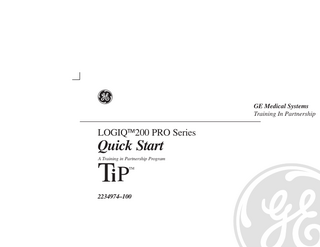
Preview
Page 1
GE Medical Systems Training In Partnership
LOGIQ200 PRO Series
Quick Start A Training in Partnership Program
Ti P
TM
2234974–100
GE Medical Systems
Technical Publications 2234974-100 Revision 0 LOGIQ200 PRO Series
Quick Start Guide
E
Copyright
1999 By General Electric Co.
Regulatory Requirement This product complies with regulatory requirements of the following European Directive 93/42/EEC concerning medical devices
t
This Quick Start Guide is a reference for the LOGIQ 200 PRO Series. It applies to all version of the 0.0 software for the LOGIQ 200 PRO Series.
t
GE Medical Systems GE Medical Systems: Telex 3797371 P.O. Box 414, Milwaukee, Wisconsin 53201 U.S.A. (Asia, Pacific, Latin America, North America) GE Medical Systems–Europe Beethovenstraβe. 239 Postfach 11 05 60 D–42655 SolSolingen GERMANY
REV
DATE
REASON FOR CHANGE
0
AUG, 8 1999
Initial release
LIST OF EFFECTIVE PAGES PAGE NUMBER TiP Cover Page Title Page
t
LOGIQ 200PRO Series Quick Start 2234974–100 Rev. 0
REVISION NUMBER N/A 0
PAGE NUMBER Revision History A and B Quick Start 1 thru Quick Start 30
REVISION NUMBER 0 0
Revision History A
Please verify that you are using the latest revision of this document. Information pertaining to this document is maintained on GPC (GE Medical Systems Global Product Configuration). If you need to know the latest revision, contact your distributor, local GE Sales Representative or in the USA call the GE Ultrasound Clinical Answer Center at 1-800-682-5327 or 414-524-5698.
Revision History B
t
LOGIQ 200PRO Series Quick Start 2234974–100 Rev. 0
Introduction The Quick Start Guide (TRANSLATED) provides a step-by-step description of the basic features and operation of the LOGIQ 200 PRO Series. It is intended to be used in conjunction with the User Manual in order to provide the information necessary to operate the system safely.
t
The Quick Start Guide takes the user from system familiarization through power on, patient data entry, exam category/preset selection, scan modes/adjustments, basic measurements, report pages, recording images and power off.
t
The LOGIQ 200 PRO Series manuals are written for users who are familiar with basic ultrasound principals and techniques. They do not include sonography training or clinical procedures.
Prescription Device (for USA only) CAUTION: United States law restricts this device to sale or use by or on the order of a physician.
t
LOGIQ 200PRO Series Quick Start 2234974–100 Rev. 0
Quick Start 1
Front View
t
The following are major features of the LOGIQ 200 PRO Series system console. Most features come with the standard configuration, while other features are options to the standard console. 8. 9.
Black & White Monitor Release Button to raise and lower the monitor 1
10. B/W Video Page Printer (Optional) 11. Power Switch
2
12. Keyboard 13. Probe Connector 14. Probe Holder
7
5
8
3
15. MOD Driver (Optional) 4
Quick Start 2
6
t
LOGIQ 200PRO Series Quick Start 2234974–100 Rev. 0
Back View 3 4
ÍÍÍ ÍÍÍ ÍÍÍ
1.
Rear Handle
2.
Peripheral/Accesory Connector Panel
3.
Black & White Monitor
4.
Release Button to raise and lower the monitor
1 Optional Freeze Foot Switch
2 FREEZE
t
LOGIQ 200PRO Series Quick Start 2234974–100 Rev. 0
Quick Start 3
Power On To connect the system to the electrical supply: S
Ensure that the wall outlet is a minimum 20 amp dedicated circuit for 120 VAC (USA) or 7.5 amp dedicated circuit for 220–240 VAC (Europe).
S
Make sure that the power switch is turned off.
S
Unwrap the power cable. Make sure to allow sufficient slack in the cable so that the plug is not pulled out of the wall if the system is moved slightly.
S
Push the power plug securely into the wall outlet.
To power on the system press the Power switch, located to the left of the probe connectors, to the on(I) position.
I O
Quick Start 4
t
LOGIQ 200PRO Series Quick Start 2234974–100 Rev. 0
Control Panel Layout Keyboard Keyboard controls have been arranged according to function and usage.This helps minimize operator movement while scanning.
1 1 : Patient Entry Keys 2 : Alphanumeric Keys 3 : Special Keys 4 : Preset Keys 5 : Probe Select Keys 6 : User Define Keys 7 : Mode, Display/Record Keys 8 : Mesurement/Annotation Keys 9 : TGC Keys
2
3
4
5
6
7 9
8
t
LOGIQ 200PRO Series Quick Start 2234974–100 Rev. 0
Quick Start 5
Probe Controls Probe Select1
A probe is activated by pressing the Probe Select key.
1 Probe Select2
2 Probe Ports All imaging probes can be plugged into either of the two probe ports.
NOTE: Ensure that the probe port is deactivated before disconnecting the probe.
UNLOCK LOCK
Quick Start 6
t
LOGIQ 200PRO Series Quick Start 2234974–100 Rev. 0
Starting an Exam Patient Entry Menu New Patient
Press New Patient key at the beginning of each patient study to reset the system and enter new patient data. When the New Patient key is pressed, the Patient Entry menu appears.
Use the Trackball to move the highlight cursor to the Exam Category Selection line. Enter the desired exam number and fill in the appropriate patient data. Highlight EXIT and press Return or press New Patient again when the patient entry menu data has been completed. The system takes a few seconds to load new exam category parameters and calibrate the attached transducers before entering the scan mode.
[ PATIENT ENTRY MENU ] EXAM CATEGORY SELECTION :1 1: RAD/ABDOMEN 2: OBSTETRICS 4: CARDIOLOGY 5: UROLOGY 7: USER DEFINE1 8: USER DEFINE2 PT NAME : PT ID : NOTE : Oper ID :
3: GYNECOLOGY 6: SMALL PARTS
EXAM INFORMATION AGE: yrs
Ref MD: COMMENT
:
EXIT
t
LOGIQ 200PRO Series Quick Start 2234974–100 Rev. 0
Quick Start 7
Scan Mode Controls Select the desired display mode or combination of display modes (B-Mode or M-Mode).
M Mode
B Mode
If the dual display mode (split screen) is desired, the L and R keys activate the Left or Right displayed image. R
Scan the desired anatomy. Change modes as desired. Use the mode controls to adjust the image as necessary.
Quick Start 8
t
LOGIQ 200PRO Series Quick Start 2234974–100 Rev. 0
B-Mode Controls The keyboard controls that effect B-Mode are as follows:
2
3 4 5 6
1. TGC-Controls the gain of the received echoes at a specific depth. 2. Dynamic Range-Controls how echo intensities are converted to shades of gray scale that can be adjusted. 3. Map-Determines how the echo intensity levels received are presented as shades of gray. 4. Frame Average-Averages previous frames of image data with the current frame. 5. Edge Enhance-Brings out subtle tissue differences and boundaries by enhancing the gray scale differences corresponding to the edges of structures. 6. Multi Freq-Controls the penetration. 7. Scan Width-Used to widen or narrow the scan width to maximize the image’s field of view.
7
8. Scroll-Used to scroll the image presentation up or down in order to display deeper parts of the body.
1
8
t
LOGIQ 200PRO Series Quick Start 2234974–100 Rev. 0
Quick Start 9
B-Mode Controls (cont’d) The keyboard controls that effect B-Mode are as follows:
15
9 9. Combi Focus-Controls the Focus Combination Value. 10. ATO-Used to optimize the image based upon a specified region of interest or anatomy within the image. 11. Rotation-Changes the depth at which the selected number of focal zones are optimized. 12. Reverse-The GE logo at the top of the sector wedge corresponds to the orientation mark on the probe body. When Reverse is active, the image flips and the GE logo switches to correspond to the probe mark. 13. Depth-Controls the distance over which the B–Mode images anatomy. 14. B/M Gain-Controls the amount of echo information displayed in an image. 15. Biopsy-Enables the electronic biopsy zone(s) available for the active probe.
10
Quick Start 10
11
12 13 14
t
LOGIQ 200PRO Series Quick Start 2234974–100 Rev. 0
B-Mode Controls (cont’d) B-Mode Optimization Adjustments for... Image too grainy
Do the Following... 1. Increase Dynamic Range.
Adjustments for... Image too soft
2. Increase Edge Enhance.
3. Decrease Edge Enhance.
3. Decrease Frame Average.
1. Decrease B/M GAIN.
4. Change Map. Improve Uniformity
1. Increase the number of focal zones.
2. Decrease Dynamic Range.
2. Decrease Scan Width.
3. Increase Frame Average.
3. Adjust TGC to compensate for attenuation.
4. Increase Edge Enhance. Cystic Imaging
1. Decrease Dynamic Range.
2. Increase Frame Average. 4. Change Map. Image too noisy
Do the Following...
1. Decrease the B/M GAIN. 2. Decrease Dynamic Range. 3. Use Scan Width to reduce image width.
Technically Difficult Patients
1. Select the proper probe. 2. Maintain a lower Dynamic Range. 3. Decrease Scan Width for faster frame rates.
4. Change Combi Focus to increase number of focal zones.
5. Optimize focal zone placement.
t
LOGIQ 200PRO Series Quick Start 2234974–100 Rev. 0
Quick Start 11
M-Mode Controls Since M-Mode is basically a single B-Mode scan vector displayed over time, basic controls that affect the B-Mode display also affect the M-Mode display. See Quick Start 9 for comments on these controls. TGC and Depth affect both the M-Mode and B-Mode displays. If the scan area size is reduced and the position changed, the M-Mode cursor will follow the position change to stay within the displayed scan area. The Dual Format keys work the same as in dual B-Mode, but both B-Mode and M-Mode are displayed on the left and right sides of the screen. The keyboard controls that effect M-Mode are as follows:
M-Mode Optimization Adjustments for... Improve M-Mode
Do the Following... 1. Increase/decrease B/M GAIN. 2. Increase Dynamic Range.
Quick Start 12
Adjustments for... Increase Size of Area of Interest
Do the Following... 1. Use M-Mode ZOOM.
t
LOGIQ 200PRO Series Quick Start 2234974–100 Rev. 0
M-Mode Controls (cont’d) The keyboard controls that effect B-Mode are as follows: 1. Zoom-Enables zoom function.
3
2. B/M Gain-Controls the gain of the displayed timeline echoes. To increase/decrease, turn the control clockwise/ counterclockwise. 3. Sweep Speed-Controls the speed at which the timeline updates across the speed.
1
t
LOGIQ 200PRO Series Quick Start 2234974–100 Rev. 0
2
Quick Start 13
Reviewing Cine Images To display cine images: Press the Freeze key to stop image acquisition.
When Freeze is activated, rotate the cine Scroll control to display individual image frames which were stored by the system.
BW B.M.Gain
FW
NOTE: Cine frame number is the most current image. The lower the cine frame number, the older the image. The dynamic range and gain parameters displayed on the screen are valid for cine frame number zero only.
Cine Scroll
NOTE: One click of the Cine Scroll knob erases displayed measurements.
Quick Start 14
t
LOGIQ 200PRO Series Quick Start 2234974–100 Rev. 0
Image Annotation Keyboard Annotation Comment
Pressing the Comment key, assigns the trackball function to controlling the cursor.
The Trackball and Arrow keys on the keyboard are used to move the cursor during the Comment function. When the blinking cursor is in the desired position, comments may be typed in. Annotations are entered in the type–over, not insert mode. Be careful not to write over text when editing.
t
LOGIQ 200PRO Series Quick Start 2234974–100 Rev. 0
Quick Start 15