GE Healthcare
LOGIQ 3 Expert - LOGIQ 3 Pro and LOGIQ 3 Quick Guide Rev 4
Quick Guide
58 Pages
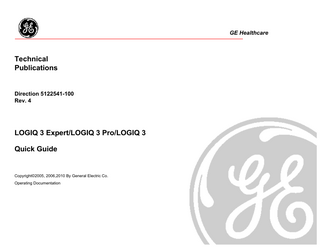
Preview
Page 1
GE Healthcare
Technical Publications
Direction 5122541-100 Rev. 4
LOGIQ 3 Expert/LOGIQ 3 Pro/LOGIQ 3 Quick Guide
Copyright©2005, 2006,2010 By General Electric Co. Operating Documentation
Regulatory Requirement
GE Healthcare GE Medical System: Telex 3797371 P. O. Box 414, Milwaukee, Wisconsin 53201 U.S.A. (Asia, Pacific, Latin America, North America) GE Ultraschall TEL: 49 212.28.02.207 Deutschland GmbH & Co. KG FAX: 49 212.28.02.431 Beethovenstraße 239 Postfach 11 05 60 D-42655 Solingen GERMANY
LOGIQ 3 Expert/LOGIQ 3 Pro/LOGIQ 3 Quick Guide
Direction 5122541-100 Rev. 4
A
Revision History REV
DATE
REASON FOR CHANGE
1
18 Feb, 2005
Initial Release
2
11 Jan, 2006
Updated graphics
3
24 Apr, 2006
Label Changed on the manual
4
15 Mar 2010
Removed CE Marking
List of Effective Page PAGE NUMBER Title A and B 1-54
REVISION HISTORY Rev. 4 Rev. 4 Rev. 4
Please verify that you are using the latest revision of this document. Information pertaining to this document is maintained on GPC (GE Medical Systems Global Product Configuration). If you need to know the latest revision, contact your distributor, local GE Sales Representative or in the USA call the GE Ultrasound Clinical Answer Center at 1-800-682-5327 or 262-524-5698.
LOGIQ 3 Expert/LOGIQ 3 Pro/LOGIQ 3 Quick Guide
CAUTION
Direction 5122541-100 Rev. 4
FOR USA ONLY “United Sates law restricts this device to sale or use by or on the order of a physician” if sold in the United States.
B
LOGIQ 3 Expert/LOGIQ 3 Pro/LOGIQ 3 Quick Guide
Direction 5122541-100 Rev. 4
1
System Power Power On To connect the system to the electrical supply: 1. Ensure that the wall outlet is a minimum 10 amp dedicated circuit for 110VAC/115VAC/ 230VAC
Figure 1-1.
a. b.
3. Unwrap the power cable. Make sure to allow sufficient slack in the cable so that the plug is not pulled out of the wall if the system is moved slightly.
Press the Power switch to turn the power on. The circuit breaker must also be in the on position.
4. Attach the power plug to the system and secure it in place by using the retaining clamp.
Example Plug and Outlet Configurations
100-120 VAC, 1250VA Plug and Outlet Configuration(USA) 220-240 VAC, 1250VA Plug and Outlet Configuration (Europe)
2. Ensure that the power switch is turned off.
Figure 1-2.
Power Plug
a. Retaining clamp for power plug
CAUTION: Ensure that the retaining clamp for the power plug is fixed firmly. Use caution to ensure that the power cable does not disconnect during system use. If the system is accidentally unplugged, data may be lost. Figure 1-3.
Preparing for an Exam
Power On/Standby Switch Location
LOGIQ 3 Expert/LOGIQ 3 Pro/LOGIQ 3 Quick Guide
Direction 5122541-100 Rev. 4
Power Off
Starting an Exam
To power down the system:
You need to select a pre-configured dataflow that sets up the ultrasound system to work according to the services associated to the dataflow.
1. Press the Power On/Standby switch at the front of the system once. 2. The System-Exit window is displayed.
1. Select your Operator Login and type in your Password:
3. Using the Trackball or Tab key, select Shutdown.
2. Press OK.
The shutdown process takes a few seconds and is completed when the control panel illumination is turned off. 4. Disconnect the probes. Clean or disinfect all probes as necessary. Store them in their shipping cases to avoid damage.
3. Fill in the New Patient menu as described on Page 3. OR, If the patient name is on the patient record list, 1. Trackball to the patient’s name to highlight the name, (or perform a search to locate the patient) then press Select Patient.
2
LOGIQ 3 Expert/LOGIQ 3 Pro/LOGIQ 3 Quick Guide
Direction 5122541-100 Rev. 4
3
Starting an Exam New Patient
Probe Selection
To start a new patient’s exam,
2. Select the Exam Category.
Probes are selected from the Application Key. There are default applications associated with each probe. Therefore, after pressing New Patient, it is advisable to select the appropriate probe before entering patient data.
3. Type the Patient ID, Patient Name, Birthdate, etc.
Patient Entry Menu
1. Press Patient. Press the New Patient button on the Patient menu.
4. Press the Register button on the Patient menu (DO NOT press Register if you are automatically generating a patient ID). 5. Press Scan, B-Mode, Esc, or Exit.
Image Management Window [1] Access to this patient’s exam history and image management features.
Function Selection Window [2] New Patient is used to clear the patient entry screen to input a new patient’s data into the database. Register is used to enter new patient information into the database prior to performing the actual exam. Details displays exam details and additional patient information. EZ Backup/Move [3] One-step method to backup (move and delete patient images) to an external media. Dataflow [4] Selects this exam’s dataflow preference. Exit [5] Exits the Patient Menu and returns to scanning. Patient Information [6] Patient ID, Name, Birthdate, Age, and Sex. Category Selection and Exam Information [7&8] Select the appropriate category and enter the exam information. Patient View and Exam View [9] Patient View lists the patients in the database. “Search Key” enables searching list by Patient ID, Last Name, First Name, Birthdate, Sex and Last Exam date. “Search key” and “string” fields help define the search parameters. Exam View lists the exams of the selected patient. Select the patient or the exam in Patient View and press “Exam View” or “Review“.
Preparing for an Exam
LOGIQ 3 Expert/LOGIQ 3 Pro/LOGIQ 3 Quick Guide LOGIQ 3 Expert/LOGIQ 3 Pro/LOGIQ 3 Control Panel Tour 1. TGC. Move slide pots left/right to adjust VCR. 2. New Patient and Report: Press to activate these controls. 3. End Exam: Press to end the exam. 4. Mode/Gain Keys: M Mode, Continuous Wave (CW) and Pulsed Wave Doppler (PW) Modes, Power Doppler Image Mode (PDI), Color Flow (CF) Mode, B Mode, and B Flow. 5. Volume, 3D, Harmonics and User Defined Keys. 6. Imaging/Measurement Keys: Clear, Comment, Body Pattern, Ellipse, Measure, Zoom, M/D, Cursor, Scan Area, Set. Press or rotate these keys, as necessary. 7. Depth: Press the two-button function key to adjust the depth. 8. Reverse: Press to invert the image left/right. 9. Imaging Feature Keys: Auto Optimize On/Off, B Pause, Multi Image Left/Right Select. 10. Print Keys: Press the P1, P2, P3, and P4 keys to archive, print or send the image. 11. Freeze: Press Freeze to freeze the image. 12. Keyboard: Use the keyboard to enter the patient information and annotations. 13. Top and Sub Menu Controls: Activate the changes of functions in the Top/Sub Menus. 14. Utility Key: Press to select the presets. 15. Applications: Select the application to use and Probe select. In General, the key status is indicated at the top of the key.
Direction 5122541-100 Rev. 4
4
LOGIQ 3 Expert/LOGIQ 3 Pro/LOGIQ 3 Quick Guide
Direction 5122541-100 Rev. 4
5
LOGIQ 3 Expert/LOGIQ 3 Pro/LOGIQ 3 Top and Sub Menu Controls In general, Top Menu Controls are of two types, they are Push & Turn Knobs, Sub Menu is of Paddle Switch type
1. The Paddle Switch is used to select the Sub Menu controls. 2. The Push controls are used to select the Top Menu Controls.
2
1
3 Top Menu Controls
1. Up 2. Increase Value / Next Page 3. Down 4. Decrease Value / Previous Page
Preparing for an Exam
4
3. The Rotate is used to turn on/off or change the parameter selected through Top Menu Controls.
5
LOGIQ 3 Expert/LOGIQ 3 Pro/LOGIQ 3 Quick Guide
Direction 5122541-100 Rev. 4
6
LOGIQ 3 Expert/LOGIQ 3 Pro/LOGIQ 3 Monitor Display Tour 1. Institution/Hospital Name, Date, Time, Operator Identification.
8. Measurement Summary Window.
17. Depth Scale.
9. Image.
2. Patient Name, Patient Identification.
10. Measurement.
18. Image Management Menu: Menu, Delete, and Image Manager.
3. Acoustic Output Readout, System status (realtime or frozen)
11. Results Window.
19. Caps Lock: On or Off.
4. GE Symbol: Probe Orientation Marker. Coincides with a probe orientation marking on the probe.
12. Probe Identifier. Exam Study. 13. Imaging Parameters by Mode (current mode highlighted).
20. Service interface icon (wrench), iLinq icon, and system messages display.(not shown on the image.
5. Image Preview. 6. Gray/Color Bar. 7. Cine Gauge.
15. TGC (not shown on the image).
21. Trackball Functionality Status: Scroll, M&A (Measurement and Analysis), Position, Size, Scan Area Width and Tilt.
16. Body Pattern.
22. Sub menu
14. Focus Marker.
LOGIQ 3 Expert/LOGIQ 3 Pro/LOGIQ 3 Quick Guide
Direction 5122541-100 Rev. 4
7
B/M Mode Image Optimize
Frame Average
B Mode Control Panel Controls
Power Output
Temporal filter that averages frames together. This has the effect of presenting a smoother, softer image.
Auto Optimize
Optimizes image quality and allows user to reduce beam intensity. 10% increments between 0-100%. Values greater than 0.1 are displayed.
Dynamic Range Dynamic Range controls how echo intensities are converted to shades of gray, thereby increasing the adjustable range of contrast.
Focus Number and Position Increases the number of transmit focal zones or moves the focal zone(s) so that you can tighten up the beam for a specific area. A graphic caret corresponding to the focal zone position(s) appears on the right edge of the image. NOTE: Push key to toggle between Focus Number and Focus Position.
Rejection Selects a level below which echoes will not be amplified (an echo must have a certain minimum amplitude before it will be processed).
Edge Enhance Edge Enhance brings out subtle tissue differences and boundaries by enhancing the gray scale differences corresponding to the edges of structures. Adjustments to M Mode's edge enhancement affects the M Mode only.
Colorize
Automatic Tissue Optimization optimizes the image based upon a specified Region of Interest (ROI) or anatomy within the display.
Enables gray scale image colorization. To deactivate, reselect a Gray Map.
Zoom
Gray Map Determines how the echo intensity levels received are presented as shades of gray.
Rotation (Up/Down) Rotates the image by selecting the value from the pop up menu.
Frequency Multi Frequency mode lets you downshift to the probe's next lower frequency or shift up to a higher frequency.Future Validation.
Frame Rate/Resolution Optimizes B Mode frame rate or spatial resolution for the best possible image.
Anatomical M Mode Allows you to move the M Mode trace in order to Image difficult -to - reach anatomy.
Sweep Speed Changes the speed at which the time line is swept.
Preparing for an Exam
Magnifies a zoom region of interest, which is magnified to approximately the size of a full-sized image. An un-zoomed reference image is displayed adjacent to the zoom window. The system adjusts all imaging parameters accordingly. Press twobutton Zoom key to activate. Press right Clr (Zoom Clear) Key to deactivate. Use the Trackball to position the Zoom ROI.
Reverse Flips the image left/right.
LOGIQ 3 Expert/LOGIQ 3 Pro/LOGIQ 3 Quick Guide
Direction 5122541-100 Rev. 4
8
B/M Mode Image Optimize (continued) B/M Mode Scanning Hints Auto Optimize. Improves imaging performance while reducing optimization time. Frequency. Changes system parameters to best optimize for a particular patient type.
B Mode Top Menu and Sub Menu
Maps. There is an inter-dependency between gray maps, gain, and dynamic range. If you change a map, revisit gain and dynamic range settings. Dynamic Range. Affects the amount of gray scale information displayed. If you increase the gain, you may want to decrease the dynamic range.
Edge Enhance. Better delineates the amount of border crispness. Frame Average. Smooths the image by averaging frames. Affects the amount of speckle reduction.
M Mode Top Menu and Sub Menu
LOGIQ 3 Expert/LOGIQ 3 Pro/LOGIQ 3 Quick Guide
Direction 5122541-100 Rev. 4
9
Color Flow/Doppler Image Optimize
Doppler Display Formats
Controls in Common with B Mode
Baseline
Display layout can be preset to have B-Mode and Time-motion side-by-side or over-under.
Adjusts the baseline to accommodate faster or slower blood flows to eliminate aliasing.
Sample Volume Gate Length
For more information on Focal Zone, Power Output, FR/RES, Frame Averaging, Dynamic Range, Map, and Colorize, refer to the B/M Mode Image Optimize section in this Quick Guide on Page 6.
PRF/Wall Filter Velocity scale determines pulse repetition frequency. If the sample volume gate range exceeds single gate PRF capability, the system automatically switches to high PRF mode. Multiple gates appear, and HPRF is indicated on the display. Wall Filter insulates the Doppler signal from excessive noise caused from vessel movement. NOTE: Push key to toggle between PRF and Wall Filter.
Angle Correct Estimates the flow velocity in a direction at an angle to the Doppler vector by computing the angle between the Doppler vector and the flow to be measured.
Sizes the sample volume gate.
Map Allows a specific color map to be selected. After a selection has been made, the color bar displays the resultant map.
Packet Size Controls the number of samples gathered for a single color flow vector.
Invert Allows blood flow to be viewed from a different perspective, i.e. red away (negative velocities) and blue toward (positive velocities). The real-time or frozen image can be inverted.
Scanning Hints Line Density. Trades frame rate for sensitivity and spatial resolution. If the frame rate is too slow, reduce the size of the region of interest, select a different line density setting, or reduce the packet size. Wall Filter. Affects low flow sensitivity versus motion artifact. To improve sensitivity. 1. Increase the Gain. 2. Decrease the PRF. 3. Increase the Power Output. 4. Adjust the Line Density. 5. Decrease the Wall Filter. 6. Increase Frame Averaging. 7. Increase the Packet Size.
Auto Angle
Color Flow Control Panel Control
Adjuste the angle to the direction of the Flow.
Scan Area
9. Position the Focal Zones properly.
Toggles between the CFM window size and position.
To decrease motion artifact,
Angle Steer Slants the Color Flow region of interest or the Dopple M Line to obtain a better doppler angle.
Threshold
8. Reduce the ROI to the smallest reasonable size.
1. Increase the PRF. 2. Increase the Wall Filter. To eliminate aliasing, 1. Increase the PRF.
Threshold assigns the gray scale level at which color information stops.
Preparing for an Exam
2. Lower the Baseline.
LOGIQ 3 Expert/LOGIQ 3 Pro/LOGIQ 3 Quick Guide
Direction 5122541-100 Rev. 4
10
Color Flow/Doppler Image Optimize (continued) For venous imaging, 1. Ensure that you have selected the small parts exam category. 2. Select a venous application.
3. Select the appropriate probe for very superficial structure.
7. Activate Color Flow.
4. Select two focal zones.
9. Increase Frame Averaging for more persistence.
5. Adjust the depth to the anatomy to be imaged.
8. Maintain the PRF at a lower setting.
6. Maintain a low gain setting for gray scale.
CFM Mode Top and Sub Menu
PWD Mode Top and Sub Menu
LOGIQ 3 Expert/LOGIQ 3 Pro/LOGIQ 3 Quick Guide
Direction 5122541-100 Rev. 4
11
Basic Measurements NOTE: The following instructions assume that you first scan the patient and then press Freeze.
Distance and Tissue Depth Measurements 1. Press Measure once; an active caliper displays. 2. To position the active caliper at the start point (distance) or the most anterior point (tissue depth), move the Trackball. 3. To fix the start point, press Set. The system fixes the first caliper and displays a second active caliper. 4. To position the second active caliper at the end point (distance) or the most posterior point (tissue depth), move the Trackball. 5. To complete the measurement, press Set. The system displays the distance or tissue depth value in the measurement results window. NOTE: Before you complete a measurement: To toggle between active calipers, press Measure. To erase the second caliper and the current data measured and start the measurement again, press Clear once. NOTE: After you complete the measurement, to erase all data that has been measured to this point, but not data entered onto worksheets, press Clear.
Circumference/Area (Ellipse) Measurement
Circumference/Area (Trace) Measurement
1. Press Measure once; an active caliper displays.
1. Press Measure twice; a trace caliper displays.
2. To position the active caliper, move the Trackball. 3. To fix the start point, press Set. The system fixes the first caliper and displays a second active caliper. 4. To position the second caliper, move the Trackball. 5. Turn the Ellipse control; an ellipse with an initial circle shape appears. NOTE: Be careful not to press the Ellipse control as this activates the Body Pattern. 6. To position the ellipse and to size the measured axes (move the calipers), move the Trackball. 7. To increase the size, Turn the Ellipse control in a clockwise direction. To decrease the size, turn the Ellipse control in a counterclockwise direction. 8. To toggle between active calipers, press Measure. 9. To complete the measurement, press Set. The system displays the circumference and area in the measurement results window. NOTE: Before you complete a measurement: To erase the ellipse and the current data measured, press Clear once. The original caliper is displayed to restart the measurement. To exit the measurement function without completing the measurement, press Clear a second time.
Preparing for an Exam
2. To position the trace caliper at the start point, move the Trackball. 3. To fix the trace start point, press Set. The trace caliper changes to an active caliper. 4. To trace the measurement area, move the Trackball around the anatomy. A dotted line shows the traced area. NOTE: To erase the dotted line but not the trace caliper, press Clear once. To clear the trace caliper and the current data measured, press Clear twice. NOTE: To erase the line (bit by bit) back from its current point, move the Trackball or turn the Ellipse control counterclockwise. 5. To complete the measurement, press Set. The system displays the circumference and the area in the measurement results window. NOTE: Before you complete a measurement: To erase the line (bit by bit) back from its current point, move the Trackball or turn the Ellipse control counterclockwise. To erase the dotted line but not the trace caliper, press Clear once. To clear the trace caliper and the current data measured, press Clear twice.
LOGIQ 3 Expert/LOGIQ 3 Pro/LOGIQ 3 Quick Guide
Direction 5122541-100 Rev. 4
12
Volume
Velocity Measurement
Worksheets
1. To make a volume calculation, do one of the following:
1. Press Measure; an active caliper with a vertical dotted line displays.
•
Make one distance measurement.
•
Make two distance measurements.
2. To position the caliper at the desired measurement point, move the Trackball.
•
Make three distance measurements.
Measurement/Calculation worksheets are available to display and edit measurements and calculations. There are generic worksheets as well as Application specific worksheets. The worksheets are selected from the Measurement Top/Sub Menu.
NOTE: Three distances should be done in the dual format mode (side by side images). One measurement is usually made in the sagittal plane and two measurements in the axial plane. •
Make one distance and one ellipse measurement.
•
Make one ellipse measurement.
2. Select Volume.
Time Interval Measurement 1. Press Measure twice; and active caliper with a vertical dotted line displays. 2. To position the active caliper at the start point, move the Trackball. 3. To fix the start point, press Set. The system fixes the first caliper and displays a second active caliper. 4. To position the second caliper at the end point, move the Trackball. 5. To complete the measurement, press Set. The system displays the time interval between the two calipers in the measurement results window.
3. To complete the measurement, press Set. The system displays the velocity measurement in the measurement results window.
PI, RI, S/D Ratio, D/S Ratio or A/B Ratio Select PI, RI, S/D Ratio, A/B Ratio or D/S Ratio from the Doppler Primary & Secondary Controls. Perform velocity measurements. 1. The first caliper is the start point on the Doppler waveform. This would be VMAX for PI, peak velocity for RI, systole for S/D ratio, “A” velocity for A/B ratio or diastole for D/S ratio. 2. The second caliper is the end-point caliper to the end point of the Doppler waveform. This would be Vd for PI, minimum velocity for RI, diastole for S/D ratio, “B” velocity for A/B ratio or systole for D/S ratio. NOTE: For the PI calculation, if Trace Auto is not selected, manually trace the waveform between VMAX and Vd. NOTE: For the PI calculation, if Trace Auto is on, the system automatically traces the waveform when Set is pressed to fix Vd.
Report Pages Measurements/Calculations that are included on the worksheet can also be displayed on Report Pages. Report Pages can be customized to meet the appropriate needs of the user.
LOGIQ 3 Expert/LOGIQ 3 Pro/LOGIQ 3 Quick Guide
Direction 5122541-100 Rev. 4
Using Probes Connecting a probe
Deactivating the probe
1. Place the probe's carrying case on a stable surface and open the case.
When deactivating the probe, the probe is automatically placed in standby mode.
2. Carefully remove the probe and unwrap the probe cable.
1. Press the Freeze key.
3. DO NOT allow the probe head to hang free. Impact to the probe head could result in irreparable damage. 4. Turn the connector locking handle clockwise. 5. Align the connector with the probe port and carefully push into place. 6. Turn the connector locking handle clockwise to secure the probe connector. 7. Carefully position the probe cable in the probe cord holder spot so it is free to move, but not resting on the floor.
Activating the probe Select the appropriate probe from the probe indicators on the Top/Sub Menu. The probe activates in the currently-selected operating mode. The probe's default settings for the mode and selected exam are used automatically.
Using Probes
2. Gently wipe the excess gel from the face of the probe. 3. Carefully slide the probe around the right side of the keyboard, toward the probe holder. Ensure that the probe is placed gently in the probe holder.
Disconnecting the probe Probes can be disconnected at any time. However, the probe should not be selected as the active probe. 1. Move the probe locking handle counterclockwise. Pull the probe and connector straight out of the probe port. 2. Carefully slide the probe and connector away from the probe port and around the right side of the keyboard. Ensure the cable is free. 3. Be sure that the probe head is clean before placing the probe in its storage box.
13
LOGIQ 3 Expert/LOGIQ 3 Pro/LOGIQ 3 Quick Guide Probes Application
Direction 5122541-100 Rev. 4
14
Table 1-1: Probe Indications for Use Probe Application
3C
3.5C
5C
Abdomen
X
X
Small Parts
X
X
Periph. Vasc.
E8C
10LB
3S
7S
X
X
X
X
X X
8C
10L
8L
BE9C
12L
X
X
X
X
X
X
X
X
X
X
X
Obstetrics
X
X
X
X
X
X
X
X
X
Gynecology
X
X
X
X
X
X
X
X
X
X
X
X
X
X
X
Pediatrics
X
Neonatal Urology
X
X
X
X
X
X
X
X
X
X
X
Surgery Cardiac
X
X
Endocavity Transcranial
X
Probes Features Table 1-2: Probe Features Probe Feature
3C
3.5C
5C
E8C
Virtual Convex
10LB
3S
7S
8L
10L
12L
BE9C
X
Easy 3D (Option)
X
X
X
X
X
X
X
Advanced 3D (Option)
X
X
X
X
X
X
X
Anatomical M
X
X
X
X
X
X
X
X
X
Steerable CWD Biopsy
8C
X
X
X
X
X
X
X
X
X
X
LOGIQ 3 Expert/LOGIQ 3 Pro/LOGIQ 3 Quick Guide
Direction 5122541-100 Rev. 4
15
Probe Cleaning and Disinfection Instructions Probe Safety WARNING
Ultrasound probes are highly sensitive medical instruments that can easily be damaged by improper handling. Use care when handling and protect from damage when not in use. DO NOT use a damaged or defective probe. Failure to follow these precautions can result in serious injury and equipment damage. Ultrasound transducers can easily be damaged by improper handling and by contact with certain chemicals. Failure to follow these precautions can result in serious injury and equipment damage. • Do not immerse the probe into any liquid beyond the level specified for that probe. Never immerse the transducer connector or probe adapters into any liquid. • Avoid mechanical shock or impact to the transducer and do not apply excessive bending or pulling force to the cable. • Transducer damage can result from contact with inappropriate coupling or cleaning agents: • Do not soak or saturate transducers with solutions containing alcohol, bleach, ammonium chloride compounds or hydrogen peroxide • Avoid contact with solutions or coupling gels containing mineral oil or lanolin • Avoid temperatures above 60°C. • Inspect the probe prior to use for damage or degeneration to the housing, strain relief, lens and seal. Do not use a damaged or defective probe.
Biological Hazard CAUTION
Adequate cleaning and disinfection are necessary to prevent disease transmission. It is the responsibility of the equipment user to verify and maintain the effectiveness of the infection control procedures in use. Always use sterile, legally marketed probe sheaths for intra-cavitary and intra-operative procedures. For neurological intra-operative procedures, use of a legally marketed, sterile, pyrogen free probe sheath is REQUIRED. Probes for neuro surgical use must not be sterilized with liquid chemical sterilants because of the possibility of neuro toxic residues remaining on the probe. A defective probe or excessive force can cause patient injury or probe damage: • Observe depth markings and do not apply excessive force when inserting or manipulating intercavity probes. • Inspect probes for sharp edges or rough surfaces that could injure sensitive tissue. In order for liquid chemical germicides to be effective, all visible residue must be removed during the cleaning process. Thoroughly clean the probe, as described on the following page before attempting disinfection. CREUTZFIELD-JACOB DISEASE Neurological use on patients with this disease must be avoided. If a probe becomes contaminated, there is no adequate disinfecting means.
Electrical Hazard
The probe is driven with electrical energy that can injure the patient or user if live internal parts are contacted by conductive solution: • DO NOT immerse the probe into any liquid beyond the level indicated by the immersion level diagram. Never immerse the probe connector or probe adaptors into any liquid. • DO NOT drop the probes or subject them to other types of mechanical shock or impact. Degraded performance or damage such as cracks or chips in the housing may result. • Inspect the probe before and after each use for damage or degradation to the housing, strain relief, lens, and seal. A thorough inspection should be conducted during the cleaning process. • DO NOT kink, tightly coil, or apply excessive force on the probe cable. Insulation failure may result. • Electrical leakage checks should be performed on a routine basis by GE Service or qualified hospital personnel. Refer to the service manual for leakage check procedures.
Using Probes
LOGIQ 3 Expert/LOGIQ 3 Pro/LOGIQ 3 Quick Guide Probe Cleaning, After Each Use
Direction 5122541-100 Rev. 4
Probe Immersion Levels
1. Disconnect probe from ultrasound console and remove all coupling gel from probe by wiping with a soft cloth and rinsing with flowing water.
16 Probe Disinfection Agents Ultrasound probes can be disinfected using liquid chemical germicides. The level of disinfection is directly related to the duration of contact with the germicide. Increased contact time produces a higher level of disinfection.
2. Wash the probe with mild soap in lukewarm water. Scrub the probe as needed using a soft sponge, gauze, or cloth to remove all visible residue from the probe surface. Prolonged soaking or scrubbing with a soft bristle brush (such as a toothbrush) may be necessary if material has dried onto the probe surface.
The following high level disinfectant agents have been approved for use with all probes: • Cidex OPA • Cidex
3. Rinse the probe with enough clean potable water to remove all visible soap residue.
Cidex Plus has been approved for the 8C, 4DE7C, and 4D3C-L probes.
4. Air dry or dry with a soft cloth.
Sporox II high level disinfectant has been approved for the 7L, 10L, 12L, 4S, 8C, E8C, and P8D probes.
Probe Disinfection, After Each Use
Pera Safe high level disinfectant has been approved for the 7L, 10L, 12L, M7C, M12L, E8C, 4DE7C, 4D3C-L, and 4D10L probes.
1. Prepare the germicide solution according to the manufacturer's instructions. Be sure to follow all precautions for storage, use and disposal.
The following low level disinfect agents have been approved for use with all probes:
2. Place the cleaned and dried probe in contact with the germicide for the time specified by the germicide manufacturer. High-level disinfection is recommended for surface probes and is required for endocavitary and intraoperative probes (follow the germicide manufacturer's recommended time). Probes for neuro surgical intra-operative use must NOT be sterilized with liquid chemical sterilants because of the possibility of neuro toxic residues remaining on the probe. Neurological procedures must be done with the use of legally marketed, sterile, pyrogen free probe sheaths. 3. After removing from the germicide, rinse the probe following the germicide manufacturer's rinsing instructions. Flush all visible germicide residue from the probe and allow to air dry.
• Ster Bac Blu • Sani-Cloth HB (Wipes) T-Spray and T-Spray II low level disinfectant has been approved for the 7L, 10L, 12L, M7C, M12L, 4S, E8C, 4DE7C, 4D3C-L, and 4D10L probes. Virex II 256 low level disinfectant has been approved for the 7L, 10L, 12L, M7C, M12L, and E8C probes. 1. Fluid Level 2. Aperture 3. Contact face within patient environment
For the latest disinfectant recommendations, refer to the Probe Care Card or go to the GE Medical Systems Radiology Ultrasound web site: http://www.gemedicalsystems.com/rad/us/probe_care