GE Healthcare
LOGIQ 400 Quick Start Guide Rev 0
Quick Start Guide
46 Pages
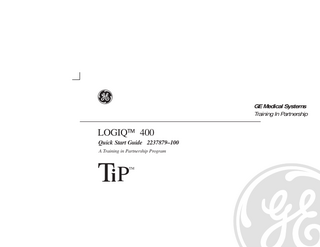
Preview
Page 1
GE Medical Systems Training In Partnership
LOGIQ 400 Quick Start Guide 2237879–100 A Training in Partnership Program
Ti P
TM
GE Medical Systems
Technical Publications Direction 2237879-100 Revision 0
LOGIQt 400 Quick Start Guide Copyright
E
1999 By General Electric Co.
Operating Documentation
Regulatory Requirement This product complies with regulatory requirements of the following European Directive 93/42/EEC concerning medical devices
t
This Quick Start Guide is a reference for LOGIQ 400 MD MR3 and LOGIQ 400CL. It applies to all versions of 4.01 software for the LOGIQ 400. It applies to all versions of 4.02 software for the LOGIQ 400CL.
t
GE Medical Systems GE Medical Systems: Telex 3797371 P.O. Box 414, Milwaukee, Wisconsin 53201 U.S.A. (Asia, Pacific, Latin America, North America) GE Medical Systems Ċ Europe: Tel: +49 (0) 212 28 02 208 Beethovenstraße 239, Postfach 11 05 60, D-42655 Solingen GERMANY
REV
DATE
REASON FOR CHANGE
0
April 27, 1999
Initial Release
LIST OF EFFECTIVE PAGES PAGE NUMBER TiP Cover Page Title Page
t
LOGIQ 400 Quick Start Guide 2237879–100 Rev. 0
REVISION NUMBER N/A 0
PAGE NUMBER Revision History A and B Quick Start 1 thru Quick Start 40
REVISION NUMBER 0 0
Revision History A
Please verify that you are using the latest revision of this document. Information pertaining to this document is maintained on GPC (GE Medical Systems Global Product Configuration). If you need to know the latest revision, contact your distributor, local GE Sales Representative or in the USA call the GE Ultrasound Clinical Answer Center at 1-800-682-5327 or 414-524-5698.
Revision History B
t
LOGIQ 400 Quick Start Guide 2237879–100 Rev. 0
Introduction The Quick Start Guide (TRANSLATED) provides a step-by-step description of the basic features and operation of the LOGIQ 400. It is intended to be used in conjunction with the Basic User Manual in order to provide the information necessary to operate the system safely.
t
The Quick Start Guide takes the user from system familiarization through power on, patient data entry, exam category/preset selection, scan modes/adjustments, basic measurements, report pages, recording images and power off.
t
The LOGIQ 400 manuals are written for users who are familiar with basic ultrasound principals and techniques. They do not include sonography training or clinical procedures.
Prescription Device (for USA only) CAUTION: United States law restricts this device to sale or use by or on the order of a physician.
t
LOGIQ 400 Quick Start Guide 2237879–100 Rev. 0
Quick Start 1
Front View
t
The following are major features of the LOGIQ 400 system console. Most features come with the standard configuration, while other features are options to the standard console. 1.
VCR Microphone
2.
Probe Holder
3.
MOD Drive
13
4.
Physio Panel *
12
5.
Probe Connectors (Port #2 and #3)
6.
Power Supply Filter
7.
Air Filter
8.
Probe Parking Port (Port #1)
9.
On/Off Switch
LOGIQ 400
1
11
2
10
3
9
4
10. B/W Page Printer * 11. Keyboard 12. Keyboard Task Light
8
13. Task Light Switch * = optional feature or accessory
Quick Start 2
7
t
Î
5
6
LOGIQ 400 Quick Start Guide 2237879–100 Rev. 0
Back View 7
6
ÎÎ ÎÎÎ ÎÎ ÎÎÎ ÎÎ ÎÎÎ
5
1.
Circuit Breaker
2.
Air Filter
3.
Cable Access
4.
Peripheral Cable Access Door
5.
Handle for Pushing
6.
Monitor Arm Swivel Lock
7.
Color Monitor
4 2
Optional Freeze/Record Foot Switch
Freeze
3 1 ON ON
0 OFF
1 Record
t
LOGIQ 400 Quick Start Guide 2237879–100 Rev. 0
Quick Start 3
Power On To connect the system to the electrical supply: S
Ensure that the wall outlet is a minimum 15 amp dedicated circuit for 120 VAC (USA) or 7.5 amp dedicated circuit for 220–240 VAC (Europe).
S
Make sure that the power switch is turned off.
S
Unwrap the power cable. Make sure to allow sufficient slack in the cable so that the plug is not pulled out of the wall if the system is moved slightly.
S
Push the power plug securely into the wall outlet.
To power on the system, ensure that the Circuit Breaker, located on the back of the power supply near the bottom of the unit, is turned on.
On
Quick Start 4
Press the Power On Power Off/Stand-by switch, located to the left of the probe connectors, to the on position.
t
LOGIQ 400 Quick Start Guide 2237879–100 Rev. 0
Power On (cont’d) During power up, the screen display changes as the system runs its self diagnostics. Start of diagnostic
XXXXXXX
XXXXXXX
Version X.XX
Version X.XX
Version X.XX
End of diagnostic
t
LOGIQ 400 Quick Start Guide 2237879–100 Rev. 0
Quick Start 5
Control Panel Layout Keyboard
1
Keyboard controls have been arranged according to function and usage. This helps minimize operator movement while scanning. 1.
Alphanumeric Keys
2.
New Patient
3.
Probe Select
4.
Soft Menu Controls
5.
User Define
6.
Mode, Display and Record
7.
Measurement and Annotation
8.
TGC
9.
Doppler and CFM
2
/
?
Ç
4 9 5 Q
8
7
Quick Start 6
3
Æ
Ø
6
t
LOGIQ 400 Quick Start Guide 2237879–100 Rev. 0
Soft Menu Control Panel The Soft Menu Display has 8 Top Menu selections (Mode, Preset, Set Up, ECG, Archive, DICOM, AutoSeq and Cine) and 8 Sub Menu selections (varies depending on choice of Top Menu selection) available.
LOGIQ 400 MD
The Top Menu Select key toggles the soft menu display on/off or returns to the top menu display from a sub menu. The Sub Menu Select keys turn on a sub menu, move through the sub menu selections and pages, change sub menu values or turn on/off sub menu selections. The up/down arrow keys turn on the sub menu. The left/right arrow keys move through the menu selections and pages. + or + + Next Page or Previous Page or + +
B " B A
}
Y " Y A A "
}
1 2
B
1/4
Dynamic Range
Gray Map
Focus Number
40
B–2
2
1.
Top Menu Selections
2.
Sub Menu Selections
Focus Positn
The up/down arrow keys change the highlighted selection value or turn the sub menu selection on/off.
t
LOGIQ 400 Quick Start Guide 2237879–100 Rev. 0
Quick Start 7
Probe Controls A probe is activated by pressing the Probe Select key. The appropriate port’s LED (light emitting diode) to the left of the key is lit. The second key is used to select (activate) the dedicated continuous wave Doppler (CWD) probe.
Probe Ports
Single CWD Probe Connection
All imaging probes can be plugged into either the number two or number three probe port positions. Probe port position number one is inactive (probe parking port). It can be activated by purchasing the third probe port option.
.
lock unlock
NOTE: Ensure that the probe port is deactivated and the image is frozen before disconnecting the probe.
Quick Start 8
Probe Port Position 1 (Standard Version Inactive-Parking Port)
t
LOGIQ 400 Quick Start Guide 2237879–100 Rev. 0
Starting an Exam Patient Entry Menu Press the New Patient key at the beginning of each study to reset the system and enter new patient data. When the New Patient key is pressed, the Patient Entry menu appears. Ensure that the Blue Shift key is not active. Use the Trackball to move the highlight cursor to the Exam Category Selection line. Enter the desired exam number and fill in the appropriate patient data. Highlight EXIT and press Return or press New Patient again when the patient entry menu data has been completed. The system takes a few seconds to load new exam category parameters and calibrate the attached transducers before entering the scan mode.
t
LOGIQ 400 Quick Start Guide 2237879–100 Rev. 0
Quick Start 9
Application Presets Select the exam category application preset, that best describes the desired study to be performed, from the factory default preset selections displayed on the monitor.
Preset
1/2
General OB
Tech Diff
LOGIQ 400 MD Fetal Heart
Newborn
Preset
1/2
General OB
Tech Diff
Fetal Newborn Heart
Select the desired probe.
Quick Start 10
t
LOGIQ 400 Quick Start Guide 2237879–100 Rev. 0
Scan Mode Controls Select the desired display mode or combination of display modes (B-Mode, Pulsed Doppler, Color Flow Mode, M-Mode or Continuous Wave Doppler Mode). To select CWD Mode, press Blue Shift and X. CWD Mode is available for sector probe only.
If the dual display mode (split screen) is desired, the L and R keys activate the Left or Right displayed image.
Scan the desired anatomy. Change modes as desired. Use the mode controls to adjust the image as necessary.
t
LOGIQ 400 Quick Start Guide 2237879–100 Rev. 0
Quick Start 11
B-Mode Controls There are four Soft-Menu pages for B-Mode imaging adjustments. B
1/4
Dynamic Range
Gray Map
42
Focus Number
B–2
B
2/4
Frame Average
Imaging Freq
OFF
3.5MHz
B
3/4
Focus Positn
Color Tag
2
Image Softner
Tag Positn
Quick Start 12
Color
3D Mode
Dynamic Range-Controls how echo intensities are converted to shades of gray, thereby creating a range of gray scale that can be adjusted. Gray Map-Determines how the echo intensity levels received are presented as shades of gray. Focus Number-Changes the number of focal zones so that the beam can be tightened or expanded for a specific area. Frame Average-Averages previous frames of image data with the current frame. Imaging Freq-Allows more echoes to pass through. Image Softner-Adjust for the amount of smoothing applied. Color-Allows for enabling B-Mode image colorization. 3D Mode-Allows for 3D Mode option activation. Color Tag-Enables the colorization of a specific gray scale level range. Tag Position-Allows for the movement of the specified color tag range throughout the gray scale displayed. Focus Positn-Changes the depth at which the selected number of focal zones are optimized.
t
LOGIQ 400 Quick Start Guide 2237879–100 Rev. 0
B-Mode Controls (cont’d) B
4/4
Biopsy Zone
Image Rotatn
SGL
0 DEG
t
Rejectn
Edge Enhance
30
MID
LOGIQ 400 Quick Start Guide 2237879–100 Rev. 0
Biopsy Zone-Enables the electronic guidezone(s) available for the active probe. Image Rotate-Rotates the single real-time or zoomed B-Mode image in 90° increments. Rejectn-Allows for the elimination of low level echoes from the display. B Edge Enhance-Brings out subtle tissue differences and boundaries by enhancing the gray scale differences corresponding to the edges of structures.
Quick Start 13
B-Mode Controls (cont’d) The keyboard controls that effect B-Mode are as follows:
7
8
9
Q
1
2
3
4
5
6
1.
TGC-Balances the image so brightness is consistent throughout the image. Move the slide pot to the right to increase or the left to decrease.
2.
Scan Area-Used to assign trackball control to adjust size/position B-Mode sector display, CFM window, and horizontal size/position of the real-time zoom window.
3.
Depth-To reduce depth (look at a shallower image), turn the Depth rotary encoder clockwise. To increase depth (look at a deeper image), turn the Depth rotary encoder counterclockwise.
Quick Start 14
t
LOGIQ 400 Quick Start Guide 2237879–100 Rev. 0
B-Mode Controls (cont’d) 4.
Display Format (Dual)- Left/Right split screen display.
5.
Reverse-The GE logo at the top of the sector wedge corresponds to the orientation mark on the probe body. When Reverse is active, the image flips and the GE logo switches to correspond to the probe mark.
6.
B/M Gain-Controls the gain of the displayed echoes. To increase/decrease, turn the control clockwise/ counterclockwise.
7.
Audio Volume-In B-, B/M- and M-Modes, Acoustic Output can be adjusted with this knob.
8.
s Angle-Controls the gain in B/M and CFM-B/M Mode.
9.
Focus Position-While in B-Mode only, Baseline Shift can be used to change Focus Position.
t
LOGIQ 400 Quick Start Guide 2237879–100 Rev. 0
Quick Start 15