GE Healthcare
LOGIQ P5 and A5 and A5 Pro User Guide Rev 3
User Guide
160 Pages
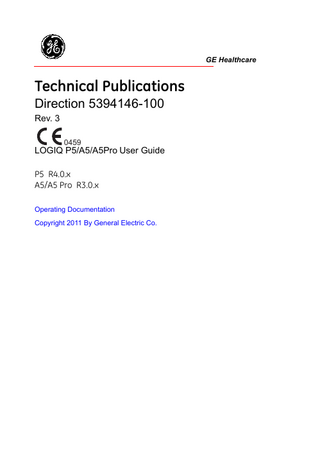
Preview
Page 1
GE Healthcare
Technical Publications Direction 5394146-100 Rev. 3 0459
LOGIQ P5/A5/A5Pro User Guide P5 R4.0.x A5/A5 Pro R3.0.x Operating Documentation Copyright 2011 By General Electric Co.
Regulatory Requirement This product complies with regulatory requirements of the following European Directive 93/42/EEC concerning medical devices.
0459 This manual is a reference for the LOGIQ P5/A5/A5Pro. It applies to LOGIQ P5 R4.0.x, LOGIQ A5/A5Pro R3.0.x software for the LOGIQ P5/A5/A5Pro ultrasound system.
GE Healthcare
GE Healthcare: Telex 3797371 P.O. Box 414, Milwaukee, Wisconsin 53201 U.S.A. (Asia, Pacific, Latin America, North America) GE Ultraschall: TEL: 49 212.28.02.208 Deutschland GmbH & Co. KG: FAX: 49 212.28.02.431 Beethovenstrasse 239 Postfach 11 05 60 D-42655 Solingen GERMANY
Revision History
DATE (YYYY/MM/DD)
REV
REASON FOR CHANGE
Rev. 1
2010/04/21
Initial Release
Rev. 2
2010/10/19
Add A5/A5 Pro
Rev. 3
2011/04/28
Add P95 series
List of Effective Pages
PAGE NUMBER
REVISION NUMBER
PAGE NUMBER
REVISION NUMBER
Title Page
Rev. 3
Chapter 2
Rev. 3
Revision History
Rev. 3
Chapter 3
Rev. 3
Regulatory Requirements
Rev. 3
Chapter 4
Rev. 3
Table of Contents
Rev. 3
Index
Rev. 3
Chapter 1
Rev. 3
Please verify that you are using the latest revision of this document. Information pertaining to this document is maintained on ePDM (GE Healthcare electronic Product Data Management). If you need to know the latest revision, contact your distributor, local GE Sales Representative or in the USA call the GE Ultrasound Clinical Answer Center at 1 800 682 5327 or 1 262 524 5698.
LOGIQ P5/A5/A5Pro User Guide Direction 5394146-100 Rev. 3
i-1
This page intentionally left blank.
i-2
LOGIQ P5/A5/A5Pro User Guide Direction 5394146-100 Rev. 3
Regulatory Requirements
Conformance Standards The following classifications are in accordance with the IEC/ EN 60601-1:6.8.1: •
According to 93/42/EEC Medical Device Directive, this is Class IIa Medical Device.
•
According to IEC/EN 60601-1, Equipment is Class I, Type B with BF or CF Applied Parts.
•
According to CISPR 11, this is Group 1, Class B ISM Equipment.
•
According to IEC 60529, the footswitch rate IPx8 is suitable for use in surgical rooms.
This product complies with the regulatory requirement of the following: •
Council Directive 93/42/EEC concerning medical devices: the CE label affixed to the product testifies compliance to the Directive. The location of the CE marking is shown in the Safety chapter of this manual. Authorized EU Representative European registered place of business: GE Medical Systems Information Technologies GmbH (GEMS IT GmbH) Munzinger Strasse 3, D-79111 Freiburg, GERMANY Tel: +49 761 45 43 -0; Fax: +49 761 45 43 -233
LOGIQ P5/A5/A5Pro User Guide Direction 5394146-100 Rev. 3
i-3
Conformance Standards (continued) •
•
International Electrotechnical Commission (IEC). •
IEC/EN 60601-1 Medical Electrical Eqiupment, Part 1 General Requirements for Safety.
•
IEC/EN 60601-1-1 Safety requirements for medical electrical systems.
•
IEC/EN 60601-1-2 Electromagnetic compatibility Requirements and tests.
•
IEC/EN 60601-1-4 Programmable electrical medical systems.
•
IEC 60601-1-6 (Usability), EN 1041 (Information supplied with medical devices).
•
IEC 61157 Declaration of acoustic output parameters.
International Organization of Standards (ISO) •
•
Underwriters’ Laboratories, Inc. (UL), an independent testing laboratory. •
•
UL 60601-1 Medical Electrical Equipment, Part 1 General Requirements for Safety.
Canadian Standards Association (CSA). •
•
ISO 10993-1 Biological evaluation of medical devices.
CSA 22.2, 601.1 Medical Electrical Equipment, Part 1 General Requirements for Safety.
NEMA/AIUM Acoustic Output Display Standard (NEMA UD-3, 1998).
Original Documentation •
i-4
The original document was written in English.
LOGIQ P5/A5/A5Pro User Guide Direction 5394146-100 Rev. 3
Table of Contents Conformance Standards - - - - - - - - - - - - - - - - - - - - - - - - - - - - - - - - - - - i-3 Original Documentation - - - - - - - - - - - - - - - - - - - - - - - - - - - - - - - - - - - - i-4
Chapter 1 - Getting Started Console Overview Attention - - - - - - - - - - - - - - - - - - - - - - - - - - - - - - - - - - - - - - - - - - - - - 1-2 Prescription Device - - - - - - - - - - - - - - - - - - - - - - - - - - - - - - - - - - - - - - 1-2 Indications for Use - - - - - - - - - - - - - - - - - - - - - - - - - - - - - - - - - - - - - - 1-3 Contraindication - - - - - - - - - - - - - - - - - - - - - - - - - - - - - - - - - - - - - - - - 1-3 Important Notices - - - - - - - - - - - - - - - - - - - - - - - - - - - - - - - - - - - - - - - 1-4 Console graphics - - - - - - - - - - - - - - - - - - - - - - - - - - - - - - - - - - - - - - - 1-6 Control Panel Map - - - - - - - - - - - - - - - - - - - - - - - - - - - - - - - - - - - - - - 1-8 Top/Sub Menu - - - - - - - - - - - - - - - - - - - - - - - - - - - - - - - - - - - - - - - - - 1-9
Moving the System Before moving the system - - - - - - - - - - - - - - - - - - - - - - - - - - - - - - - - 1-17 When moving the system - - - - - - - - - - - - - - - - - - - - - - - - - - - - - - - - 1-19
System Start-Up Power On - - - - - - - - - - - - - - - - - - - - - - - - - - - - - - - - - - - - - - - - - - - 1-20 Power Off- - - - - - - - - - - - - - - - - - - - - - - - - - - - - - - - - - - - - - - - - - - - 1-21 Circuit breaker - - - - - - - - - - - - - - - - - - - - - - - - - - - - - - - - - - - - - - - - 1-22
Probes Connecting the Probe - - - - - - - - - - - - - - - - - - - - - - - - - - - - - - - - - - - 1-23 Connecting the CW Pencil Probe - - - - - - - - - - - - - - - - - - - - - - - - - - - 1-24 Connecting the 4D Probe - - - - - - - - - - - - - - - - - - - - - - - - - - - - - - - - 1-25 Cable Handling - - - - - - - - - - - - - - - - - - - - - - - - - - - - - - - - - - - - - - - 1-26 Activating the Probe - - - - - - - - - - - - - - - - - - - - - - - - - - - - - - - - - - - - 1-26 Deactivating the Probe - - - - - - - - - - - - - - - - - - - - - - - - - - - - - - - - - - 1-27 Disconnecting the Probe - - - - - - - - - - - - - - - - - - - - - - - - - - - - - - - - - 1-27 Disconnecting the CW Pencil Probe - - - - - - - - - - - - - - - - - - - - - - - - - 1-28 Disconnecting the 4D Probe - - - - - - - - - - - - - - - - - - - - - - - - - - - - - - 1-28 Applications - - - - - - - - - - - - - - - - - - - - - - - - - - - - - - - - - - - - - - - - - - 1-29 Features - - - - - - - - - - - - - - - - - - - - - - - - - - - - - - - - - - - - - - - - - - - - 1-33
Beginning an Exam Scanning a New Patient - - - - - - - - - - - - - - - - - - - - - - - - - - - - - - - - - 1-37 Patient Screen - - - - - - - - - - - - - - - - - - - - - - - - - - - - - - - - - - - - - - - - 1-39
Chapter 2 - Performing an Exam Optimizing the Image B-Mode Controls- - - - - - - - - - - - - - - - - - - - - - - - - - - - - - - - - - - - - - - - 2-2 M-Mode Controls - - - - - - - - - - - - - - - - - - - - - - - - - - - - - - - - - - - - - - - 2-4 Color Flow Mode Controls - - - - - - - - - - - - - - - - - - - - - - - - - - - - - - - - - 2-5 Doppler Mode Controls - - - - - - - - - - - - - - - - - - - - - - - - - - - - - - - - - - - 2-7 Other Controls - - - - - - - - - - - - - - - - - - - - - - - - - - - - - - - - - - - - - - - - - 2-9
LOGIQ P5/A5/A5Pro User Guide Direction 5394146-100 Rev. 3
i-5
Measurement and Analysis B-Mode Measurements - - - - - - - - - - - - - - - - - - - - - - - - - - - - - - - - - - 2-12 Doppler Mode Measurements - - - - - - - - - - - - - - - - - - - - - - - - - - - - - 2-19 M-Mode Measurements- - - - - - - - - - - - - - - - - - - - - - - - - - - - - - - - - - 2-24 Viewing and Editing Worksheets - - - - - - - - - - - - - - - - - - - - - - - - - - - 2-26
Chapter 3 - After the Exam is Over Probe Overview Probe handling and infection control - - - - - - - - - - - - - - - - - - - - - - - - - - 3-2 Endocavitary Probe Handling Precautions- - - - - - - - - - - - - - - - - - - - - - 3-4 Probe Cleaning Process - - - - - - - - - - - - - - - - - - - - - - - - - - - - - - - - - - 3-5 Coupling gels - - - - - - - - - - - - - - - - - - - - - - - - - - - - - - - - - - - - - - - - - 3-10
System Presets Foreign Language Keyboard Setup - - - - - - - - - - - - - - - - - - - - - - - - - 3-11
Data Backup EZBackup and EZMove- - - - - - - - - - - - - - - - - - - - - - - - - - - - - - - - - - 3-17 Backup and restore strategy: patient data - - - - - - - - - - - - - - - - - - - - - 3-23 Backup procedure: user-defined configurations - - - - - - - - - - - - - - - - - 3-24 Restore procedure: patient and report data - - - - - - - - - - - - - - - - - - - - 3-25 Restore procedure: user-defined configurations- - - - - - - - - - - - - - - - - 3-26
Configuring Connectivity Overview - - - - - - - - - - - - - - - - - - - - - - - - - - - - - - - - - - - - - - - - - - - - 3-27 Structured Reporting - - - - - - - - - - - - - - - - - - - - - - - - - - - - - - - - - - - - 3-27 Connectivity Functions - - - - - - - - - - - - - - - - - - - - - - - - - - - - - - - - - - 3-28
Electronic Documentation Accessing Documentation Via a PC - - - - - - - - - - - - - - - - - - - - - - - - - 3-29 Accessing Documentation on the Ultrasound Scanner Via the media- - 3-30 Using Online Help Via F1 - - - - - - - - - - - - - - - - - - - - - - - - - - - - - - - - 3-32
System Care and Maintenance Inspecting the System - - - - - - - - - - - - - - - - - - - - - - - - - - - - - - - - - - - 3-33 Weekly Maintenance- - - - - - - - - - - - - - - - - - - - - - - - - - - - - - - - - - - - 3-34 Cleaning the system - - - - - - - - - - - - - - - - - - - - - - - - - - - - - - - - - - - - 3-35 Other Maintenance - - - - - - - - - - - - - - - - - - - - - - - - - - - - - - - - - - - - - 3-37 Supplies/Accessories - - - - - - - - - - - - - - - - - - - - - - - - - - - - - - - - - - - 3-38
Chapter 4 - Safety Safety Precautions Precaution Levels - - - - - - - - - - - - - - - - - - - - - - - - - - - - - - - - - - - - - - - 4-2 Hazard Symbols - - - - - - - - - - - - - - - - - - - - - - - - - - - - - - - - - - - - - - - - 4-3 Patient Safety- - - - - - - - - - - - - - - - - - - - - - - - - - - - - - - - - - - - - - - - - - 4-5 Equipment and Personnel Safety - - - - - - - - - - - - - - - - - - - - - - - - - - - - 4-8 Device Labels- - - - - - - - - - - - - - - - - - - - - - - - - - - - - - - - - - - - - - - - - 4-13 EMC (Electromagnetic Compatibility) - - - - - - - - - - - - - - - - - - - - - - - - 4-19 Patient Environmental Devices- - - - - - - - - - - - - - - - - - - - - - - - - - - - - 4-28 Acoustic Output - - - - - - - - - - - - - - - - - - - - - - - - - - - - - - - - - - - - - - - 4-30 Warning Label Locations - - - - - - - - - - - - - - - - - - - - - - - - - - - - - - - - - 4-33
Index
i-6
LOGIQ P5/A5/A5Pro User Guide Direction 5394146-100 Rev. 3
Chapter 1 Getting Started Console Overview, Moving the System, System Start-up, Probes and Beginning an Exam
LOGIQ P5/A5/A5 Pro User Guide Direction 5394146-100 Rev. 3
1-1
Getting Started
Console Overview
Attention This manual contains necessary and sufficient information to operate the system safely. Advanced equipment training may be provided by a factory trained Applications Specialist for the agreed-upon time period. Read and understand all instructions in this manual before attempting to use the LOGIQ P5/A5/A5 Pro system. Keep this manual with the equipment at all times. Periodically review the procedures for operation and safety precautions. Disregarding information on safety is considered abnormal use.
Prescription Device CAUTION: United States law restricts this device to sale or use by, or on the order of a physician.
1-2
LOGIQ P5/A5/A5 Pro User Guide Direction 5394146-100 Rev. 3
Console Overview Indications for Use The LOGIQ P5/A5/A5 Pro is intended for use by a qualified physician for ultrasound evaluation. Specific clinical applications and exam types include: •
Fetal/Obstetrics
•
Abdominal (including renal, GYN/Pelvic)
•
Pediatric
•
Small Organ (including breast, testes, thyroid)
•
Neonatal Cephalic
•
Adult Cephalic
•
Cardiac (adult and pediatric)
•
Peripheral Vascular
•
Musculo-skeletal Conventional and Superficial
•
Urology (including prostate)
•
Transesophageal
•
Transrectal
•
Transvaginal
•
Intraoperative (abdominal, thoracic, vascular and neurological)
Contraindication The LOGIQ P5/A5/A5 Pro ultrasound system is not intended for ophthalmic use or any use causing the acoustic beam to pass through the eye. NOTE:
Only qualified physicians or sonographers should perform ultrasound scanning on human subjects for medical diagnostic reasons. Request training, if needed.
LOGIQ P5/A5/A5 Pro User Guide Direction 5394146-100 Rev. 3
1-3
Getting Started Important Notices Do not attempt to install the system alone. General Electric, Affiliate, or Distributor Field Engineers and Application Specialists will install and setup the system. NOTICE
This medical equipment is approved, in terms of the prevention of radio wave interference, to be used in hospitals, clinics and other institutions which are environmentally qualified. The use of this equipment in an inappropriate environment may cause some electronic interference to radios and televisions around the equipment. Ensure that the following is provided for the new system:
1-4
•
Operate the console at least 15 feet away from motors, typewriters, elevators, and other sources of strong electromagnetic radiation.
•
Operation in an enclosed area (wood, plaster or concrete walls, floors and ceilings) helps prevent electromagnetic interference.
•
Special shielding may be required if the console is to be operated in the vicinity of radio broadcast equipment.
LOGIQ P5/A5/A5 Pro User Guide Direction 5394146-100 Rev. 3
Console Overview Important Notices (continued) WARNING
To avoid risk of fire, the system power must be supplied from a separate, properly rated outlet. Under no circumstances should the AC power plug be altered, changed, or adapted to a configuration rated less than specified. Never use an extension cord or adapter plug. To help assure grounding reliability, connect to a “hospital grade” or “hospital only” grounded power outlet.
Figure 1-1.
Example Plug and Outlet Configurations
1. 100-120 VAC, 950 VA Plug and Outlet Configuration 2. 220-240 VAC, 950 VA Plug and Outlet Configuration
LOGIQ P5/A5/A5 Pro User Guide Direction 5394146-100 Rev. 3
1-5
Getting Started Console graphics The following are illustrations of the console:
Figure 1-2.
LOGIQ P5/A5/A5 Pro System (side view)
1. Probe and Gel Bottle Holder 2. Storage area of Peripheral Device 3. Storage area of Peripheral Device 4. Task Lamp (Option)
CAUTION
1-6
DO NOT place probes or the footswitch into either the side pocket or the peripheral device’s storage area.
LOGIQ P5/A5/A5 Pro User Guide Direction 5394146-100 Rev. 3
Console Overview Console graphics (continued)
Figure 1-3.
LOGIQ P5/A5/A5 Pro System (front and back views)
1. Optional B/W Video Page Printer 2. 3 Probe Ports 3. Footswitch connector 4. Optional Physiological Input Panel 5. DVD-R 6. Rear Panel 7. Task Lamp
CAUTION
For compatiblity reasons, use only GE approved probes, peripherals or accessories. DO NOT connect any probes or accessories without approval by GE.
LOGIQ P5/A5/A5 Pro User Guide Direction 5394146-100 Rev. 3
1-7
Getting Started Control Panel Map
Figure 1-4. 1. Video 2. Audio On/Off and Volume 3. TGC 4. Reverse 5. Additional Feature Keys 6. Keyboard 7. Mode Keys 8. Imaging/Measurement Keys 9. Depth 10. Imaging Feature Keys 11. Print Keys 12. Probe and Cord Holder
1-8
Control Panel
13. Gel Holder 14. New Patient Key 15. Reports 16. End Exam 17. User Assigned Utility Key 18. Probe 19. Active Mode 20. Top Menu Controls 21. Sub Menu Controls 22. B-Mode/Gain Key 23. Utility Key 24. Freeze Key
LOGIQ P5/A5/A5 Pro User Guide Direction 5394146-100 Rev. 3
Console Overview Top/Sub Menu The Top/Sub Menu contains exam function and mode/function specific controls.
Exam Function Controls
Figure 1-5.
Exam Function Controls
1. Patient: Enters Patient screen 2. Report: Activates default report and Top/Sub Menu of report choices. 3. End Exam: Activates Image Management and Top/Sub Menu with end of exam options. 4. Probe: Selects the application to use and Probe Select. 5. Active Mode: To toggle between modes to control the gain. 6. Top Menu Controls: Activates the changes of functions in the Top Menu. 7. Sub Menu Controls: Activates Sub Menu for Modes and toggles/ changes functions.
NOTE:
Different menus are displayed depending on which Top/Sub Menu is selected. There are five combination rotary dials/push buttons. The functionality of these rotaries changes, depending upon the currently displayed menu. Press the button to switch between controls (as with Focus Position/Number), or rotate the dials to adjust the value.
LOGIQ P5/A5/A5 Pro User Guide Direction 5394146-100 Rev. 3
1-9
Getting Started Mode/Function Specific Controls In general, the key status is indicated at the bottom of the screen. There are different types of keys as illustrated below:
Figure 1-6.
Top Menu Controls
Figure 1-7.
B-Mode Top Menu
Figure 1-8.
Cine Mode Top Menu
Figure 1-9.
Color Flow Mode Top Menu (Option)
Figure 1-10.
1-10
M-Mode Top Menu
LOGIQ P5/A5/A5 Pro User Guide Direction 5394146-100 Rev. 3
Console Overview Mode/Function Specific Controls (continued)
Figure 1-11.
PDI-Mode Top Menu (Option)
Figure 1-12.
PWD-Mode Top Menu (Option)
Figure 1-13.
ECG Mode Top Menu
Figure 1-14.
Video Mode Top Menu
Figure 1-15.
Sub Menu Key Functions
1. Up 2. Increase Value/Next Page 3. Down 4. Decrease Value/Previous Page
LOGIQ P5/A5/A5 Pro User Guide Direction 5394146-100 Rev. 3
1-11
Getting Started Table 1-1: Mode B-Mode
Page 1
Sub Menu Functions Mode
Page 1
CF Mode (Option)
PWD-Mode
CW Mode
(Option)
(Option)
PDI-Mode
Cine Mode
(Option)
1-12
LOGIQ P5/A5/A5 Pro User Guide Direction 5394146-100 Rev. 3