GE Healthcare
MAC 2000 Quick Reference Guide sw ver 1.1 Rev A May 2015
Quick Reference Guide
19 Pages
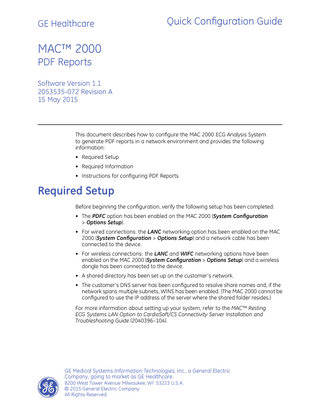
Preview
Page 1
GE Healthcare
Quick Configuration Guide
MAC™ 2000 PDF Reports Software Version 1.1 2053535-072 Revision A 15 May 2015
This document describes how to configure the MAC 2000 ECG Analysis System to generate PDF reports in a network environment and provides the following information: • Required Setup • Required Information • Instructions for configuring PDF Reports
Required Setup Before beginning the configuration, verify the following setup has been completed: • The PDFC option has been enabled on the MAC 2000 (System Configuration > Options Setup). • For wired connections: the LANC networking option has been enabled on the MAC 2000 (System Configuration > Options Setup) and a network cable has been connected to the device. • For wireless connections: the LANC and WIFC networking options have been enabled on the MAC 2000 (System Configuration > Options Setup) and a wireless dongle has been connected to the device. • A shared directory has been set up on the customer’s network. • The customer’s DNS server has been configured to resolve share names and, if the network spans multiple subnets, WINS has been enabled. (The MAC 2000 cannot be configured to use the IP address of the server where the shared folder resides.) For more information about setting up your system, refer to the MAC™ Resting ECG Systems LAN Option to CardioSoft/CS Connectivity Server Installation and Troubleshooting Guide (2040396–104).
GE Medical Systems Information Technologies, Inc., a General Electric Company, going to market as GE Healthcare. 8200 West Tower Avenue Milwaukee, WI 53223 U.S.A. © 2015 General Electric Company. All Rights Reserved.
Required Information Before beginning the configuration, obtain the following information from the customer: • Share Name This includes the path for the shared directory. • User Name This must be a user account with permissions to write files to the shared directory. • Password This must be the logon password of the selected user account. • Domain Name This is required only if the user account resides on a domain. • IP Addressing You need to know whether the customer uses automatic IP addressing via DHCP or static IP addressing. If using static IP addressing, you need to obtain the IP, Netmask, Gateway, DNS, and WINS addresses of the MAC 2000 device.
Configuring the PDF Reports After verifying the required setup has been completed and obtaining the necessary configuration information, you are ready to begin configuring the system to generate PDF reports in a network environment. The configuration process consists of the following tasks: 1.
“Configuring the Shared Directory”
2.
“Configuring the Network” This will be one of the following procedures, depending on network type: • “Configuring a Wired Ethernet Network” • “Configuring a Wireless Network”
3.
“Configuring the PDF Report Name”
4.
“Configuring Automatic Export to Shared Folder”
The remainder of this document describes each task in detail.
2
MAC™ 2000
2053535-072A
Configuring the Shared Directory In the MAC 2000 application, select Main Menu > System Configuration > Communication Setup. When the Communication Setup window opens, scroll to the Shared Directory Settings section. Configure the shared directory settings as follows:
When you are done configuring the shared directory, proceed to “Configuring the Network” on page 4.
2053535-072A
MAC™ 2000
3
Configuring the Network After configuring the shared directory, you can begin to configure the network. The procedure you use depends on your network type. • If the LANC option was enabled, you will be using a wired Ethernet network. Proceed to “Configuring a Wired Ethernet Network” on page 4. • If the WIFC option was enabled, you will be using a wireless network. Proceed to “Configuring a Wireless Network” on page 6.
Configuring a Wired Ethernet Network On the Communication Setup window, page down until the Wired (LAN) Settings page is displayed. The settings vary depending on whether your network uses DHCP or static IP addresses. If your network uses DHCP, configure the Network LAN Settings as follows:
4
MAC™ 2000
2053535-072A
If your network uses static IP addresses, configure the Network LAN Settings as follows:
After the network settings have been saved, select Save and proceed to “Configuring the PDF Report Name” on page 8.
2053535-072A
MAC™ 2000
5
Configuring a Wireless Network On the Communication Setup window, page down until the Wireless LAN Settings page is displayed. The settings vary depending on whether your network uses DHCP or static IP addresses. If your network uses DHCP, configure the Wireless LAN Settings as follows:
If your network uses static IP addresses, configure the Wireless LAN Settings as follows:
6
MAC™ 2000
2053535-072A
Regardless of whether you configured the settings for DHCP or static IP addresses, page down until you reach the Wireless Network Settings page. Configure the wireless authentication and encryption settings as follows:
After the network settings have been saved, proceed to “Configuring the PDF Report Name” on page 8.
2053535-072A
MAC™ 2000
7
Configuring the PDF Report Name The default naming convention for PDF Reports on the MAC 2000 system consists of the following components: product_version_serial_ECGmode_cartID_creationdate.pdf You can customize this convention using up to eight building blocks available on the PDF Naming Settings screen. To access this screen, select Main Menu > System Configuration > Basic Setup, then page down until you reach the PDF Naming Settings page. Configure the PDF naming convention as follows:
After the PDF Report naming convention has been saved, proceed to “Configuring Automatic Export to Shared Folder” on page 9.
8
MAC™ 2000
2053535-072A
Configuring Automatic Export to Shared Folder You can configure the MAC 2000 system to automatically export PDF Reports to the shared directory configured earlier. To so, go to Main Menu > System Configuration > Resting ECG Setup and page down until you reach the Resting ECG Settings page. Configure the automatic export feature as follows:
When you are done, click Save. You are now ready to begin using PDF Reports.
2053535-072A
MAC™ 2000
9
Publication Information The information in this manual applies only to MAC™ 2000 ECG Analysis System version 1.1. It does not apply to earlier product versions. Due to continuing product innovation, specifications in this manual are subject to change without notice. MAC is a trademark owned by GE Medical Systems Information Technologies, Inc., a General Electric Company going to market as GE Healthcare. All other trademarks contained herein are the property of their respective owners.
Revision History The document part number and revision are on each page of the document. The revision identifies the document’s update level. The revision history of this document is summarized in the following table. Revision
Date
A
15 May 2015
Description Initial release.
Related Documentation The following documents provide additional information that may be helpful in the installation, configuration, maintenance, and use of this system. Documents Related to 2083129–009 MARS V8 to V8 SP4 Upgrade Instructions Part Number
Document Title
2040396–104
LAN Option Installation and Troubleshooting Guide
To access this and other GE Healthcare Diagnostic Cardiology manuals, go to the Common Documentation Library (CDL), located at www.gehealthcare.com/documents, and click Cardiology.
10
MAC™ 2000
2053535-072A