GE Healthcare
MAC 7 Quick Reference Guide 2021
Quick Reference Guide
4 Pages
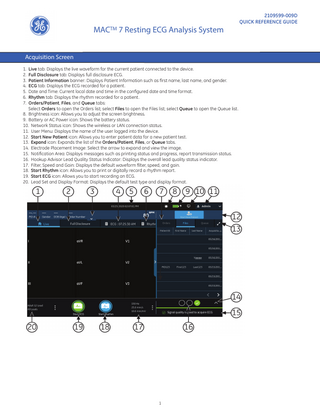
Preview
Page 1
MACTM 7 Resting ECG Analysis System Acquisition Screen 1. Live tab: Displays the live waveform for the current patient connected to the device. 2. Full Disclosure tab: Displays full disclosure ECG. 3. Patient Information banner: Displays Patient Information such as first name, last name, and gender. 4. ECG tab: Displays the ECG recorded for a patient. 5. Date and Time: Current local date and time in the configured date and time format. 6. Rhythm tab: Displays the rhythm recorded for a patient. 7. Orders/Patient, Files, and Queue tabs: Select Orders to open the Orders list; select Files to open the Files list; select Queue to open the Queue list. 8. Brightness icon: Allows you to adjust the screen brightness. 9. Battery or AC Power icon: Shows the battery status. 10. Network Status icon: Shows the wireless or LAN connection status. 11. User Menu: Displays the name of the user logged into the device. 12. Start New Patient icon: Allows you to enter patient data for a new patient test. 13. Expand icon: Expands the list of the Orders/Patient, Files, or Queue tabs. 14. Electrode Placement Image: Select the arrow to expand and view the image. 15. Notification Area: Displays messages such as printing status and progress, report transmission status. 16. Hookup Advisor Lead Quality Status Indicator: Displays the overall lead quality status indicator. 17. Filter, Speed and Gain: Displays the default waveform filter, speed, and gain. 18. Start Rhythm icon: Allows you to print or digitally record a rhythm report. 19. Start ECG icon: Allows you to start recording an ECG. 20. Lead Set and Display Format: Displays the default test type and display format.
1
2109599-009D QUICK REFERENCE GUIDE
Start a New Patient 1. Select Start New Patient on the acquisition screen. 2. Prepare and connect the leadwires to the patient. 3. Enter patient information on the Patient Information screen using any of the following options: • Scanning the patient’s barcode • Performing order or ADT query • Attaching a patient record from the Patients list • Attaching an order from the Orders list • Using the device keyboard 4. Select Save to save the patient information. 5. Verify that the Hookup Advisor status is green and review the waveform. 6. Proceed with recording an ECG or rhythm.
Record a Rhythm 1. Select Start Rhythm on the acquisition screen. If the rhythm mode is: • Paper Only, the rhythm is printed. Select Stop Rhythm at any time to stop printing the rhythm strip. • Digital Only, the rhythm is digitally recorded for a configured duration and saved in the Files list, but not printed. Select Stop Rhythm at any time to stop recording. The saved rhythm report is displayed in the Rhythm tab. • Both, the rhythm is digitally recorded and printed for a configured duration and saved in the Files list. Select Stop Rhythm at any time to stop recording and printing the rhythm strip. The saved rhythm report is displayed in the Rhythm tab. 2. Review the rhythm report. To continue with the same patient, go back to the Live tab and continue to record the ECG. To start a new patient, select Done or Start New Patient on the screen.
Record an ECG 1. Select Start ECG on the acquisition screen. • The patient report preview displays in the ECG tab if you enable Print Preview. Select Accept to accept the ECG and save the patient report in the Files list. Select Reject to cancel the ECG. • The patient report displays in the ECG tab and saves to the Files list if you disable print preview. The patient report automatically prints in the report format configured on your device. 2. Review the ECG patient report. To continue with the same patient, go back to the Live tab and continue to record the ECG. To start a new patient, select Done or Start New Patient on the screen.
2
Record a Full Disclosure ECG 1. If you purchase the Full Disclosure option and enable this option in the Options Manager, you can acquire a Full Disclosure ECG. 2. Enable the Full Disclosure option in the Settings screen. 3. The device automatically records the full disclosure ECG when you start a new patient test. It runs in the background. 4. Select the Full Disclosure tab on the Acquisition screen to review the full disclosure ECG. 5. Select the FD Report tab to review the full disclosure ECG report. To continue with the same patient, go back to the Full Disclosure tab and continue to record the full disclosure ECG. To start a new patient, select Done or Start New Patient on the screen.
Reviewing Patient Reports 1. From the Acquisition screen, select the Files tab. 2. In the Files list, select a patient report. The patient report displays in the ECG or Rhythm tab. 3. Review the patient report and perform any of the following: • To transmit the report, select a destination from the Destination menu and select Transmit. • To print a copy of the report in the displayed format, select Copy. • To edit patient information, select Edit, or select anywhere in the Patient Information banner. • To delete the report, select Delete. • To close the report, select .
Querying Orders or ADT Data Make sure that remote patient query is configured and you have the required privileges to query patient demographics. 1. Start a new patient test. 2. Scan the patient’s barcode, or enter Patient ID or Visit Number on the Patient Information screen, and press the Search Icon to initiate the query. • If multiple orders for one patient are found, they are listed in the Orders list. Double-tap an order to attach. • If one matching order is found, it populates the Patient Information screen. • If no orders are found, the system will query for ADT. • If an ADT record is found, it populates the Patient Information screen. • If no matching order or ADT information is found, the data scanned or entered is used to populate the Patient Information screen.
3
Attaching an Order to a New Patient Test 1. Double-tap the correct patient order found from the patient query to attach it to the patient test. Data from the order is populated in the Patient Information screen and the screen expands. Some populated fields are read-only. 2. Edit the remaining fields and save the patient information. 3. In the Orders list, verify that the order status is Attached. 4. Record the ECG.
Related Manual Part Number
Document Title
Description
2109599-001
MACTM 7 Resting ECG Analysis System Operator’s Manual
Reference manual for details of how to use features of the device and software.
2109599-002
MACTM 7 Resting ECG Analysis System Service Manual
Information for servicing of device and updating software and overview of device hardware and FRU parts, and part numbers.
2109599-003
MACTM 7 Resting ECG Analysis System Regulatory and Safety Manual
All required regulatory and safety information.
2109599-004
MACTM 7 Resting ECG Analysis System Setup and Configuration Manual
Information needed to complete initial setup and configuration at a customer site.
2109599-005
KISSTM Multilead for MACTM 7 Electrode Application System Operator’s Manual
Reference manual for details of KISSTM multilead electrodes.
2109599-006
MACTM 7 Resting ECG Analysis System XML Technical Reference Manual
Reference manual for usage of xml fields.
2109599-007
MACTM 7 Resting ECG Analysis System Privacy and Security Manual
Required privacy and security information.
2109599-008
MACTM 7 Resting ECG Analysis System Network Installation Manual
Reference manual for network installation.
2109599-010
MACTM 7 Resting ECG Analysis System Quick Setup Guide
Guide for quick setup of device.
2102946-001
Supplies and Accessories Guide Diagnostic Cardiology
All required regulatory and safety information.
NA - Refer to OEM Manual
Compact Trolley Instruction
Reference manual for compact trolley.
© 2020-2021 General Electric Company – All rights reserved. General Electric Company reserves the right to make changes in specifications and features shown herein, or discontinue the product described at any time without notice or obligation. The materials contained in this document are intended for educational purposes only. This document does not establish specifications, operating procedures, or maintenance methods for any of the products referenced. Always refer to the official written materials (labeling) provided with the product for specifications, operating procedures, and maintenance requirements. Specifications are subject to change.
4
0197