GE Healthcare
MAC VU360 Operators Manual Ver 1.02
Operators Manual
142 Pages
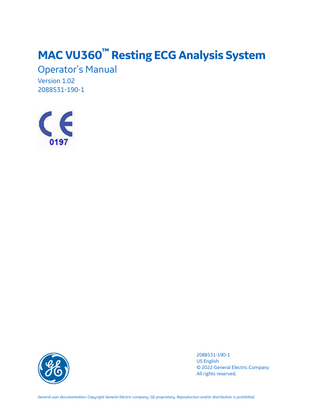
Preview
Page 1
MAC VU360™ Resting ECG Analysis System Operator's Manual Version 1.02 2088531-190-1
2088531-190-1 US English © 2022 General Electric Company All rights reserved.
General user documentation. Copyright General Electric company. GE proprietary. Reproduction and/or distribution is prohibited.
Operator's Manual
Publication Information This document describes version 1.02 of the MAC VU360™ Resting ECG Analysis System, also referred to as the “product” or "system" or "device". It does not apply to earlier product versions. Due to continuing product innovation, specifications in this document are subject to change without notice. 12SL, CASE, CardioSoft, InSite ExC, MAC, MACCRA, MARS, MUSE, Marquette, MobileLink, and MULTILINK are trademarks owned by GE Medical Systems Information Technologies, Inc., a General Electric Company going to market as GE Healthcare. All other trademarks contained herein are the property of their respective owners. This product complies with the requirements concerning medical devices from the following regulatory bodies.
Date of first CE mark - 2018. For more information about compliance, refer to the Regulatory and Safety Manual for this product. The document part number and revision are on each page of the document. The revision identifies the document’s update level. The revision history of this document is summarized in the following table. Revision
Date
Comment
1
23 August 2022
Customer Release
To access other GE Healthcare Diagnostic Cardiology documents, go to https:// www.gehealthcare.com/en/support/support-documentation-library, and click Enter Customer Documentation Portal. To access Original Equipment Manufacturer (OEM) documents, go to the device manufacturer's website. This document describes the MAC VU360™ Resting ECG Analysis System, also referred to as the” product”, “system”, or “device”. This document is intended to be used by an operator of the MAC VU360™ Resting ECG Analysis system. Installation should be performed by a qualified personnel. The MAC VU360™ Resting ECG Analysis System is intended to be used under the direct supervision of a licensed healthcare practitioner, by trained operators in a hospital or facility providing patient care. This document provides information required for the proper use of the system. Familiarize yourself with this information and read and understand all instructions before attempting to use this system. Keep this document with the Regulatory and Safety manual, and with the equipment at all times, and periodically review it. Illustrations in this document are provided as examples only. Depending on system configuration, screens in the document may differ from the screens on your system. Patient names and data are fictitious. Any similarity to actual persons is coincidental. Third-party Licenses This product includes software developed by: • Linux Kernel organization (https://www.kernel.org) • NXP Semiconductors (https://www.nxp.com) 2088531-190-1
MAC VU360 Resting ECG Analysis System
2/142
Operator's Manual
• Apache Software Foundation (http://www.apache.org) • OpenSSL.org (http://www.openssl.org) • OpenSSH (https://www.openssh.com/) • GNU Foundation packages (https://www.gnu.org) • Gentoo software (https://packages.gentoo.org) • Boost Libraries (http://www.boost.org) • POCO Project (https://pocoproject.org) • Debian packages (https://packages.debian.org) • Yocto project packages (https://www.yoctoproject.org) • Freedesktop.org (https://www.freedesktop.org) • Busybox project (https://busybox.net) • bzip.org (http://www.bzip.org) • FreeType project (https://www.freetype.org) • OpenBSD Project (https://www.openbsd.org) • netfilter.org project (http://www.netfilter.org) • netcat (http://netcat.sourceforge.net/) • OpenLDAP Project (https://www.openldap.org) • ws4d.org (http://ws4d.org/projects) • JS Foundation (https://js.foundation) • ANGULARJS (https://angularjs.org) • QT-labs (https://github.com/qt-labs) • Massachusetts Institute of Technology (https://web.mit.edu) • Cyrus IMAP org (https://www.cyrusimap.org) • rsyslog (https://www.rsyslog.com) • sshpass (https://sourceforge.net/projects/sshpass/) License details of the software used in the product can be viewed in the online help in the Open Source Licenses section. Contact GE Service to obtain the source code of the open-source software used in the product, if required. Support GE Healthcare maintains a trained staff of application and technical experts to answer questions and to respond to issues and problems that may arise during the installation, maintenance, and use of this product. If you require additional assistance, contact your GE Healthcare representative or GE Healthcare support at one of the following numbers: • North America: 1-800-558-7044 • Europe: +49 761 45 43 -0 • Asia: +86 21 3877 7888
2088531-190-1
MAC VU360 Resting ECG Analysis System
3/142
Operator's Manual
Training This document is intended as a supplement to, not a substitute for, thorough product training. If you have not received training on the use of the product, you should request training assistance from GE Healthcare. To see available training, go to the GE Healthcare training website www.gehealthcare.com/training. For more self-paced course offerings, tools, and reference guides you may find useful, please visit the GE Healthcare Education Store at www.gehealthcare.com/educationstore.
2088531-190-1
MAC VU360 Resting ECG Analysis System
4/142
Operator's Manual
Contents
Contents 1 Product Overview ...9 1.1 Front and Rear View ... 9 1.2 Keyboard... 10 1.3 Acquisition Screen Overview...11 1.4 User Menu Options Description ...13 1.5 Battery Status... 15 1.6 Show Battery Status... 16 1.7 Show Network Connection Status...16 1.8 Changing the Brightness of the Screen...17
2 Login and Security ... 19 2.1 Power On the ECG Device... 19 2.2 Power Off the ECG Device... 19 2.3 User Authentication... 19 2.3.1 Log On to the Device... 20 2.3.2 Log On the Device as a STAT User ...22 2.3.3 Access the Device using a Technician ID ...22 2.3.4 Log Out of the Device ... 22 2.4 Change the User Password... 23 2.5 Activate or Deactivate Privacy Mode ...23 2.6 Lock the Device... 23 2.7 Unlock the Device ... 24 2.8 Put the Device on Standby... 24 2.9 Perform System Reset ... 25
3 Patient Information... 26 3.1 Patient Information Screen Overview ...26 3.2 Start a Test for a New Patient ...28 3.3 Enter Patient Information ... 28 3.3.1 Update Patient Information with a Barcode Reader ...28 3.3.2 Query Orders or ADT for Patient Demographics...30 3.3.2.1 Order Query Workflow...30 3.3.2.2 Orders and then ADT Query Workflow...32 3.3.2.3 ADT Query Workflow ...34 3.3.3 Enter or Edit Patient Information Using the Keyboard...35
4 Record an ECG or Rhythm ... 36 4.1 Hookup Advisor Overview... 36 4.1.1 Acquire an ECG based on the Hookup Advisor status in Post-Acquisition Mode ...38 4.1.2 Acquire an ECG based on the Hookup Advisor status in Pre-Acquisition Mode...39 2088531-190-1
MAC VU360 Resting ECG Analysis System
5/142
Operator's Manual
Contents
4.2 Change Lead Sets and Lead Formats...39 4.3 Enable ACS Interpretation ... 40 4.4 Change Speed, Gain, and Filter ...40 4.5 ECG Acquisition Overview ... 41 4.5.1 Automatically Acquire an ECG ...41 4.5.2 Manually Start an ECG recording ...42 4.5.3 Cancel an ECG ... 43 4.5.4 Accept or Reject an ECG Patient Report...44 4.5.5 Review an ECG Patient Report...47 4.5.6 Automatically Print an ECG Patient Report...49 4.6 Record a Rhythm... 49 4.6.1 Review a Digital Rhythm Report...51 4.7 Transmit a Patient Report to a Configured Destination ...52 4.8 Print a Patient Report ... 55 4.9 Edit Patient Information in a Patient Report ...56 4.10 Delete a Patient Report... 57 4.11 View the Patient Report ... 58 4.12 Close a Patient Report ... 58 4.13 Full Disclosure Overview... 58 4.13.1 Record a Full Disclosure ECG...59 4.13.2 Review a Full Disclosure Report...60
5 Work with Orders ... 63 5.1 Automatically Update the Orders List ...65 5.2 Manually Update the Orders List ...65 5.3 Sort Orders in the Orders List...66 5.4 Filter Orders in the Orders List ...66 5.5 Attach an Order when the Patient Test is Not Started ...68 5.6 Attach an Order to a New Patient Test ...69 5.7 Attach an Order when the Patient Test is Completed...69 5.8 Attach an Order that is Attached to a Different Patient Test...70 5.9 Change the Order Attached to a Patient Test ...71 5.10 Detach an Order from a Patient Test...71 5.11 Order Status ... 71
6 Work with the Files List ... 73 6.1 Review a Stored Patient Report ...74 6.2 Transmit a Stored Patient Report to a Configured Destination ...76 6.3 Print a Stored Patient Report ...78 6.4 Print a List of Stored Records ...80 2088531-190-1
MAC VU360 Resting ECG Analysis System
6/142
Operator's Manual
Contents
6.5 Edit Patient Information in a Stored Patient Report ...80 6.6 Delete Stored Patient Reports from the Files List...81
7 Work with the Queue List ... 83 7.1 Display the Report Queue ... 85 7.2 Delete Jobs from the Queue...85 7.3 Retry Transmission of a Patient Report ...86
8 Work with the Patients List... 87 8.1 Open the Patients List ... 88 8.2 Select a Patient from the Patients List...88
9 Work with Remote Applications... 90 9.1 Launch a Remote Application...90 9.2 View the PDF in a Remote Application...90
10 Maintenance... 92 10.1 Adjust the Paper Tray for Paper Size ...92 10.2 Store Thermal Paper ... 93 10.3 Clean the Printhead... 94 10.4 Charge the Battery ... 94 10.5 Replace the Battery... 95
11 Cleaning and Disinfection... 97 11.1 Clean and Disinfect Guidelines ...97 11.2 Inspect the Device... 97 11.3 Care at the Point of Use... 97 11.4 Preparation for Cleaning ... 98 11.5 Visual Inspection, Cleaning and Disinfection Frequency ...98 11.6 Cleaning and Disinfecting the Acquisition Module...98 11.6.1 Pre-Cleaning Inspection and Functional Testing...98 11.6.2 Cleaning the Acquisition Module...99 11.6.3 Post-Clean Inspection ...99 11.6.4 Disinfecting the Acquisition Module ...99 11.7 Clean and Disinfect the Device and Trolley... 100 11.7.1 Pre-Clean Inspection and Functional Test ... 100 11.7.2 Clean the Device and Trolley ... 100 11.7.3 Post-Clean Inspection ... 101 11.7.4 Disinfect the Device and Trolley... 101 11.8 Clean and Disinfect Leadwires and Reusable Electrodes... 102 11.9 Storage... 102 11.10 Other Cleaning and Disinfection Agents ... 102 2088531-190-1
MAC VU360 Resting ECG Analysis System
7/142
Operator's Manual
Contents
11.11 Additional Information ... 103
12 Troubleshooting ... 104 12.1 System Errors... 104 12.2 ECG Acquisition Errors... 105 12.3 Printing Errors... 106 12.4 Report Transmission Errors ... 108 12.5 Wireless Network Connectivity Errors ... 109
A Report Formats... 111 A.1 ECG Report Formats ... 111 A.2 Rhythm Report Format... 116 A.3 Full Disclosure (FD) Report Format... 118
B Patient Preparation... 122 B.1 Prepare the Patient’s Skin... 122 B.2 Electrode Placement ... 123 B.2.1 Standard 12–Lead Electrode Placement ... 123 B.2.2 Standard 15–Lead Electrode Placement ... 124 B.2.3 Pediatric Electrode Placement... 125 B.2.4 NEHB Electrode Placement... 125 B.2.5 Vector Loops Electrode Placement... 126
C Patient Information Fields ... 128 C.1 Patient Information Text Box Names... 128
D Technical Specifications ... 135 D.1 System Specifications... 135 D.2 ECG Specifications ... 137 D.3 Environmental Specifications... 138 D.4 Safety Specifications... 138 D.5 Network Specifications... 139
Glossary ... 141
2088531-190-1
MAC VU360 Resting ECG Analysis System
8/142
1 1 Product Overview The MAC VU360™ Resting ECG Analysis System, (referred to as "the device" throughout this document), supplies 12-lead or 15-lead ECG measurement and interpretative analysis, prints 12-leads or 15-leads of ECG, and transmits ECG data to and from a central ECG cardiovascular information system.
1.1 Front and Rear View
Item
Part Name
Description
1
Acquisition Module
Used to acquire, digitize, and transmit analog ECG signals to the ECG device.
2
Display and Touchscreen Presents waveform and text data. The touchscreen enables you to interact directly with the device through touch gestures without the use of the keyboard.
3
Standard Keyboard
Used to enter data on the screen or perform functions such as recording or printing an ECG or rhythm.
4
Sliding Tray
Used for storage.
5
Integrated Trolley
Used to move the device from one location to another.
6
Front Bin
Used for storage.
7
Front Wheels and Lock
Used to mobilize and lock the trolley in position. The front wheels are fixed wheels and non-conductive.
8
Acquisition Module Cable
Connects the Acquisition Module to the device.
2088531-190-1
MAC VU360 Resting ECG Analysis System
9/142
Operator's Manual
1.2 Keyboard
Item
Part Name
Description
9
Leadwire Cables
Connects the leadwires to the Acquisition Module.
10
AC Power Inlet
Slot to connect the AC power cord.
11
Rear Bin Mounting Bracket
Used to mount the rear bin.
12
Accessory Track
Used to change the position of the rear bin.
13
Rear Wheels and Lock
Used to mobilize and lock the trolley in position. The rear wheels are swivel wheels and conductive.
1.2 Keyboard
Item Name of Key
Description
1
Power button
Powers the device on or off.
2
ECG
Records an ECG.
3
Rhythm
Starts recording or printing a real-time, continuous rhythm.
4
Stop
Stops printing an ECG or rhythm report.
5
Trimpad
Provides movement through menus and windows.
6
Enter
Use to advance the focus in a window or to select items from the screen.
7
Shift
Use to type a capital letter. For example, press Shift + p to type a capital P.
8
Space bar
Enters a space in the text.
9
Alt
Switches between different international methods of entry (IME) for the Chinese keyboard language.
10
Caps Lock
Capitalizes the letters in a text.
11
Tab
Moves to the next field in a screen. Shift + Tab key moves to the previous field in a screen.
12 2088531-190-1
Esc
Closes a window on a screen. MAC VU360 Resting ECG Analysis System
10/142
Operator's Manual
1.3 Acquisition Screen Overview
Item Name of Key
Description
13
Indicates various battery states:
Battery LED
• Flashing amber light at two-second intervals indicates that the battery is charging. • Flashing amber light at one-second intervals indicates that the battery is critically low. • Flashing amber light at half-second intervals indicates that the battery has a communication failure. • No light indicates the battery is fully charged, not present, or discharging. 14
AC Power LED
Indicates various AC power states: • Green light indicates the device is plugged in and receiving power. • No light indicates the device is not plugged into AC power.
15
Power on LED
Indicates if the device is powered on or off: • Green light indicates the device is powered on. • No light indicates the device is off. • Flashing green light indicates the device is in standby mode.
16
Backspace
Deletes characters or text.
1.3 Acquisition Screen Overview The Acquisition screen is the main screen that displays when you first log on to the device. You can acquire and ECG from the Acquisition screen.
Table 1-1 Acquisition Screen Item
Name
Description
1
Live tab
Displays the live waveform for the current patient connected to the device.
2088531-190-1
MAC VU360 Resting ECG Analysis System
11/142
Operator's Manual
1.3 Acquisition Screen Overview
Table 1-1 Acquisition Screen (Table continued) Item
Name
Description
2
Full Disclosure tab
Displays a Full Disclosure ECG.
NOTE The Full Disclosure tab displays after you purchase and enable the Full Disclosure option. 3
Date and Time
Current local date and time in the configured date and time format. To configure a date and time format, refer to the MAC VU360™ Resting ECG Analysis System Setup and Configuration Manual.
4
Patient Information Banner
Displays Patient Information such as the patient first name, surname, and gender. Select anywhere on the banner to add or edit patient information.
5
Orders/Patients, Files, and Queue tabs
• The Orders tab displays when you enable order management. Select Orders to open the Orders list and view a list of the available orders. • The Orders tab does not display if you disable order management, the Patients tab displays. Select Patients to open the Patients list. View a list of the last 500 patients with ECGs that were acquired on the device. • Select Files to open the Files list and view the list of stored patient reports. • Select Queue to open the Queue list to view the list of reports in the queue to transmit to a configured destination.
6
Battery or AC Power Icon
Displays the battery status.
7
Network Status Icon
Displays the wireless or LAN connection status.
8
User Menu
Displays the name of the user logged on to the device. When you select the name, the user menu expands and displays the available menu options. You do not have access to some menu options. Your administrator can assign the proper privileges. If you disable user authentication or configure with Technician ID access, the Default user must to log on as a user with sufficient privileges to access a menu option.
9
Start New Patient icon
Select to enter the patient data for a new patient test.
10
Expand icon
Select the tab (Orders/Patients, Files, or Queue) that you want to expand, and select the Expand icon to open the list.
11
Electrode Placement Picture
Select the arrow to expand and view the picture that shows the placement of electrodes and the electrode quality of each lead. Each lead quality indicator on the picture changes to yellow, red and green, based on its connection status. You can enable or disable the auto-expansion of the picture. If you enable auto-expansion of the picture: • The picture automatically expands if the Hookup Advisor Lead Quality Indicator is yellow or red. • The picture automatically collapses if the Hookup Advisor Lead Quality Indicator is consistently green for some seconds.
12
2088531-190-1
Hookup Advisor Lead Quality Status Indicator
Displays the lead quality status indicator in three circles that change to yellow, red, or green, based on the lead quality.
MAC VU360 Resting ECG Analysis System
12/142
Operator's Manual
1.4 User Menu Options Description
Table 1-1 Acquisition Screen (Table continued) Item
Name
Description
13
Notification Area
Displays messages: • printing status and progress • report transmission status • Hookup Advisor lead quality status The messages display one at a time in the sequence of occurrence. The messages do not display when a patient is connected and hookup advisor is evaluating the waveform.
14
Remote Applications Panel
Displays remote applications. Select the buttons to open the application.
15
Filter, Speed and Gain
Displays the default waveform filter, speed, and gain. Select anywhere around the ellipsis icon and select a different value. You can only make a change before you record an ECG. You can make a change before and during the recording of a rhythm.
NOTE A change to the filter, speed or gain is applicable to the current patient. For a new patient, the values are reset to default settings. 16
Start Rhythm icon
Select to print or digitally record the rhythm report.
17
Start ECG icon
Select to record an ECG.
18
Lead Set and Display Format
Displays the default test type and display format. Select anywhere around the ellipsis icon and select a different value. You can only make a change before you record an ECG. You can make a change before and during the recording of a rhythm.
NOTE Any change to the test type and display format only applies to the current patient. For a new patient, the values are reset to the default settings.
1.4 User Menu Options Description The User Menu is located at the top right corner of the Acquisition screen.
2088531-190-1
MAC VU360 Resting ECG Analysis System
13/142
Operator's Manual
1.4 User Menu Options Description
Table 1-2 User Menu Options Item
Option
Description
1
<User>
Displays the name of the user logged into the device as configured by your administrator. Pre-defined users display as follows: • Admin • STAT • Service • Default
2
Settings
Displays the Settings screen used to configure the device. The administrator must grant you privileges to access this screen. If the user does not have access to the screen and if user authentication is disabled or configured with Technician ID access, the Default user is prompted to log on as a user with sufficient privileges.
3
Service
Displays the Service screen used to service the device. Your administrator must grant you privileges to access this screen. If the user does not have access to the screen and if user authentication is disabled or configured with Technician ID access, the Default user is prompted to log on as a user with sufficient privileges.
4
Service Snapshot
The user can get a service snapshot without the Service privileges. Complete the snapshot to help identify a problem on the device.
5
Change Password
The Admin user or a local user can change their password. Displays only if you enable full user authentication.
6
Lock (Alt+L)
Locks the device. Displays only if you enable full user authentication.
7
Log Out
Logs off the user. Displays only when you are logged on to the device.
8
Standby
Puts the device in standby mode to save battery power without turning it off.
2088531-190-1
MAC VU360 Resting ECG Analysis System
14/142
Operator's Manual
1.5 Battery Status
Table 1-2 User Menu Options (Table continued) Item
Option
Description
9
Power Off
Powers off the device.
NOTE You can also power off the device by pressing the Power button on the keyboard. 10
About
Displays the device software information.
11
Help
Displays help information about the device.
1.5 Battery Status The battery icon shows the stored power of each battery. The power levels are shown in 10% increments. The color of the icons change to show the level of battery life. You can operate the device connected to the AC Mains power when the batteries are removed. The device can also operate with a single battery installed to allow hot swapping of the batteries without plugging into AC Power. Table 1-3 Examples of Battery and Power Icon Status Icon
Status
Description
Green
Connected to AC Mains
The device is connected to the AC Mains power and the batteries are charging.
White
Operating on Battery
The device is only using batteries and the batteries are discharging. The device is not connected to the AC Mains power.
White
Batteries – Fully Charged and Disconnected from AC Mains
Shows that the batteries are fully charged and the device is disconnected from the AC Mains power. When the device is connected to the AC Mains power and the battery icon is solid green, shows that the battery is fully charged.
Red
Batteries – Low or Critically Low
Shows that the batteries are at low capacity and the device is disconnected from the AC Mains power. If the charge level is below 15%, an error tone sounds. If the charge level is below 10%, the error tone is louder, longer, and sounds every minute. A message opens that tells you the battery is critically low and you should connect to AC power immediately.
No color with red X
Battery Not Present, Shows that batteryB is not in the device and the AC Mains power is AC Mains Power connected. If you select the battery icon, a message opens that tells you the battery is not present.
The following image illustrates the batteries A and B in the battery compartment:
2088531-190-1
MAC VU360 Resting ECG Analysis System
15/142
Operator's Manual
1.6 Show Battery Status
1.6 Show Battery Status To show the status of the two batteries, use the following steps. 1.
Select the battery icon on the Status Bar of the Acquisition screen.
2.
An image opens showing the battery life.
1.7 Show Network Connection Status When the wireless and wired connection is set to Enable, the device uses a wired connection when you connect a Local Area Network (LAN) cable. If you remove the LAN cable, the device uses the wireless connection. To view the status of your device's connection to your LAN or Wireless Local Area Network (WLAN), perform the procedure as follows: 1.
2088531-190-1
Select the Network Status icon on the status bar.
MAC VU360 Resting ECG Analysis System
16/142
Operator's Manual
2.
1.8 Changing the Brightness of the Screen
Review the tables for the description of the network status icon when connected to a LAN or WLAN network. Table 1-4 LAN Icons Network Status Status Icon
Description
LAN Active
The device is connected to a LAN.
LAN Connected
The device is connected to a remote server through a LAN and is in the process of obtaining an IP address. If this icon is blinking, the device is acquiring an IP address from DHCP.
LAN Disconnected
The device is not connected to a LAN; no LAN (Ethernet) cable is attached to the device.
Table 1-5 WLAN Icons Icon
Status
Description
WLAN Active
The device is connected to a WLAN and has a valid IP address. The icon shows a number of wireless bars to indicate the strength of the wireless signal.
WLAN Connected
The device is connected to an access point and is in the process of obtaining an IP address. If this icon is blinking, the device is acquiring an IP address from DHCP.
WLAN Disconnected
The device is not connected to a WLAN.
For more information about wireless certificate errors, see 12.5 Wireless Network Connectivity Errors on page 109. 3.
Close the Network Status window by selecting something on the screen outside of the window.
1.8 Changing the Brightness of the Screen 1.
Perform one of the following steps to change the brightness level of the screen from 10% to 100%: NOTE The specified keys combination works only for English keyboard. • To increase the brightness of the screen, select Alt + Arrow up keys on the keyboard. • To decrease the brightness of the screen, select Alt + Arrow down keys on the keyboard. Continue to select the keys to reach the desired level of brightness. Table 1-6 Brightness Level Condition
When the device is powered by A/C Power
Brightness level on initial power up 80% 2088531-190-1
MAC VU360 Resting ECG Analysis System
When the device is powered by the battery 50%
17/142
Operator's Manual
1.8 Changing the Brightness of the Screen
Table 1-6 Brightness Level (Table continued) Condition
When the device is powered by A/C Power
When the device is powered by the battery
Brightness level when you change the power source when the device is on
Resets to the saved brightness value Resets to the saved brightness value when the device was last used on AC when the device was last used on the Power. battery.
The changes you make are automatically saved to your device and will not change when you turn the device on or off.
2088531-190-1
MAC VU360 Resting ECG Analysis System
18/142
2 2 Login and Security 2.1 Power On the ECG Device 1.
Press the Power button on the keyboard for a few seconds to start the device.
The device is powered on. The Power on LED on the keyboard is green. A notification message displays, if it is configured by the administrator. 2.
Click Accept. • If user authentication is enabled, you are prompted to log on to the device. • If user authentication is disabled, you are automatically logged on to the device as the Default User. • If the user authentication mode is Technician ID, enter the Technician ID to log on as a Default User.
2.2 Power Off the ECG Device 1.
Before you Power Off the device, complete pending tasks, for example, acquire an ECG and save configuration settings.
2.
Do one of these steps to remove power from the ECG device: a. From the User Menu on the screen, select Power Off. The Power off window opens and displays a message. Select Power Off. The device is off. The Power on LED on the keyboard is off. b. Press the Power button on the keyboard for a few seconds:
The Power Options window opens with, Standby, Log Out, and Power Off options. Select Power Off. The device is off. The Power on LED on the keyboard is off.
2.3 User Authentication The device supports different modes of user authentication.
2088531-190-1
MAC VU360 Resting ECG Analysis System
19/142
Operator's Manual
2.3 User Authentication
Table 2-1 Supported User Authentication Modes User Authentication Mode
Description
Full authentication with STAT login
The Login screen displays with these fields when the device is powered on or unlocked.
The users below can log on to the device: • Pre-defined users (Admin, Service) • LDAP users (If LDAP-based user authentication is configured) • Local users (If user profiles are locally managed on the device) • STAT User if STAT button is selected. The user can configure the text for this button. Technician ID login
The Login screen displays when the device is powered on or unlocked.
A technician can access the device by entering the Technician ID. No authentication
A Login screen does not display when you power on the device. You are automatically logged on as the Default User. The Default User cannot access the device if user authentication is enabled.
2.3.1 Log On to the Device Enter the user name and password on the Login screen to enable User authentication to allow users to log on to the device. 2088531-190-1
MAC VU360 Resting ECG Analysis System
20/142