GE Healthcare
OEC 9900 Elite Operator Manual Update Rev 1 Aug 2008
Operator Manual Update
126 Pages
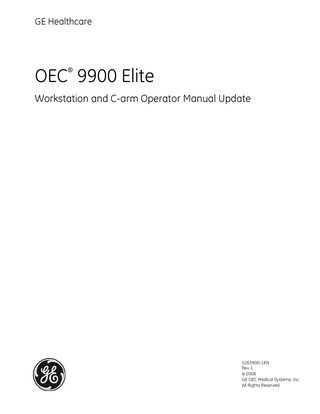
Preview
Page 1
GE Healthcare
OEC 9900 Elite ®
Workstation and C-arm Operator Manual Update
5263900-1EN Rev 1 © 2008 GE OEC Medical Systems, Inc. All Rights Reserved
Revision History Rev #
Date
Description of Change
1
August 2008
Production Release
CAUTION US Federal law restricts this device to sale by, or on the order of, a physician. IMPORTANT: SAVE THESE INSTRUCTIONS. PLEASE READ THIS MANUAL BEFORE USING EQUIPMENT. This manual may not be reproduced, in whole or in part, without the written permission of GE Healthcare. Other product and company names mentioned herein are the property of their respective owners. The contents of this document are accurate at the time of publication. However, changes in design and additional features can, at any time, be incorporated in the hardware and software and may not be reflected in this version of the document. Contact GE Healthcare Technical Support for clarification, if discrepancies arise. This document was originally written and verified in English, part number 5263900-1EN. The OEC 9900 Elite is manufactured under the following U.S. Patents: 5283808, 5426683, 5503416, 5506882, 5583909, 5596228, 5619261, 5661775, 5802719, 6142667, 6175614, 6310982, 6330299, 6574307. U.S. and Foreign Patents Pending.
GE OEC Medical Systems, a General Electric company, going to market as GE Healthcare. GE OEC Medical Systems, Inc. 384 Wright Brothers Drive Salt Lake City, Utah 84116 U.S.A. 801-328-9300
Page ii
Update
Table of Contents Section 1 Overview and Updated Compliance and Safety ...1-1 Overview ... 1-1 System Compliance... 1-1 Updated Safety Information... 1-2 Electromagnetic Compatibility Statement... 1-2 Essential Performance Criteria... 1-2 Compliance Information – China ... 1-3 Pollution Control Information... 1-3
Section 2 Workstation Updates...2-1 Workstation Uninterruptible Power Supply (UPS)... 2-1 UPS Operation... 2-1 First Time Workstation Setup... 2-1 Starting, Shutting Down, and Restarting the System ... 2-2 Starting the System ... 2-2 File System Check... 2-3 Shutting Down the System... 2-5 Restarting the System ... 2-5 Startup Checklist... 2-6 Shutdown Checklist ... 2-7 Transport and Storage Checklist... 2-7 Immediate Workstation Shutdown ... 2-9 Power Loss and System Restart ...2-10 System Lockups...2-10 Using the Medrad Mark V ProVis Injector...2-10 Important Safety Notice ...2-10 Proper Injector Use ...2-10 Intended Use...2-10 Connecting the Injector to the 9900 Elite Workstation...2-11 Auto Inject Synchronization...2-12 Keyboard Notes...2-13 Swap Key ( )...2-13 Diacritic Keys ...2-13 Num Lock ( ) ...2-13 Workstation Notes, Cautions and Warnings ...2-14 External Connections...2-14 Connecting a Device to a Workstation Connector ...2-15 Service Only Anatomical Profile...2-16 Pulsed Fluoro Modes and Dose Reduction ...2-16 Footswitch Model or Mode Mismatches...2-16 Multiple Switch Presses...2-17 Extended Exposure Feature...2-18
Page iii
OEC 9900 Elite Operator Manual Ambient Room Light Compensation...2-18 Cleaning ...2-19 Approved Cleaning Agents...2-19 Workstation...2-19 Monitors ...2-19
Section 3 Updated Workstation Screens and Functions ...3-1 Login – Logout... 3-1 Current Patient... 3-2 Patient Information Screen... 3-2 Scheduled Exams ... 3-4 Update Schedule – Schedule Filter... 3-5 Change Current Patient ... 3-8 Saved Exams... 3-9 Copy To… New Study...3-10 Time and Date...3-12 Set time and date ...3-12 Modes of Operation...3-13 Engaging and Disengaging...3-13 Dose Rate and Cumulative Dose Information...3-13 Skin Dose or Entrance Air Kerma ...3-13 Dose-Area Product (DAP) ...3-13 Live Dose Rate and Cumulative Dose Information...3-13 Dose Summary ...3-15 Mode Display ...3-16 Footswitches and Modes ...3-17 Imaging Modes Summary ...3-18 Fluoro Imaging...3-19 Overview ...3-19 Workstation Setup...3-19 Mode Screen ...3-19 Anatomical Profile ...3-21 X-Ray Switch Mode Setup...3-22 Status Bar...3-22 Fluoro Imaging...3-23 To produce a Fluoro Image...3-23 High Level Fluoro Imaging...3-23 Standard HLF...3-23 To produce a standard HLF image...3-23 Digital Spot Imaging...3-24 To produce a Digital Spot image...3-24 Enable Pulsed X-ray...3-24 To change pulse rate ...3-25 Cardiac Fluoro Pulse Rates ...3-27 Saving Images...3-29
Page iv
Update Vascular Imaging...3-29 Overview ...3-29 X-Ray Switch Setup...3-29 Mode Screen ...3-29 Available Mode Groups...3-31 Mode Pairs ...3-33 Switching Mode Pairs...3-34 To set up imaging modes available during the exam...3-34 Cine Acquisition ...3-36 Cardiac Systems...3-37 Subtraction Imaging...3-38 Sequence of Events During Subtraction...3-38 Subtraction Procedure ...3-39 Adjusting the Mask...3-40 Registration ...3-40 Landmarking...3-41 Roadmap Imaging...3-41 Sequence of Events During Roadmapping...3-42 Roadmap 1st Phase ...3-42 Roadmap 2nd Phase...3-42 Roadmap Procedure ...3-43 Selecting and Clearing a Roadmap Mask ...3-44 Using a Saved Mask ...3-44 Clearing the Current Mask...3-45 Produce a Roadmap Mask from a Subtraction Cine Run...3-45 Digital Cine Pulse...3-46 Create a Digital Cine Pulse image...3-47 Image Directory – Damaged Thumbnail ...3-51 Image Directory – Saving Dose Summary Information...3-52 Creating a Dose Summary Image for the Current Patient...3-52 Creating a Dose Summary Image for a Saved Patient ...3-52 Image Directory – Reviewing Subtracted Cine Runs ...3-53 Copying (Archiving) Patient Information...3-53 CD/DVD Options Screen ...3-55 Save As Options...3-55 Copy Options ...3-56 Reviewing and Copying Images from a CD/DVD...3-57 Copying Multiple Patients to a Single Disk...3-58 Multi-session Disk Types...3-60
Page v
OEC 9900 Elite Operator Manual
Section 4 C-arm Notes, Cautions, and Warnings...4-1 C-arm Battery Charging Guidelines... 4-1 C-arm Sleep Mode... 4-2 Vertical Column Operation... 4-3 OEC 9900 EliteMD C-arm Fast Stop and Motion Stop Buttons ... 4-4 Fast Stop Buttons ... 4-4 Motion Stop Button... 4-5 Maximum C-arm Motorized Rotational Speed ... 4-5 C-arm Unexpected Power Loss ... 4-5 X-ray Switch Security Error ... 4-6 Alarm Reset ... 4-6 Dose Rate Information ... 4-6 Source to Skin Distance... 4-7
Section 5 Workstation and C-arm Messages...5-1 Error Recovery Steps... 5-1 Labels and Icons ... 5-7
Section 6 Updated Technical Specifications ...6-1 Classification Type ... 6-1 X-ray Source Assembly ... 6-1 Generator Specifications... 6-3 Generator Operating Parameters... 6-4 Measurement Basis for Technique Factors... 6-4 Environmental Conditions ... 6-4 Visual and Audible X-ray Indication... 6-5 Dimensions ... 6-6 9-inch Standard C-Arm... 6-6 12-inch Standard C-Arm ... 6-7 9-inch Super C-Arm ... 6-8 Workstation... 6-9 Communication Center Contact Information...6-10 Ordering Disposable and Accessory Items...6-10 Phone ...6-10 Fax ...6-10 On-line...6-10
Index ...I-1
Page vi
Section 1
Overview and Updated Compliance and Safety Overview This update provides additional information about your OEC 9900 Elite Workstation and C-arm. The information in this update is provided in addition to the information found in your Operator Manuals and is provided to help you better understand the operation of the system. This update covers a variety of items related to upgrades made to the hardware and software of the Workstation and C-arm. The information is organized as follows. • Workstation Uninterruptible Power Supply (UPS) • Starting, Shutting Down, and Restarting the System • Startup, Shutdown, Transport Checklists • Updated Workstation Screens and Functions • Workstation Notes, Cautions, and Warnings • C-arm Notes, Cautions, and Warnings • Workstation and C-arm Messages • Labels and Icons • Ordering Disposable and Accessory Items
Refer to the Table of Contents for a complete list.
System Compliance The OEC 9900 Elite Workstation Operator Manual and the 9900 Elite C-arm Operator Manual incorrectly refer to regulation IEC 60601-2-43. The correct regulation is 21 CFR 1020.30 in all instances.
Page 1-1
OEC 9900 Elite Operator Manual
Updated Safety Information Electromagnetic Compatibility Statement This equipment may generate and use radio frequency energy. The equipment must be installed and used according to the manufacturer’s instructions in order to avoid radio frequency interference. If this equipment generates or receives interference do the following to correct the problem: • Verify that the equipment is the cause by turning the system on and off. • In the event of unintended motor actuation, immediately remove power to the equipment. • In the event of unintended X-ray actuation, immediately remove power to the equipment. • Reorient the equipment until the interference stops. • Relocate the equipment with respect to other equipment in the room. • Plug the equipment into a different outlet so that the equipment and the receiver are on different branch circuits. • Use only input/output (I/O) cables supplied by GE OEC Medical Systems, Inc. • Mobile imaging equipment has the potential to emit electromagnetic radiation that may interfere with the safe operation of other medical equipment. Conversely, other medical equipment, including RF communications equipment, may emit electromagnetic radiation that interferes with the mobile imaging system.
Essential Performance Criteria The system is designed to perform its intended function during normal operation. In the presence of electromagnetic interference some degradation of displayed live video may occur but the system will return to normal operation when the interference is eliminated. Any loss of function will be readily apparent to the operator and will not cause a safety hazard. Electromagnetic interference will not cause permanent damage to the system.
Page 1-2
Update
Compliance Information – China The following information is included for Systems used in China.
Pollution Control Information 根据SJ/T11364-2006 《电子信息产品污染控制标识要求》 特提供如下有关污染控制方面的信息。 The following product pollution control information is provided according to SJ/T11364-2006 Marking for Control of Pollution caused by Electronic Information Products. 1.电子信息产品污染控制标志说明 Explanation of Pollution Control Label 该标志表明本产品含有超过中国标准SJ/T11363-2006 《电子信息产品中有毒有害物质的限量要求》 中限量的有毒有害物质。 标志中的数字为本产品的环保使用期,表明本产品在正常使用的条件下,有毒有害物质不 会发生外泄或突变,用户使用本产品不会对环境造成严重污染或对其人身、财产造成严重 损害的期限。单位为年。 为保证所申明的环保使用期限,应按产品手册中所规定的环境条件和方法进行正常使用, 并严格遵守产品维修手册中规定的定期维修和保养要求。 产品中的消耗件和某些零部件可能有其单独的环保使用期限标志,并且其环保使用期限有 可能比整个产品本身的环保使用期限短。 应到期按产品维修程序更换那些消耗件和零部件,以保证所申明的整个产品的环保使用期 限。 本产品在使用寿命结束时不可作为普通生活垃圾处理,应被单独收集妥善处理。
This symbol indicates the product contains hazardous materials in excess of the limits established by the Chinese standard SJ/T11363-2006 Requirements for Concentration Limits for Certain Hazardous Substances in Electronic Information Products. The number in the symbol is the Environment-friendly Use Period (EFUP), which indicates the period during which the toxic or hazardous substances or elements contained in electronic information products will not leak or mutate under normal operating conditions so that the use of such electronic information products will not result in any severe environmental pollution, any bodily injury or damage to any assets. The unit of the period is “Year.” In order to maintain the declared EFUP, the product shall be operated normally according to the instructions and environmental conditions as defined in the product manual, and periodic maintenance schedules specified in Product Maintenance Procedures shall be followed strictly.
Page 1-3
OEC 9900 Elite Operator Manual
Consumables or certain parts may have their own label with an EFUP value less than the product. Periodic replacement of those consumables or parts to maintain the declared EFUP shall be done in accordance with the Product Maintenance Procedures. This product must not be disposed of as unsorted municipal waste, and must be collected separately and handled properly after decommissioning.
OEC 9900 Elite Workstation OEC 9900 Elite C-arm 产品中有毒有害物质或元素的名称及含量 Table of hazardous substances’ name and concentration. 有毒有害物质或元素 (Hazardous substances’ name) 部件名称 (Component Name)
C形臂
铅 (Pb)
汞 (Hg)
镉 (Cd)
六价铬 (Cr6+)
多溴联苯 (PBB)
多溴二苯醚 (PBDE)
X
X
X
X
X
X
X
X
X
X
X
X
X
X
X
X
X
X
(Mainframe)
工作站 (Workstation)
电池 (Battery)
O: 表示该有毒有害物质在该部件所有均质材料中的含量均在SJ/T11363-2006 标准规定的限量要求以下 X: 表示该有毒有害物质至少在该部件的某一均质材料中的含量超出SJ/T11363-2006 标准规定的限量要求 (企业可在此处,根据实际情况对上表中打“×”的技术原因进行进一步说明。) • • •
此表所列数据为发布时所能获得的最佳信息 为保证所申明的环保使用期限,应按产品手册中所规定的环境条件进行使用 产品的消耗件和零件可能有其单独的环保使用期限标签,并且其环保使用期限有可能比 产品本身的环保使用期限短。应定期按产品维修手册更换那些消耗件和零件,以保证所 申明的整个产品的环保使用期限 O: Indicates that this toxic or hazardous substance contained in all of the homogeneous materials for this part is below the limit requirement in SJ/T11363-2006. X: Indicates that this toxic or hazardous substance contained in at least one of the homogeneous materials used for this part is above the limit requirement in SJ/T11363-2006. • •
Data listed in the table represents best information available at the time of publication Product to be operated under Environmental Conditions as defined in the Product Manual to maintain the declared EFUP Consumables or parts may have their own label with an EFUP value less than the system. Periodic replacement of those consumables or parts to maintain the declared EFUP is done in accordance with the Product Maintenance Procedures
Page 1-4
Update
Section 2
Workstation Updates Workstation Uninterruptible Power Supply (UPS) The OEC 9900 Elite Workstation now contains an Uninterruptible Power Supply (UPS). The UPS provides emergency backup power to the Workstation in the event of an unexpected power loss. If power is unexpectedly lost, the UPS allows the system time to save current images and to shutdown normally.
UPS Operation The UPS is not active until the system startup sequence is complete. The startup sequence is complete when the Login or Patient Information screen is displayed on the right hand monitor. A power loss (pressing the power switch, unplugging the system, etc.) during the startup sequence causes the system to record that an improper shutdown has occurred. An improper shutdown results in a file system check the next time the Workstation is started. The file system check can take up to 5 minutes to complete.
First Time Workstation Setup The first time the Workstation is set up or after an extended time in storage, the batteries in the UPS need several hours to charge before the UPS can be completely effective in case of an unexpected power loss. Charging of the UPS batteries begins automatically when the Workstation is plugged in and does not affect operation of the Workstation. If the Workstation is connected to a compatible C-arm, the C-arm could require several hours to charge its batteries after the system is plugged in initially or after an extended period in storage. Note:
For more information on C-arm charging times and requirements, refer to “C-arm Battery Charging Guidelines” in this update and to the information on powering on and battery charging in the OEC 9900 Elite C-arm Operator Manual.
Page 2-1
OEC 9900 Elite Operator Manual
Starting, Shutting Down, and Restarting the System Since the UPS is not active until the system startup sequence is completed, a power loss (pressing the power switch, unplugging the system, etc.) during the startup sequence causes the system to record that an improper shutdown has occurred. An improper shutdown results in a file system check the next time the Workstation is started. See “File System Check” below for more information.
Starting the System CAUTION Data loss can occur if the system startup sequence is interrupted. Do not press the power switch or unplug the Workstation until system startup is complete. System startup is complete when the Login screen or the Patient Information screen is displayed on the right monitor. Wait for the system startup sequence to complete before pressing the power switch to shutdown the system. UPS protection is not active until the system has completed the startup sequence. 1. To start the system, press the power switch located on the front of the system.
Figure 2-1. Workstation Power Switch (1) 2. The switch lights up as the system starts up.
Page 2-2
Update
File System Check WARNING Do not press the Workstation power switch before the system completes the start up sequence. Pressing the power switch before start up has completed could result in loss of data and system start up failures requiring a Service Representative to restore the system. Note:
Depending on the version of the software on your Workstation the following screens may not appear on the Workstation monitor. The system file check is still performed and may take up to 5 minutes to complete. If the system fails to start after 5 minutes, the file check has failed and you must call your Service Representative to restore the system.
A power loss (pressing the power switch, unplugging the system, etc.) during the startup sequence causes the system to record that an improper shutdown has occurred. An improper shutdown results in a file system check the next time the Workstation is started. When a file system check is required, the Workstation begins the startup process and then displays a screen similar to the following.
Figure 2-2. File System Check in Progress As the Workstation checks the file system, any problems encountered are repaired if possible. This check can take up to five minutes to complete. Do not turn off the Workstation while a system file check is in progress. When the file system check is completed successfully, a screen similar to the following is displayed.
Page 2-3
OEC 9900 Elite Operator Manual
Figure 2-3. File System Check Completed Successfully The system continues the startup sequence. System startup is complete when the Login or Patient Information screen is displayed. If the file system check fails, a screen similar to following is displayed.
Figure 2-4. File System Check Failed If a file system check fails, the system is no longer usable and you must call your Service Representative to restore the system. Turn off the Workstation and call your Service Representative.
Page 2-4
Update
Shutting Down the System 1. To shut the system down normally, press the power switch on the front of the system. 2. The power switch begins to blink as the system shuts down. A shutdown message is displayed on the right monitor. Shutdown time varies according to what the system was doing when the power switch was pressed. The power switch continues to blink until the system has shutdown successfully and then turns off. Shutdown should take 8 to 15 seconds.
CAUTION If the system fails to shutdown normally, call for service. Note:
Once the system shutdown message is displayed on the right monitor, the shutdown cannot be aborted. You must wait for the shutdown to finish before you can restart the system.
Note:
Because the system contains a UPS, shutting down using the power switch does not completely remove power from the system. To remove power, shutdown the system and unplug the system from the wall socket after normal shutdown is complete. Never unplug the power cord until shutdown is complete and power is off.
Restarting the System 1. To restart the Workstation, shutdown the system normally using the power switch on the front of the system. A shutdown message is displayed on the right monitor and the power switch blinks as the system shuts down. The power switch continues blinking until the system shuts down successfully and then turns off. 2. After the system shuts down, wait 10 seconds and then press the power switch to restart the system. The power switch lights up as the system starts up. Startup failures can result when restarting the Workstation if you do not wait 10 seconds after shutdown is complete before restarting the Workstation. If the 10 second interval is not allowed before restart, the system may fail to restart properly. Several error messages or other symptoms may occur during the restart including a failure to communicate with the UPS, an inoperable right monitor touch screen, or disabling of X-rays. If these symptoms occur, allow the system to startup completely, displaying either the Login or the Patient Information screen, and then press the power switch to allow the system to shut down properly. Wait the required 10 seconds after shutdown and restart the system using the power switch.
Page 2-5
OEC 9900 Elite Operator Manual
Startup Checklist Use the following checklist when preparing the OEC 9900 Elite system for use. 1. Place the C-arm and Workstation in a position that leaves the various cables and connectors easily accessible and from which the system can easily be moved into position for use. 2. Check the cables and connectors for breaks, wear, bent pins, or prongs, or any other damage. Do not use worn or damaged cables. 3. Plug the interconnect cable from the Workstation into the interconnect socket on the C-arm. 4. Plug handswitches and/or footswitches into the appropriate sockets on the C-arm interface panel. 5. If you are using a 9900 EliteMD C-arm, plug the Remote User Interface (RUI) into the RUI connector on the C-arm interface panel. Refer to “Connecting the Remote User Interface” and “Orientation” in the OEC 9900 EliteMD C-arm Operator Manual Supplement for detailed instructions on connecting the C-arm and RUI. 6. Plug the Workstation power cord into an appropriate wall socket.
CAUTION Cords and cables connected to the Workstation and C-arm can become trip and/or snag hazards in the work area. Make sure that all cords and cables are routed to eliminate trip and/or snag hazards. Personnel working around the Workstation and C-arm should be aware of all cords and cables whenever they move around the system or the system is moved.
Note:
7. Press the power switch on the Workstation to start the system. The switch lights up as the system starts up. The C-arm initializes at the same time. 8. When start up is complete you will see a log-in screen if password protection is enabled. Enter your password and select OK. If the Workstation fails to start normally, turn the Workstation off and check all the cable connections. Restart the Workstation. If the Workstation still fails to start, call for service. 9. Check C-arm operation using the C-arm control panel. − −
Move the C-arm through its complete range of motion both orbital and rotational making sure that motion is smooth without binding or rough motion. If you are using a 9900 EliteMD (motor driven) C-arm, squeeze the collision detector and verify that a collision message is displayed and that all motion is stopped.
10. If you are using an RUI with a 9900 EliteMD (motor driven) C-arm, move the system into position for use and orient the RUI to the C-arm and the patient. Refer to “Orientation” in the OEC 9900 EliteMD C-arm Operator Manual Supplement for detailed instructions on orienting the C-arm and RUI. 11. Check the imaging system. − −
Page 2-6
Put on appropriate personal protective equipment, lead apron, etc. Make sure that no unprotected people are in the immediate vicinity and place a radio opaque object in the X-ray field. Take a 1 second fluoro image.
Update
− − − − −
During the shot, make sure that the values for shot time, dose rate, and cumulative dose displayed in the bottom right corner of the left monitor are greater than 0. Check the image quality. Check image manipulation: rotation, flip vertical, flip horizontal. Open, close, and rotate the iris and leaf collimators. Check any other modes of operation, such as Subtraction, etc., that will be used during the proposed clinical procedure.
12. If the system fails any of the checks, do not proceed with clinical use of the system. Call for service. 13. If the system passes all of the checks, it is ready for clinical use. 14. Enter patient information and proceed with use.
Shutdown Checklist Use this checklist when shutting down the OEC 9900 Elite system after use. 1. For the C-arm, return all moving assemblies to their most compact positions. Lower the vertical column and retract the cross-arm. On systems with an L-arm, orient the L-arm vertically and down. For a motorized C-arm, move the Image Intensifier (II) to the 0,0 position (vertical with no orbital or rotational deflection). 2. If password protection is enabled on the Workstation, press the Logout ( ) key to log out of the Workstation. 3. Press the power switch on the front of the system. The power switch begins to blink as the system shuts down. A shutdown message is displayed on the right monitor. Shutdown time varies according to what the system was doing when the power switch was pressed. The power switch continues to blink until the system has shutdown successfully and then turns off. Shutdown should take 8 to 15 seconds.
CAUTION If the system fails to shutdown normally, call for service. 4. Disconnect the Workstation power cord from the AC outlet, coil it, and store it on the Workstation. 5. If you are using an RUI with a 9900 EliteMD C-arm, disconnect the RUI cable from the C-arm connector panel and store the RUI and cable on the Workstation.
WARNING If your C-arm uses a Remote User Interface (RUI) make sure the RUI is disconnected from the system before you move the C-arm to another location. Failure to disconnect the RUI can result in damage to the RUI and the RUI connector. 6. Disconnect any switch cables from the C-arm connector panel and store the cables and switches on the C-arm. 7. Disconnect the C-arm interconnect cable, coil it, and store it on the Workstation. 8. Shutdown is complete.
Transport and Storage Checklist Use this checklist to prepare the OEC 9900 Elite System for transport to another area for use or for storage. Page 2-7
OEC 9900 Elite Operator Manual
Note:
Refer to “Setup and Positioning” in the OEC 9900 Elite Workstation Operator Manual and “Mechanical Positioning” in the OEC 9900 C-arm Operator Manual for detailed information on moving the Workstation and C-arm.
CAUTION Two people should maintain control of the Workstation or C-arm when moving up or down an incline. Do not move the Workstation or C-arm over inclines greater than 10°. Do not move the Workstation or C-arm up or down stairs or steps. Do not lock the Workstation or C-arm in place on an incline greater than 5°.
Note:
1. Make sure all cables and connectors are properly stored on the Workstation and Carm. 2. Latch the Workstation monitors into transport position by facing them to the front and locking them into the monitor latch. 3. On the C-arm, lock all movable mechanical assembly brakes including: the C-arm orbital rotation brake; the flip flop brake; the wig wag brake; the L-arm and horizontal cross arm brakes. 4. Make sure all handles on the Workstation and C-arm are secure. 5. Make sure the brakes on the C-arm and Workstation are working correctly and set for transport prior to moving the system. 6. Make sure the steering handles on the C-arm are operating correctly. 7. Move the C-arm by unlocking the wheel brakes and pushing on the steering handles. Make sure that the wheels roll smoothly. 8. Move the Workstation by placing the Workstation wheel brakes in transport position and pushing on the Workstation handles. Make sure that the wheels roll smoothly. 9. Once you have reached your destination, apply the wheel brakes to the Workstation and C-arm. Refer to “Technical Specifications” in the OEC 9900 Elite Workstation Operator Manual and the OEC 9900 Elite C-arm Operator Manual for information on environmental requirements for storage of the Workstation and C-arm.
Page 2-8
Update
Immediate Workstation Shutdown WARNING Using the UPS power switch for immediate shutdown of the system does not allow the Workstation to complete a controlled shutdown and may result in lost or corrupted data and software. See “File System Check” in this section for information about problems encountered after an improper shutdown. Under normal conditions the Workstation should always be shutdown using the power switch on the front of the Workstation. If, however, a situation arises that requires the immediate shutdown of the system or the normal shutdown does not complete properly, the Workstation is equipped with a UPS power switch.
Figure 2-5. UPS Power Switch Pressing the UPS power switch disconnects the Workstation from the internal UPS and turns the UPS off. When the UPS is turned off, the Workstation immediately powers off and an alarm sounds. Press the UPS power switch again to silence the alarm. Note:
Removing power from Workstation also removes power from any attached compatible C-arm.
Page 2-9
OEC 9900 Elite Operator Manual
Power Loss and System Restart When the system loses AC power unexpectedly, by being accidentally unplugged or from some other unexpected power loss, a message is displayed on the Workstation monitor informing the operator that an AC power loss has occurred and that the Workstation will shutdown in 20 to 25 seconds. A countdown is shown on the monitor and unless AC power is restored the system begins a normal shutdown at the end of the specified time. If the Workstation was in operation at the time of the AC power loss, the power switch remains in the on position. You can either leave the switch on and the Workstation will automatically restart when AC power is restored or you can turn the power switch off by pressing it. If you turn the power switch off, press the power switch when AC power is restored to restart the Workstation.
System Lockups Should the system unexpectedly become unresponsive or lockup, restart the Workstation to return the system to normal operating condition. Refer to “Restarting the System” in this Update for detailed instructions for restarting the Workstation. If the system fails to respond or continues to lockup call for service.
Using the Medrad Mark V ProVis Injector The Medrad Mark V ProVis Injector can be connected to the workstation using the Room Interface connector on the rear of the Workstation. Connecting the injector to the Workstation allows automatic injection of contrast when performing Roadmap and/or Subtraction imaging.
Important Safety Notice The information presented here is intended for personnel with adequate training and experience in angiographic studies. Any attempt to operate or repair a medical device such as an injector without adequate training may result in personal injury, property damage or patient injury.
Proper Injector Use Before attempting to connect and use the injector with the Workstation, read the Medrad Mark V ProVis Operation Manual (KMP 910E). Keep the manual available wherever the injector will be used.
Intended Use The Medrad Mark V ProVis injector is intended to be used specifically for the purposes of injecting intravenous contrast medium and common flushing solutions into humans for angiographic diagnostic studies. DO NOT attempt to use the injector for any other purpose.
Page 2-10