GE Healthcare
Optima XR240amx System Manual Rev 11
System Manual
522 Pages
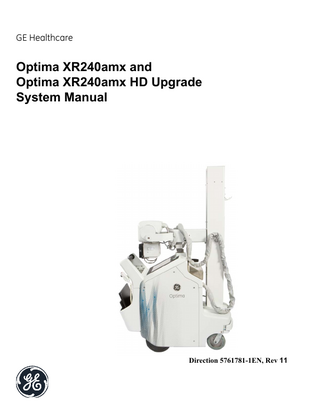
Preview
Page 1
Front cover GE Healthcare
Optima XR240amx and Optima XR240amx HD Upgrade System Manual
Direction 5761781-1EN, Rev 11
GE HEALTHCARE REVISION 11
OPTIMA XR240AMX SYSTEM MANUAL DIRECTION 5761781-1EN
Legal Notes TRADEMARKS Optima XR240amxTM is a trademark of GE Healthcare. WPA and WPA2 are trademarks of the Wi-Fi Alliance. All other products and their name brands are trademarks of their respective holders.
COPYRIGHTS All material copyright © 2017, 2020 by General Electric Company, Inc. All rights reserved. The material presented and contained herein may not be reproduced in any form or manner, without the written permission of General Electric Company, Inc.
Page 7
GE HEALTHCARE REVISION 11
OPTIMA XR240AMX SYSTEM MANUAL DIRECTION 5761781-1EN
Important Precautions DAMAGE IN TRANSPORTATION All packages should be closely examined at time of delivery. If damage is apparent, have notation “damage in shipment” written on all copies of the freight or express bill before delivery is accepted or “signed for” by a General Electric representative or a facility receiving agent. Whether noted or concealed, damage MUST be reported to the carrier immediately upon discovery, or in any event, within 14 days after receipt, and the contents and containers held for inspection by the carrier. A transportation company will not pay a claim for damage if an inspection is not requested within this 14 day period. To file a report, call 1-800-548-3366. Select the option for “Install Support Services for FOI/FOA and MIS.” Contact your local service coordinator for more information on this process.
CERTIFIED ELECTRICAL CONTRACTOR STATEMENT All electrical installations that are preliminary to positioning of the equipment at the site prepared for the equipment shall be performed by licensed electrical contractors. In addition, electrical feeds into the Power Distribution Unit shall be performed by licensed electrical contractors. Other connections between pieces of electrical equipment, calibrations and testing shall be performed by qualified GE Healthcare personnel. The products involved (and the accompanying electrical installations) are highly sophisticated, and special engineering competence is required. In performing all electrical work on these products, GE will use its own specially trained field engineers. All of GE’s electrical work on these products will comply with the requirements of the applicable electrical codes. The purchaser of GE equipment shall only utilize qualified personnel (i.e., GE’s field engineers, personnel of third-party service companies with equivalent training, or licensed electricians) to perform electrical servicing on the equipment.
IMPORTANT...X-RAY PROTECTION X-ray equipment if not properly used may cause injury. Accordingly, the instructions herein contained should be thoroughly read and understood by everyone who will use the equipment before you attempt to place this equipment in operation. GE Healthcare will be glad to assist and cooperate in placing this equipment in use. Although this apparatus incorporates a high degree of protection against x-radiation other than the useful beam, no practical design of equipment can provide complete protection. Nor can any practical design compel the operator to take adequate precautions to prevent the possibility of any persons carelessly exposing themselves or others to radiation. It is important that anyone having anything to do with x-radiation be properly trained and fully acquainted with the recommendations of the National Council on Radiation Protection and Measurements (NCRP) as published in NCRP Reports available from NCRP Publications, 7910 Woodmont Avenue, Room 1016, Bethesda, Maryland 20814, and of the International Commission on Radiation Protection, and take adequate steps to protect against injury. The equipment is sold with the understanding that GE Healthcare, its agents, and representatives have no responsibility for injury or damage which may result from improper use of the equipment. Various protective materials and devices are available. It is urged that such materials or devices be used.
Page 8
GE HEALTHCARE REVISION 11
OPTIMA XR240AMX SYSTEM MANUAL DIRECTION 5761781-1EN
LITHIUM BATTERY CAUTIONARY STATEMENT DANGER - Risk of Explosion Danger of explosion if battery is incorrectly replaced. Replace only with the same or equivalent type recommended by the manufacturer. Discard used batteries according to the manufacturer’s instructions. ATTENTION - Danger d’Explosion Il y a danger d’explosion s’il y a replacement incorrect de la batterie. Remplacer uniquement avec une batterie du même type ou d’un type recommandé par le constructeur. Mettre au rébut les batteries usagées conformément aux instructions du fabricant.
TECHNICAL MANUAL UPDATES When operating or servicing GE Healthcare products, please contact your GE representative for the latest revision of product documentation. Product documentation may also be available on-line at the GE Healthcare Documentation Portal.
OMISSIONS AND ERRORS Customers, please contact your GE Healthcare sales or service representatives. GE personnel, please use the GE Healthcare complaint handling process to report all omissions, errors, and defects in this publication.
MEDICAL DEVICE REPORTING The product contains the following Medical Devices:
Component/Description X-Ray System Collimator Assembly Flat Panel Detector
FDA Medical Device Classification Class II Class II Class II
Product installation, service maintenance, repair or field replacement of these Medical Devices should follow the applicable reporting requirements of the regulation.
OPTIMA XR240amx HD UPGRADE APPLICABILITY Once the Optima XR240amx HD Upgrade has been installed on an applicable mobile x-ray system, the upgraded system is equivalent and functions identically to a newly manufactured Optima XR240amx. Throughout this manual, when the product name Optima XR240amx is used, it is also applicable to a system that has had the Optima XR240amx HD Upgrade installed.
Page 9
GE HEALTHCARE REVISION 11
OPTIMA XR240AMX SYSTEM MANUAL DIRECTION 5761781-1EN
Revision History Revision
Date
1
06SEP2017
Initial release of document.
2
15FEB2018
Added temperature requirements. Edited PM, System Data and Software, Configuration and Calibration. Added Optima XR240amx HD Upgrade applicability.
3
01JUN2018
Updated LFC procedure. Removed AP reset procedure. Updated PACS Image Tests. Gen 2 feature updates.
4
21DEC2018
Canon/Toshiba Tube change.
5
31DEC2018
Gen 2 feature updates.
6
20JUN2019
Updated Chapter 7 and added Appendix B for Fluke tester.
7
AUG312019
Updated: LFC Procedure, HIS/RIS > User Profiles, Tether Installation (moved to Ch. 4), PM Procedures, Cable Replacement, System PC Replacement, Detector Charge Cable Assembly Replacement Added: AutoGrid Config, Dose SR Config, USB PCB Ribbon Cable Folding and Installation Removed Appendix B and moved contents to Chapter 7.
8
15FEB2020
Added CCS/QCS information. Updated LFC. Added list of country codes to Chapter 4. Updated Restoring System Data. Updated HIS/RIS configuration. Minor text edits.
NOV302020
Added Alternate Country Selections to Wireless Detector Network configuration. Updated DICOM Network Host Configuration. Updated replacement procedures, Detector Charge Cable Assembly, Mantis Power Supply, Power Switch Assembly, Overlay Board Assembly Minor text edits.
FEB152022
Chapter 2 • Table 2-4 PM Procedures, External Cables, added HV Cable task. Chapter 8, • Updated Section 8.6 Loctite Updates (change use to Loctite 242, not 271, for replacements when installing the X-ray tube and yoke assembly). • Updated section 8.4.2.3 battery replacement procedure.
31JULY2022
Chapter 3 • Sections 3.2.1.7 Finalization, added step to reload reload any product security updates/patches, if applicable. Chapter 4 • Section 4.3.7.1. Updated the Alternate Country Selections table with Fiji and Bermuda countries. • Sections 4.3.2 and 4.3.12.3, emphasized it is Mandatory that a DNS be used in for InSite. Chapter 8 • Section 8.5.22.2.3 added RFID Label 5794460, modified 8.5.22.3 accordingly.
9
10
11
Page 10
Reason for change
Preface publication conventions GE HEALTHCARE REVISION 11
OPTIMA XR240AMX SYSTEM MANUAL DIRECTION 5761781-1EN
Preface - Publication Conventions Standardized conventions for representing information is a uniform way of communicating information to a reader in a consistent manner. Conventions are used so that the reader can easily recognize the actions or decisions that must be made. There are a number of character and paragraph styles used in this publication to accomplish this task. Please become familiar with them before proceeding forward. It is important that you read and understand hazard statements, and not just ignore them.
Safety & Hazard Information Proper product safety labeling allows a person to safely use or service a product. The format and style for safety communications reflected in this publication represents the harmonization of IEC/ ISO 3864 and ANSI Z535 standards. Within this publication, different paragraph and character styles are used to indicated potential hazards. Paragraph prefixes, such as hazard, caution, danger and warning, are used to identify important safety information. Text (Hazard) styles are applied to the paragraph contents that are applicable to each specific safety statement.
Hazard Messages Any action that will, could or potentially cause personal injury will be preceded by the safety alert symbol and an appropriate signal word. The safety alert symbol is the triangle with an exclamation mark within it. It Is always used next to the signal word to indicate the severity of the hazard. Together, they are used to indicate a hazard exists. Signal words describe the severity of possible human injures that may be encountered. The alert symbol and signal word are placed immediately before any paragraph they affect. Safety information includes: 1.) Signal Word - The seriousness level of the hazard. 2.) Symbol or Pictorial - The consequence of interaction with the hazard. 3.) Word Message: a.) The nature of the hazard (i.e. the type of hazard) b.) How to avoid the hazard. The safety alert symbol is not used when an action can only cause equipment damage.
Text Format of Signal Words DANGER - INDICATES AN IMMINENTLY HAZARDOUS SITUATION WHICH, IF NOT AVOIDED, WILL RESULT IN DEATH OR SERIOUS INJURY. THIS SIGNAL WORD IS LIMITED TO THE MOST EXTREME SITUATIONS. WARNING - INDICATES A POTENTIALLY HAZARDOUS SITUATION WHICH, IF NOT AVOIDED, COULD RESULT IN DEATH OR SERIOUS INJURY. Caution - Indicates a potentially hazardous situation which, if not avoided, may result in minor or moderate injury. It may also be used to alert against unsafe practices. NOTICE - Indicates information or a company policy that relates directly or indirectly to the safety of personnel or protection of property. This signal word is associated directly with a hazard or hazardous situation and is used in place of 'DANGER,' 'WARNING,' or 'CAUTION.' It can include: Page 11
GE HEALTHCARE REVISION 11
OPTIMA XR240AMX SYSTEM MANUAL DIRECTION 5761781-1EN • •
Destruction of a disk drive Potential for internal mechanical damage, such as to a X-ray tube
Symbols and Pictorials Used The following Symbols and Pictorials are be used in this publication. These graphical icons (symbols) may be used to make you aware of specific types of hazards that could possibly cause harm.
Page 12
keep_up
magnetic
biohazard
compressgas
ppe-hearing
fragile
impact
corrosive
heavyobject
ppe-2people
static_elec
heat
general
laser
ppe-respitory
keep_dry
pinch
radiation
poisongas
ppe-loto
general
explosive
electrical
flammable
ppe-eye
torque
crush/mechanical
tipping
Read Manual
ppe-gloves
ce
instuction
poisonmatl
entanglement
instuction
GE HEALTHCARE REVISION 11
OPTIMA XR240AMX SYSTEM MANUAL DIRECTION 5761781-1EN
Publication Conventions General Paragraph and Character Styles Prefixes are used to highlight important non-safety related information. Paragraph prefixes (such as Purpose, Example, Comment or Note) are used to identify important but non-safety related information. Text styles are also applied to text within each paragraph modified by the specific prefix.
EXAMPLES OF PREFIXES USED FOR GENERAL INFORMATION: Note: Example: Comment:
Purpose: Introduces and provides meaning as to the information contained within the chapter, section or subsection (such as used at the beginning this chapter, for example). Conveys information that should be considered important to the reader. Used to make the reader aware that the paragraph(s) that follow are examples of information possibly stated previously. Represents “additional” information that may or may not be relevant to your situation.
Page Layout Publication Part Number & Revision Number
The current section and its title are always shown in the footer of the left (even) page. An exclamation point in a triangle is used to indicate important information to the user. Paragraphs preceeded by Alphanumeric characters (e.g. numbers) contain information that must be followed in a specific order.
Publication Title
The current chapter and its title are always shown in the footer of the right (odd) page. Paragraphs preceeded by a symbol (e.g. bullets) contain information that has no specific order.
Headers and footers in this publication are designed to allow you to quickly identify your location. The document part number and revision number appears in every header on every page. Odd numbered page footers indicate the current chapter, its title and current page number. Even page footers show the current section and its title, as well as the current page number.
Page 13
GE HEALTHCARE REVISION 11
OPTIMA XR240AMX SYSTEM MANUAL DIRECTION 5761781-1EN
Computer Screen Output/Input Text Character Styles Within this publication, mono-spaced character styles (fonts) are used to indicate computer text that’s either screen input and output. Mono-spaced fonts, such as courier, are used to indicated text direction. When you type at your keyboard, you are generating computer input. Occasionally you will see the math operator “greater-than” and “less-than” symbols used to indicate the start and finish of variable output. When reading text generated by the computer, you are reading it as computer generated output. In addition to direction, characters are italicized (e.g. italics) to indicate information specific to your system or site. Example: Fixed Output
This paragraph’s font represents computer generated screen “fixed” output. Its output is fixed from the sense that it does not vary from application to application. It is the most commonly used style used to indicate filenames, paths and text that do not change from system to system. The character style used is a fixed width such as courier.
Example: Variable Output
This paragraph’s font represents computer screen output that is “variable”. It is used to represent output that varies from application to application or system to system. Variable output is sometimes found placed between greater-than and less-than operators for clarification. For example: <variable_ouput> or <3.45.120.3>. In both cases, the < and > operators are not part of the actual input.
Example: Fixed Input
This paragraph’s font represents fixed input. It is computer input that is typed-in via the keyboard. Typed input that does not vary from application to application or system to system. Fixed text the user is required to supply as input. For example: cd /usr/3p
Example: Variable Input
This paragraph’s font represents computer input that can vary from application to application or system to system. With variable text, the user is required to supply system dependent input or information. Variable input sometimes is placed between greater-than and less-than operators. For example: <variable_input>. In these cases, the (<>) operators would be dropped prior to input. For example: ypcat hosts | grep <3.45.120.3> would be typed into the computer as: ypcat hosts | grep 3.45.120.3 without the greater-than and less-than operators.
Buttons, Switches and Keyboard Inputs (Hard & Soft Keys) Different character styles are used to indicate actions requiring the reader to press either a hard or soft button, switch or key. Physical hardware, such as buttons and switches, are called hard keys because they are hard wired or mechanical in nature. A keyboard or on/off switch would be a hard key. Software or computer generated buttons are called soft keys because they are software generated. Software driven menu buttons are an example of such keys. Soft and hard keys are represented differently in this publication. Example: Hard Keys
A power switch ON/OFF or a keyboard key like ENTER is indicated by applying a character style that uses both over and under-lined bold text that is bold. This is a hard key.
Example: Soft Keys
Whereas the computer MENU button that you would click with your mouse or touch with your hand uses over and under-lined regular text. This is a soft key.
Page 14
GE HEALTHCARE REVISION 12
OPTIMA XR240AMX SYSTEM MANUAL DIRECTION 5761781-1EN
Table of Contents Chapter 1
Safety / Before You Begin ... 23 Section 1.1 How to Determine System Vintage ... 23 1.1.1 System Software Version... 23
Section 1.2 Low Temperature Operation... 23 Section 1.3 Pinch point and crush hazard safety ... 23 Section 1.4 Energy Sources ... 24 Section 1.5 Lock Out/Tag Out (LOTO) Procedure for Electrical Power... 25 1.5.1 Personnel Requirements... 25 1.5.2 Preliminary Requirements... 25 1.5.3 Performing LOTO... 26 1.5.4 Returning System to Service... 31
Section 1.6 Electrostatic Discharge (ESD) ... 32 1.6.1 Important ESD Considerations When Working on a Mobile System ... 32 1.6.2 Generating Static ... 32 1.6.3 Personal Grounding Methods and Equipment ... 33 1.6.4 Grounding the Work Area ... 33 1.6.5 Recommended Materials and Equipment ... 34
Section 1.7 General torque values ... 34
Chapter 2
Planned Maintenance... 35 Section 2.1 Before You Begin ... 35 Section 2.2 Planned Maintenance Schedule ... 35 Section 2.3 Planned Maintenance Procedures ... 36 2.3.1 Prerequisites ... 36 2.3.2 PM Procedures ... 36 2.3.3 PM Procedure Details ... 50 2.3.4 Radiation Tests ... 57 2.3.5 Cleaning (If Necessary)... 57
Chapter 3
System Data and Software ... 58 Section 3.1 Backing Up System Data ... 58 3.1.1 What is included in a system backup? ... 58 3.1.2 Performing a System Backup... 58
Section 3.2 Performing Load From Cold (LFC)... 59 3.2.1 Loading System Software ... 59
Section 3.3 Performing a FW Load From Cold (LFC) ... 71 Section 3.4 Restoring Generator Firmware Only... 72 Section 3.5 Restoring System Data ... 72 Page 15
GE HEALTHCARE REVISION 12
OPTIMA XR240AMX SYSTEM MANUAL DIRECTION 5761781-1EN 3.5.1 Before You Begin... 72 3.5.2 Restoring System Data... 72
Chapter 4
Configuration... 75 Section 4.1 System Configuration Overview... 75 Section 4.2 Country Codes ... 75 Section 4.3 System Configuration Tool (SUIF)... 78
4.3.1 Site Configuration ... 78 4.3.2 Networking Configuration ... 79 4.3.3 General Configuration... 81 4.3.4 Hardware Configuration... 81 4.3.5 Generator Configuration ... 81 4.3.6 Wireless Hospital Network Configuration ... 82 4.3.7 Wireless Detector Network ... 86 4.3.8 Options Configuration ... 89 4.3.9 Enabling Purchased Options in the SUIF ... 89 4.3.10 Dose SR Configuration ... 89 4.3.11 AutoGrid Configuration ... 91 4.3.12 InSite Configuration ... 92 4.3.13 PNF Configuration ... 95 4.3.14 Time Server Configuration... 97 4.3.15 OS Password Configuration (Gen 2 only)... 98 4.3.16 Secure Login Configuration (Gen 1 only) ... 99
Section 4.4 Security Configuration (Gen 2 only)... 100
4.4.1 Overview... 100 4.4.2 Enabling Security Options ... 101 4.4.3 Security Options Configuration ... 101 4.4.4 Antivirus ... 102 4.4.5 FIPS Encryption... 114 4.4.6 Government Information System ... 114 4.4.7 DoD Mode, Hardened/STIGS ... 115 4.4.8 DICOM TLS ... 116 4.4.9 Configuring Certificate Management ... 118 4.4.10 Audit Trail and Node Authentication (ATNA) ... 118 4.4.11 Advanced Intrusion Detection Environment (AIDE) (File Check) ... 121
Section 4.5 Wireless Detector Access Point (AP) Configuration ... 121 Section 4.6 Auto Protocol Assist... 121
4.6.1 Changing Auto Protocol Assist Settings ... 121
Section 4.7 DICOM Connectivity Configuration ... 121
4.7.1 Network Host Configuration... 122 4.7.2 Printer Configuration... 125
Section 4.8 Image Management... 128 Section 4.9 Image Processing ... 128
4.9.1 Enabling EMI Reduction ... 128
Section 4.10 Loading Demo Images... 128 Page 16
GE HEALTHCARE REVISION 12
OPTIMA XR240AMX SYSTEM MANUAL DIRECTION 5761781-1EN 4.10.1 Loading Images from CD ... 128
Section 4.11 Installing the Operator Manual ... 129 Section 4.12 Login and User Management ... 129 Section 4.13 Installing the Dose Area Product (DAP) Meter... 129 Section 4.14 Installing Digital Detectors ... 130 4.14.1 Preliminary Requirements... 131 4.14.2 Procedure... 131 4.14.3 Finalization ... 142
Section 4.15 Configure HIS-RIS (Option)... 142 4.15.1 VM Installation Procedure ... 142 4.15.2 User Profiles... 142 4.15.3 Time Zone Configuration... 148 4.15.4 Enabling Outgoing Communication Through a Port... 149 4.15.5 Windows Updates ... 153 4.15.6 Security Scans ... 154 4.15.7 Microsoft License Registration ... 157 4.15.8 Language Configuration... 162 4.15.9 Site Admin Account... 171 4.15.10 HIS/RIS Application Installation/Integration ... 172 4.15.11 VM Image Backup/Restore ... 172 4.15.12 Windows Password Change ... 173
Section 4.16 Installing Hardware Options ... 176 4.16.1 Detector Grid... 176 4.16.2 Installing the Barcode Reader... 178 4.16.3 Installing the Barcode Reader (GE P/N 5150092-2) ... 178 4.16.4 Installing the Tablet Holder Assembly... 181 4.16.5 Installing the Wireless Exposure Handswitch ... 181 4.16.6 Secondary Monitor Installation, Lower Position (Gen 2 only) ... 181 4.16.7 Secondary Monitor Installation, Upper Position (Gen 2 only) ... 182 4.16.8 Secondary Monitor Configuration... 182 4.16.9 RFID Badge Reader Installation ... 182 4.16.10 RFID Badge Reader Configuration ... 182 4.16.11 Tether Installation... 188
Section 4.17 Importing Custom IP Looks... 188 4.17.1 Import Custom IP Looks from Optima XR240amx of the Same Vintage ... 188
Section 4.18 Importing Protocol Database ... 190 Section 4.19 Enabling Advanced Service mode ... 190 4.19.1 Retrieve 16-Digit Code... 190 4.19.2 Load Advanced Service (Class C) License from USB Drive... 192
Section 4.20 IP Address Change Procedure ... 194 Section 4.21 Top Cover LUT Configuration ... 194 4.21.1 Display LUT Configuration (Gen 1 only) ... 194 4.21.2 Display LUT Configuration (Gen 2 only) ... 194 4.21.3 ... 195
Page 17
GE HEALTHCARE REVISION 12
Chapter 5
OPTIMA XR240AMX SYSTEM MANUAL DIRECTION 5761781-1EN
Calibration ... 197 Section 5.1 Preparing for Calibrations... 197
5.1.1 Saving Changes ... 197 5.1.2 Temperature Requirements... 197
Section 5.2 Touchscreen Calibration ... 197
5.2.1 Calibrating the Touchscreen... 197
Section 5.3 Generator Calibration ... 198
5.3.1 Setting Filament Drive Level... 198 5.3.2 Viewing and Resetting Tube and Generator Usage Data... 199
Section 5.4 Detector Calibration... 199
5.4.1 Executing Bad Pixel and Gain Calibrations ... 199
Section 5.5 Detector Checks and QAP... 206
5.5.1 Detector Check ... 206 5.5.2 QAP Checkout ... 207
Section 5.6 Image Quality Calibration... 209
5.6.1 Calibrating the Printer ... 209
Section 5.7 Hardware Calibration ... 210
5.7.1 Drive Handle Calibration... 210 5.7.2 Touch Screen Calibration ... 210 5.7.3 DAP Calibration ... 210
Section 5.8 PACS Image Tests ... 212
5.8.1 Comparing PACS Test Images... 213 5.8.2 Determining PACS Burn/No-Burn Configuration ... 213 5.8.3 Optional PACS tests ... 217 5.8.4 PACS Image Comparison Results... 220
Section 5.9 ... 221
Chapter 6
Mechanical Adjustment Procedures ... 222 Section 6.1 Column Related Assemblies... 222
6.1.1 Column Balance Procedure... 222 6.1.2 Tube Latch to Arm Pin Adjustment Procedure ... 224 6.1.3 Column Rotational Detent Procedure ... 227
Chapter 7
Radiation and Electrical Testing... 231 Section 7.1 Required Tests ... 231
7.1.1 Required Test Equipment ... 231 7.1.2 Preparing for Testing ... 231 7.1.3 Collimator Testing... 232 7.1.4 Generator Tests... 236 7.1.5 Beam Quality Test ... 241 7.1.6 Testing Generator Operator Indicators ... 243
Section 7.2 Testing Electrical Safety... 243
7.2.1 Ground Resistance Testing ... 244
Page 18
GE HEALTHCARE REVISION 12
OPTIMA XR240AMX SYSTEM MANUAL DIRECTION 5761781-1EN 7.2.2 Performing Leakage Current Testing ... 253 7.2.3 Test Point Locations... 261 7.2.4 AC Power Plug Troubleshooting ... 263
Section 7.3 Tube Radiation Leakage Test - Optional ... 264 7.3.1 Personnel Requirements... 264 7.3.2 Preliminary Requirements... 264 7.3.3 Purpose... 264 7.3.4 Common Errors:... 265 7.3.5 X-Ray Tube Leakage Radiation Requirement: ... 265
Chapter 8
Replacement Procedures ... 268 Section 8.1 Cover Management ... 268 8.1.1 Requirements... 268 8.1.2 Side Cover Removal ... 269 8.1.3 Top Cover Removal ... 269 8.1.4 Front Cover Removal ... 270 8.1.5 Front Bin Removal ... 274 8.1.6 Rear Bin Replacement ... 277 8.1.7 Column Skirt Cover Removal... 280 8.1.8 Tube Head Cover Removal... 282
Section 8.2 Cable Replacement ... 283 8.2.1 General Cable Replacement... 283 8.2.2 High voltage Cable Replacement... 287
Section 8.3 Cable Cover Installation... 295 Section 8.4 Base Assembly ... 296 8.4.1 Drive Wheel... 296 8.4.2 Battery Packs ... 301 8.4.3 Front Bumper Assembly or Bumper Switch ... 305 8.4.4 Front Caster ... 309 8.4.5 Spring Applied Brake (Column Rotational Brake) ... 313 8.4.6 Column Support Assembly... 315 8.4.7 Rear Bin Kickplate... 326 8.4.8 Motor Brake and Motor Reducer Assembly ... 327 8.4.9 Caterpillar Base Transition Board ... 330
Section 8.5 Thorax Assembly... 332 8.5.1 Spyder System Controller ... 332 8.5.2 Locust Drive Board... 334 8.5.3 Locust Drive Board Fuses... 335 8.5.4 Firefly Charger Board... 337 8.5.5 Firefly Board Fuses ... 339 8.5.6 Cricket Battery Board ... 341 8.5.7 Cricket Board Fuses... 343 8.5.8 Bin Charging Board (BCB) ... 345 8.5.9 Hornet UIF board ... 347 8.5.10 Drive Login Active Board Collector ... 349 8.5.11 Top Cover or Display & Inverter Collector... 351 8.5.12 System PC ... 355 8.5.13 USB PCB Ribbon Cable Folding and Installation... 359 Page 19
GE HEALTHCARE REVISION 12
OPTIMA XR240AMX SYSTEM MANUAL DIRECTION 5761781-1EN 8.5.14 Detector Access Point (AP) ... 361 8.5.15 Whip Antenna ... 365 8.5.16 Detector Charge Cable Assembly ... 367 8.5.17 Detector Bin Shock Absorber ... 370 8.5.18 Beetle Djinn Set of Cables... 372 8.5.19 Djinn Power Module... 374 8.5.20 Djinn HV Tank... 377 8.5.21 Djinn 30kW Auxiliary Module ... 380 8.5.22 Drive Handle Assembly ... 382 8.5.23 Mantis Power Supply ... 385 8.5.24 EMI Filter ... 389 8.5.25 LVLE2 ... 392 8.5.26 Power Cord Reel ... 394 8.5.27 AC Power Plug ... 396 8.5.28 AC Fuse Holder ... 399 8.5.29 AC Fuses ... 401 8.5.30 Power Switch Assembly ... 404 8.5.31 Overlay Board Assembly ... 407 8.5.32 Tube Park Latch Assembly, Switch or Solenoid ... 409 8.5.33 Digital Power Supply Assembly ... 415 8.5.34 Collimator Lamp Power Supply ... 417 8.5.35 Main Circuit Breaker and Cable Assembly ... 418 8.5.36 Front Bin and Inner Front Bin ... 423 8.5.37 Handswitch ... 425
Section 8.6 Column, Horizontal Arm, X-ray Tube, Collimator... 426
8.6.1 Engaging Vertical Lock ... 426 8.6.2 Column Replacement ... 429 8.6.3 Horizontal Arm Assembly ... 438 8.6.4 Horizontal Arm Brake Cable Assembly with Track ... 442 8.6.5 Tube Mount - Detent Side (Cathode Side) ... 448 8.6.6 Tube Mount - Friction Side (Anode Side) ... 452 8.6.7 Tube Yoke Assembly... 456 8.6.8 X-ray tube ... 461 8.6.9 Collimator... 465 8.6.10 Dose Area Product (DAP) meter ... 473 8.6.11 SID Tape Measure... 475 8.6.12 Collimator Adjustment Knob ... 477 8.6.13 Collimator Pointer ... 478 8.6.14 Collimator Lamp... 482 8.6.15 Collimator Rotation Lock Finger ... 486 8.6.16 Collimator Front Cover FRU ... 488 8.6.17 Access Point ... 493
Section 8.7 Digital Detector... 494
8.7.1 Digital Detector Replacement ... 494 8.7.2 Detector Grip ... 494
Appendix A Printer Configuration Information ... 498 Agfa Drystar 3000 Printer Parameters ...498 Agfa Drystar 5500 Printer Parameters ...501
Page 20
GE HEALTHCARE REVISION 12
OPTIMA XR240AMX SYSTEM MANUAL DIRECTION 5761781-1EN
Codonics Horizon Printer Parameters ... 503 Fuji FM DPL Printer Parameters ... 505 Fuji DryPix 1000 Printer Parameters ... 506 Fuji DryPix 3000 Printer Parameters ... 508 Fuji DryPix 7000 Printer Parameters ... 509 Kodak 8200 Printer Parameters ... 511 Kodak 8500 Printer Parameters ... 512 Kodak 8700 Printer Parameters ... 514 Kodak 8900 Printer Parameters ... 515 Konica Dry Pro 793 Printer Parameters ... 516
Page 21
GE HEALTHCARE REVISION 12
Page 22
OPTIMA XR240AMX SYSTEM MANUAL DIRECTION 5761781-1EN
GE HEALTHCARE REVISION 11
OPTIMA XR240AMX SYSTEM MANUAL DIRECTION 5761781-1EN
Chapter 1 Safety / Before You Begin Section 1.1 How to Determine System Vintage There are two vintages of Optima XR240amx systems; Gen 1 and Gen 2 (Generation 1 and Generation 2). The Gen 2 systems are an iteration of the Gen 1 platform. Gen 2 systems have an updated feature set and use a different method of remote connection. Use the information below to determine which vintage of system you have, which will help to determine how to appropriately service the system.
1.1.1 System Software Version Log into the system with admin credentials. Select the gear on the upper right-hand corner of the user interface, and then click, Launch. The Service User Interface Homepage opens. Scroll down to the section labeled, Software Information and note the Software Build. • XRAY_DRAGONFLY_3.XX = Optima XR240amx Generation 1 • XRAY_DRAGONFLY_DOD_2.XX = Optima XR240amx Generation 2
Section 1.2 Low Temperature Operation For system power up, the system must be at a temperature of -10° C (+14° F) or higher.
Section 1.3 Pinch point and crush hazard safety This section lists the potential pinch points or crushing hazards that exist for the system.
SYSTEM:
POTENTIAL CRUSH HAZARD: TAKE CARE NOT TO DRIVE THE SYSTEM OVER CABLES OR OVER A PERSON’S FOOT.
DRIVE HANDLE:
POTENTIAL PINCH POINT: ALWAYS GRASP THE DRIVE HANDLE IN A WAY THAT NEITHER HAND CAN BE PINCHED BETWEEN THE HANDLE SECTIONS.
Chapter 1 Safety / Before You Begin
Page 23
GE HEALTHCARE REVISION 11
OPTIMA XR240AMX SYSTEM MANUAL DIRECTION 5761781-1EN
TUBE PARK LATCH:
HAND CRUSH HAZARD: KEEP YOUR EXTREMITIES AND THE PATIENT’S EXTREMITIES AWAY FROM THE TUBE PARK LATCH.
COLUMN:
POTENTIAL PINCH POINTS: THE VERTICAL COLUMN MAY CREATE PINCH POINTS DURING UP AND DOWN MOTION.
COLUMN ARM:
POTENTIAL PINCH POINTS: THE COLUMN ARM MAY CREATE PINCH POINTS DURING MOTION.
X-RAY TUBE AND COLLIMATOR:
POTENTIAL PINCH POINT: THE AREA WHERE THE TUBE CONNECTS TO THE ARM MAY CREATE A PINCH POINT WHEN THE TUBE IS ROTATED. OPERATORS SHOULD KEEP THEIR HANDS ON THE COLLIMATOR HANDLE AND KEEP THE PATIENT CLEAR WHILE ROTATING THE TUBE.
Section 1.4 Energy Sources Table 1-1
Page 24
Energy Sources
Energy source
Yes/No
Location of energy isolating means
Magnitude of energy
Electrical
Yes
AC power plug
120 VAC/60Hz 220 VAC/50Hz
Electrical
Yes
Circuit breaker
156VDC
Electrical (batteries)
Yes
Battery board connector J1
156VDC
Pneumatic
No
n/a
n/a
Hydraulic
No
n/a
n/a
Gas/water/steam
No
n/a
n/a
Chemical
No
n/a
n/a
Mechanical motion
No
n/a
n/a
Gravity
No
n/a
n/a
Rear suspension spring
No
n/a
n/a
Section 1.4 Energy Sources
GE HEALTHCARE REVISION 11
OPTIMA XR240AMX SYSTEM MANUAL DIRECTION 5761781-1EN Table 1-1
Energy Sources (Continued)
Energy source
Yes/No
Location of energy isolating means
Magnitude of energy
Column spring
Yes
Scroll lock at top of column
610 N-m (450 lb-ft)
Thermal
No
n/a
n/a
Stored energy (generator capacitors)
Yes
Time discharge and DVM verification
30kW generator: 8800J
Air under pressure
No
n/a
n/a
Oil under pressure
No
n/a
n/a
Water under pressure
No
n/a
n/a
Gas under pressure
No
n/a
n/a
Steam
No
n/a
n/a
Other
No
n/a
n/a
Type of equipment and/or method selected to dissipate or isolate stored energy: Allow stored energy to dissipate from the generator. Stored energy is indicated by safety lamps on the generator aux boxes at N1 and N2. After a waiting period (times may vary), verify energy has dissipated with voltmeter at XJ1 and XJ2. See Section 1.5 Lock Out/Tag Out (LOTO) Procedure for Electrical Power on page 25. Type of equipment and/or method used to ensure disconnections: One lock and tag for each electrical power source Multiple locking devices
Section 1.5 Lock Out/Tag Out (LOTO) Procedure for Electrical Power 1.5.1 Personnel Requirements Required persons: 1, trained in LOTO Timing (min): 30
1.5.2 Preliminary Requirements 1.5.2.1 Tools and Test Equipment • • •
Standard tool kit DC Voltmeter LOTO Kit 5421892, contains (see Figure 1-1): 3 brass padlocks and identification labels 3 LOTO tag packages (25 tags per package) 1 electrical plug lockout device 110V - for AC power plug 2 electrical plug lockout devices 160VDC - for battery connectors 1 nylon carry bag
Chapter 1 Safety / Before You Begin
Page 25